How-To
How to reset Samsung TV without a remote
There are a few different ways you can reset your Samsung TV without the remote.
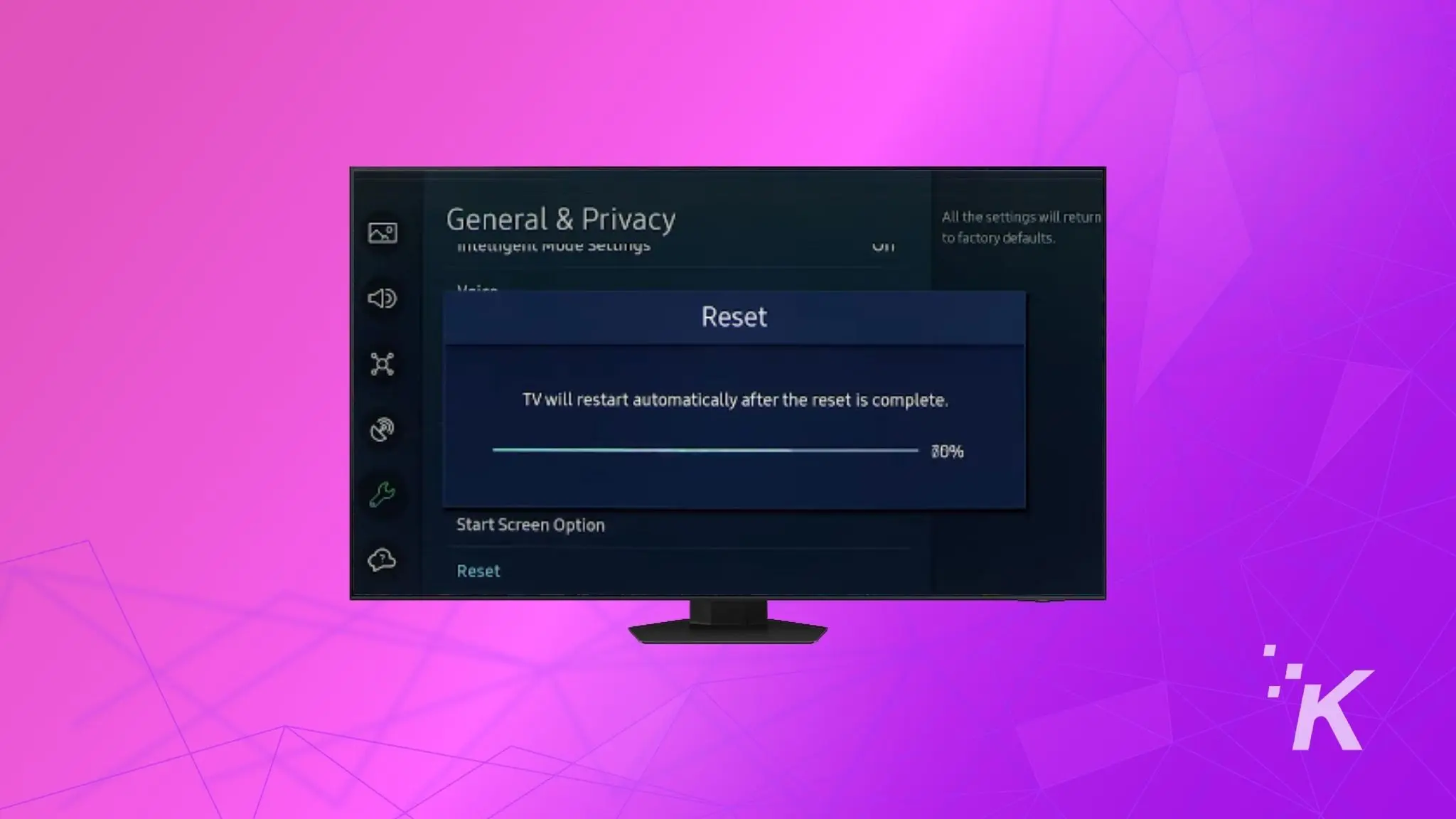
Just a heads up, if you buy something through our links, we may get a small share of the sale. It’s one of the ways we keep the lights on here. Click here for more.
A factory reset is the standard process to delete all the data and settings stored in a device. It is usually done when you want to give away or sell your Samsung TV.
The reboot also helps with firmware bugs, connectivity issues, and other glitches common in electronic devices.
Usually, you can perform a factory reset using the standard remote that comes with the Samsung TV, but if you have misplaced your remote or it got damaged, there are a handful of alternatives too.
In this guide, we will show you how to factory reset your Samsung TV without the remote.
Using a keyboard to reset your Samsung TV
Most Samsung TVs manufactured in 2016 and onwards are compatible with a wired keyboard via USB.
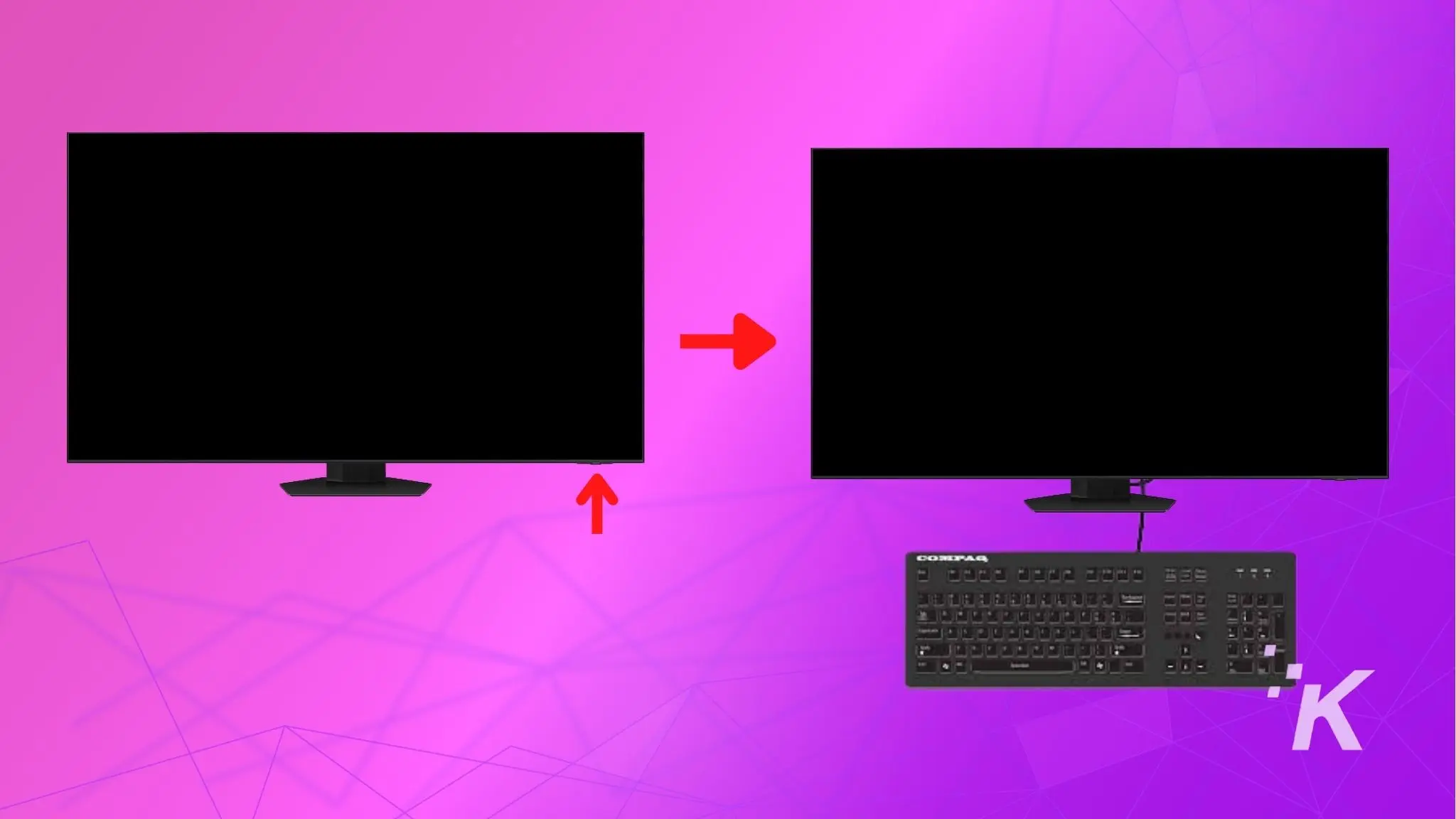

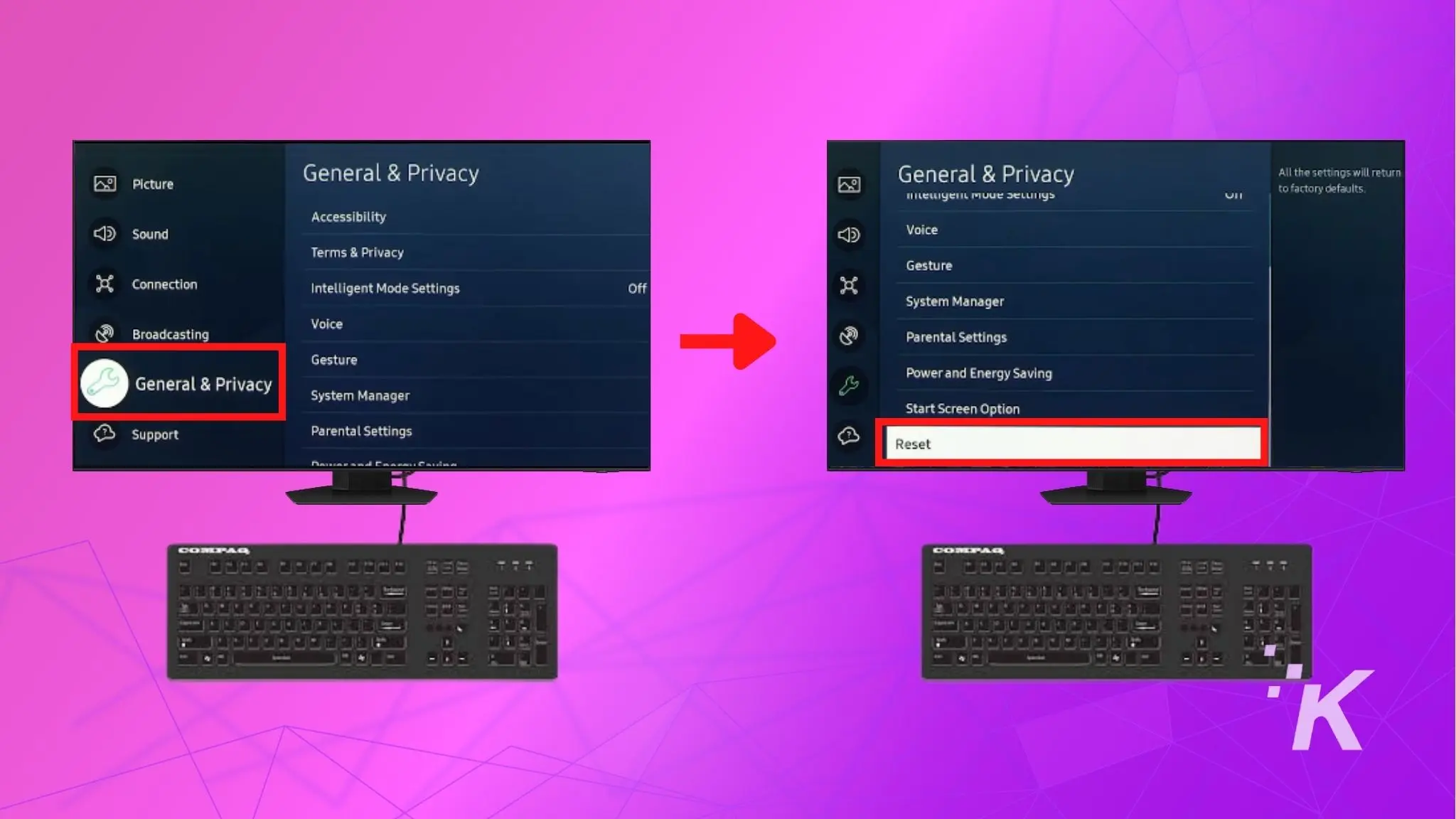
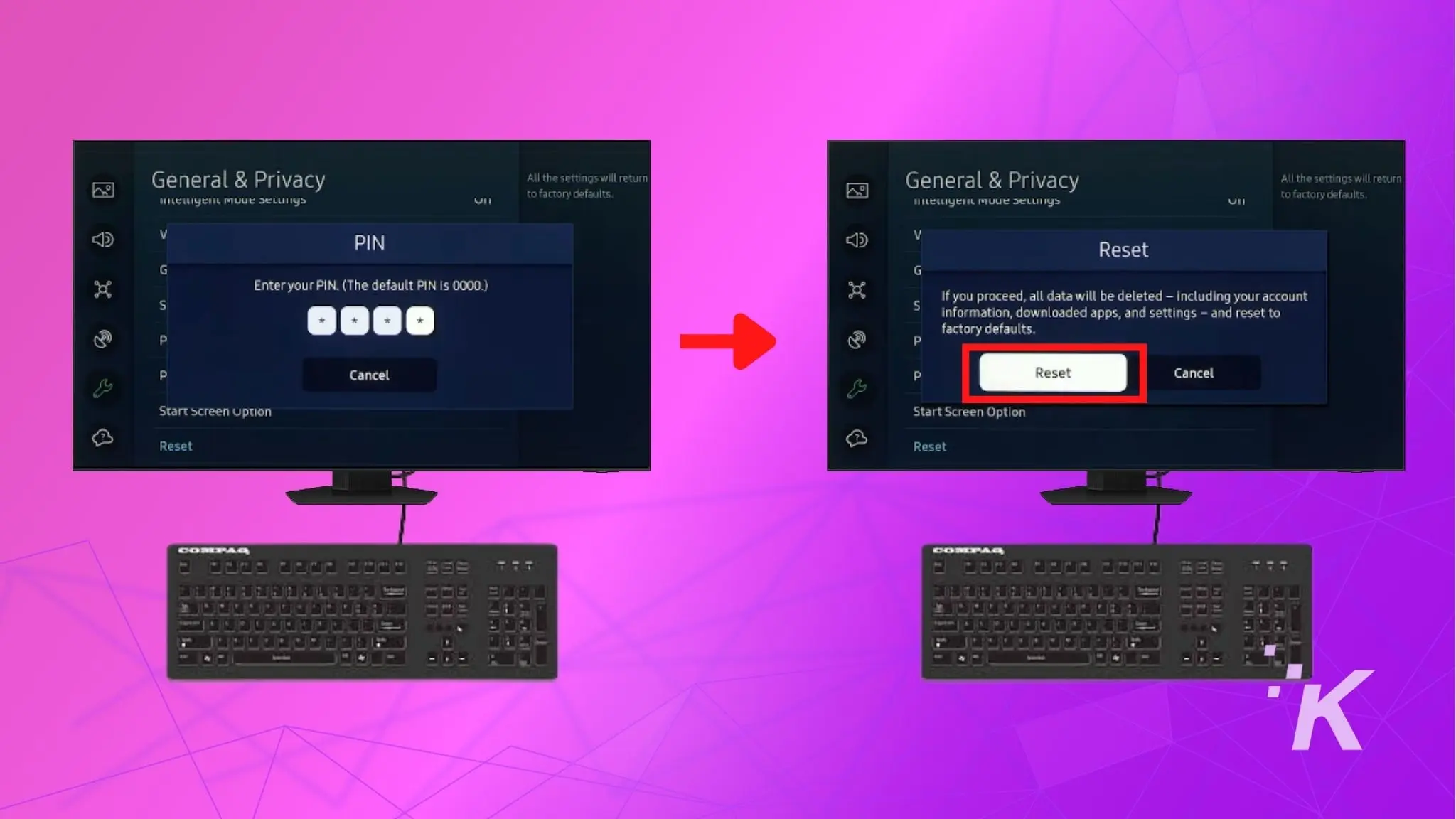
Your Samsung TV is now reset, and settings have been restored to default. You can also use a wireless keyboard to reset, and even a mouse to navigate.
To enter the password, many Samsung TVs come with an on-screen keyboard, so there is nothing to worry about here.
Using the Samsung SmartThings App
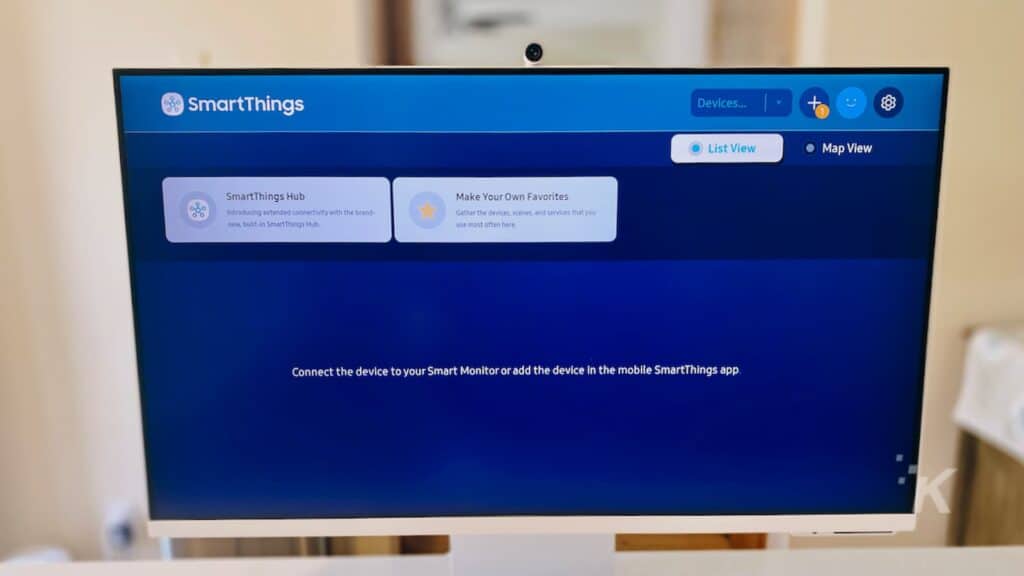
If you have a Samsung account and the Samsung SmartThings app installed on your phone, you can use it to reset your TV. The app works like a normal remote control and offers plenty of smarts.
But, there are several limitations to this method. First, your smartphone needs to be connected to the same WiFi network as your Samsung TV. Second, the app doesn’t support all TV models.
Lastly, some models require that you press the OK button on your TV to finalize the last step.
Let’s assume that your Samsung TV is compatible and is connected to the internet: an ethernet cable will do the trick here if Wi-Fi doesn’t connect.
Follow these steps to connect your Samsung TV to the SmartThings app
- Open the Samsung SmartThings app on your phone and log in with your Samsung account
- In the top-right corner, you will see the + icon. Tap on the icon, and then tap Add Device
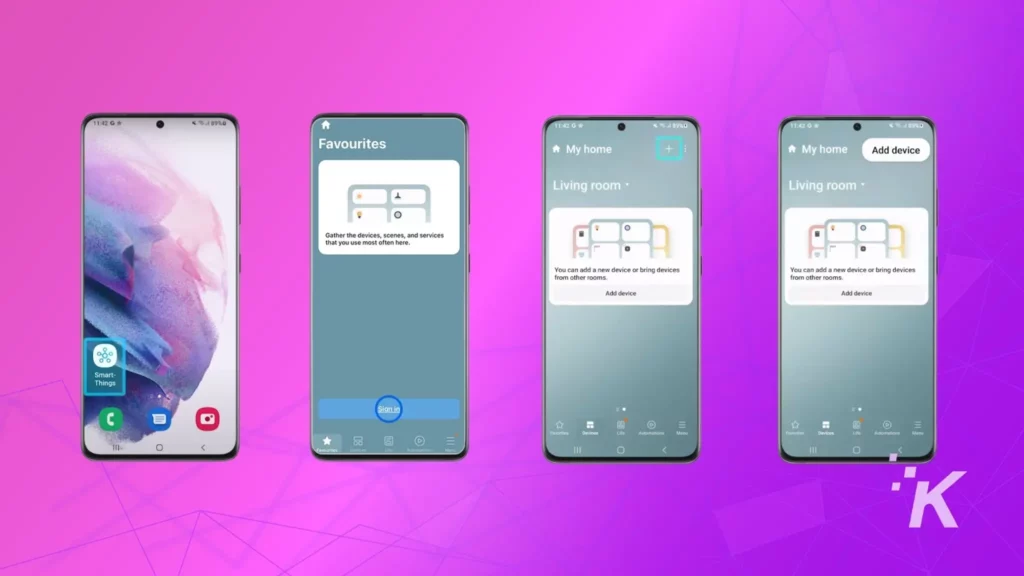
- Next, tap on Scan Nearby, and the app will start scanning for compatible devices
- Once your TV appears, select it and a password would appear on the TV screen
- Just fill in the password on your phone and confirm on your smartphone. For some models, you will have to press the physical button on the TV to confirm
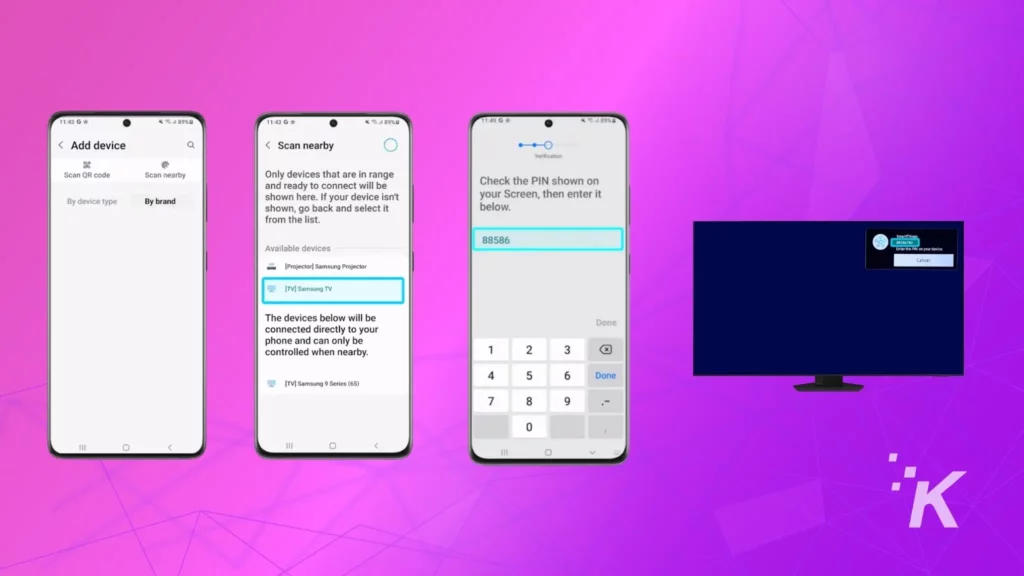
- The app will now be connected to your Samsung TV
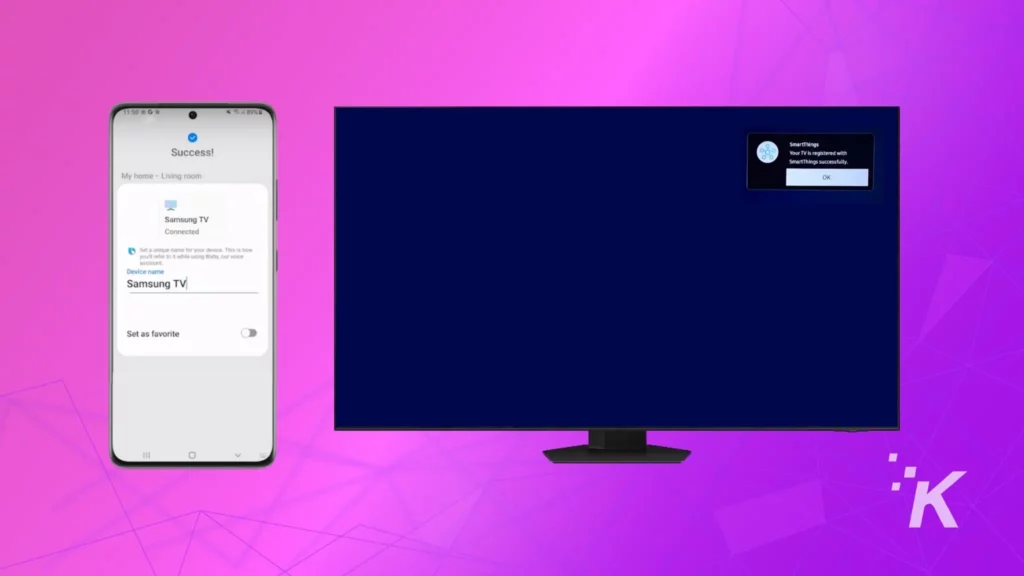
You can use the app to navigate through the TV settings and can now factory reset your TV following the above-mentioned steps.
Use the physical buttons on your Samsung TV
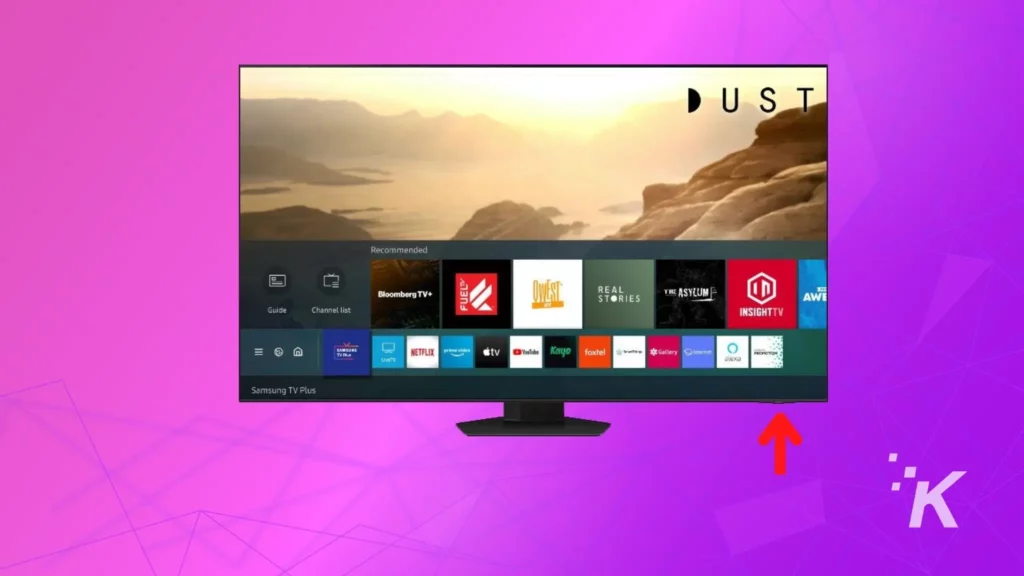
The old-school way is to use the physical buttons on your TV. The process and button location may vary depending on your Samsung TV model, but the basic idea is the same.
Use the arrow keys on your TV to navigate the menus and press the OK key to select. Then, to enter the password, you can use the on-screen remote that pops up.
Like the other two methods, this, too, has a caveat. Not all models come with multiple physical buttons. In rare cases, especially with the new models, there is only one physical button to turn off/on the tv.
Wrapping up
As you can see, you have a few different options to update your Samsung TV without the remote. You can plug in a keyboard to the back and control the TV.
You also can use the Samsung SmartThings app, although it has its limits. Or you can use physical buttons, as long as you have a Samsung TV model that has physical buttons.
The easiest way to reset a Samsung TV without a remote is via a USB keyboard. But, that said, the other alternatives are possible, just a bit more tedious.
Have any thoughts on this? Carry the discussion over to our Twitter or Facebook.
Editors’ Recommendations:
- How to reset Vizio TV without remote: 2 methods
- Sony TV remote not working? Here’s how to fix it
- iOS 16 is on the way, but not for all iPhones – here’s how to check
- How to fix your Sony TV from turning on/off by itself
Just a heads up, if you buy something through our links, we may get a small share of the sale. It’s but one of the ways we keep the lights on here. Click here for more.





























