Airpods
How to connect AirPods & AirPods Pro to Samsung TV?
In this guide, we will show you how to pair your AirPods or AirPods Pro to a Samsung Smart TV.

Just a heads up, if you buy something through our links, we may get a small share of the sale. It’s one of the ways we keep the lights on here. Click here for more.
Apple devices are notorious for their exclusivity, but fortunately, that doesn’t extend to the company’s AirPods and AirPods Pro.
Why is that? Because you can connect them to any Bluetooth-compatible device, including a Samsung smart TV.
Paring your AirPods or AirPods Pro to Samsung TV can be handy if you want to watch a show or movie without disturbing others in the room.

Additionally, it can be helpful if you’re trying to follow along with a show with a lot of dialogue, as AirPods can make hearing easier.
In short, it is a great way to improve your TV-watching experience, and it only takes a minute of your time to set up.
In this guide, we will show you how to connect your AirPods or AirPods Pro to a Samsung smart TV in a few easy steps.
Pair AirPods or AirPods Pro to Samsung smart TV
Follow the step-by-step guide below to learn how to pair your AirPods:
Check your Samsung TV’s manual
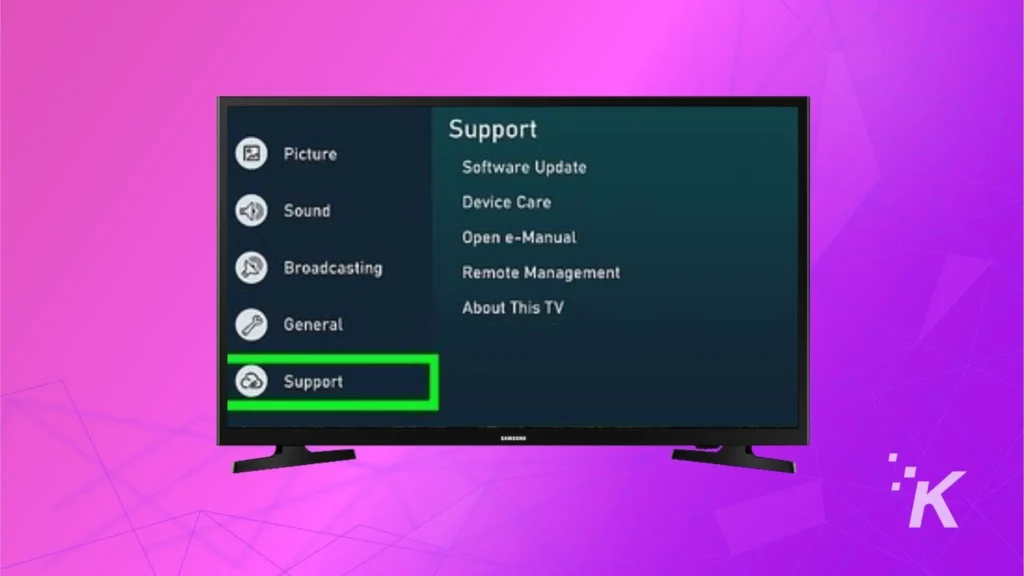
The first step is to check your TV’s manual to see if it supports Bluetooth.
A simple Google search will do the trick if you know the model ID. Most Samsung smart TVs released in and after 2016 support Bluetooth connectivity.
Place the AirPods in their case

Next, you will need to put your AirPods in their case.
Once placed, press and hold the button on the back of the case until the light on the front starts blinking white.
Open your Samsung TV’s Bluetooth Settings & connect AirPods
Once your AirPods are in their case and ready to connect, head to your Samsung TV’s settings menu. Look for the Bluetooth setting and turn it on.
For models produced in 2016 and onwards
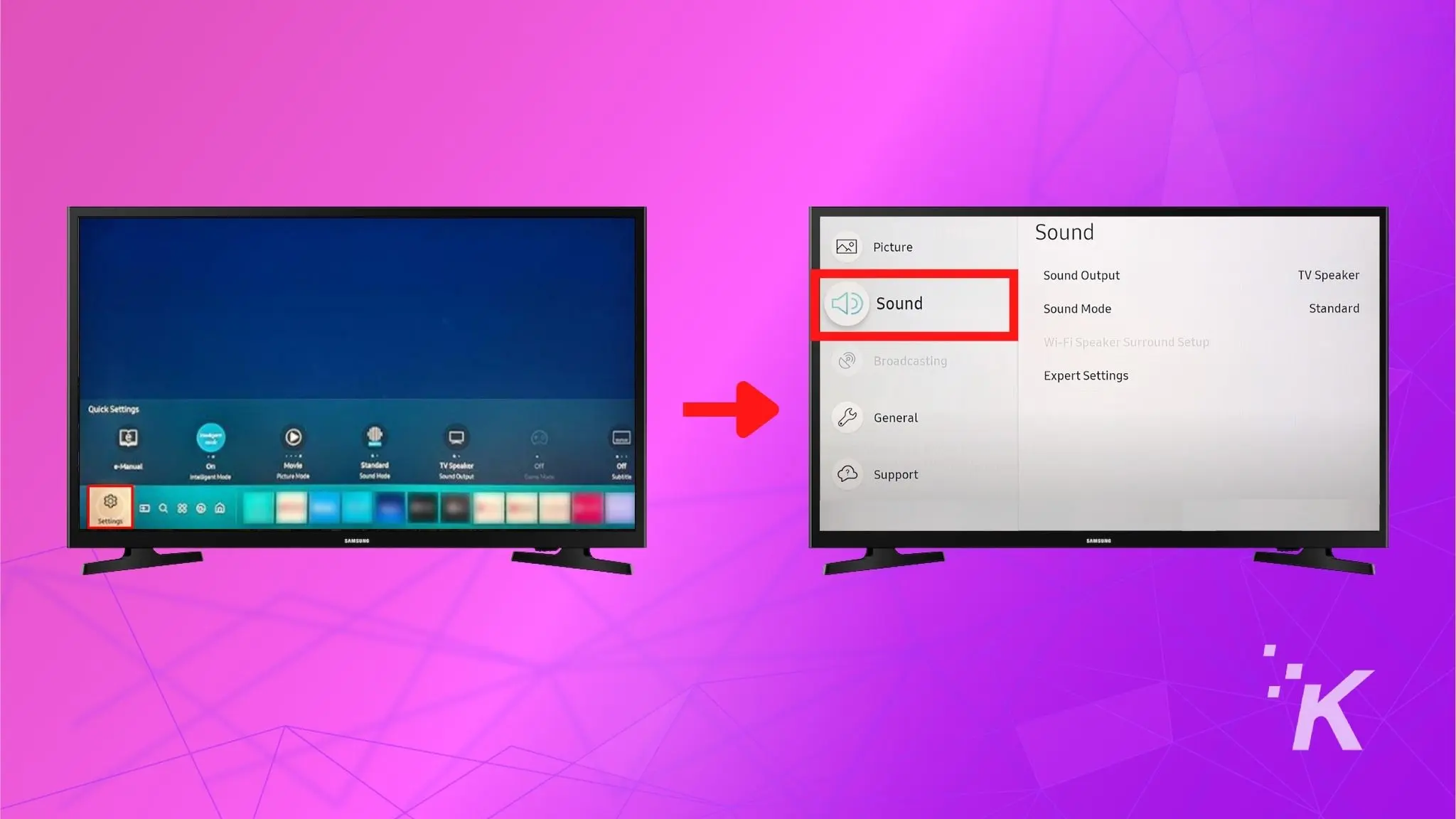
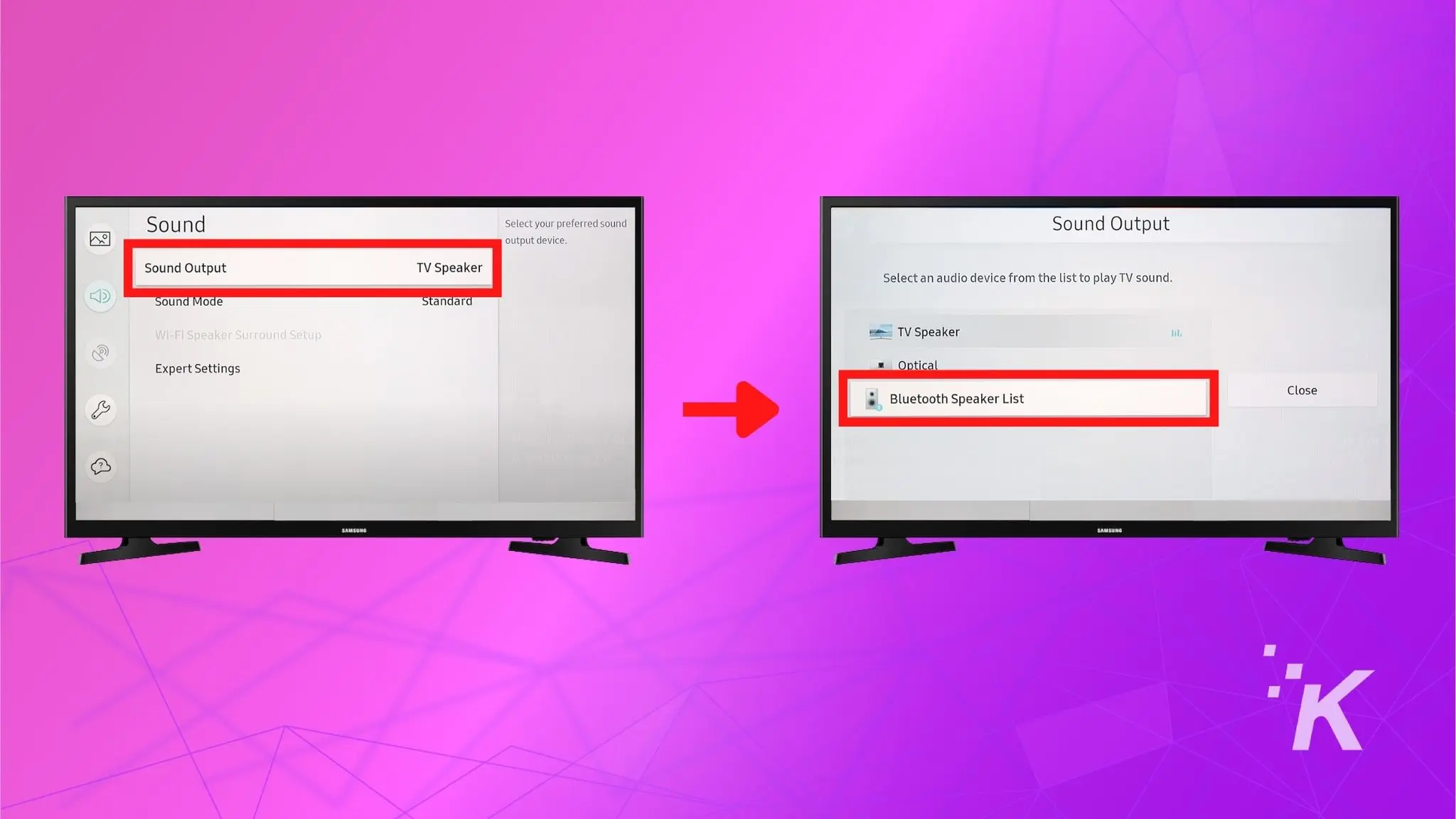
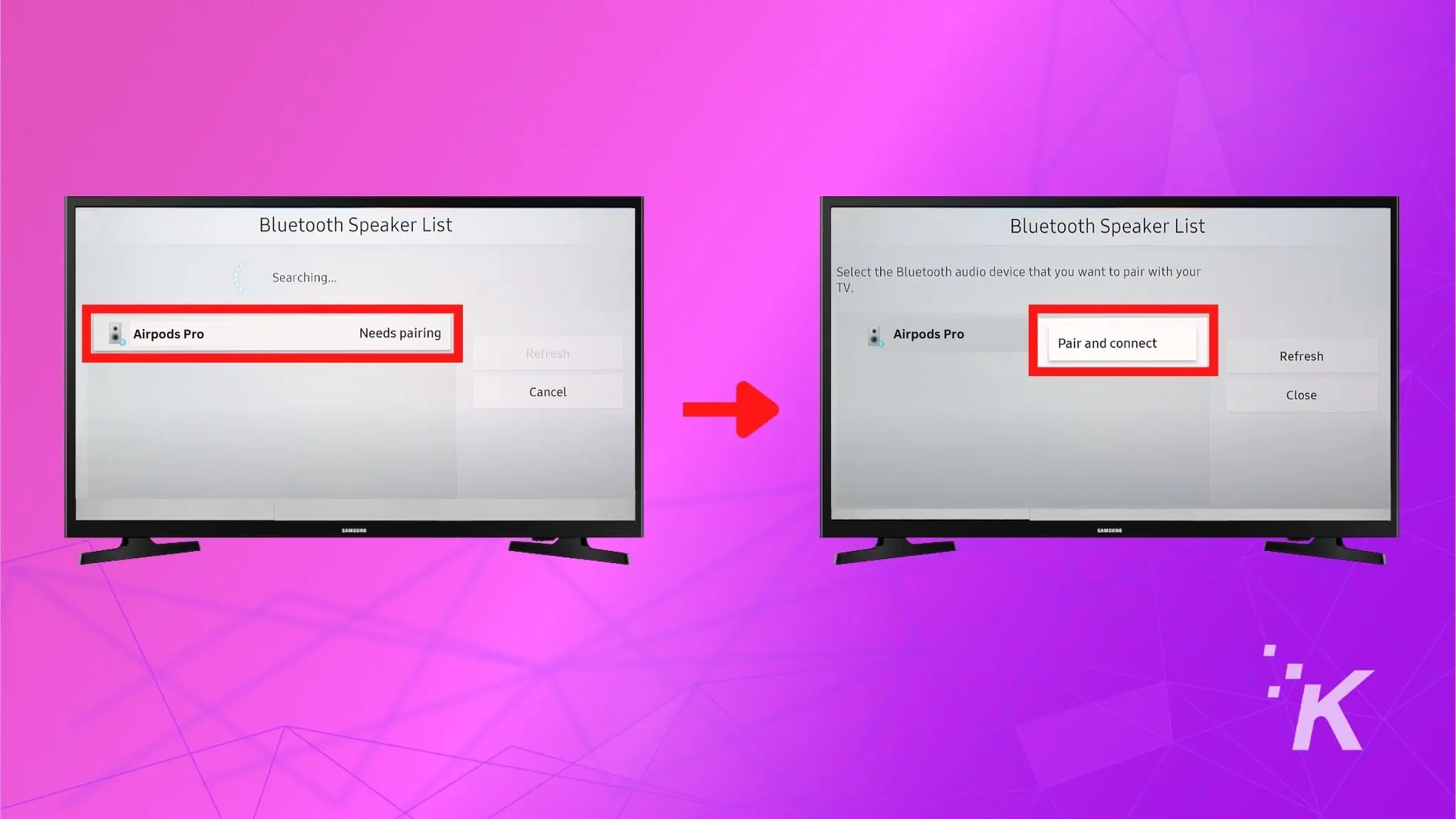
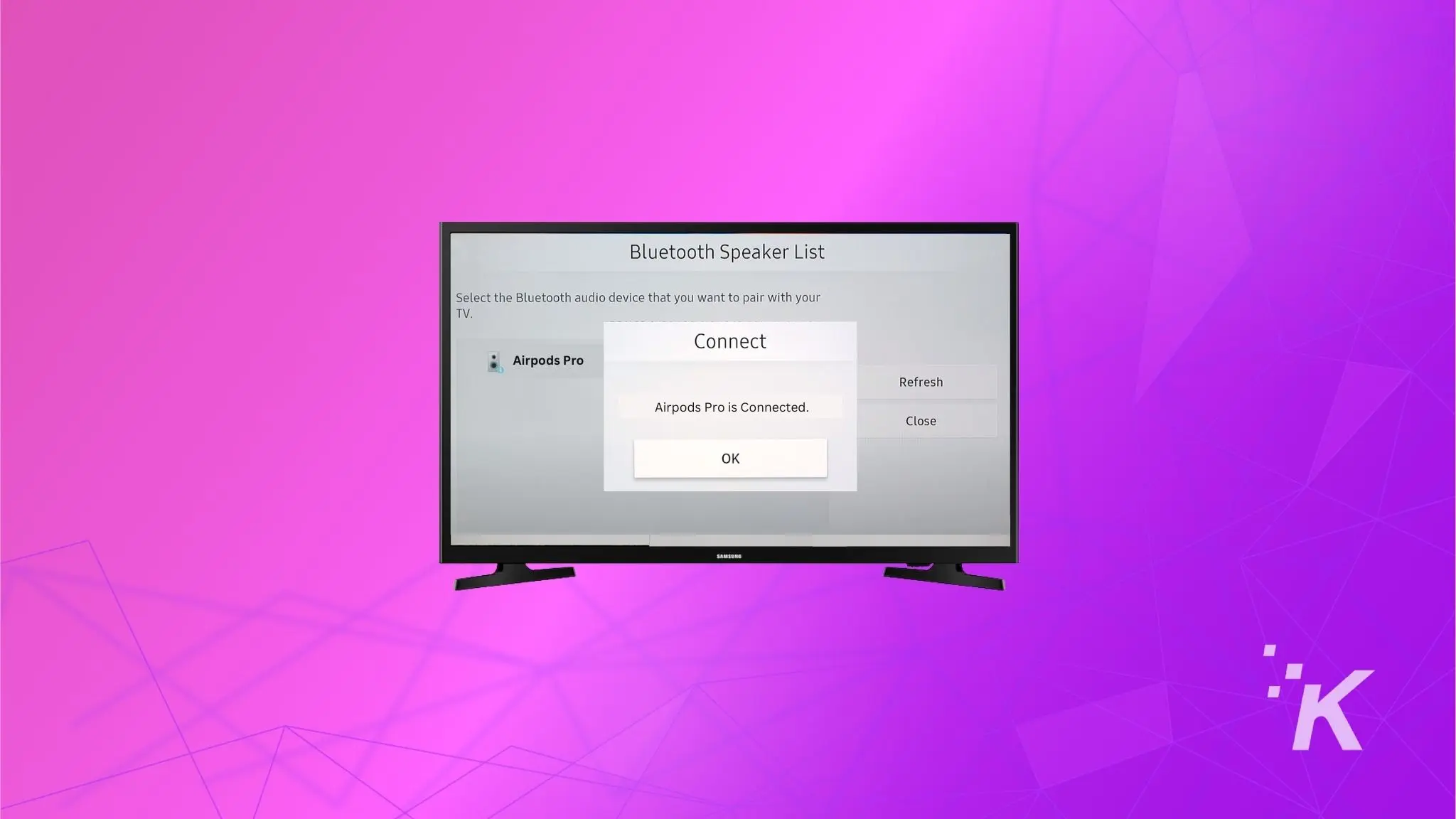
The sound quality is likely to be suitable for most. However, you can’t control the volume from the AirPods themselves. Instead, you can use your Samsung TV remote for this.
ⓘ AirPods Pro features like Siri Access, Battery Status, and Customizable Double Tap Gestures won’t work when paired to your Samsung TV.
Wrapping up
Thanks to Bluetooth, connecting your AirPods or AirPods Pro to a Samsung smart TV is super straightforward. It’s also a great way to watch any of your guilty pleasures discreetly.
While pairing is quick and easy, there are a few limitations to keep in mind. Mainly, they just deliver audio, and that’s it. No advanced features like Siri or gesture controls.
Have any thoughts on this? Carry the discussion over to our Twitter or Facebook.
Editors’ Recommendations:
- How to make AirPods and AirPods Pro louder
- How to connect two AirPods to one phone
- Here’s how to update your AirPods firmware
- Will AirPods Pro 2 get longer battery life?
Just a heads up, if you buy something through our links, we may get a small share of the sale. It’s one of the ways we keep the lights on here. Click here for more.
































