Gear
How to turn on Hisense TV without a remote?
The best suggestion we can offer is buying a new remote. If that’s not an option, any of the methods below will help too.

Just a heads up, if you buy something through our links, we may get a small share of the sale. It’s one of the ways we keep the lights on here. Click here for more.
Few things add more value to our lives than a TV remote. Sitting on the couch to change the volume or flip through channels is far more convenient than getting up and manually doing it.
However, there may be times when you want to manually turn on the TV without the remote. For instance, your TV’s remote may be lost, broken, or out of battery. Whatever the reason, there’s no need to worry.
NOTE: Though we will be particularly discussing the methods to turn on the Hisense TVs without a remote, these tips may also work for most modern smart TVs.
So if you’re having any problems with your remote and need to figure out how to turn your TV on without one, we’ll walk you through all the steps while providing some additional troubleshooting tips.
Ready to dive in? Let’s get started.
Manually turn on your Hisense TV via the power button
The first thing to remember, most Hisense TVs have a power button at the middle point of the lower panel.
However, we recommend reading the user manual to find its exact location. But a quick scan of the back of your TV should tell you where it is.
With this in mind, to turn your Hisense TV on using the power button, simply press and hold the button for three to five seconds, and your TV should power on.

This method is a no-brainer, but it’s not practical.
Not only do you have to get up whenever you want to turn on the TV, but you’ll have to access the back of the TV, which in most cases, is another challenge in itself.
Via Smartphone Apps
Hisense TVs are powered by two operating systems: Android OS and Roku OS. So, to use an app to turn your Hisense TV on without a remote, you will have to install a remote control app on your smartphone.
READ MORE: How to update your Hisense TV software
However, this method has some limitations. For example, your Hisense Smart TV must be connected to Wi-Fi and on the same network as your phone. Also, ‘Fast TV Start’ should be enabled on your Hisense TV.
Via Roku Remote App:
- Download and install the Roku Remote Control app.
- Next, turn on the Hisense TV using the physical power button found on the back of the TV.
- Open the app and sign in with your Roku account. If you don’t have a Roku account, create one following the on-screen instructions.
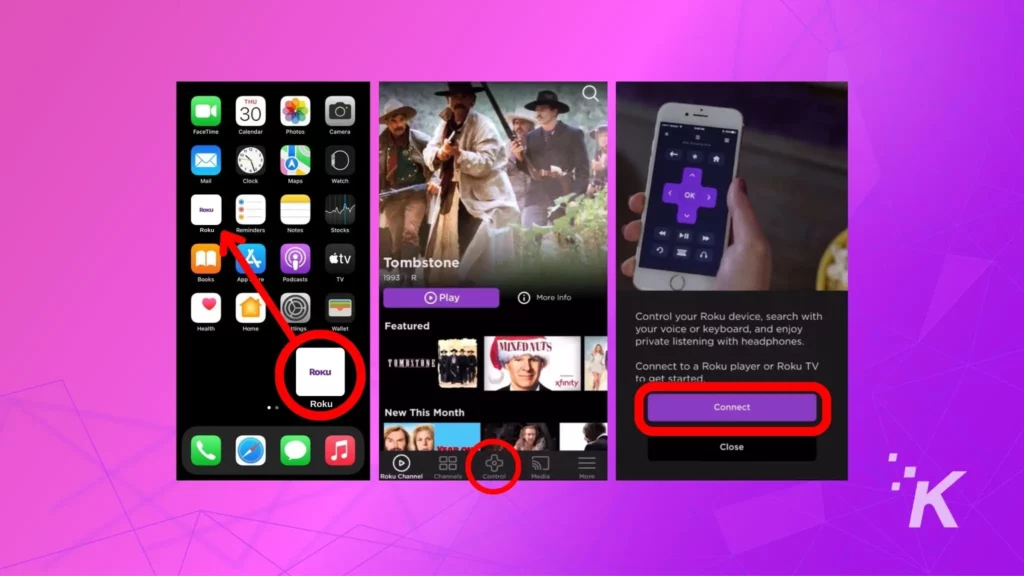
- Search for your Hisense TV on the app, and connect to it.
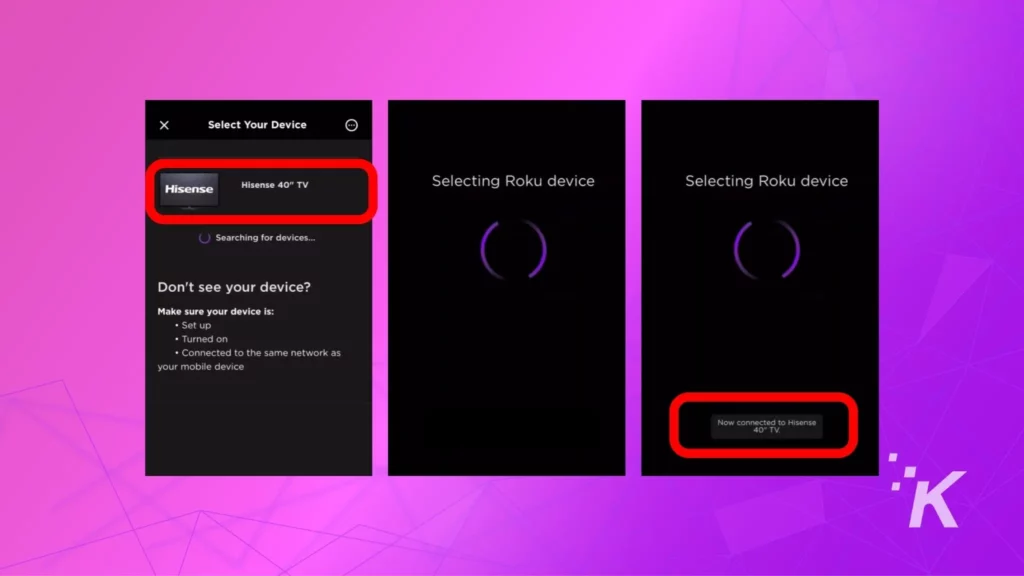
- Select the ‘Remote Tab‘ at the bottom of the App screen.
- Tap the ‘Power Button‘ on the virtual remote to turn on the TV.
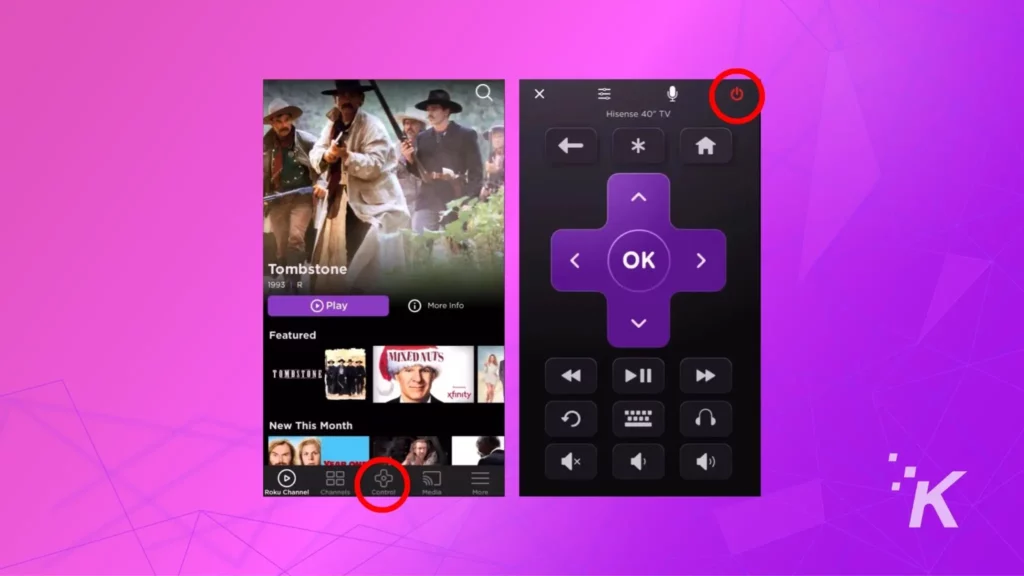
You can also use this app to perform other functions such as adjusting the volume, changing the input source, and navigating the Roku home screen.
Via Android TV Remote App:
- Download and install the Android TV Remote app from the Google Play Store.
- Open the app and search for your Hisense TV.
- Select the Hisense TV
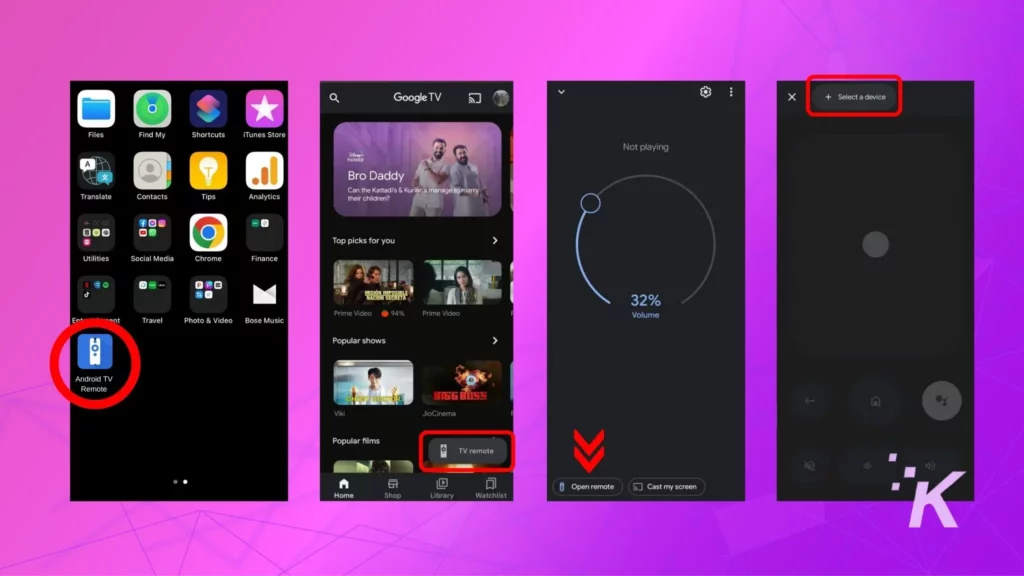
- Enter the PIN that appears on your TV screen.
- After successfully pairing the app, you can now control your TV using the Android TV Remote app.
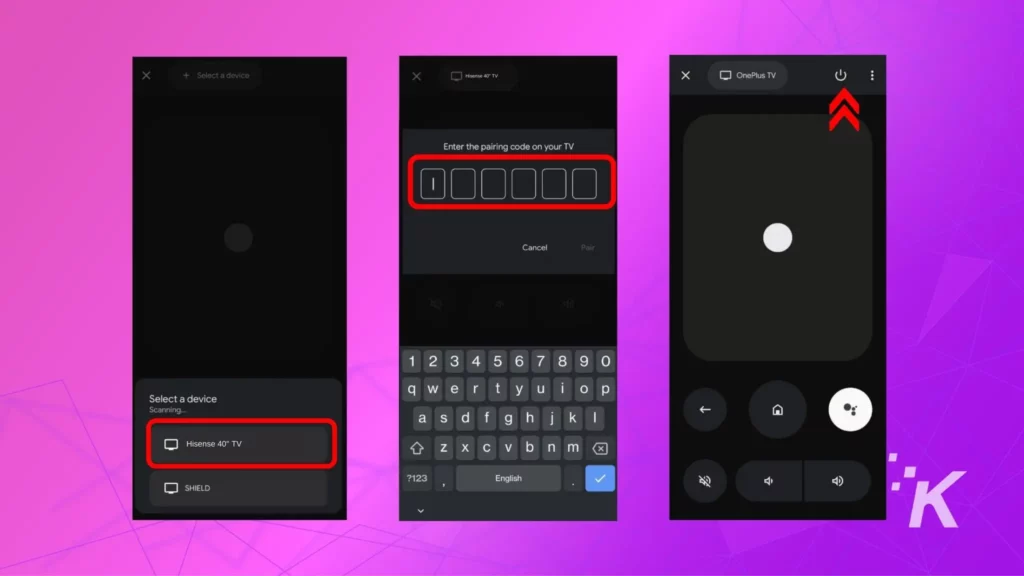
Via RemoteNow App:
Hisense’s very own RemoteNow app is compatible with only a handful of TV models, mostly from 2018 and onward.
Here is a complete list of compatible models per the company’s website.
| Year | Model |
| 2021 | A4G, A6G, A7G, U7G, U8G, U9G |
| 2020 | S4, S5, SX, S8, Q7, Q8 |
| 2019 | R8, R7, R6, R5, and R4 |
| 2018 | P9, P8, P7, P6, and P5 |
You can download the Hisense RemoteNow app from the Google Play and Apple App Store. Once the app is installed, you can proceed with the following steps:
- Open the RemoteNow app and tap the TV icon on the top-left corner.
- Select your Hisense TV model from the TV list.
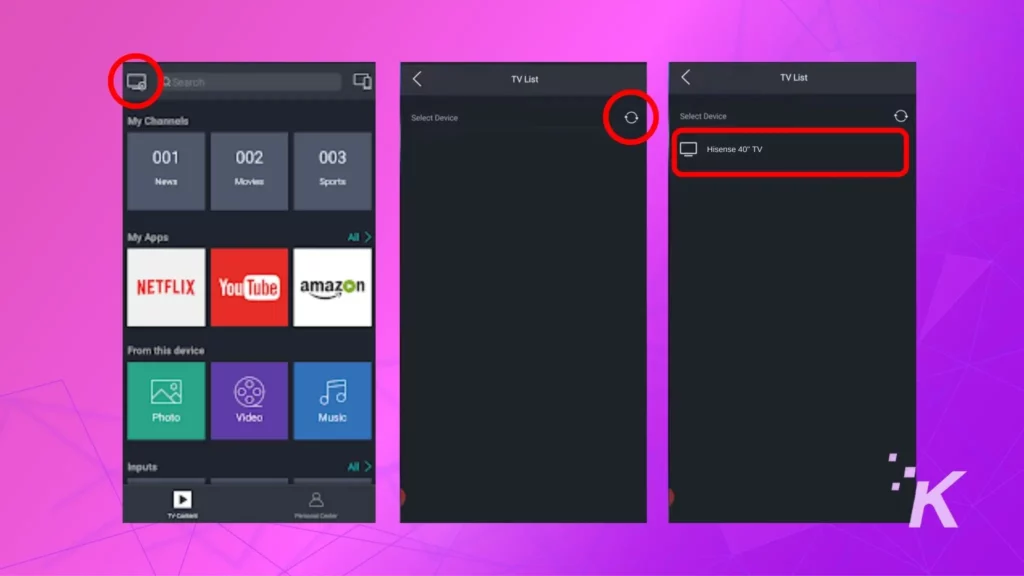
- A 4-digit PIN will appear on your TV screen. Enter the PIN on your smartphone and press ‘OK.’ On some models, the app bypasses this step and connects immediately to the TV.
- Once the connection is established, navigate to the homepage of the app.
- Tap the ‘Remote Icon‘ located at the bottom center of the screen.
- Turn off the TV by tapping the ‘Power Button‘ on the app’s virtual remote.
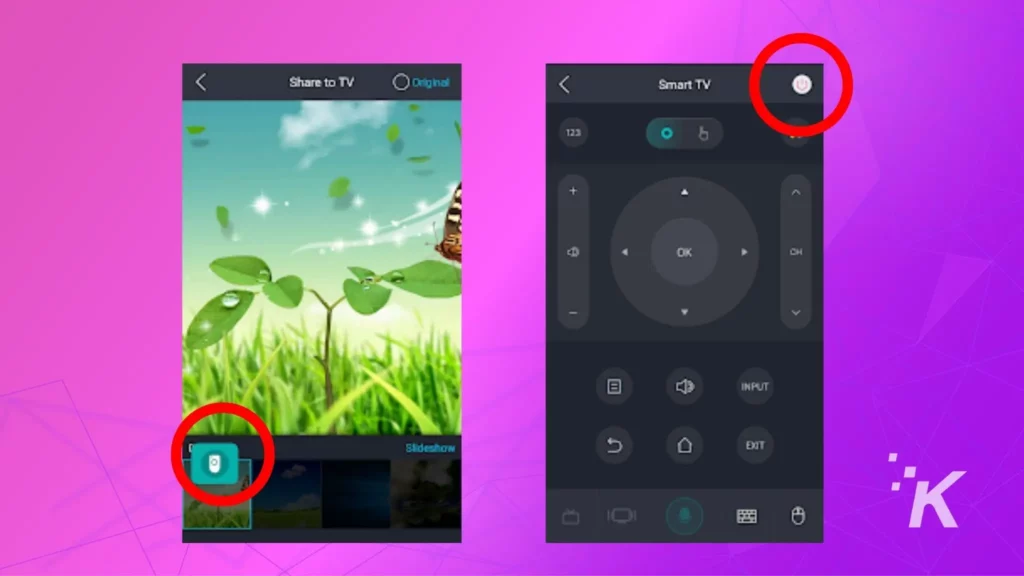
Wrapping Up
So there you have it. All the tips and above are some of the easiest ways to turn your Hisense TV on without a remote. But, if we had to pick one method as the easiest, we would have to suggest going the app route.
READ MORE: How to fix a Hisense TV stuck on the logo screen (reboot loop)
Additionally, we would recommend buying a new remote for your Hisense TV as it is more convenient in the long run. As a matter of fact, here are some suggestions with positive user feedback:
Turning your TV on manually is tedious and defeats the purpose of a smart TV, whereas controlling it via virtual remote has limitations too.
As you wait for the new remote control to arrive, you can use one of the above methods to turn on your Hisense TV without a remote. If we missed anything or have other suggestions, let us know.
Have any thoughts on this? Carry the discussion over to our Twitter or Facebook.
Editors’ Recommendations:
- How to fix Hisense TV noise (static, clicking, buzzing, popping)
- Bose remote not working? Here are 5 simple fixes you can try
- How to reset Vizio TV without remote? 2 methods
- How to reset Hisense TV without remote?
Just a heads up, if you buy something through our links, we may get a small share of the sale. It’s one of the ways we keep the lights on here. Click here for more.
































