Gear
How to fix a Hisense TV stuck on the logo screen (reboot loop)
There are a few troubleshooting steps that you can try to fix Hisense TV stuck on the logo screen.

Just a heads up, if you buy something through our links, we may get a small share of the sale. It’s one of the ways we keep the lights on here. Click here for more.
If your Hisense or Roku TV gets stuck on the logo screen or keeps restarting, it might be either caused by a software glitch or a fault in the TV’s internal board.
This problem is usually called an “infinite loop” or a “reboot loop error.” Sadly, it’s pretty common among many Hisense TV models.
If you are experiencing this, you’ve come to the right place.
This article will walk you through some of the most common fixes to remedy this annoying glitch with your Hisense TV.
Here are some of the fixes we’ll cover in this post:
⚠️ Any hardware-related issue should only be fixed by a technician. We don’t recommend opening up the TV yourself. Leave that to the professionals.
READ MORE: Hisense TV remote not working? 5 simple ways to fix it
In this scenario, the best course of action is to contact Hisense Customer support.
And if your Hisense TV is still under warranty, they should be able to fix it for you or offer you a replacement.
However, there are a few troubleshooting steps that you can try before contacting customer support.
We’ll walk you through every single one of them. Let’s get right to it.
How to fix a Hisense TV frozen or stuck on the logo screen
Follow these steps in the given order to fix any firmware-related issues on your Hisense TV.
In more than 80% of the cases, one of these solutions will work, and you’ll be able to get rid of the frozen screen once and for all.
Let’s start with the easiest fix.
Power cycle the Hisense TV

This is the most basic troubleshooting step that you must follow.
In most cases, simply restarting or power cycling the TV will fix any minor software glitches.
To power cycle your Hisense TV:
- Turn off the smart TV.
- Unplug all the cables connected to the TV including the power cable and HDMI.
- Switch off your Wi-Fi router too.
- Wait a couple of minutes.
- Now, plug in all the cables back to their respective ports and turn on the TV.
- Check if the issue is resolved.
Update Firmware
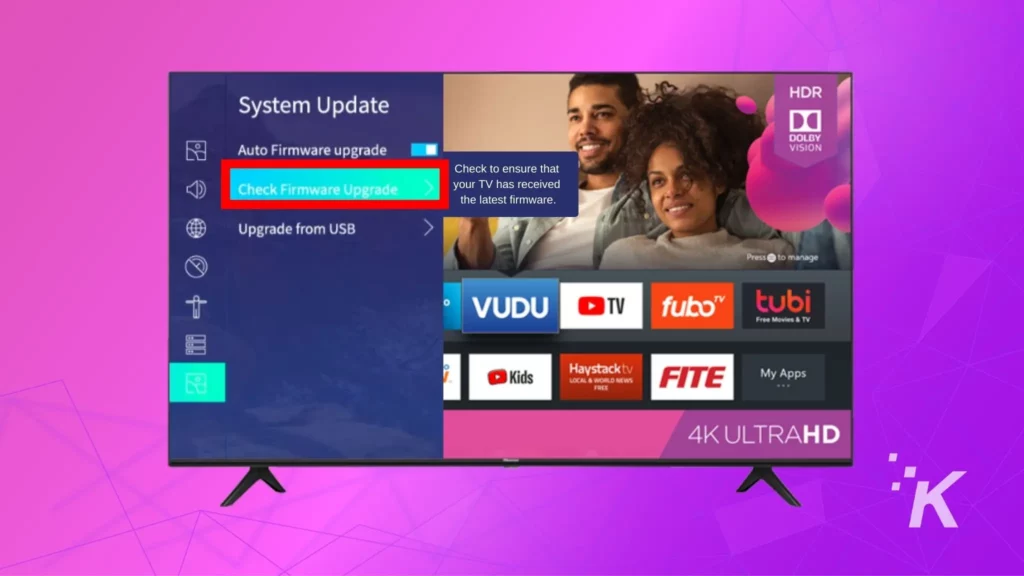
Hisense TVs will automatically check and install any available updates as soon as it’s connected to the internet.
Ironically, the reboot error also occurs when a new software update is available but fails to install properly.
READ MORE: How to turn on Hisense TV without a remote?
In this case, you’ll have to install the updates manually.
Unlike other smart TVs, where the updates are available on the website, you’ll have to contact Hisense customer support to get the latest firmware for your TV.
Once you have the firmware, you will have to download it on your PC and then copy it to a USB drive.
After downloading the update, insert the USB drive into the TV and follow the on-screen instructions to install the firmware update.
Hard Reset Your Hisense TV

The factory reset is a bit tricky in this scenario.
You can’t use the remote control as it requires you to access the Settings menu. And, since the TV is stuck in a reboot loop, you can’t do that.
The only way to reset the Hisense TV without the remote is by using the button usually found on the back of the TV.
If there is no button, look for a pinhole.
You will have to use a paperclip or something similar to press the button inside the hole. Keep pressing it until the TV restarts.
⚠️ Remember that a factory reset will erase all your data and preferences.
Also, not all Hisense TVs come with a reset button, so if that’s the case, then look for that pinhole.
Wrapping Up
These were a few troubleshooting steps to fix Hisense TV stuck on the logo screen.
You should start with the soft reset and work your way down the list until you find a fix that works for you.
If all of these steps fail, it is probably due to hardware damage. Which means you’ll have to take it to a service center.
And if you’re under the warranty period, the Hisense Support team should take care of it.
In most cases, they should either repair or replace the TV, but you will have to go without a TV for a few days.
Have any thoughts on this? Carry the discussion over to our Twitter or Facebook.
Editors’ Recommendations:
- How to fix Hisense TV noise (static, clicking, buzzing, popping)
- How to reset Hisense TV without remote?
- How to reset Vizio TV without remote? 2 methods
- How to turn off banner ads on Roku Smart TVs
- How to factory reset a Sony TV?
Just a heads up, if you buy something through our links, we may get a small share of the sale. It’s one of the ways we keep the lights on here. Click here for more.
































