How-To
How to connect Harman Kardon speakers to TV?
The method you use will depend on the speaker type and the inputs available on your TV.

Just a heads up, if you buy something through our links, we may get a small share of the sale. It’s one of the ways we keep the lights on here. Click here for more.
Harman Kardon is a well-known name in the world of audio equipment. The company produces a wide range of products, including speakers, soundbars, headphones, and car audio systems.
A Harmon Kardon speaker or soundbar is an excellent addition to any TV, whether you’re just shopping for a new TV or adding to an existing one, and can significantly improve the audio quality of your viewing experience. Just ask anyone who owns one.
But, if you are reading this post, you know it already. Now you want to know how to connect your new Harman Kardon speakers or soundbar to your TV, right?
Thankfully, you came to the right place, and we will walk you through all the steps you will need to take.
Before we start, there are a few different ways to connect Harman Kardon speakers to your TV. Here are the methods we will be covering:
The method you use will depend on the speaker type and the inputs available on your TV. Ready to get started? Let’s jump right in.
Connect Harman Kardon Speakers/Soundbar to TV

Traditionally, Harman Kardon speakers and soundbars connect to a TV using optical or HDMI cables. However, the company has recently moved towards wireless options such as Bluetooth and Wi-Fi.
You can connect a Harman Kardon speaker or soundbar through various methods, but keep in mind that the sound quality and overall experience will differ based on your chosen method.
To get started, here are a few things you need to do:
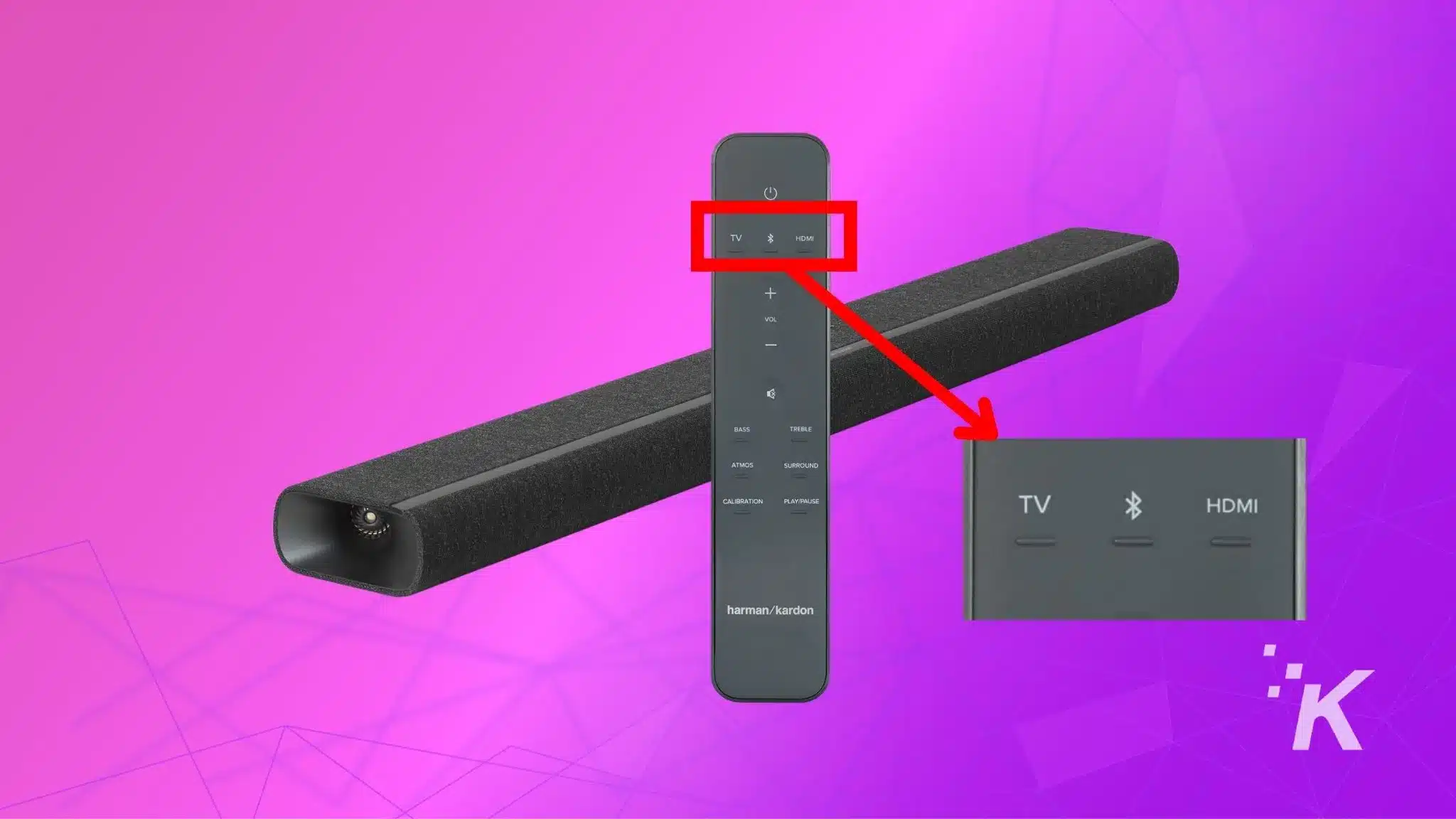
Via HDMI
All popular TV brands, including Samsung, TCL, Hisense, LG, Sony, and more, have at least one or two HDMI ports on their latest models.
Similarly, you can also find one or multiple HDMI ports on most Harman Kardon soundbars and speakers. To name a few: Enchant 800, Enchant 1300, and Citation Multibeam 700.
So, the best and easiest way to connect your Harman Kardon speaker or soundbar to TV is via an HDMI cable.
Connect one end of the cable to the HDMI OUT port on the back of your soundbar and the other to any open HDMI IN port on your TV.
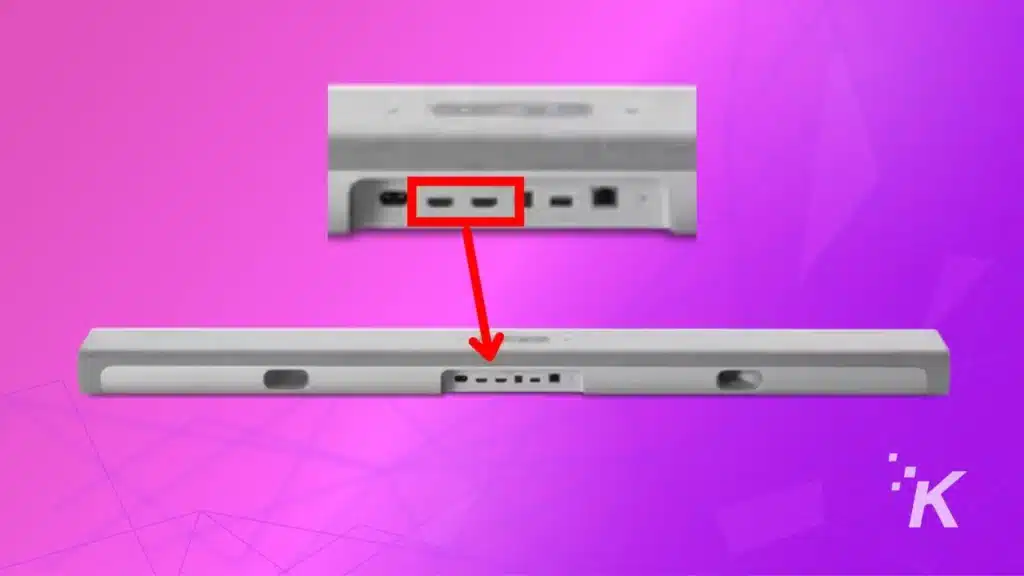
If your Soundbar and TV support HDMI ARC, we recommend this type of connection as your preferred choice.
The HDMI ARC feature allows you to control the soundbar volume using your TV’s remote control. Also, it offers a better sound quality than the other options we’ll cover in this post.
Via Optical Cable
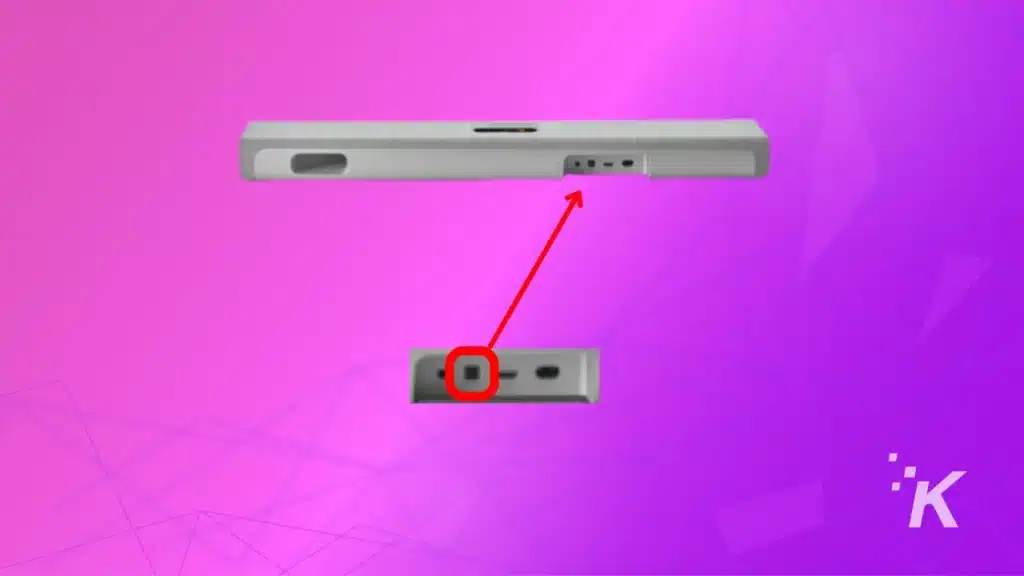
If your TV doesn’t have an HDMI port or is already in use, you can connect your Harmon Kardon speaker or soundbar to the TV using an optical cable.
For this, you will need to find the OPTICAL IN port on your soundbar and connect one end of the cable to it. The other end of the cable goes into the OPTICAL OUT port on your TV.
Make sure to use a good quality optical cable for this connection as a poor quality cable can result in audio dropouts and lip-sync issues. And if you need some suggestions, we recommend these.
amzn_assoc_tracking_id = “knowt01-20”; amzn_assoc_ad_mode = “manual”; amzn_assoc_ad_type = “smart”; amzn_assoc_marketplace = “amazon”; amzn_assoc_region = “US”; amzn_assoc_design = “enhanced_links”; amzn_assoc_asins = “B00DI89X7M”; amzn_assoc_placement = “adunit”; amzn_assoc_linkid = “b3c52a22db817f7757b68e64989b4c36”; amzn_assoc_tracking_id = “knowt01-20”; amzn_assoc_ad_mode = “manual”; amzn_assoc_ad_type = “smart”; amzn_assoc_marketplace = “amazon”; amzn_assoc_region = “US”; amzn_assoc_design = “enhanced_links”; amzn_assoc_asins = “B092D7G388”; amzn_assoc_placement = “adunit”; amzn_assoc_linkid = “5c0c5b40c5649c81cf1abe2912bc15ac”; amzn_assoc_tracking_id = “knowt01-20”; amzn_assoc_ad_mode = “manual”; amzn_assoc_ad_type = “smart”; amzn_assoc_marketplace = “amazon”; amzn_assoc_region = “US”; amzn_assoc_design = “enhanced_links”; amzn_assoc_asins = “B0B2TMZWMG”; amzn_assoc_placement = “adunit”; amzn_assoc_linkid = “1c92ad4a63080787132a655ceea728d5”;Via Bluetooth
To connect your Harman Kardon speaker or soundbar to the TV wirelessly via Bluetooth, first, put your speaker/soundbar into pairing mode by pressing and holding the Bluetooth button on the remote for a few seconds.
Alternatively, you can press the source button several times until you see a Bluetooth icon on the display panel.
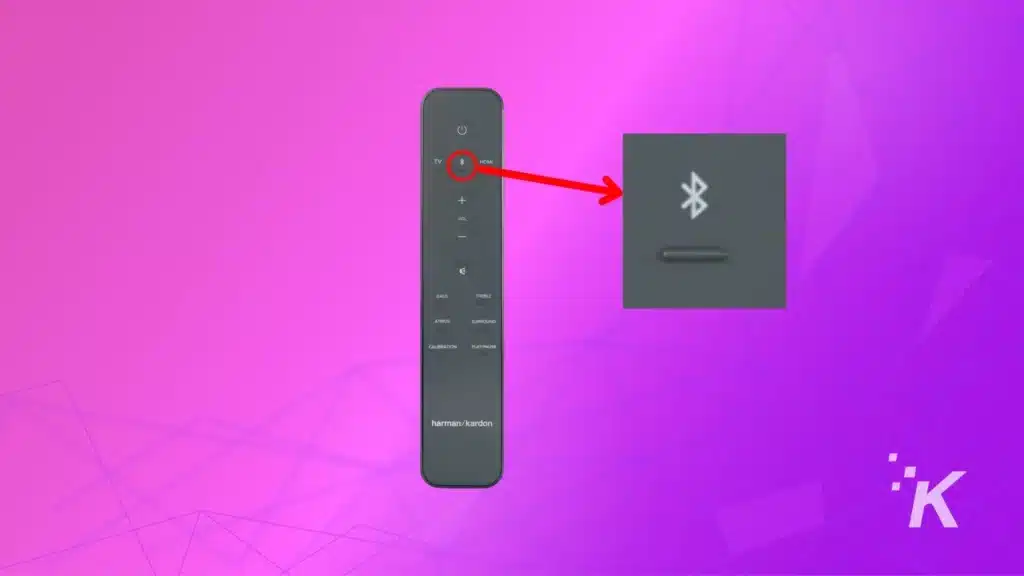
Now go to the Bluetooth settings on your TV and select the soundbar from the list of available devices. If asked for a code, enter 0000. Once the connection is established, you should be able to hear audio coming from your TV through the soundbar.
The advantage of using Bluetooth is that you can place the soundbar anywhere in the room without worrying about connecting it to the TV with a cable.
Wrapping up
These are some ways you can connect your Harman Kardon speaker or soundbar to your TV. That wasn’t so hard, right?
As we mentioned earlier, the best sound quality will be achieved through an HDMI connection, but if your want to eliminate the clutter of cables, you can always go for a wireless Bluetooth connection.
Have any thoughts on this? Let us know down below in the comments or carry the discussion over to our Twitter or Facebook.
Editors’ Recommendations:
- How to connect a Bose soundbar to your TV
- Review: Harman Kardon Allure
- How to connect a Vizio sound bar to a Samsung TV
- How to connect a sound bar to Vizio TV
Just a heads up, if you buy something through our links, we may get a small share of the sale. It’s one of the ways we keep the lights on here. Click here for more.






























