Gear
Hisense TV won’t connect to Wi-Fi or internet? 5 easy ways to fix it
Sometimes, all you need to do is power cycle your Hisense TV and router.
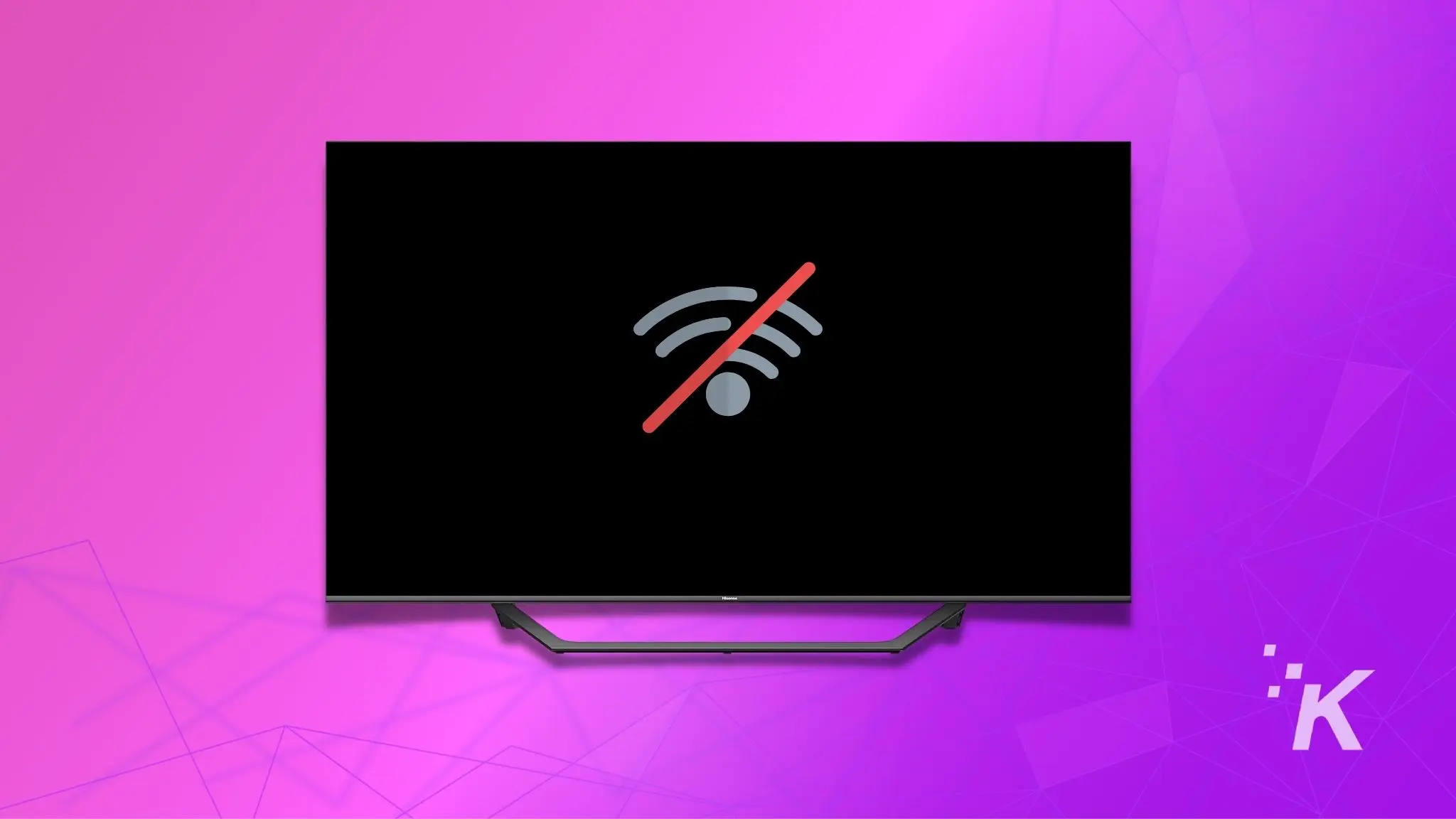
Just a heads up, if you buy something through our links, we may get a small share of the sale. It’s one of the ways we keep the lights on here. Click here for more.
Quick Answer: Try power cycling your TV and router, moving the router closer, disconnecting other devices, using a wired connection, resetting the TV, or contacting Hisense support for assistance. These steps can help resolve connectivity issues and get your TV back online.
Wi-Fi connectivity on your Hisense smart TV allows you to connect to the internet and enjoy various apps, such as Netflix, Hulu, Amazon Prime, YouTube, Pandora, Spotify, Alexa, and more.
You can also control your TV with a smartphone or tablet if you have the Hisense RemoteNow app installed.
So, if your Hisense TV won’t connect to Wi-Fi, you will miss out on all these great features. So, how do you fix this? Surprisingly, it’s easier than you think, and we’ll show you why and how.
If you have a few minutes to spare, we’ll walk you through getting your Hisense TV connected to your Wi-Fi and internet. Let’s roll up our sleeves and jump right to it.
How to Fix Hisense TV that Won’t Connect to Wi-Fi/internet
There can be a few reasons your Hisense TV doesn’t connect to Wi-Fi. It could be a problem with your Wi-Fi network, Hisense TV software/firmware, or even your router.
Here are some of the solutions we’ll cover in this guide:
- Power Cycle Your TV & Router
- Check the Wi-Fi network
- Move the router closer
- Disconnecting other devices from the router
- Use a wired internet connection
- Reset Hisense TV
Follow these troubleshooting steps until you can connect your Hisense TV to the internet again. Let’s start with the easiest fix.
Power Cycle Your TV & Router

Sometimes, all you need to do is power cycle your TV and router. This will reset the connection and hopefully fix any minor glitches preventing a connection.
To power cycle your Hisense TV:
- Unplug your Hisense TV from the power outlet.
- Wait 30 seconds.
- Plug your TV back in and turn it on.
To power cycle your router, follow the same steps. Once your TV and router are powered on, try connecting to Wi-Fi again and see if it works.
Any luck? Alright, let’s move on to the next step.
Check the Wi-Fi network

You need to figure out whether the problem is your Wi-Fi network or Hisense TV.
An easy way to do this is to see if any other devices in your home can connect to the Wi-Fi network. If they can connect and access the internet, the issue is most likely with your TV.
READ MORE: How to connect a Sony smart TV to Wi-Fi
However, if none of your devices successfully connect, there may be an issue with your router or modem. In this case, you need to troubleshoot your Wi-Fi network.
Move the router closer

The further away your TV is from the router, the weaker the signal.
So, if there are any walls or obstacles between the two devices, it could be causing the connection issues.
READ MORE: How to turn on Hisense TV without a remote?
Try to position the router as close to your TV as possible and see if that helps.
Try disconnecting other devices from the router

If you have multiple devices connecting to the same Wi-Fi network, it can cause interference and connection problems.
Moreover, some tasks use more bandwidth than others. Streaming HD video requires more bandwidth than browsing the internet.
So, if you are trying to connect your Hisense TV to Wi-Fi while someone else is streaming video on another device, it could be why your TV can’t connect.
Try disconnecting other devices from the router and see if that works.
Use a wired internet connection

Most Hisense TVs come with an ethernet port that you can use to connect to the internet. Try using a wired connection and see if that works.
To set up a wired connection, you will need an Ethernet cable and a router with an Ethernet port. Plug one end of the Ethernet cable into the port on the back of your TV and the other end into the router.
If this turns out to be the solution, your Hisense TV’s Wi-Fi adaptor may be defective, and you might need to replace it.
USB 3.0 WiFi Adapter
Plugging this WiFi adapter into the TV's USB port enables the TV to connect to WiFi networks, allowing the user to stream content, browse the Internet, and use online services on their Hisense TV.
Reset Hisense TV

This should be your last resort, as it will delete all the data on your TV, including any custom settings you have made. But if none of the previous steps worked, you may have to reset your TV to factory settings.
Luckily, most Hisense TVs come with a reset button, which you can find at the back of your TV and labeled simply as ‘Reset‘.
Follow these steps to hard reset your Hisense TV:
- Press the Power button located usually at the bottom to turn on the Hisense TV
- Locate the reset button pinhole at the back of your TV.

- Use a paperclip, toothpick, or a pen to press and hold the reset button for 20 seconds.
- Keep pressing the button until the TV restarts.
- Once the TV restarts, it will reset to its factory default settings.
Contact Hisense Support
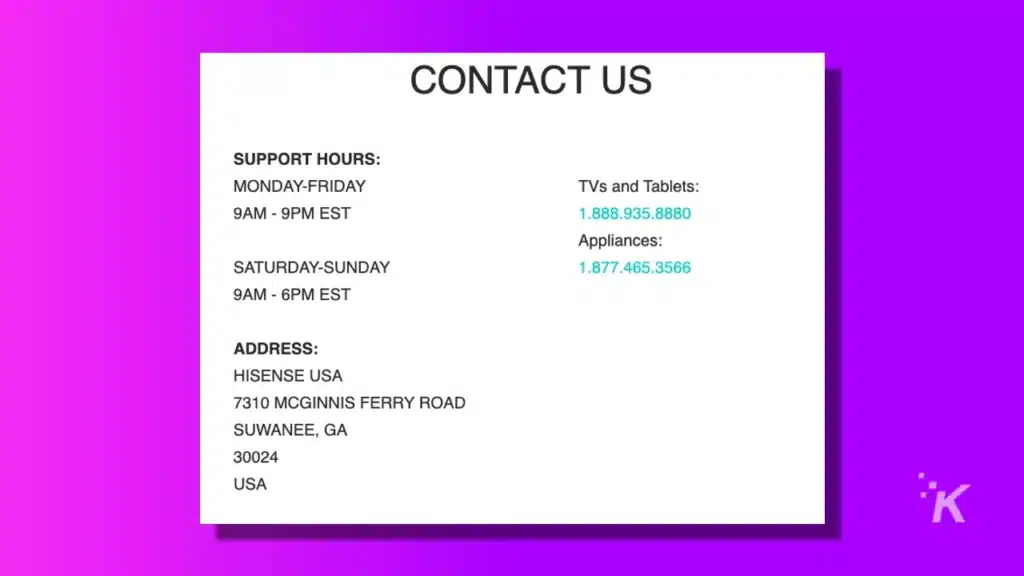
Hisense offers excellent customer support, and they may be able to help you fix the issue if you have tried all of the above troubleshooting steps to no avail.
If your TV is still under warranty, they can repair it or even replace it for you. So, don’t hesitate to reach out.
Wrapping Up
So there you have it. Hopefully, one of these solutions will connect your Hisense TV to Wi-Fi or the internet. If not, you may have to contact Hisense to see if they can suggest anything.
Most of the time, Wi-Fi connectivity issues with Hisense TVs are software-related and can be fixed by power cycling the device or resetting it to factory settings.
However, if you are unfortunate enough to have a broken Wi-Fi adaptor, don’t try to fix it on your own, as it voids the TV’s warranty. In this case, you need to contact Hisense support for help.
Have any thoughts on this? Let us know down below in the comments or carry the discussion over to our Twitter or Facebook.
Editors’ Recommendations:
- How to reset a Hisense TV without a remote
- How to connect a Vizio sound bar to a Samsung TV
- How to fix Hisense TV noise?
- How to reset Vizio TV without remote?
Just a heads up, if you buy something through our links, we may get a small share of the sale. It’s one of the ways we keep the lights on here. Click here for more.

































