Apps
How to reset a Vizio TV without a remote
We’ll show you two methods to reset your Vizio smart TV without a remote. Hopefully, one of these methods works for you.

Just a heads up, if you buy something through our links, we may get a small share of the sale. It’s one of the ways we keep the lights on here. Click here for more.
Quick Answer: With your TV on, press the TV’s ‘Volume Down’ and ‘Input’ buttons simultaneously for 15 seconds. A prompt on your TV will ask if you want to reset the TV. Press the ‘Input’ button to reset it. From here, your TV resets to its factory default settings.
Vizio TVs are a popular choice for those looking for a new TV. But they come with their fair share of problems.
A factory or hard reset can quickly fix various issues, including a frozen or unresponsive screen, picture distortion, audio problems, issues with connected devices, and firmware issues.
But what if you don’t have a remote? Thankfully, resetting a Vizio TV without a remote is a straightforward process, as this post will show you.
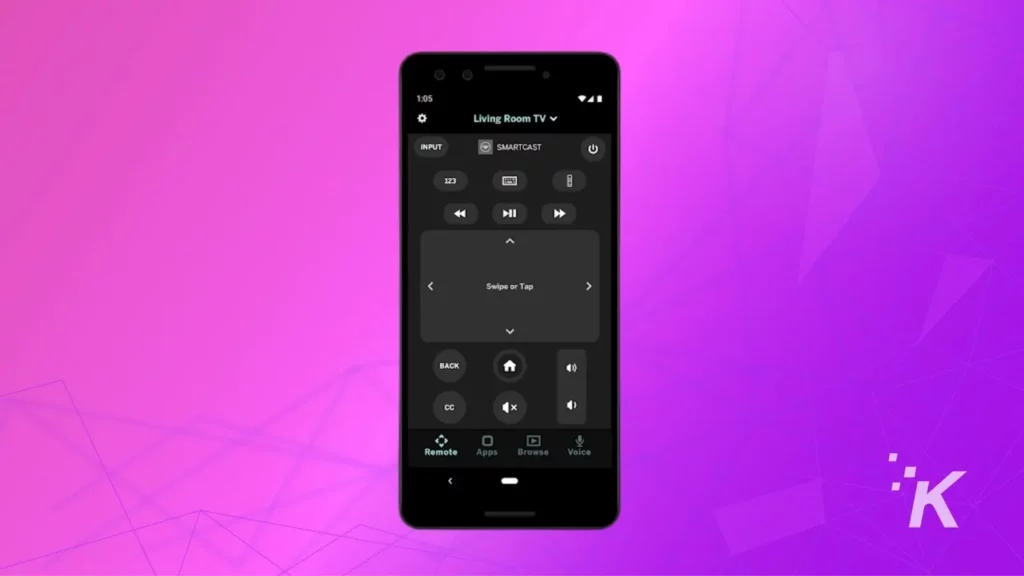
Preparation for Resetting Your Vizio TV
If you lost your remote or it somehow stopped working, don’t worry; we have you covered. This guide will share two methods to reset your Vizio TV without the remote. Ready to get started?
Important Note Before Factory Resetting Your Vizio TV
First, try a soft reset
Power cycling the TV is a good first step when your Vizio TV isn’t responding. This process will restart the television without deleting any data.
READ MORE: Vizio Sound Bar turning on or off by itself? Here’s how to fix that
All you need to do is unplug the TV from the power outlet for 60 seconds and then press and hold the power button for 30 seconds.
Finally, you will have to plug in the power cord. Repeat this process two or three times and see if it fixes the problem.
Method 1: Vizio Smart TV hard reset without remote
To use this step, your Vizio TV requires physical function buttons. These include things like volume and power buttons.
Thankfully, most Vizio TVs have them, but there are rare exceptions. If you have them, here’s how to do it.
How to reset a Vizio TV without a remote
Power it up
Turn on the TV by pressing the power button on the back.
Press ‘Input’ and ‘Volume Down’
While the TV is on, press and hold the ‘Input’ and ‘Volume Down’ button simultaneously for 10-15 seconds
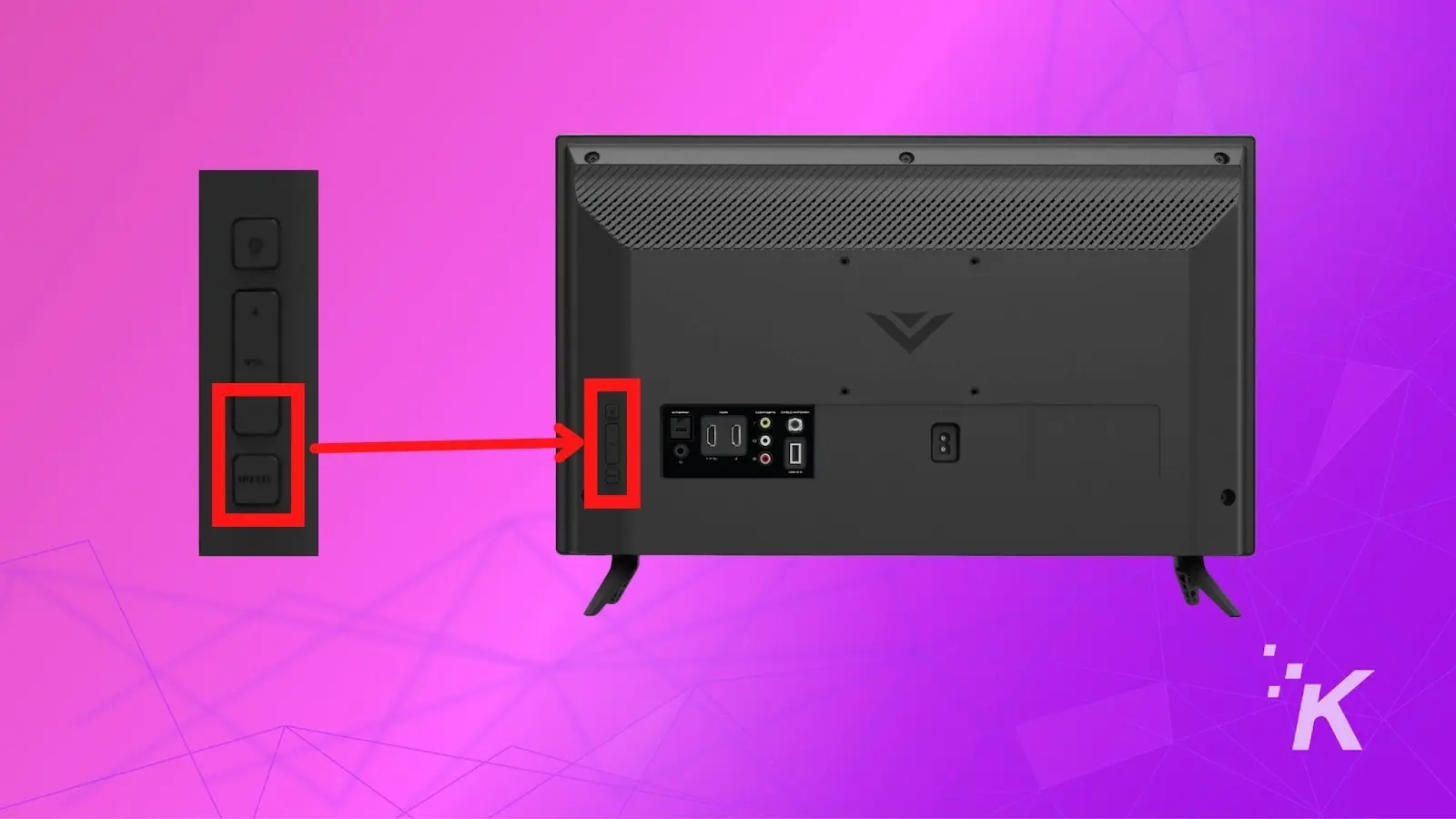
Reset the TV
A prompt will ask if you want to reset the TV. Press the input button to reset.

Deleting Data
Your Vizio TV will restart, and your data will be deleted.
Factory Default Settings
The TV is now reset to factory default settings. And mind you, without any remote involved.
READ MORE: Vizio sound bar HDMI ARC not working? Here’s how to fix it
If you’re still having difficulty resetting your TV without the remote, attach a mouse and keyboard to the TV and use the on-screen keyboard to set up your TV again.
Method 2: Hard reset Vizio Smart TV with the VIZIO Mobile app
If your TV doesn’t have physical buttons to press, you can use the VIZIO Mobile app to perform a hard reset on your Vizio TV.
This app allows you to control your TV with your smartphone or tablet.
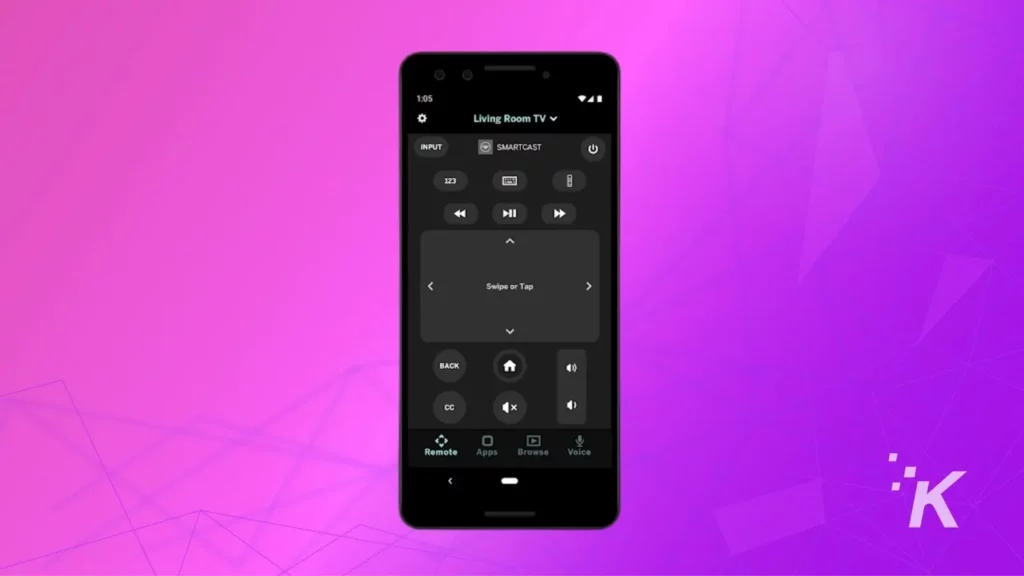
READ MORE: How to connect a Vizio sound bar to Wi-Fi/Internet
- Open the VIZIOMobile app and sign in with your Vizio account credentials.
- Search for the nearby devices, and then select your TV.
- Once the TV is selected, your TV will display a number code.
- Enter the number code in the SmartCast app.
- The app is now connected to the TV and would work as a virtual remote.
- Follow these commands: Open Settings>>System>>’Reset and Admin’>>’Reset TV to Factory Defaults.’ If the TV asks for a code, fill in ‘0000’ as the code.
- Your Vizio TV will restart, and all your data will be deleted.
- The TV is now reset to factory default settings without any remote involved.
READ MORE: How to reset a Hisense TV without a remote
Final Words
This guide shows you two methods to reset your Vizio smart TV without the remote.
We hope one of these methods works for you. If not, you will have to invest in a new one or find your misplaced remote.
Have any thoughts on this? Carry the discussion over to our Twitter or Facebook.
Editors’ Recommendations:
- How to connect a soundbar to Vizio TV
- Vizio sound bar won’t turn on? Here’s how to fix it
- How to reset a Vizio soundbar?
- How to connect JBL speakers together?
- How to connect a Sony smart TV to WiFi
- How to connect a Vizio sound bar to a Samsung TV
Just a heads up, if you buy something through our links, we may get a small share of the sale. It’s one of the ways we keep the lights on here. Click here for more.























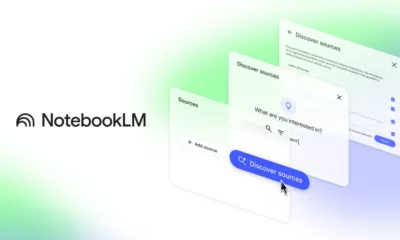

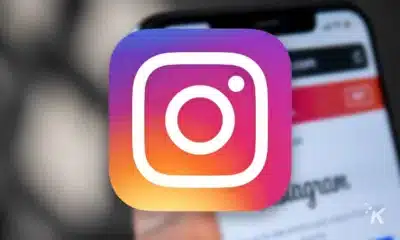

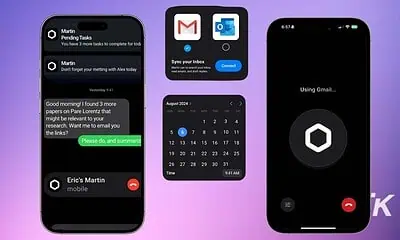

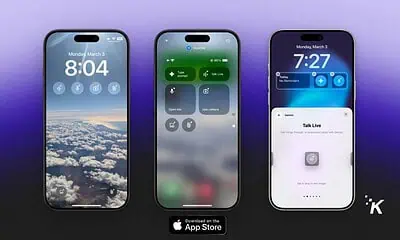


Daniel Pourciau
October 30, 2024 at 7:20 am
so if I don’t have those buttons???…yeah so much help I got 1 button to turn off and on no volume and no input (well the power button is input when not held for 3 sec )