How-To
How to connect a Vizio sound bar to Wi-Fi/Internet
Connecting your Vizio sound bar to the Wi-Fi internet is a straightforward process.
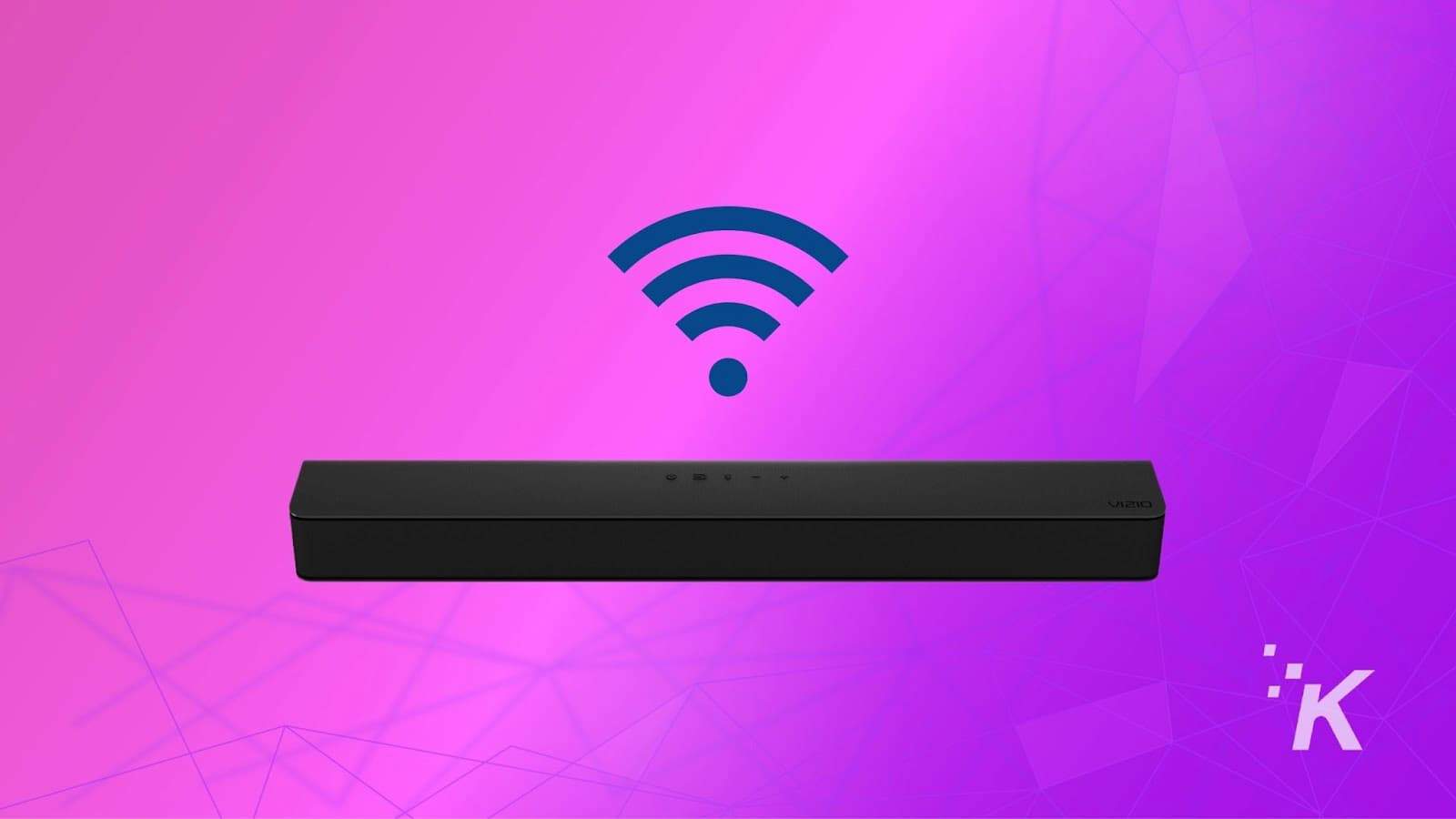
Just a heads up, if you buy something through our links, we may get a small share of the sale. It’s one of the ways we keep the lights on here. Click here for more.
Internet connectivity allows many devices like a Vizio sound bar to update their software, which often results in better performance and fixing annoying glitches.
A Wi-Fi connection can save you from the hassle of running cables around other devices and furniture.
However, the main reason we want internet connectivity on the sound bar is to stream music on audio apps like Spotify, Pandora, or iHeartRadio.
Pairing the Vizio sound bar to Wi-Fi is a no-brainer with the assistance of the Vizio Smartcast app. You can get the app in both Google Play Store and Apple’s App Store.
How to connect Vizio sound bar to WiFi
Here are detailed instructions on how to connect your Vizio sound bar to Wi-Fi or the Internet. Let’s jump right in.
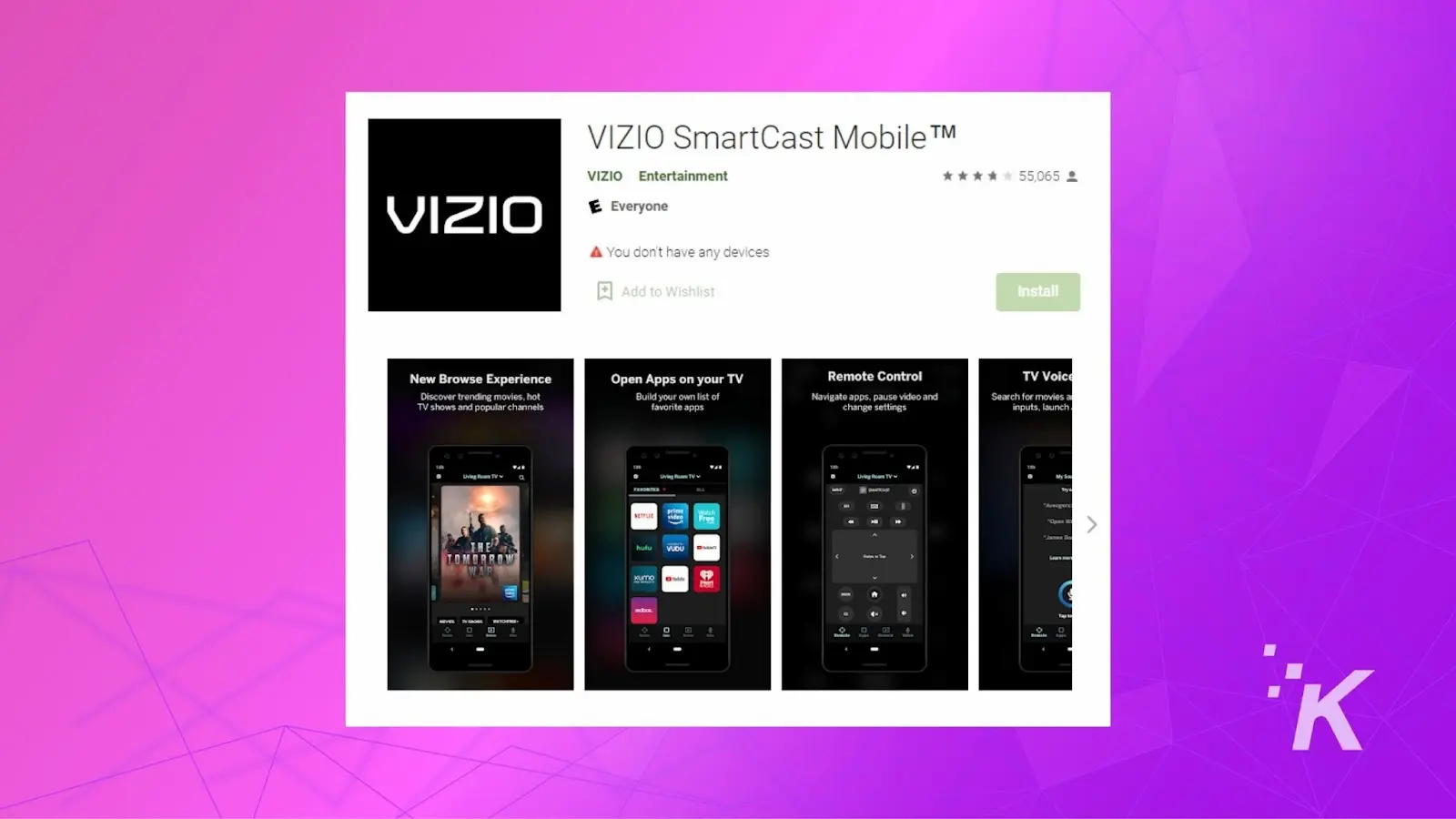
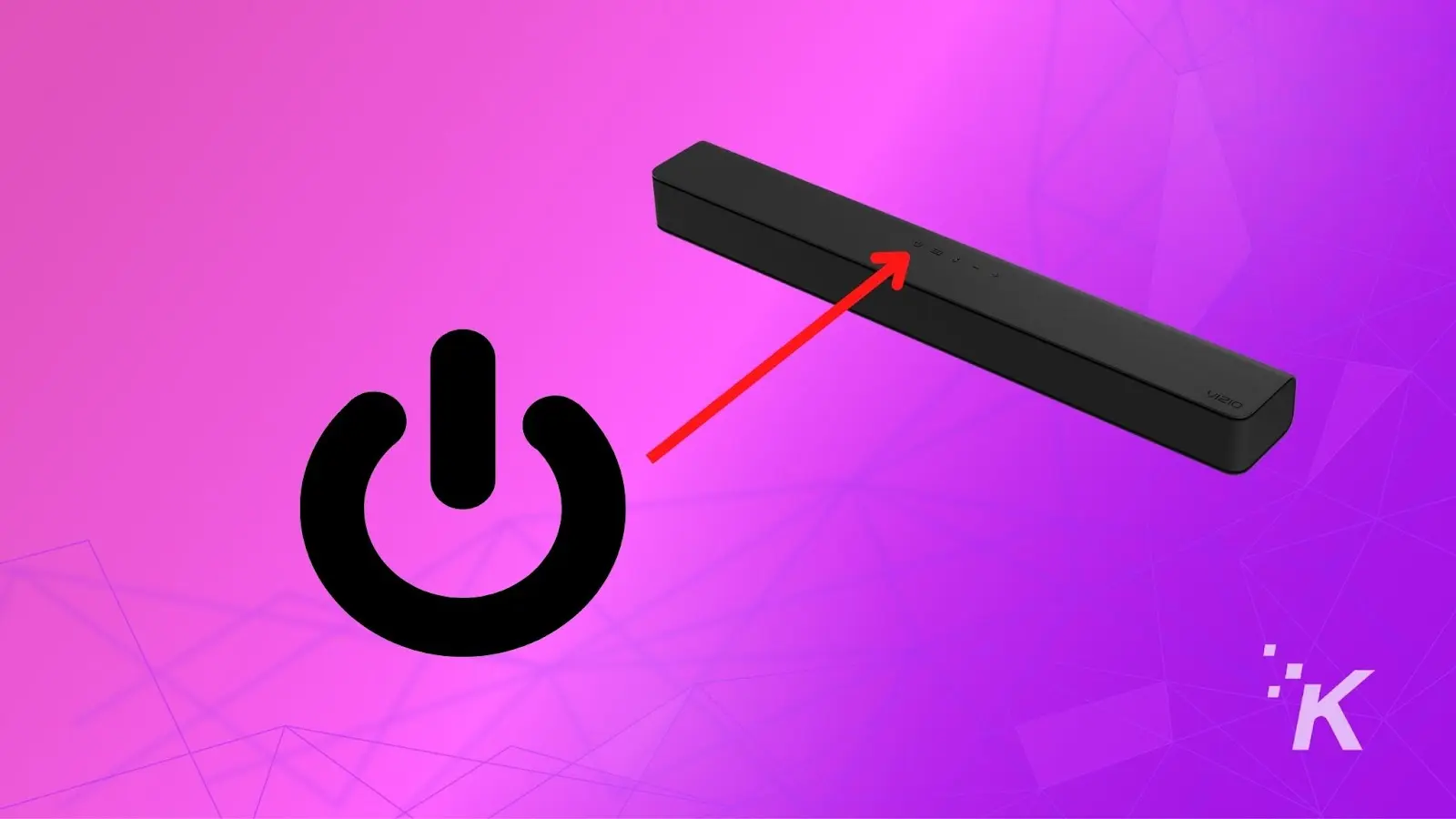
Use the remote to put your sound bar in WiFi or pairing mode

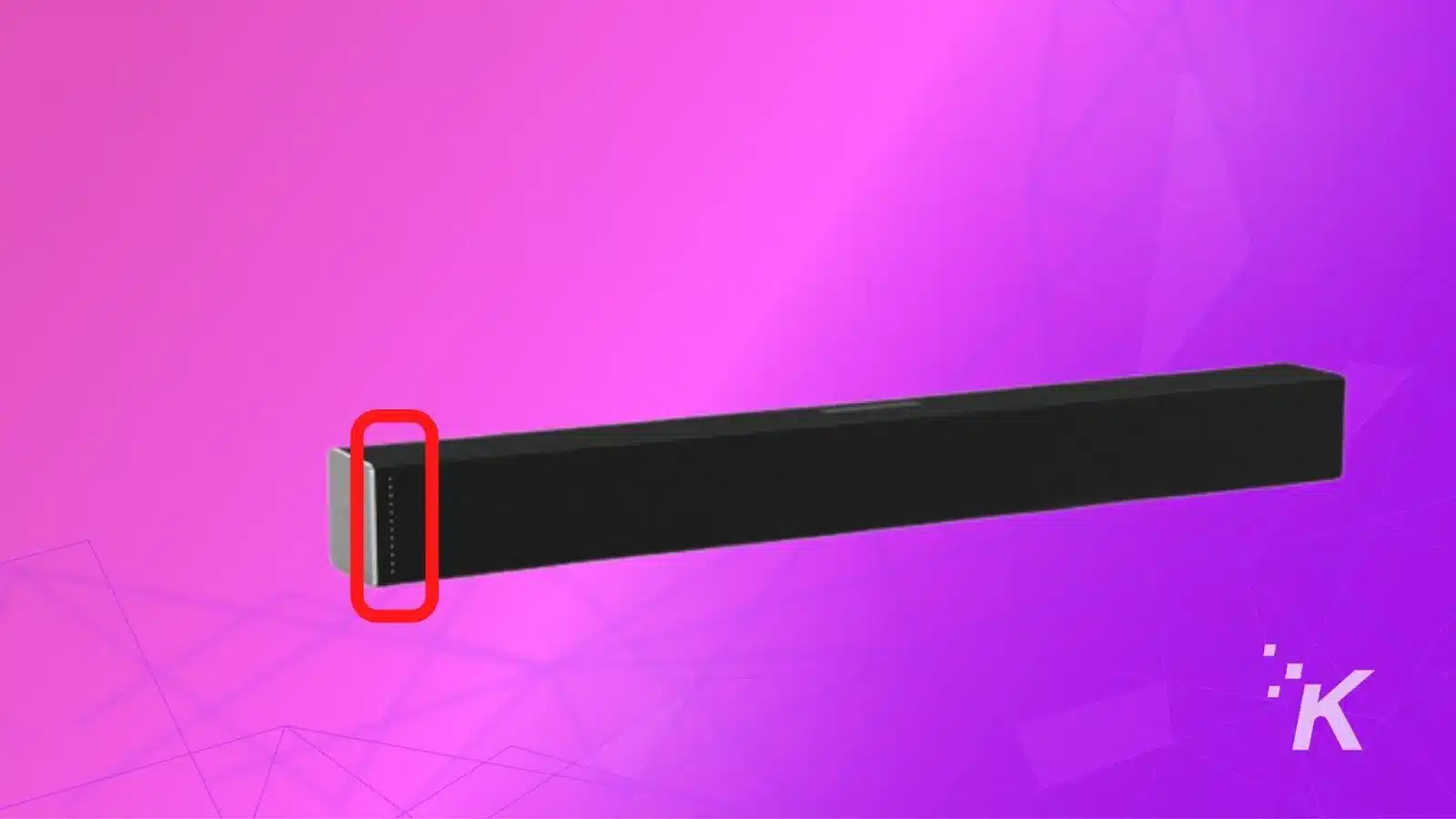
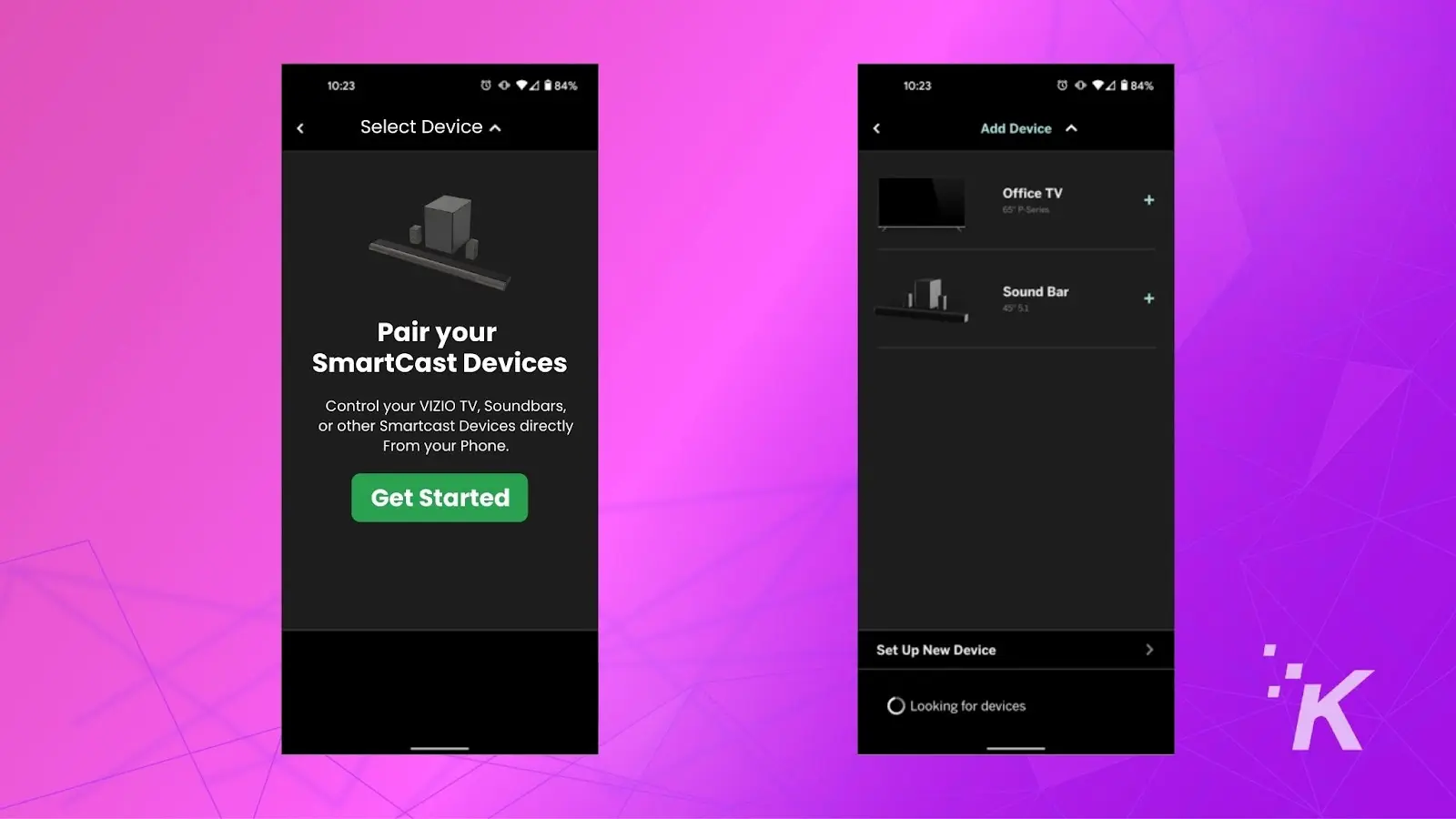
READ MORE: How to connect a sound bar to Vizio TV
What to do when Vizio Sound bar won’t connect to WiFi?
There are many reasons which might prevent your Vizio sound bar from connecting to the WiFi. Here are some fixes that you can try to get your Vizio sound bar back on the network.
- First, check the option label as Link Turn On. If this is turned off, use the remote to turn it on. You can find this option by holding the menu button on the remote and scrolling down.
- Second, check that your sound bar has up-to-date firmware. If it’s not, then use your computer to update the firmware.
- Third, some functionalities of the sound bar are not working correctly. For that, you have to reset the sound bar.
- Lastly, check your Wi-Fi credentials and try connecting to the network again.
Apply the troubleshooting steps one by one, and check after each step whether the issue is resolved or not.
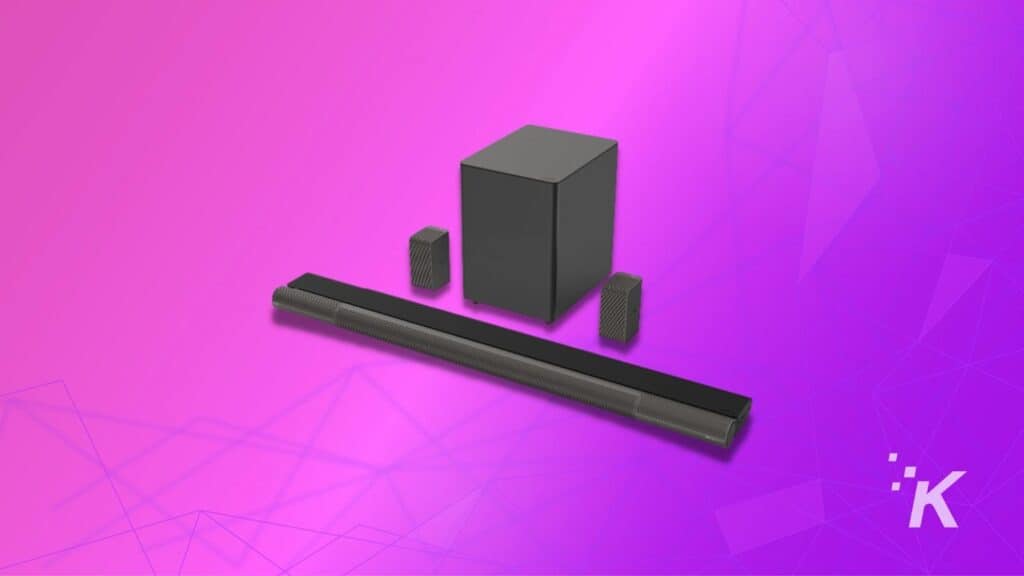
READ MORE: How to connect a Vizio sound bar to a Samsung TV
Wrapping Up
To sum up, connecting your Vizio sound bar to the Wi-Fi internet is a straightforward process.
All you need is to install the Vizio SmartCast app installed on your smartphone, which in turn should be paired with the sound bar.
Next, you will simply follow the instructions provided above and your Vizio sound bar will be connected in no time.
READ MORE: Vizio sound bar won’t turn on? Here’s how to fix it
However, if you are still having trouble connecting your sound bar to WiFi, there are a few other troubleshooting steps that you can try.
These include checking the Link Turn On option, updating the firmware, resetting the sound bar, and checking your WiFi credentials.
READ MORE: How to connect a Sony smart TV to WiFi
Have any thoughts on this? Let us know down below in the comments or carry the discussion over to our Twitter or Facebook.
Editors’ Recommendations:
- Vizio Sound Bar turning on or off by itself? Here’s how to fix that
- How to reset Vizio TV without remote? 2 methods
- Vizio sound bar HDMI ARC not working? Here’s how to fix it
- How to reset a Hisense TV without a remote
Just a heads up, if you buy something through our links, we may get a small share of the sale. It’s one of the ways we keep the lights on here. Click here for more.





























