How-To
How to reset your Xfinity remote
If your Xfinity remote has been causing you trouble, here’s how to reset it.

Just a heads up, if you buy something through our links, we may get a small share of the sale. It’s one of the ways we keep the lights on here. Click here for more.
Do you have an Xfinity remote that isn’t working properly? Are the buttons unresponsive, or are you unable to change the channel? Want to resync to a different TV box? We’ll show you how to reset your Xfinity remote.
All you need to do is reset your remote, which will return to normal. In this guide, we will show you how to reset an Xfinity remote.
One small thing you need to take out of the equation: dead batteries. There is no need to reset the remote if the remote’s batteries are low on power.
Luckily, the company has made it easy to check if batteries need replacing. The LED light on the front of the Xfinity remote will blink red 5 times to indicate that the batteries are low and should be replaced.
With that out of the way, let’s reset the remote. Thankfully, the process is pretty simple. Let’s get right to it.
Reset an Xfinity remote with the setup button
If your Xfinity remote has a setup button, you can use the following method to reset it:
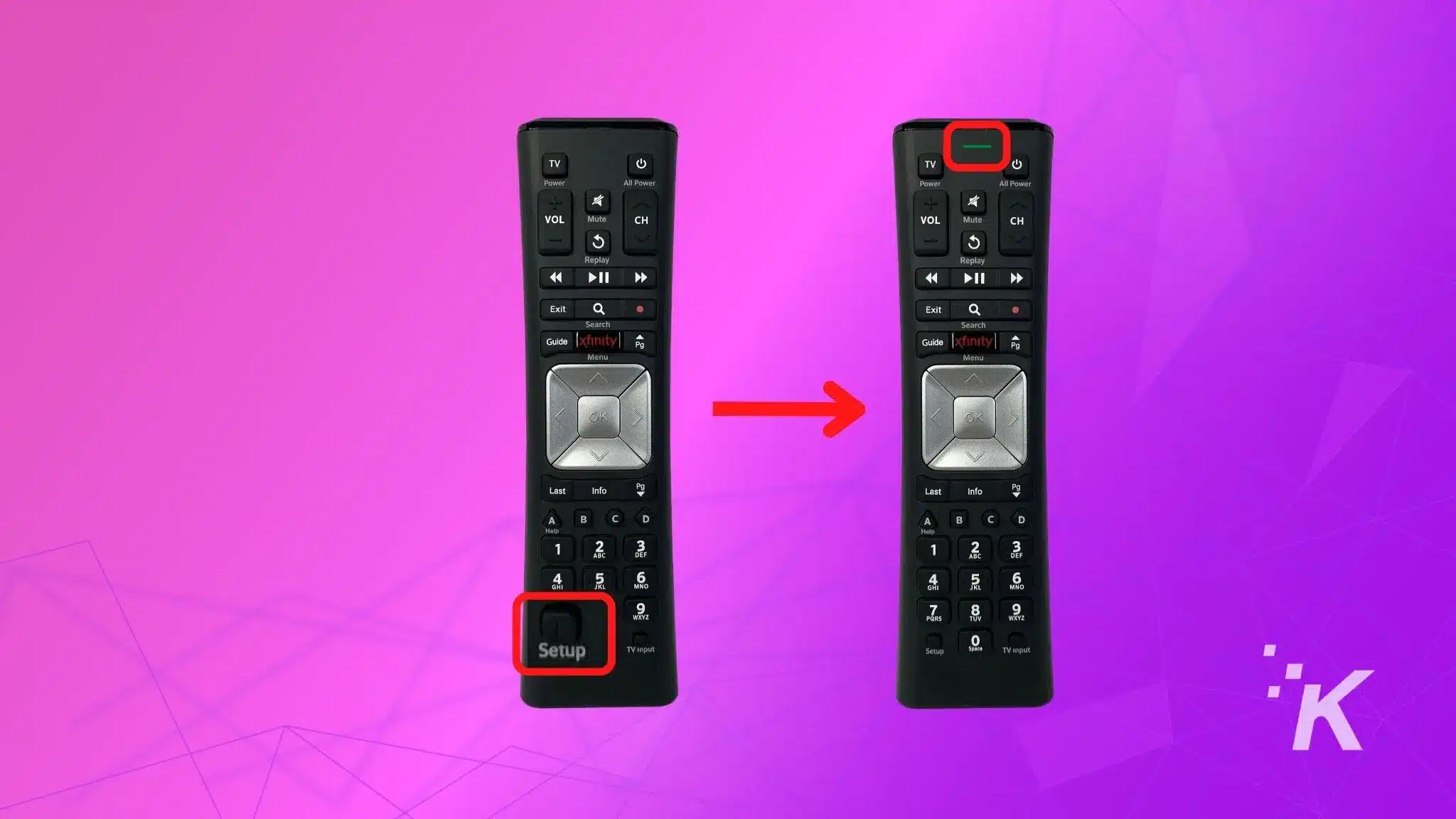
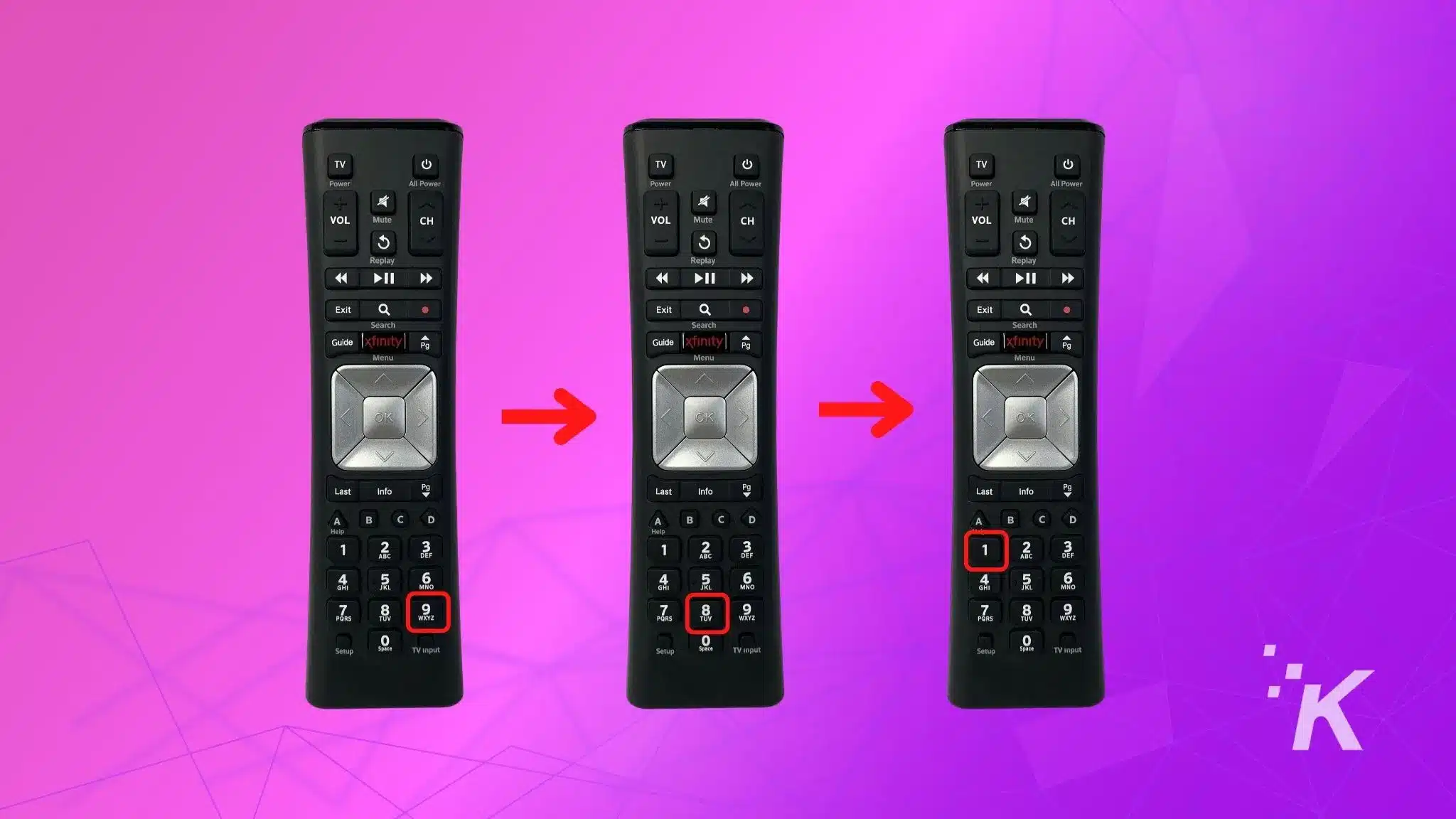
You can now pair the Xfinity remote with another TV box. These steps will work for Xfinity remotes with a setup button. That includes the XR5, XR2, and XR11 remotes.
Reset an Xfinity Remote without a setup button
For Xfinity remotes without a setup button, the process is slightly different. Here is a step-by-step guide:
Reset Comcast Xfinity XR16 remote
- Press and hold the ‘Home‘ and ‘i‘ buttons simultaneously until the light on the remote turns green
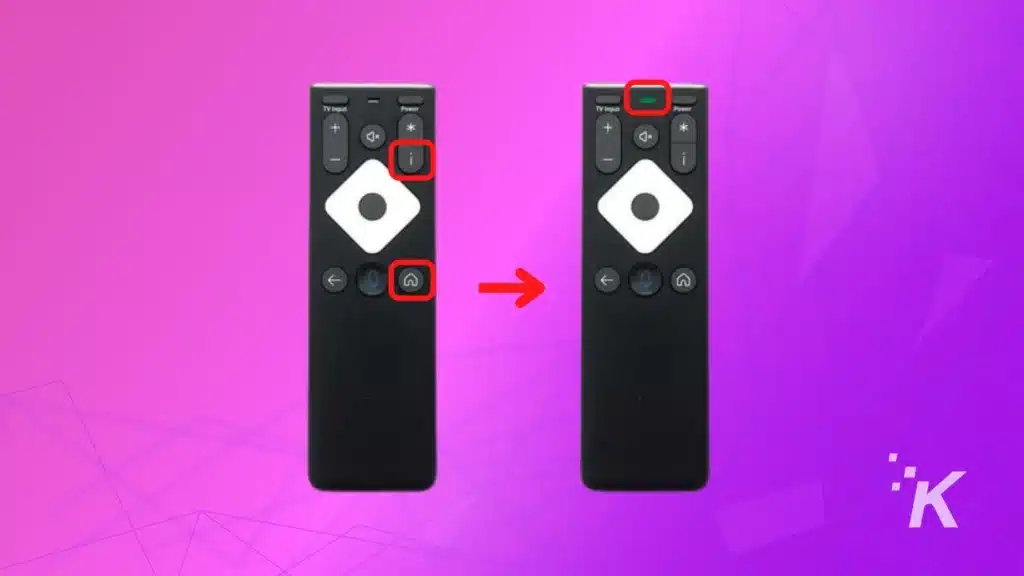
- Press the Power button, Volume Down button, and Back Arrow button in the given order
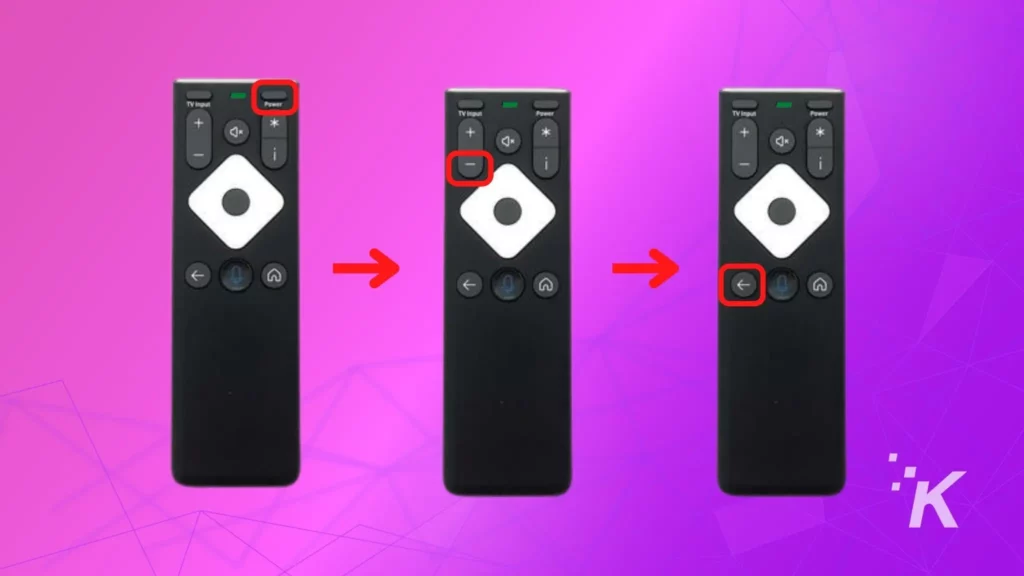
Your Xfinity remote will now be reset to factory default and is ready to resync to another TV box.
Reset Comcast Xfinity XR15 Remote
- Press the A and D buttons simultaneously for three seconds until the status turns green
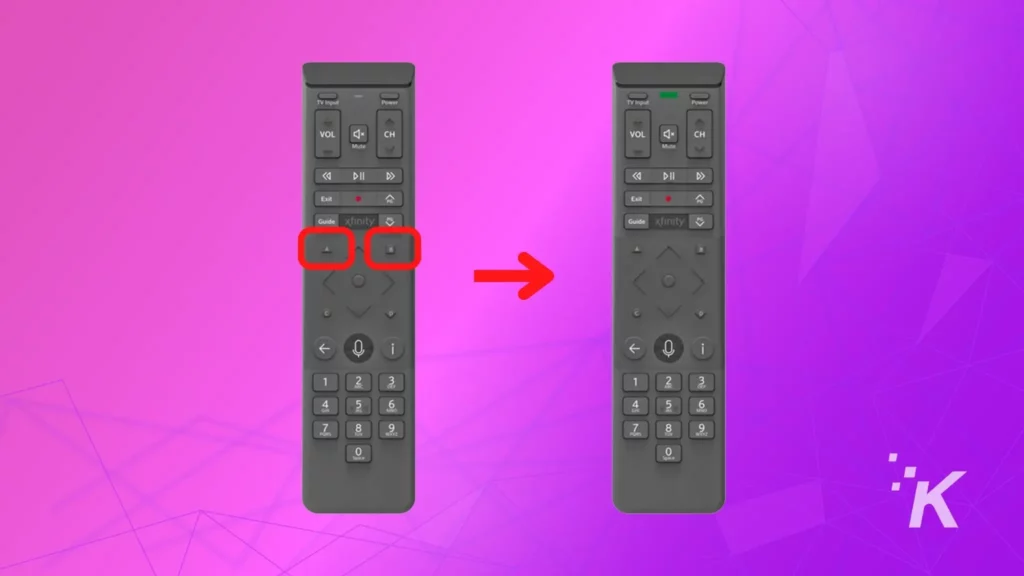
- Then enter 9-8-1 using the number pad
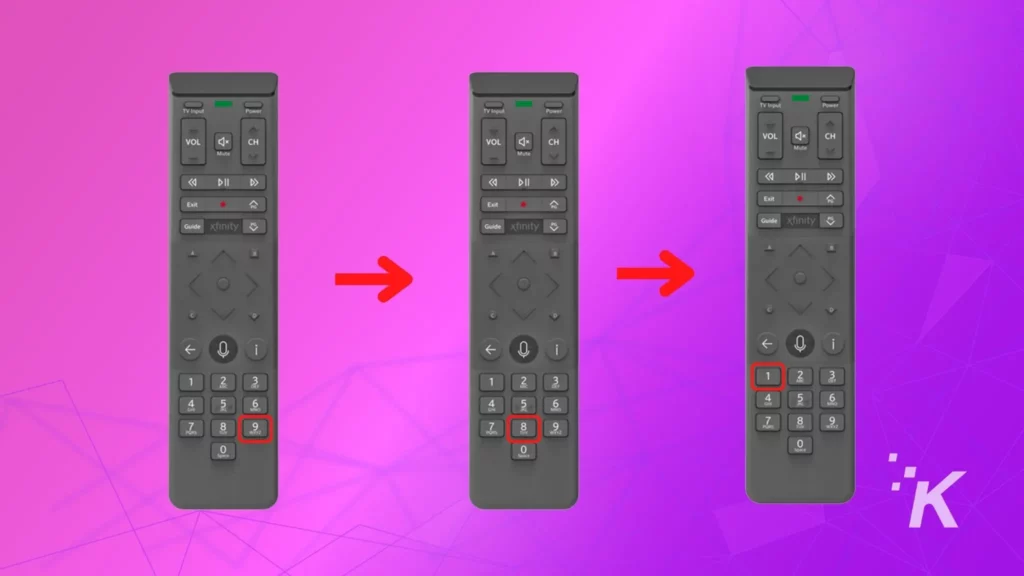
The LED indicator will blink blue 3 times to show that the reset was successful. Now you’re ready to sync the controller with a new TV.
Wrapping up
That’s all you need to do to reset your Xfinity remote. Make sure the batteries are not the culprit before the reset process.
Depending on your exact Xfinity remote, the process can be slightly different. Be sure to check the article back out if you get a new Xfinity remote that needs replacing.
Editors’ Recommendations:
- Bose remote not working? Here are 5 simple fixes you can try
- Hisense TV remote not working?
- Sony TV remote not working? Here’s how to fix it
- How to turn on Hisense TV without a remote?
- How to split Xfinity Wi-Fi into 2.4GHz & 5GHz bands
Just a heads up, if you buy something through our links, we may get a small share of the sale. It’s one of the ways we keep the lights on here. Click here for more.
































