How-To
Xfinity remote not working? Here’s how to fix it
Xfinity remote not working or is unresponsive? You have options.

Just a heads up, if you buy something through our links, we may get a small share of the sale. It’s one of the ways we keep the lights on here. Click here for more.
Xfinity remotes can be programmed to control your TV as well as audio equipment, but its main function remains to be controlling the company’s TV box.
There is a slew of Xfinity remotes, ranging from the old-school chunkier ones with a Numpad (XR2, XR5) to the new sleek, voice-activated models (XR15, XR16).
If your Xfinity remote isn’t working or is unresponsive, there are a few things you can try before you call customer service for a replacement.
Clean the Xfinity remote

If your Xfinity remote is unresponsive, the first thing you want to do is clean it. Over time, dust and dirt can build up on the remote and may cause it to malfunction.
To clean the remote, simply use a damp cloth to wipe it down. Be sure to avoid getting any water inside the sensitive circuit board. Compressed air can also help.
Press each button one by one to make sure they’re all working properly. If any buttons are stuck, use a toothpick to pry them up gently.
Replace the batteries

Another possible fix is to replace the batteries in your remote.
Even if the batteries still have some juice left in them, they may not provide enough power for the remote to function properly.
On some models, you can actually check the battery level of the remote:

For voice-activated remote models (XR15, XR16), press and hold the Microphone button and command it to open Remote Settings or Remote Battery.
Alternatively, you can press the ‘Xfinity’ button > navigate to Settings > Remote settings.
Xfinity remotes with a setup button (XR11, XR5, and XR2) have a light on the top that will blink to indicate the battery level.
Just press the setup button until the light turns green. Now enter the code 9-9-9, and check the LED light.
If it blinks green, the batteries are good. If it blinks red, they’re running low, and you’ll need to replace them.
You can remove the batteries and reinsert them for the remote to last a little longer. But it’s always a good idea to start with fresh batteries when troubleshooting a malfunctioning Xfinity remote.
Check the remote’s pairing

If you have more than one Xfinity Cable TV box in your home, your remote may be paired with the wrong one.
READ MORE: How to split Xfinity Wi-Fi into 2.4GHz & 5GHz bands
As per the company’s official website, the Xfinity remote can be paired with only one TV box at a time. Just unpair or reset the remote, pair it with the desired Xfinity box, and check if it works.
Remove obstacles in the way

Most Xfinity remotes use an infrared sensor to communicate with the cable box. So, if there is any obstacle between the remote and the receiver, it will prevent the signal from reaching the receiver.
First, make sure that there is a clear path between the remote and the receiver. Next, make sure the TV box is well within range.
You can use your smartphone camera to ascertain whether the sensor is working or not. Just press any button on the remote, and see if your camera captures any light signal from the sensor.
If not, the remote circuit board is damaged, and you must replace it.
Reset the Xfinity remote
You might have to reset your Xfinity remote, and in most cases, it does the trick.
We have covered the reset process for popular Xfinity remotes in a dedicated post. Here we will share the reset process for the latest XR16 remote with the Flex box.
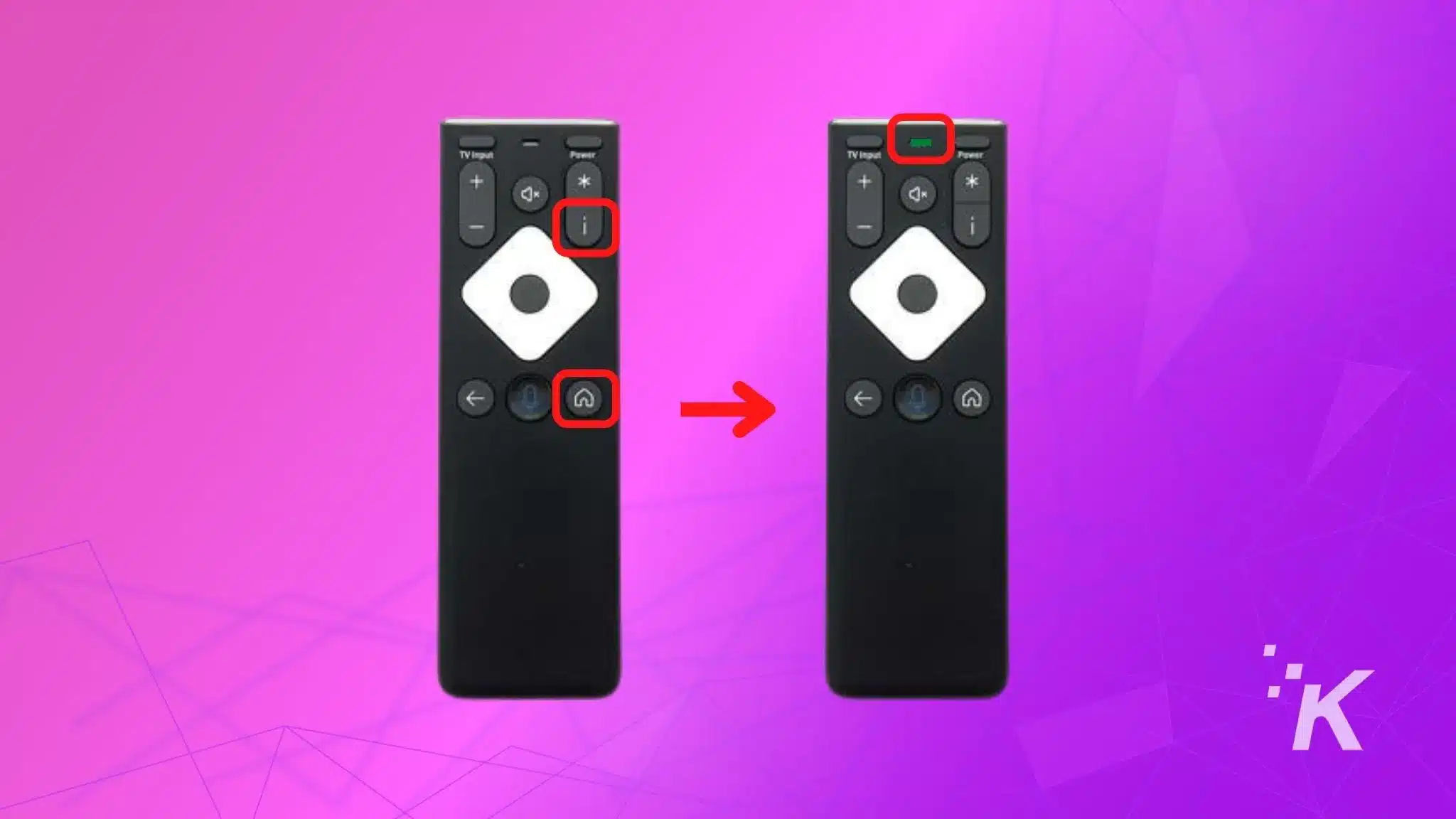
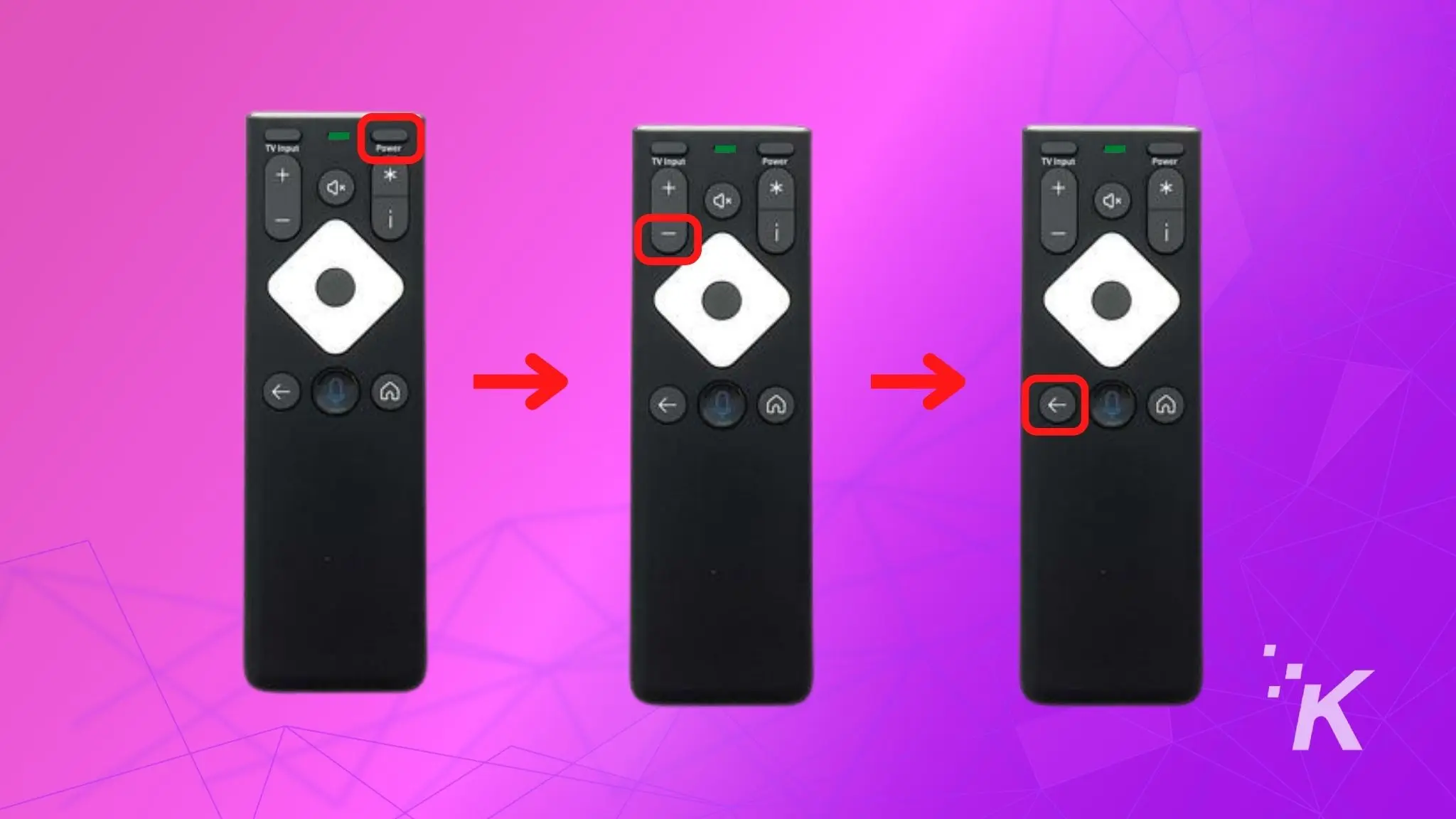
And there you have it, a quick guide to resetting the XR16 remote.
Wrapping up
If there is no major damage to the remote’s hardware, these simple fixes will do the job for you.
If you fail to troubleshoot the remote on your own, you can simply get a free replacement at the nearest Xfinity service centers.
Have any thoughts on this? Carry the discussion over to our Twitter or Facebook.
Editors’ Recommendations:
- How to reset your Xfinity remote
- How to pair a Comcast Xfinity remote to Samsung TV
- Hisense TV remote not working?
- Sony TV remote not working? Here’s how to fix it
Just a heads up, if you buy something through our links, we may get a small share of the sale. It’s but one of the ways we keep the lights on here. Click here for more.






























