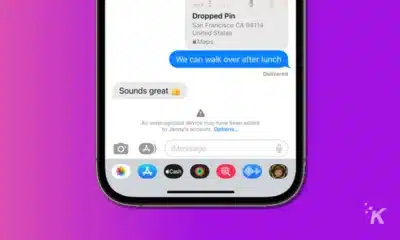Apple
iOS 17.5.1 update fixes bug resurrecting deleted photos
Apple has released iOS 17.5.1 to fix a bug that caused deleted photos to resurface after updating to iOS 17.5, and users are advised to update their devices as soon as possible.
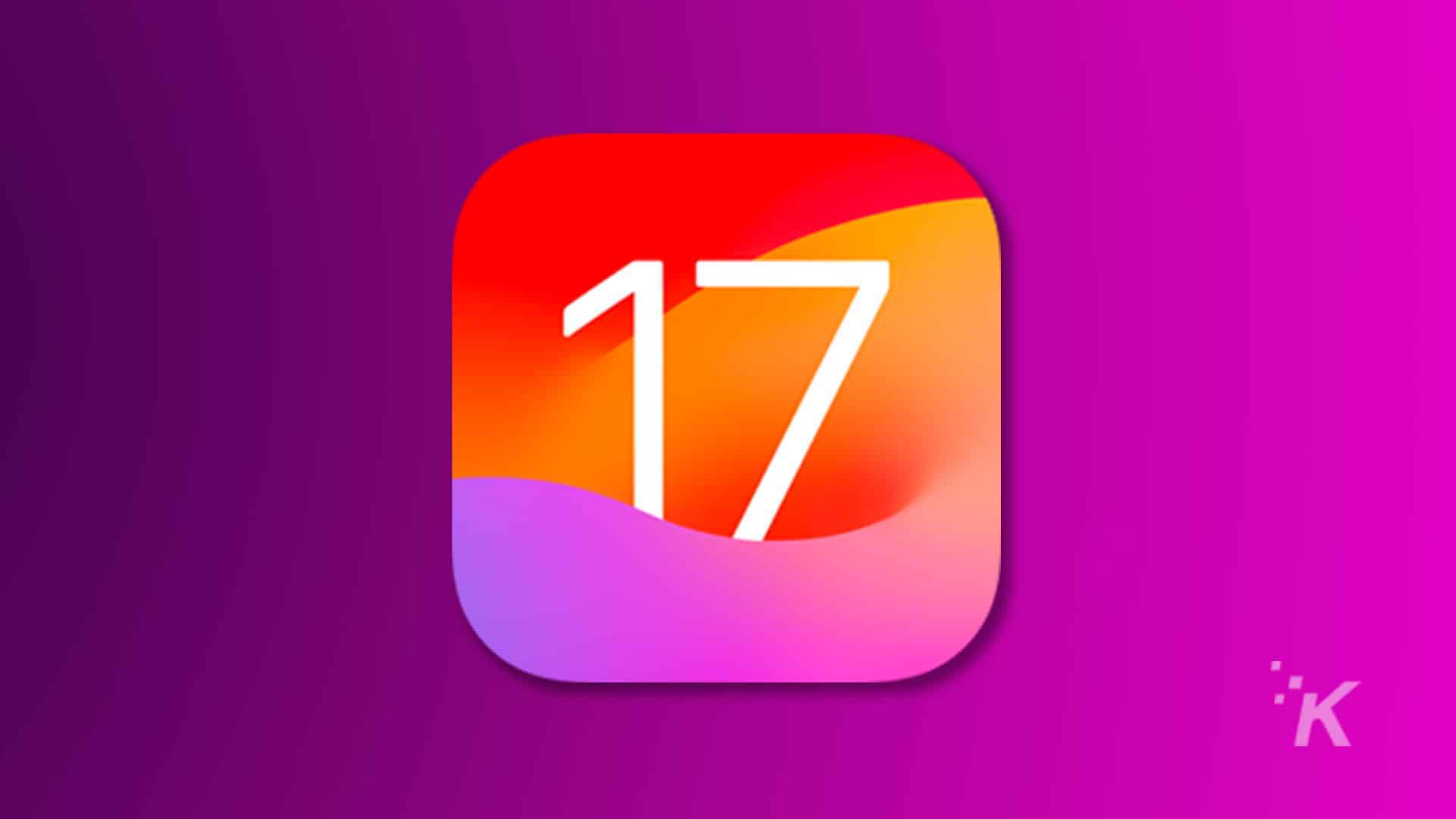
Just a heads up, if you buy something through our links, we may get a small share of the sale. It’s one of the ways we keep the lights on here. Click here for more.
Apple just pushed out iOS 17.5.1, an emergency update that tackles a seriously creepy bug: deleted photos coming back from the dead.
Yup, according to various reports, some users found their supposedly deleted pics resurfacing after upgrading to iOS 17.5. And in most cases, these images fell into the NSFW category.
The issue seemed to stem from database corruption, causing photos marked for deletion to reappear in the Photos app. Some users even reported deleted photos showing up on devices that had been wiped and handed over to different users – yikes.
Apple has kept mum on the specifics, but the iOS 17.5.1 update claims to fix the problem. It’s a rare issue, but one that understandably spooked folks.
But, um, we kind of need answers. The Verge puts it out bluntly in a recent headline, and frankly, I have to agree: “Apple needs to explain that bug that resurfaced deleted photos. When you delete a photo, you expect it to be gone for good.”
So, what’s the takeaway? If you haven’t already, update to iOS 17.5.1 ASAP. Your privacy (and potentially your sanity) will thank you. And if you need a quick refresher on how to update your iPhone, we have a handy guide here: How to update your iPhone.
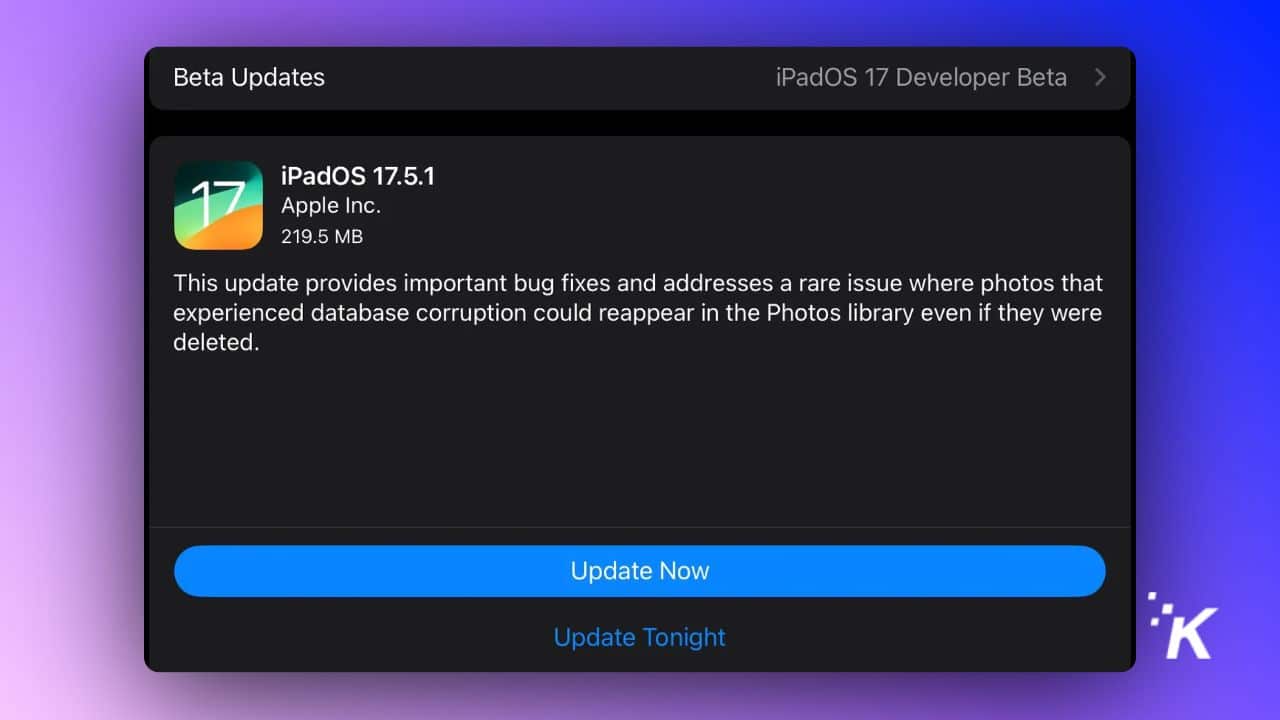
And hey, Apple? Maybe you can be a bit more transparent next time a bug like this pops up. We get it—stuff happens. But keeping users in the loop goes a long way toward maintaining that trust you’re always on about.
Were any of your pictures exposed? Please comment below or share the discussion on Twitter or Facebook.
Editors’ Recommendations:
- IOS 17.5 update introduces direct-to-consumer app distribution
- Apple releases first iOS 17.5 beta, alongside other developer betas
- iPhone 12 gets 15W wireless charging support with iOS 17.4 update
- Apple urges users to update to iOS 17.4 due to critical security flaw