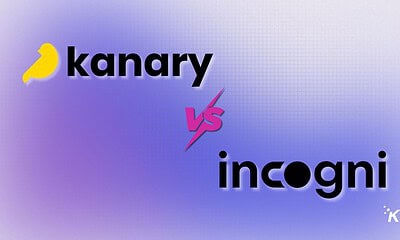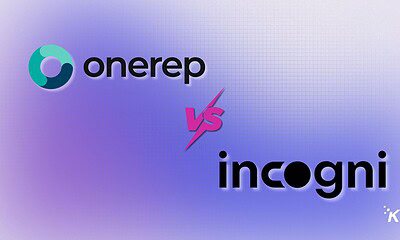Apps
How to display battery percentage right in your Windows 10 taskbar
In two simple steps, we’ll show you how to show your battery percentage in the Windows 10 taskbar.

Just a heads up, if you buy something through our links, we may get a small share of the sale. It’s one of the ways we keep the lights on here. Click here for more.
In two simple steps, we’ll show you how to show your battery percentage in the Windows 10 taskbar.
Right out of the box, the Windows 10 battery icon gives you just enough of an idea of how much battery power you have left. If you mouse over it you’ll see exactly how much percentage you have remaining. I mean, it works but it could be a whole lot better.
This is where a free app called BatteryBar comes into play. At its core, it’s a simple app that provides you with a bunch of information regarding your computer’s battery, but its biggest feature is displaying your battery percentage right in the taskbar. Meaning, it’s there all the time without having to hover your mouse over it.
To get rolling, here’s what you’ll need to do:
- Head on over here and download the free version of the app.
- Go through the basic installation process (you can safely click Next through it, as there was no unwanted stuff installed).
That’s pretty all there is to it. Clicking the battery bar icon in your toolbar will switch between time remaining and percentage remaining.