Gaming
Where to find your PS4 download list
Don’t know where your PS4 download list is? Here’s how to find it.

Just a heads up, if you buy something through our links, we may get a small share of the sale. It’s one of the ways we keep the lights on here. Click here for more.
Quick Answer: To check downloads on a PS4, go to the main menu and select Notifications>Downloads. To view detailed information or pause, resume, or cancel a download, select it from the list and press the ‘Options’ button on your controller.
One of the most useful features of the PlayStation 4 is the ability to download updates in the background while in rest mode.
Have you ever tried to turn your console on and update your games while every other PlayStation 4 owner is doing the same thing?
Yeah, the network grinds to a halt, and it’s not particularly speedy, to begin with.
The only trouble with having games update while you’re asleep is that you don’t always see the notification that tells you it finished updating.

Thankfully, the PlayStation 4 makes it easy to see what was downloaded on your console with its PS4 download menu.
This helps you know if your games, themes, or even the console itself have updated overnight.
So, where is my downloads list on my PlayStation 4?
Short answer: You can find it from your Notifications
It’s pretty easy to find your download list on your PS4. With only a few taps, you’ll know what your console downloaded overnight.
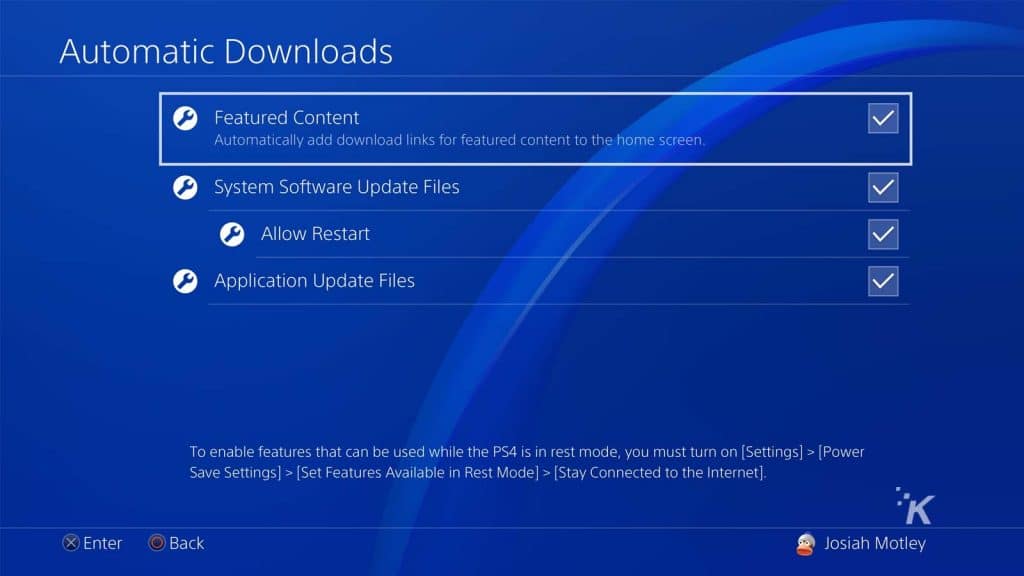
Here’s how to check your downloads on a PS4
- Go to Notifications from the home screen on your PS4. The easiest way to do this is to hold the PS button on your controller to open the Quick Menu
- Press the Options button on your controller
- Scroll to Downloads on the menu that pops up
Now you’ll be able to see your entire PS4 download history, from games to themes to updates and more, including what date they were downloaded.
How to see your downloads on the PS4 app
To see downloads on the PS4 app, follow these steps:
- Open the PS4 app on your mobile device.
- Sign in to your PSN account.
- Tap the “More” tab in the bottom-right corner of the screen.
- Tap the “Downloads” option.
- You will see a list of your current and past downloads.
- To view more detailed information about a download, tap on it.
- To pause, resume, or cancel a download, tap on it and select the desired option from the menu that appears.
You can also clear the list, so it is easier to read in the future. But overall, that’s how to view downloads on PS4.
What do you think? Plan on using this feature to see what you’ve downloaded recently on your PlayStation 4? Carry the discussion over to our Twitter or Facebook.
Editors’ Recommendations:
- Can the PlayStation 4 play games from earlier consoles?
- Are there any crossplay games that both PC and PlayStation 4 players can play?
- How to change your PSN name on PlayStation 4
- How to connect PS4 or Xbox controllers to the iPhone
Just a heads up, if you buy something through our links, we may get a small share of the sale. It’s one of the ways we keep the lights on here. Click here for more.
































