Android
How QR scanning works on Android smartphones
QR codes can make accessing information a breeze – here’s how it works with Android phones.
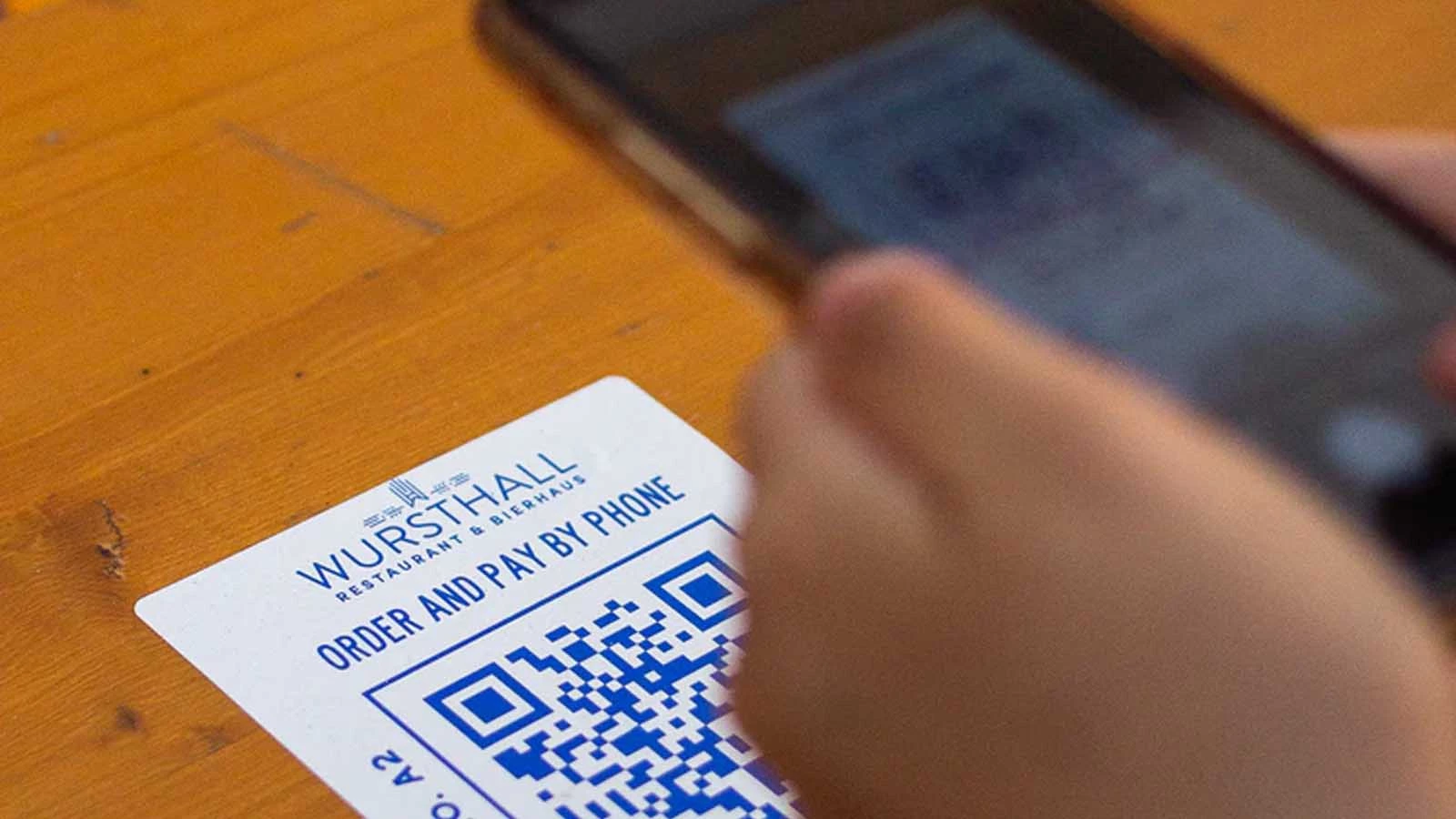
Just a heads up, if you buy something through our links, we may get a small share of the sale. It’s one of the ways we keep the lights on here. Click here for more.
QR scanning exists so that people can easily download an app or get to a website without typing an URL. Scanning a QR code instead of typing is a time-saver and can help in real-world situations where people might want to look up something they see on a flyer or restaurant menu.
It’s a great feature (as long as you can be sure the QR code is to be trusted), but if you are unsure how to take full advantage of QR codes, we’re here to help with a full guide on how to use QR codes on Android smartphones.
How to scan a QR code with a newer Android smartphone
If you are unfamiliar with QR scanning, here is how it goes:
- First, you need to open the camera app
- Now, point the camera toward the QR code
- Finally, wait until the scanner captures the code and redirects you towards the app or the URL
Before you start scanning, you need to make sure that you have access to the internet. If the scanner can’t capture the QR code, know that the QR code might be corrupt or the URL deleted/altered.
However, QR scanning is not that straightforward sometimes, especially for those with older Android phones.
QR scanning with older Android smartphones
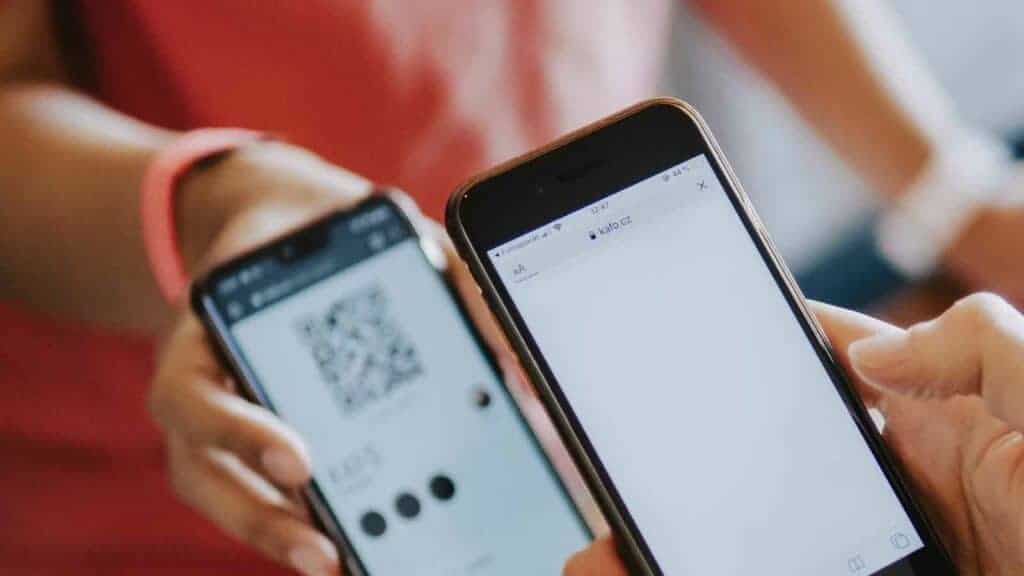
To scan with an older Android smartphone, one needs to download a QR code scanning app. There are many such apps on the Play Store, and they are free for download. Google’s Google Lens is one of the most popular ones that you can also use for translation purposes. Here’s how it works:
- Download Google Lens or whatever QR scanning app you like
- Install the QR scanning app
- Next, you need to grant the appropriate permissions on your smartphone for camera use
- Now, start scanning QR codes
QR Scanning with Newer Android Smartphones
The thing with many newer Android smartphones is that they come with pre-built QR code scanners. The Pixel 5 and Samsung’s Galaxy S21 are just some of the models with pre-built QR scanners. The QR scanning option is part of the camera.
READ MORE: 9 of the best free QR code generators
That means if you want to scan a specific QR code, you don’t need to go through some app. Instead, you need to open your camera and point it towards the QR code as you take a picture. The easiest way to test this is to simply open your camera app and try to scan a QR code. If it works, great, and if not, you’ll need to follow the second set of instructions above.
Have any thoughts on this? Let us know down below in the comments or carry the discussion over to our Twitter or Facebook.
Editors’ Recommendations:
- How to FaceTime Android and Windows users on iOS 15
- How to transfer WhatsApp chats from Android to iPhone
- How to clear an app’s cache on Android devices
- How to use two apps at once with split-screen on Android






























