How-To
How to change Brave’s search engine to your preferred search provider
You can choose from many different options or add your own that isn’t on the list.
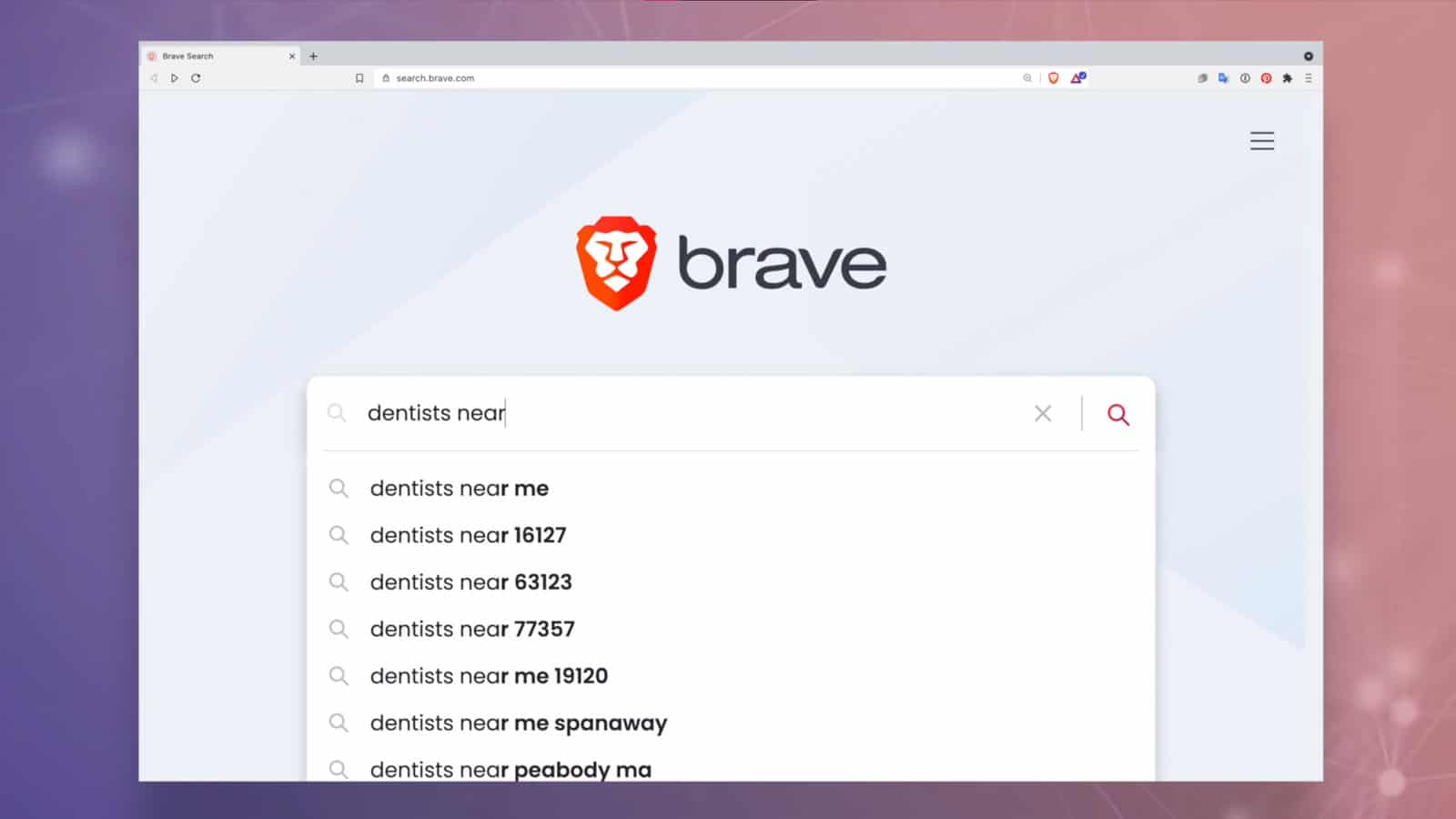
Just a heads up, if you buy something through our links, we may get a small share of the sale. It’s one of the ways we keep the lights on here. Click here for more.
Earlier this year, Brave browser created its own privacy-focused search engine and released it in beta form. The testing period that followed must have gone well, as Brave is now making its own Brave search engine the default for all new installs of Brave browser.
That’s good news for would-be Brave users, as the search engine is built to keep user privacy first and foremost. Unless, of course, you prefer using another search engine, like Google’s, because years of search use has tailored it to your needs.
In that case, privacy is secondary to your needs, so you need to know how to change the search engine to your preference. We’ll show you how.
Here’s how to change the default search engine in Brave browser

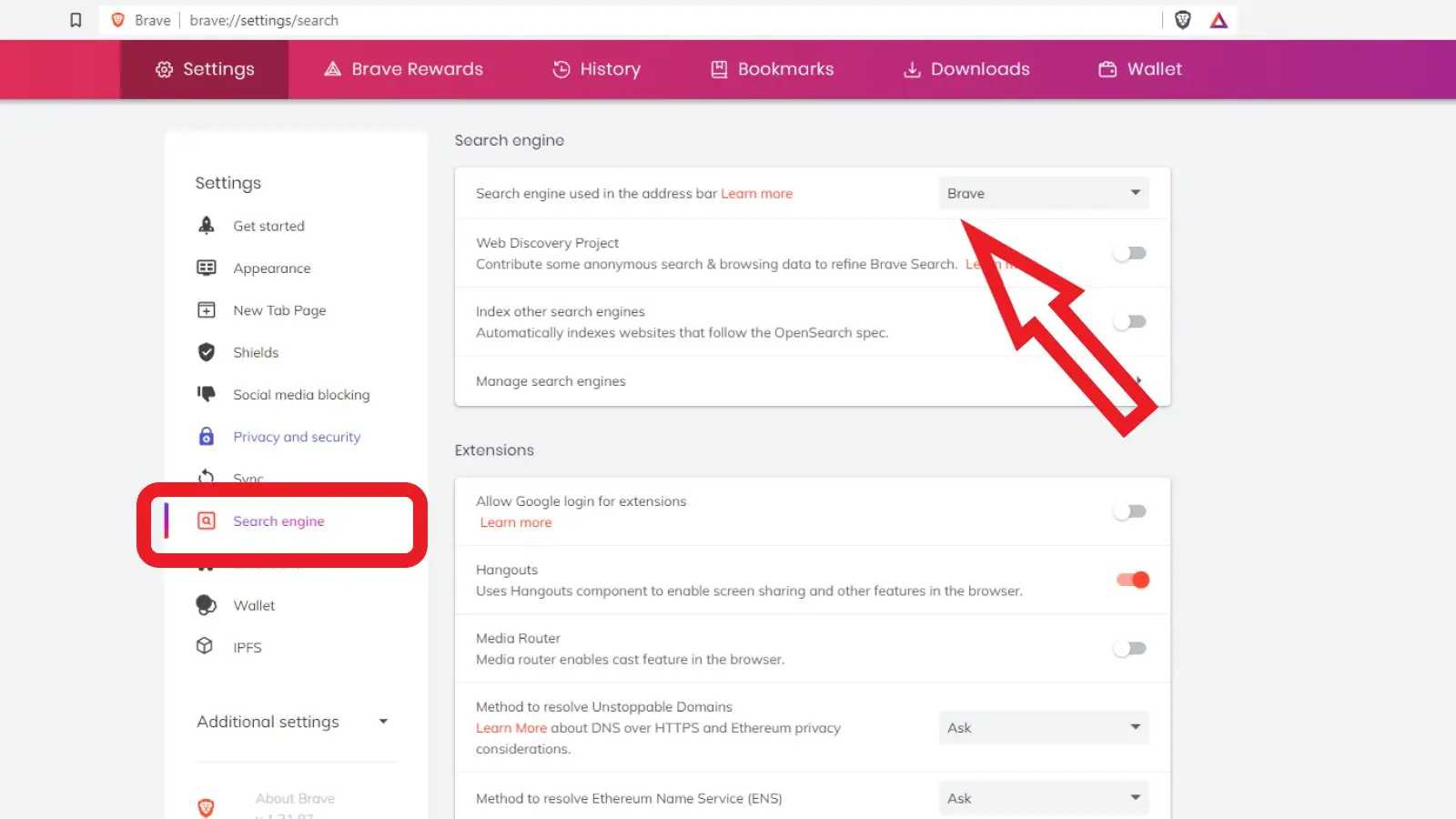
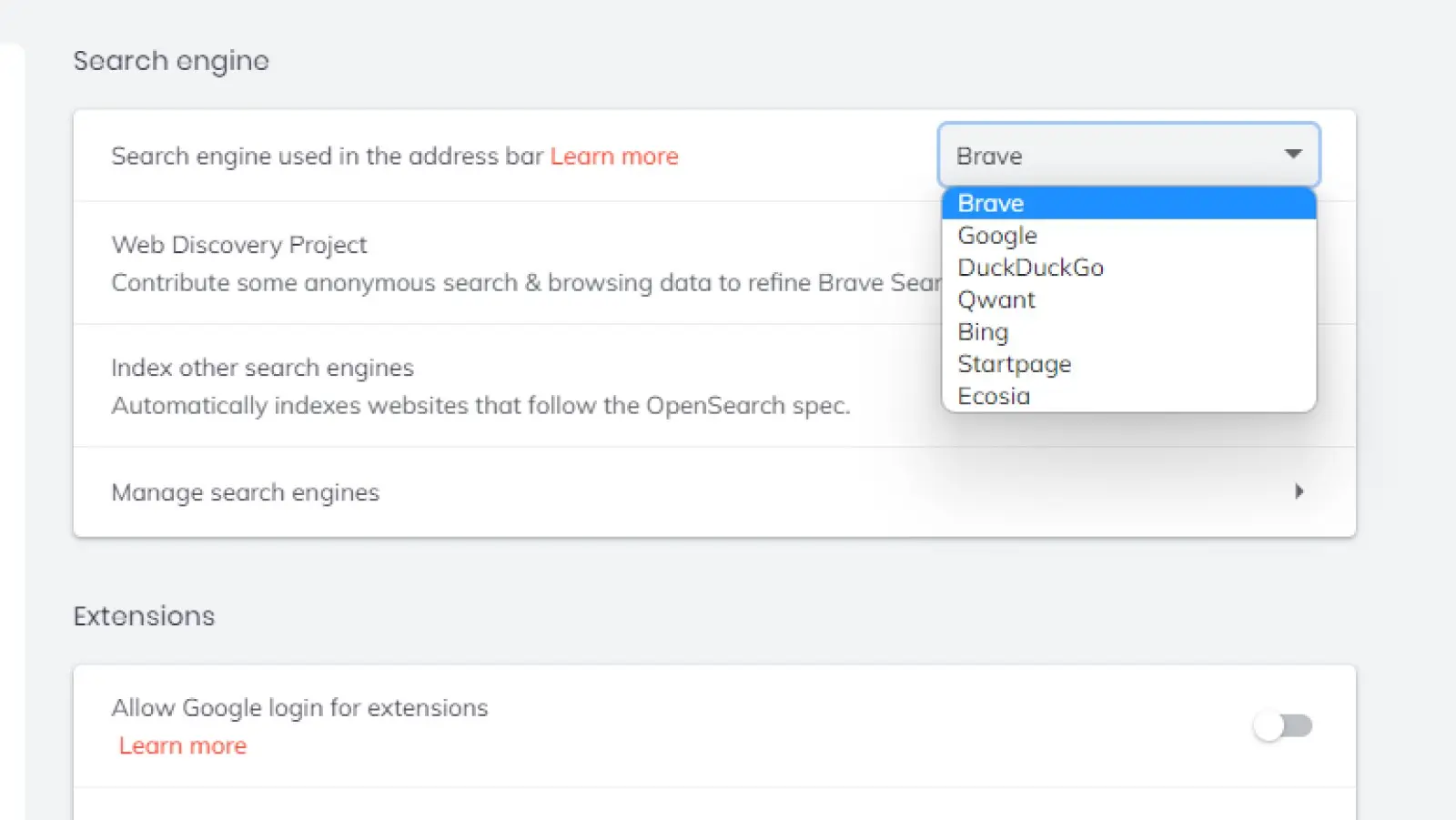
We can’t fault Brave for switching to their own search engine by default. It’s the easiest way to gain market share, and the privacy-first features are a tempting draw. Still, it’s nice to know you can change it back to your favorite search engine.
Have any thoughts on this? Let us know down below in the comments or carry the discussion over to our Twitter or Facebook.
Editors’ Recommendations:
- Google now lets you ‘follow’ sites using the mobile Chrome browser, kind of like Google Reader
- Firefox is putting ads in its search bar
- Microsoft is adding a Grammarly-like feature to the Edge browser
- Google’s Pixel 6 Pro might lure me away from the iPhone for the first time in six years































