How-To
How to change your Twitch name so you don’t get banned
The platform is cracking down on explicit names.
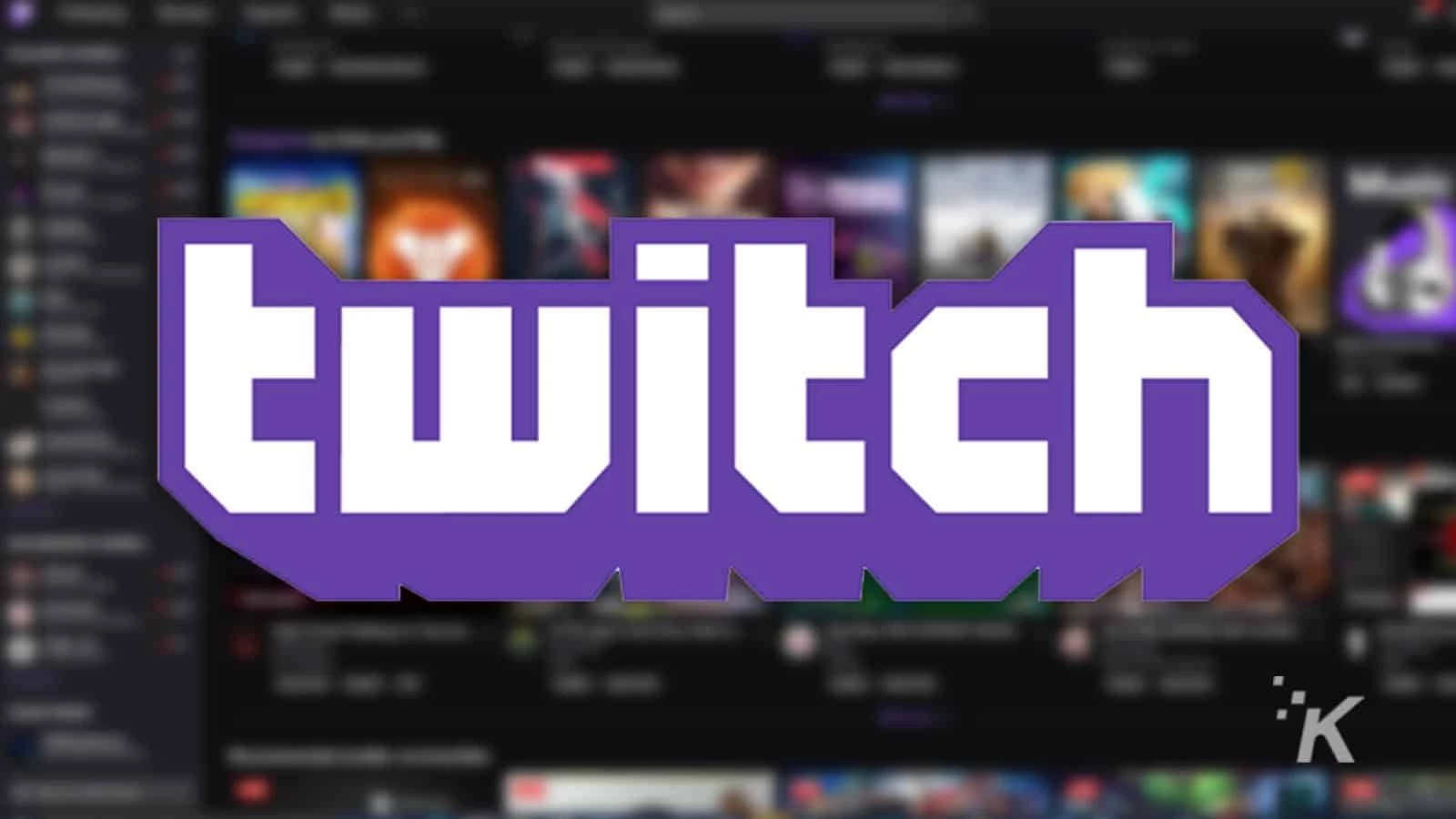
Just a heads up, if you buy something through our links, we may get a small share of the sale. It’s one of the ways we keep the lights on here. Click here for more.
Twitch has tightened up its policies when it comes to usernames. For a long time now, usernames on Twitch have been like the wild west. Everything from crude sexual names to blatantly violent and hateful ones were present on the streaming platform.
But that’s all changing, thanks to a new rule from the platform. Twitch has now enacted a policy that stops users from referencing things like sex, hard drugs, and genitalia in their usernames.
Effective starting on March 1, 2022, these rules will suspend users with names that don’t fit these new guidelines. The platform is giving users some time to adhere to the new rules.
If you think your Twitch username may be in violation of these new terms, you might want to change it before you get reported and banned. Don’t worry, we’ve got you covered.
What happens when you switch to a different username?
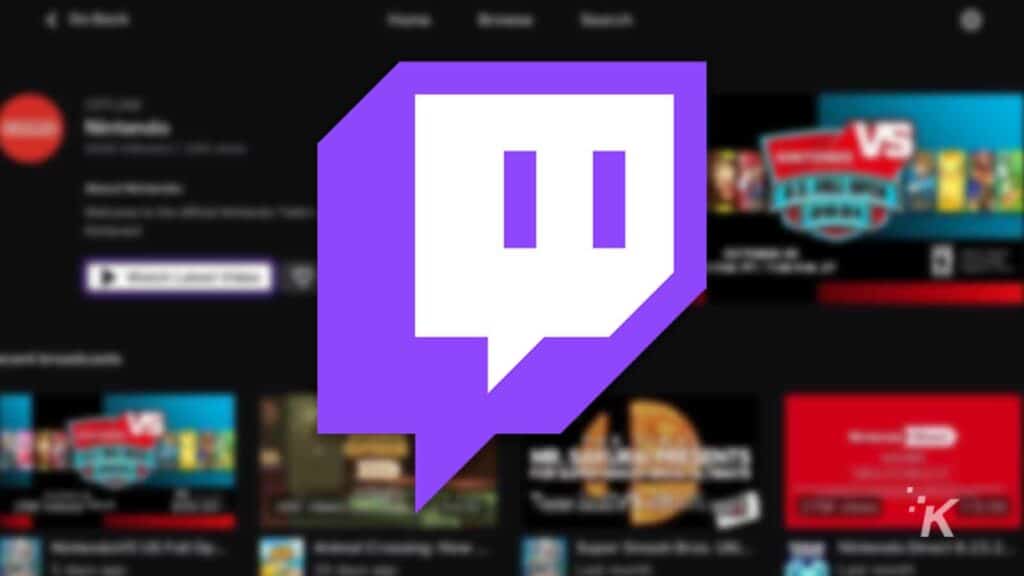
There are a few things that you need to keep in mind when you are changing your username. First, your channel URL will change whenever you change your name. That means that people using your old username as a URL won’t be able to find your stream as easily.
Fortunately, you will keep all of your followers and subscribers. So you don’t have to worry about losing out on what you may have built on the platform.
But you won’t be able to escape any channel bans that you’ve acquired in the past. If you’re banned from someone’s channel, then you’ll stay banned even if you change your name.
And you may not be able to get your old name back. If you are changing your name because you think it might break Twitch’s new username rules, make sure you are actually in violation before you change your name.
Your name will eventually be recycled. And if it doesn’t break the rules, a new user will be able to take the name after a while.
How to change your Twitch username on desktop
Now that we’ve gotten all of that out of the way, let’s see how you can change your username on Twitch on a computer. Start by heading over to Twitch.tv and logging into your account:
- Click the profile icon in the top right then click Settings
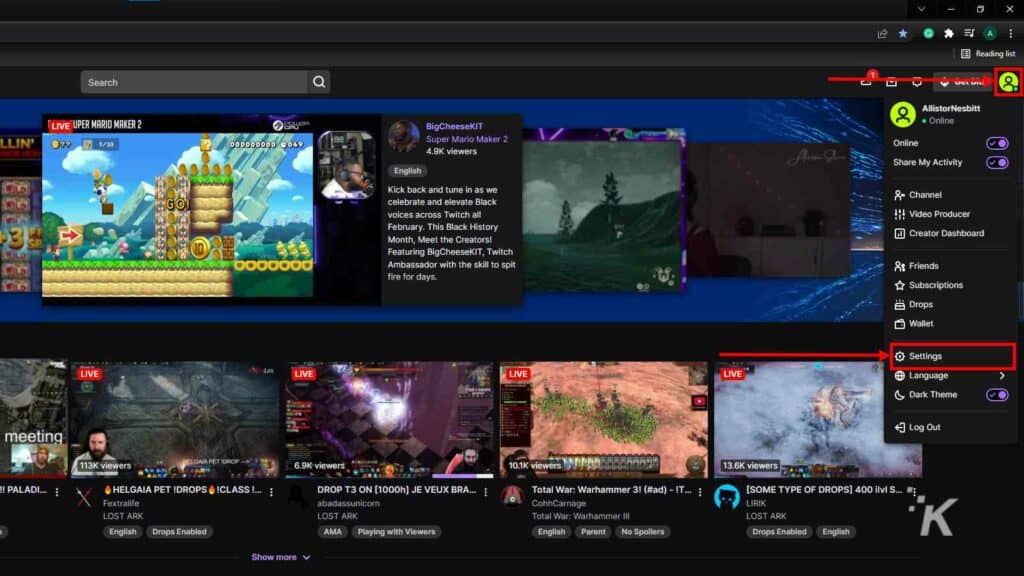
- Click the Pencil next to your name in the Profile tab
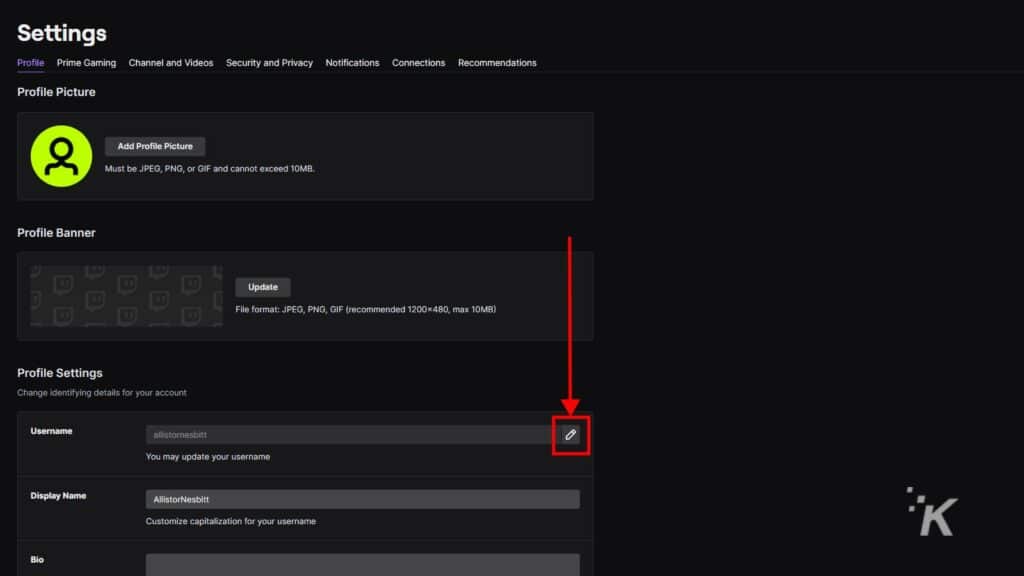
- Type in your new username and click Update
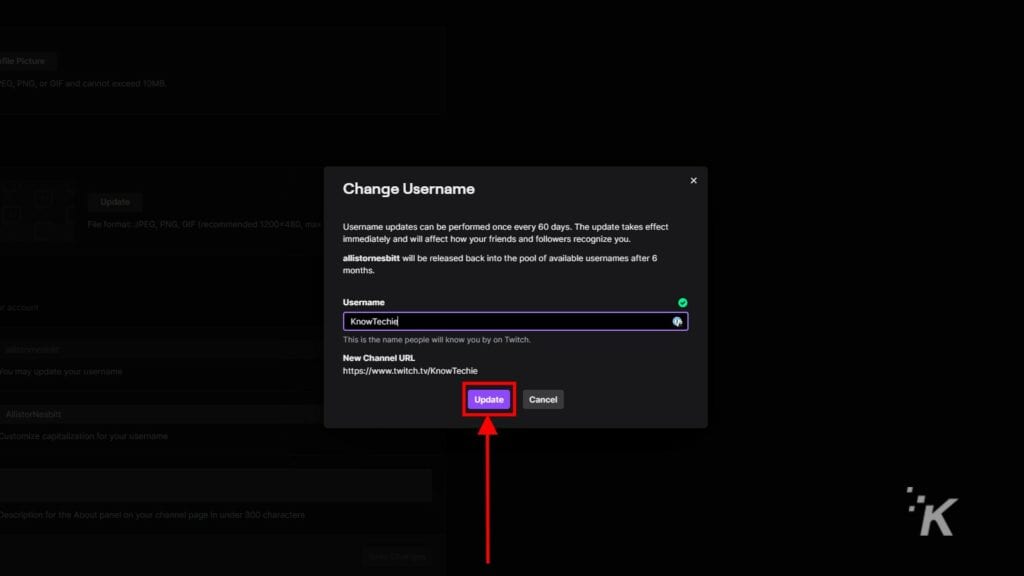
- Enter your password and click Verify
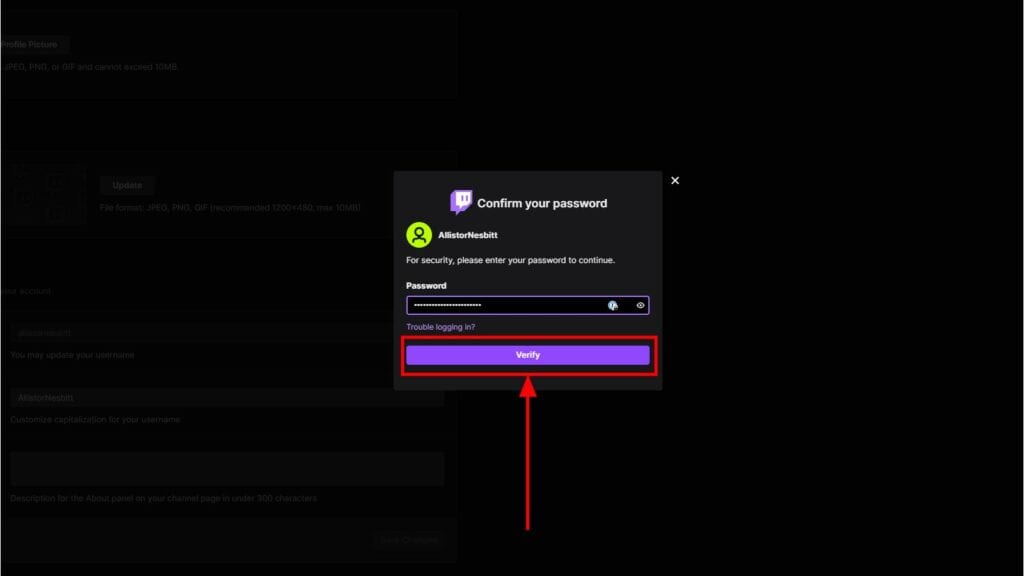
And that will change your username on Twitch. As a note, you won’t be able to change your username again for a 60-day period. So make sure you pick the right username when you decide to make a switch.
Changing your Twitch name through the mobile app
If you’re wondering “how can I change my Twitch username on mobile,” then you’re in luck. You can also change your username using the iOS or Android Twitch app. Here’s how to do it:
- Open the Twitch app and log in to your account
- Tap the Profile icon in the top left
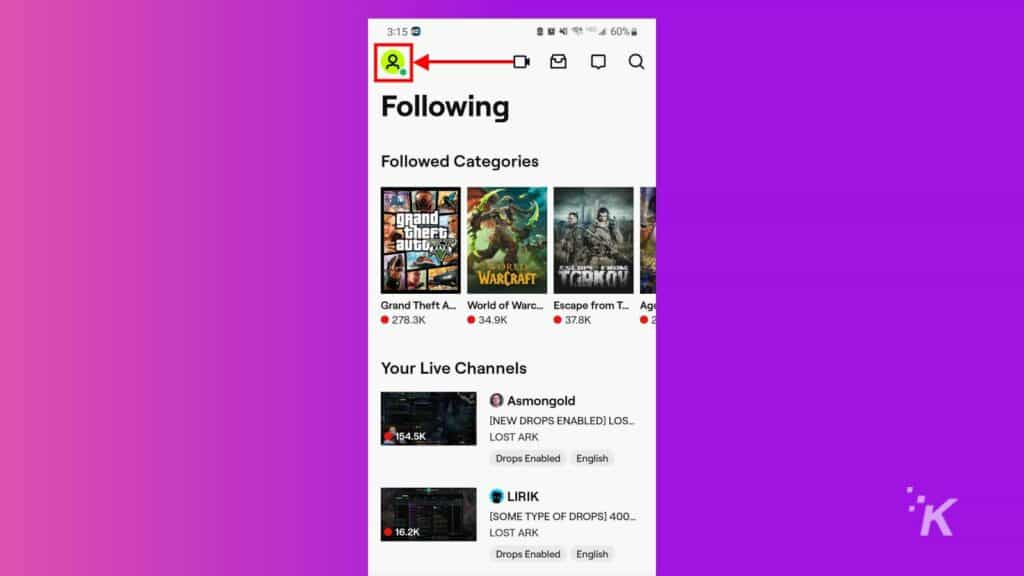
- Select Account Settings
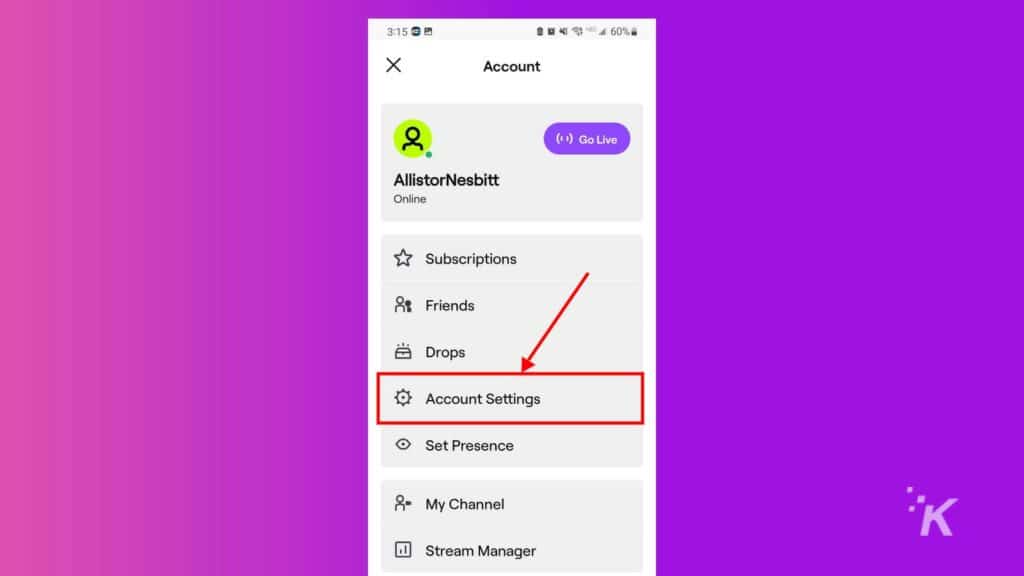
- Tap Account then Edit Profile
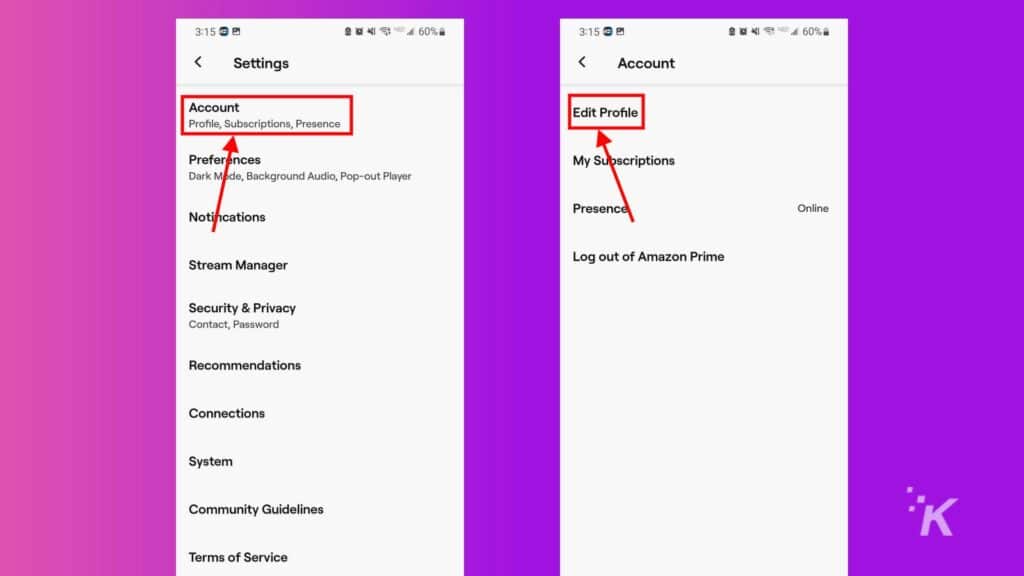
- Tap your username then Change Username
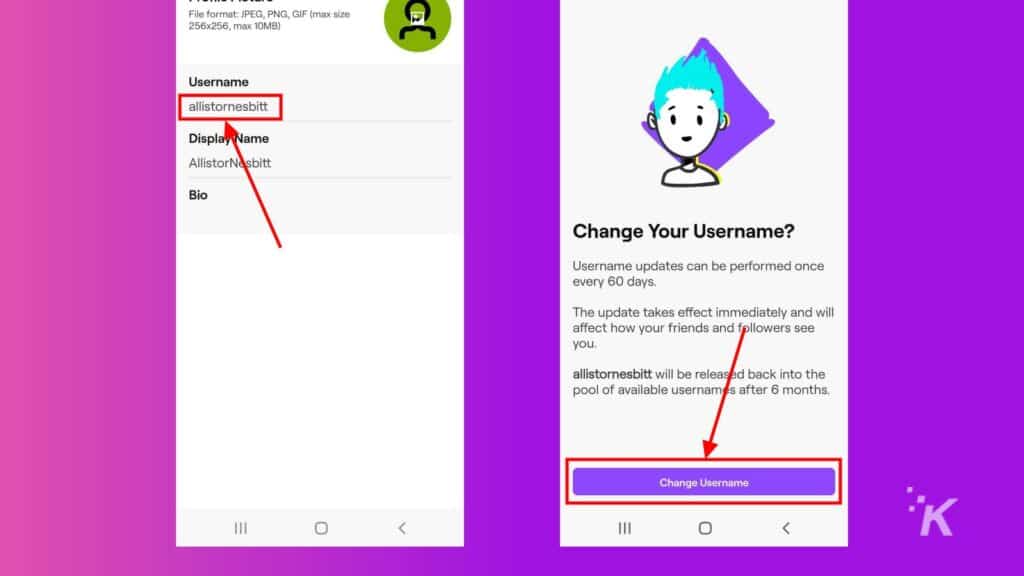
- Type your new username then click Save
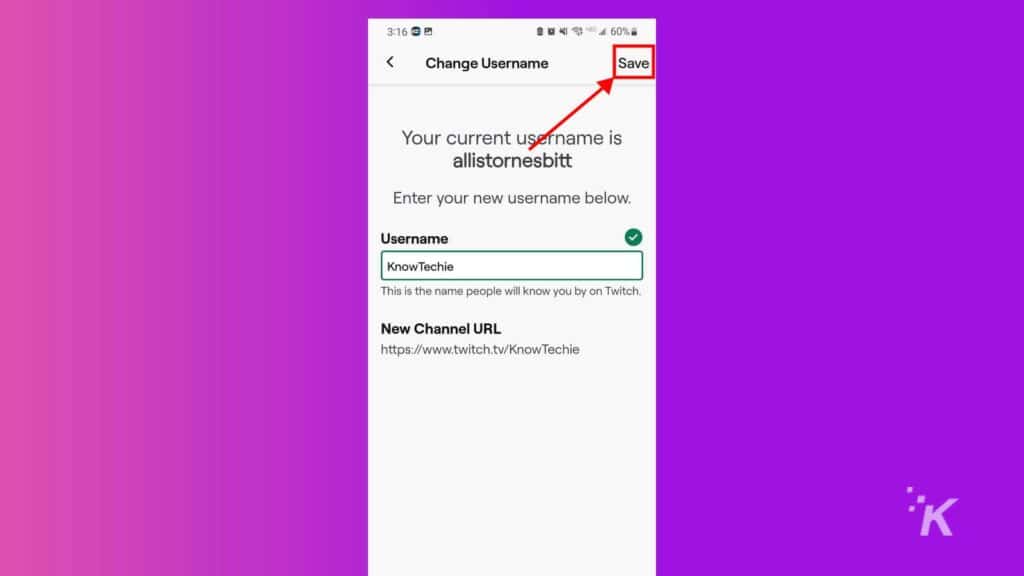
- Enter your password and click Next
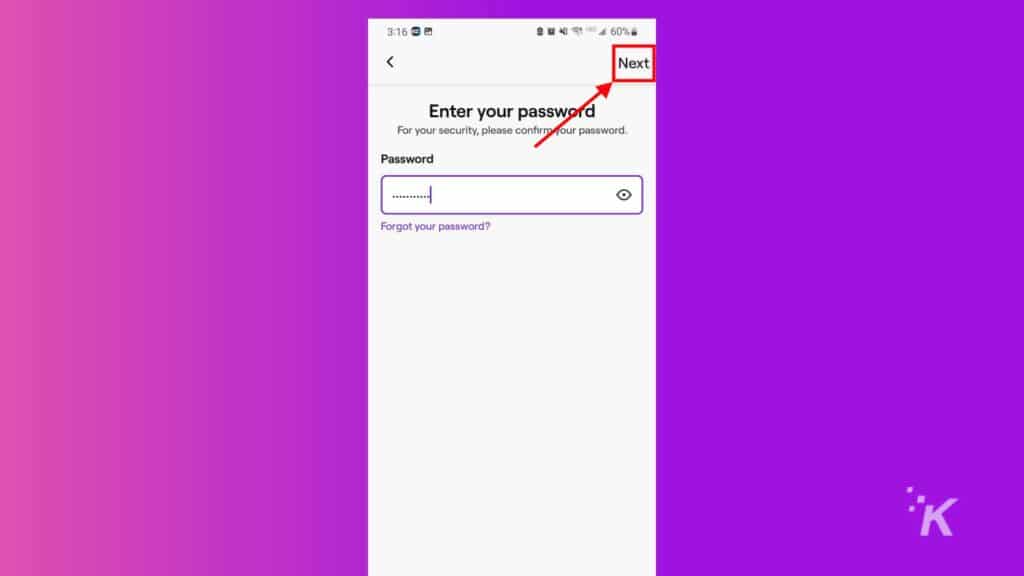
And that’s how you change your username on the Twitch mobile app. You should now be safe from being banned, as long as you went with an appropriate name.
Updating your name on Twitch
While the process of updating your username on Twitch is pretty straightforward, there do seem to be some bugs still.
For example, it’s supposed to make you enter your password to confirm your changes, but sadly, that did not happen for me. After I entered a new username and clicked Save, it changed my username automatically and without confirmation.
I’m not sure how this happened. I have a support ticket in at Twitch, but I imagine that I will have to wait out the 60-day period before I can change my username back. Hopefully, Twitch addresses this issue. I will update this article when I hear back from Twitch support.
So, that’s everything that you need to know about changing your username on Twitch. The platform is cracking down on sexual and explicit content in usernames.
So if you feel like your name probably violates Twitch’s new standards, then you might want to change it before you get reported or banned.
Just make sure that you’re positive about what you want to change your name to. You won’t be able to change your name again until 60 days have passed.
Have any thoughts on this? Let us know down below in the comments or carry the discussion over to our Twitter or Facebook.
Editors’ Recommendations:
- How to redeem Amazon Prime Gaming rewards on Twitch
- Here’s how to watch Twitch with your friends using Apple SharePlay
- How to connect your PlayStation Network account to Discord
- Here’s how to appear offline on Discord































