How-To
How to copy multiple items to the clipboard on Windows and Mac
With clipboards, you can take copying and pasting to the next level.
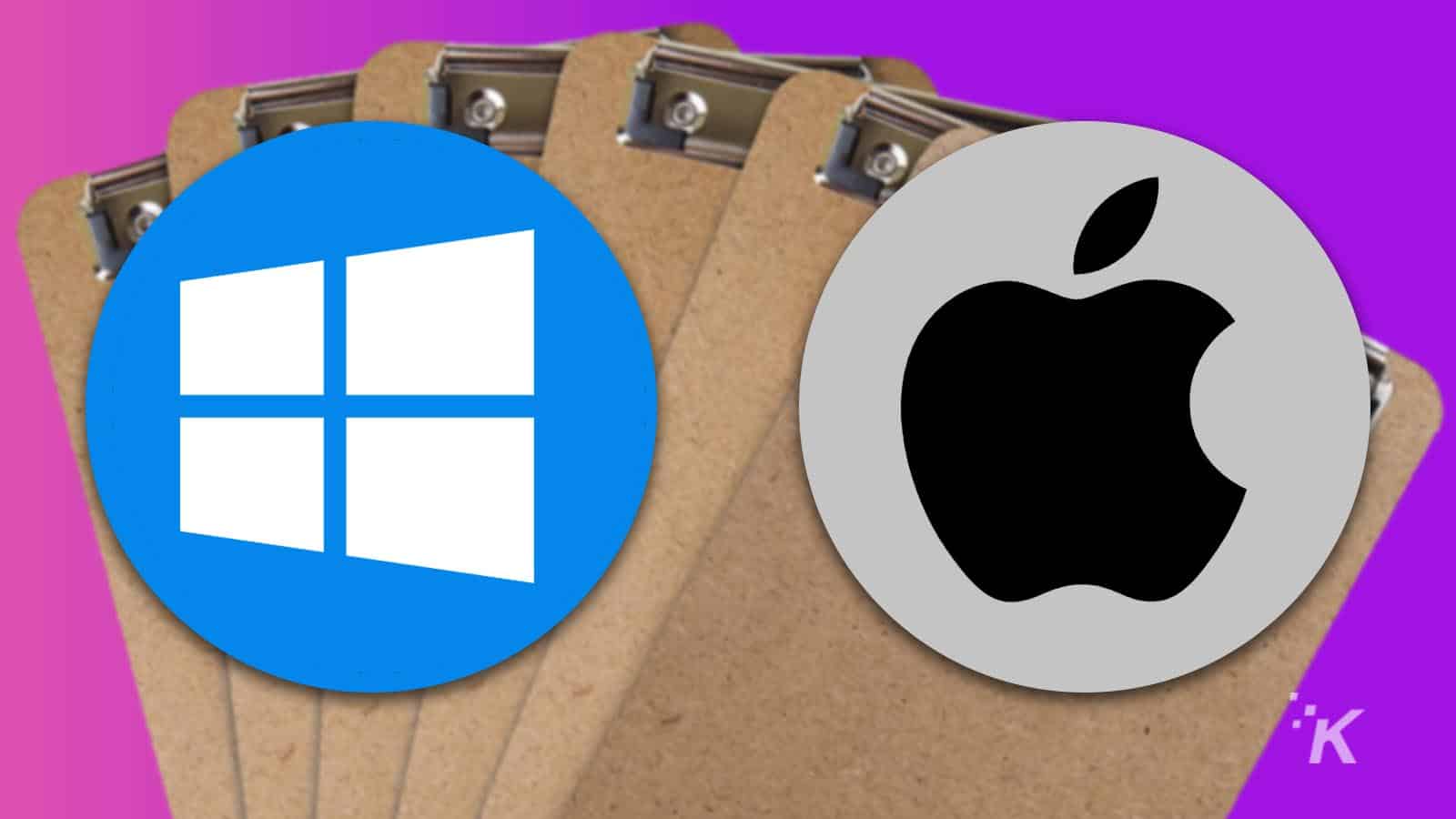
Just a heads up, if you buy something through our links, we may get a small share of the sale. It’s one of the ways we keep the lights on here. Click here for more.
Copying and pasting have been a staple of operating systems since before many of us can remember.
Interestingly, the feature hasn’t changed much since its inception. Basically, you copy an item and then paste it somewhere. We’ve been operating in this simple and primitive way for decades.
But as our needs change, technology must evolve, and simplicity isn’t always adequate. Let’s discuss how to copy multiple items simultaneously on Windows and Mac using a clipboard manager.
How to copy multiple items to the clipboard on Windows
Since Windows 10, Microsoft has included an advanced clipboard manager in its operating system. The tool doesn’t offer a lot of features, but it does allow you to copy multiple items at once and retain them for later use.
Here’s how to enable clipboard history in Windows:
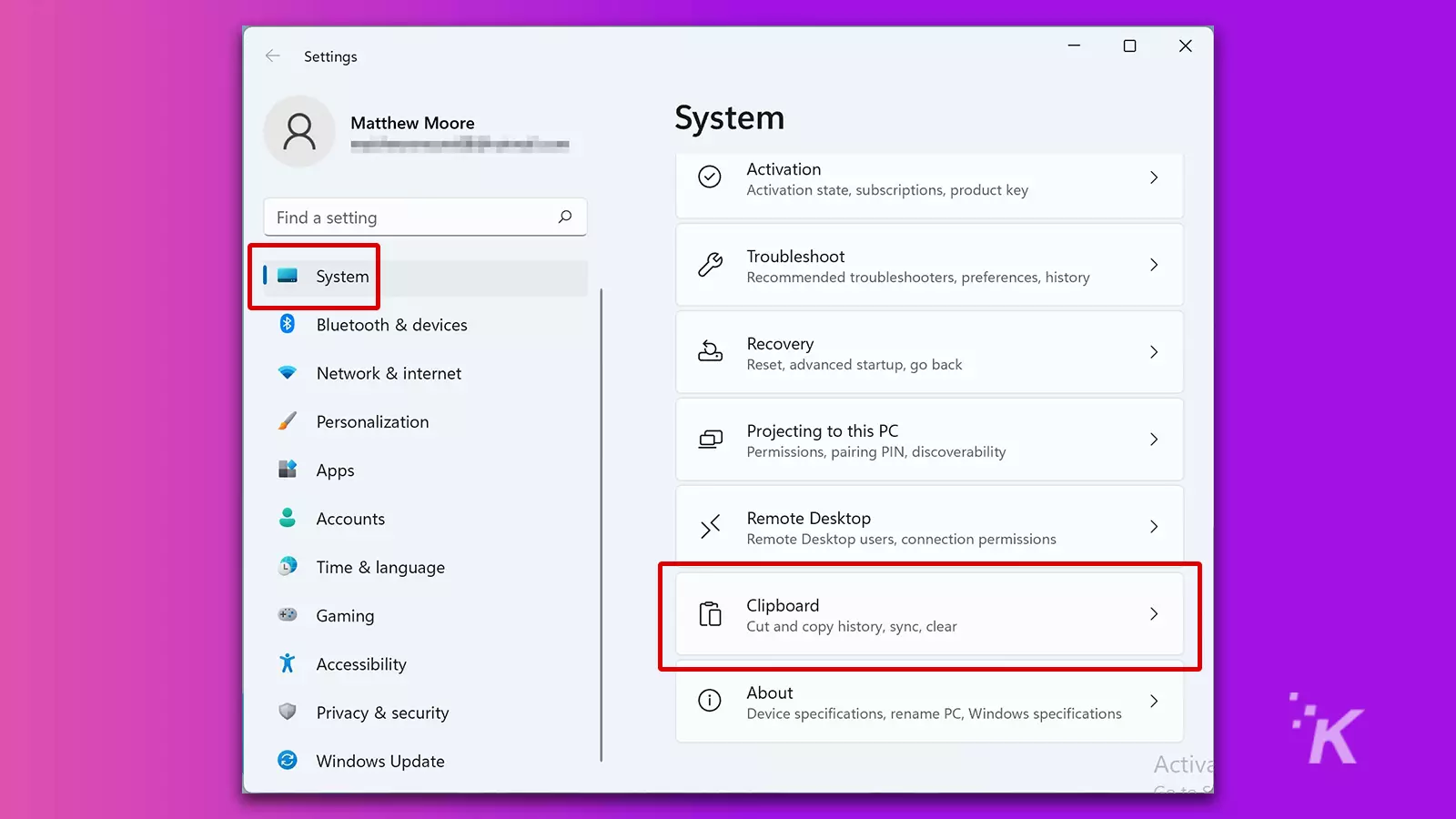
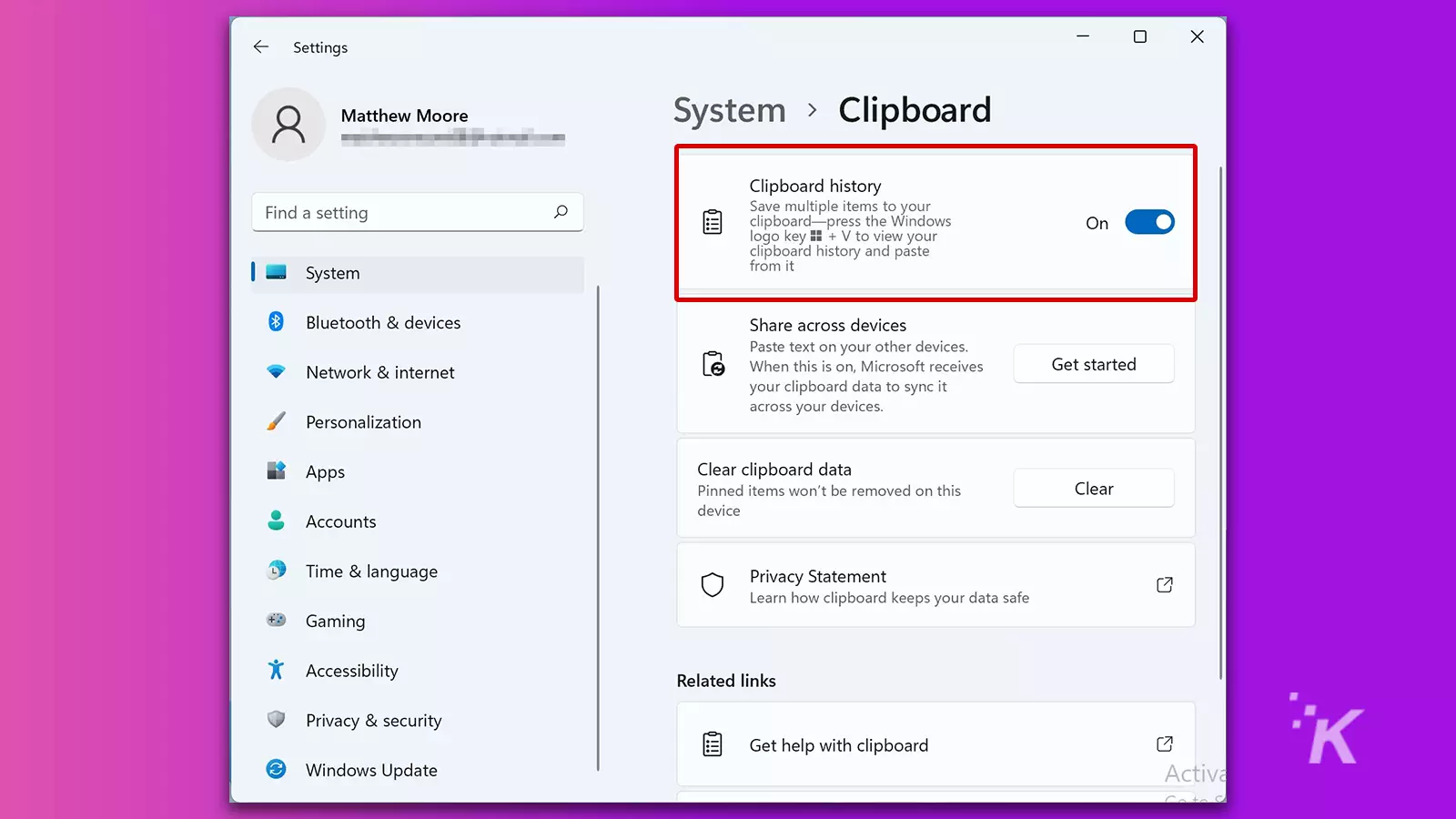
Once you enable the feature, pressing Windows + V launches the clipboard manager. With the tool open, you can browse a list of previously copied items and click an entry to paste it to the current insertion point.
Therefore, you should make sure you’ve dropped your cursor in the correct place before clicking.
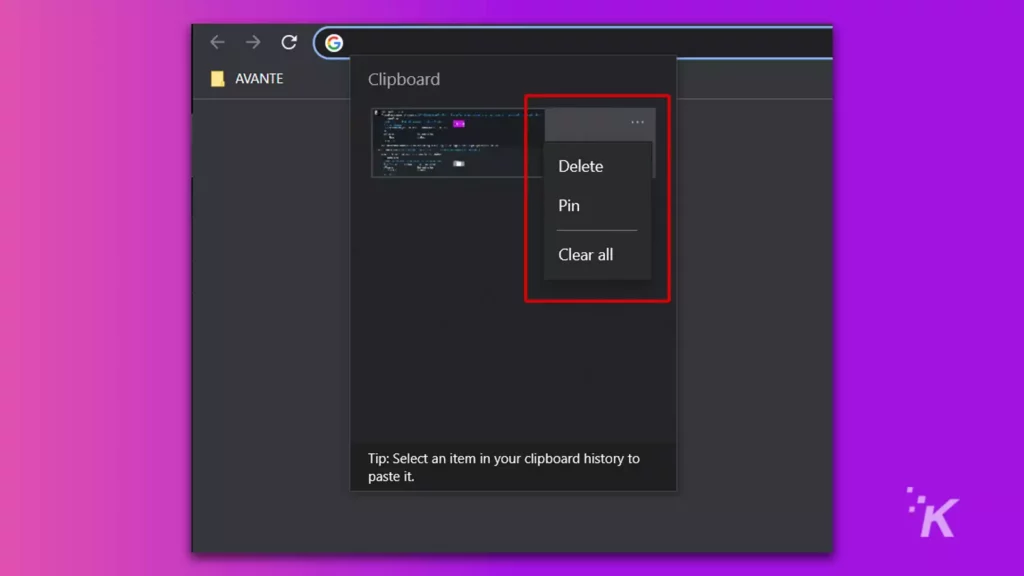
To remove an item from the clipboard, you can click the More (three dots) button beside the appropriate entry and select Delete (or the trashcan icon depending on your version of Windows).
You can also pin important items to avoid losing them when the list gets full. The clipboard maxes out at 25 entries.
If you prefer your clipboard managers with more features and functionality, you may need to consider an alternative application. Let’s discuss some of the best third-party solutions for Windows.
Ditto Clipboard
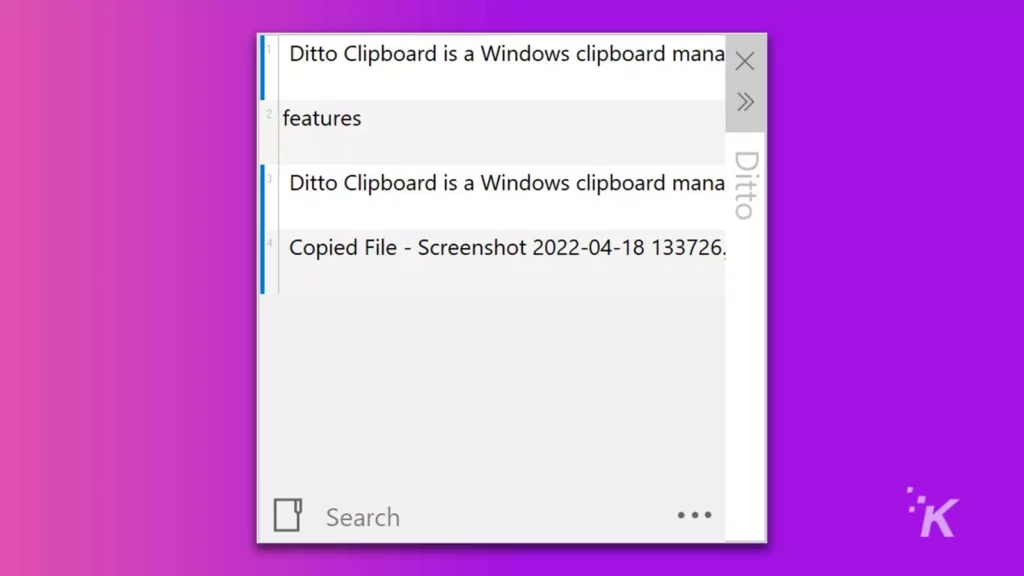
Ditto Clipboard is a Windows clipboard manager with extra features. The app allows you to search entries, sync across multiple devices, and set a higher limit on copied items.
As far as clipboard managers go, Ditto is simple but effective. On top of that, the app is open-source and totally free, so you can test the software without making a purchase.
ClipClip
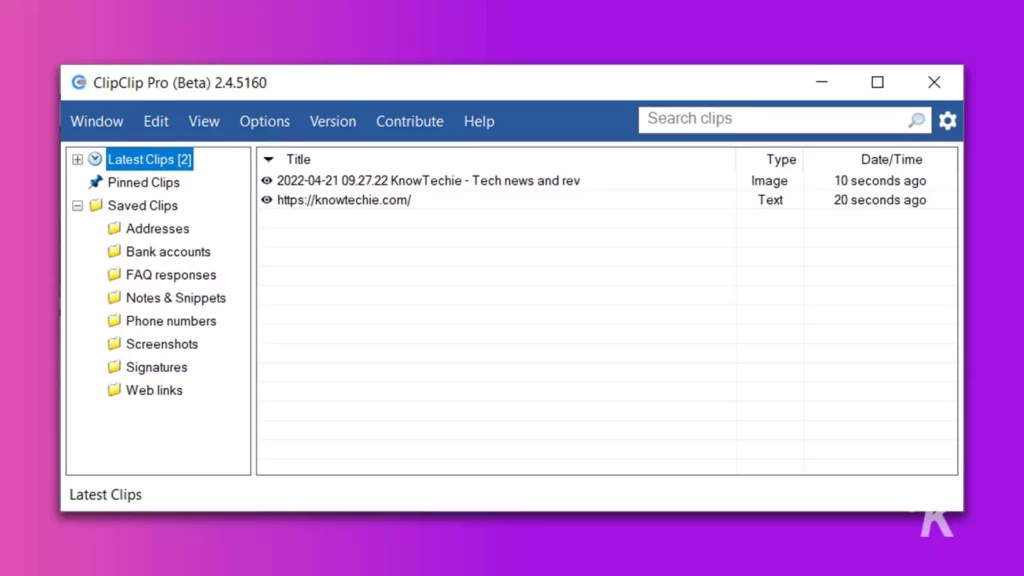
ClipClip is another free Windows clipboard manager that boasts a range of features. As well as providing the standard tools you’d expect, the application allows you to sort your clips into folders for extreme organization.
ClipClip is powerful, intuitive, and the ideal app for anyone who wants to turn copying and pasting into a sport.
How to copy multiple items to the clipboard on Mac

Surprisingly, Apple hasn’t gotten around to adding a functional clipboard manager to macOS. Sure, you can still view the latest copied item, but the OS doesn’t retain a historical list of clips. Therefore, without additional tools, you can’t copy multiple items simultaneously on a Mac.
However, other developers have stepped in to fill the void left by Apple’s oversight. Let’s discuss some of the best third-party clipboard managers for Mac.
CopyClip
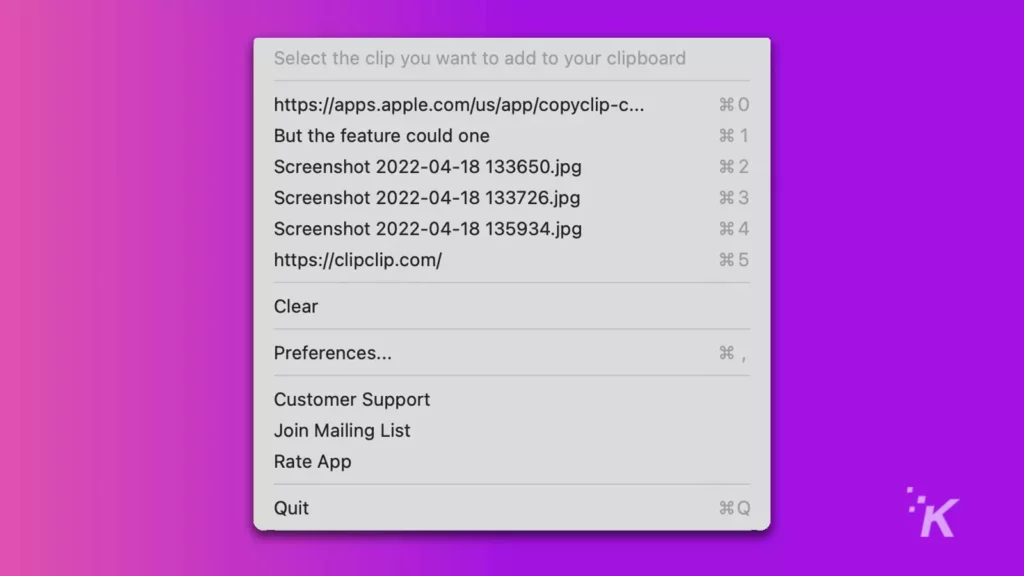
CopyClip provides similar functionality to the inbuilt Windows clipboard manager and is completely free to use.
The application icon sits in your menu bar and displays copied items up to the maximum specified within the app’s preferences. Although CopyClip doesn’t offer any groundbreaking features, it does provide a working clipboard history for macOS.
1Clipboard
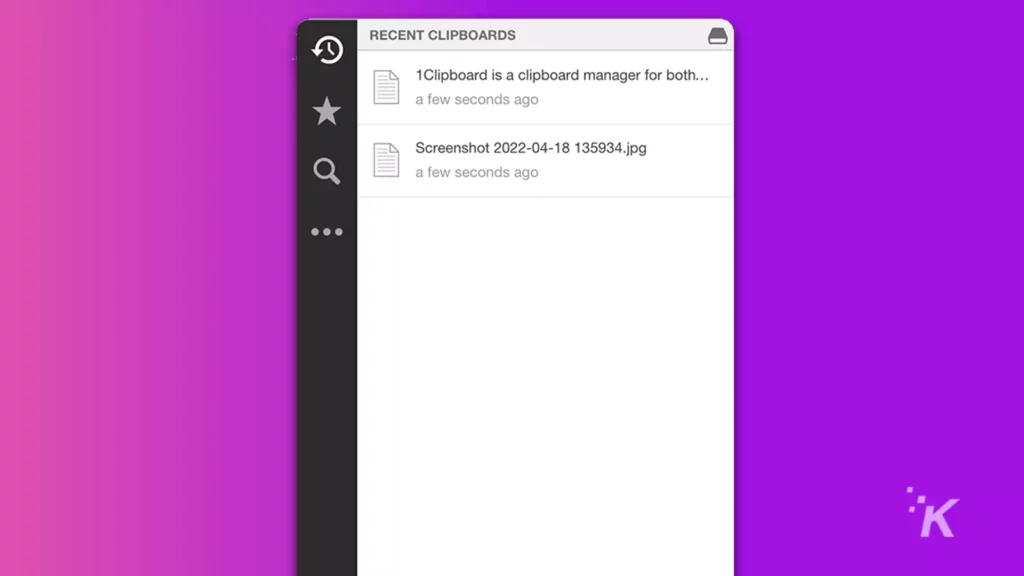
1Clipboard is a clipboard manager that’s available for both Mac and Windows. The application offers an intuitive interface that makes viewing copied items easy.
You also have the option to sync your clips across multiple devices, and, because 1Clipboard is cross-platform, this feature could definitely come in handy. On top of that, the application is free to use.
Benefits of a good clipboard manager for Windows and Mac
If you’re someone who copies and pastes all day long, finding a functional clipboard manager may be worth the effort. Because utilizing the right tools can seriously boost productivity.
For example, being able to copy multiple snippets of text at once is efficient. Similarly, having multiple images available on the clipboard for a graphical project will surely save time.
However, most users probably don’t need an advanced tool for managing copied items, and the lack of a functional clipboard manager in macOS hints that Apple presently agrees. With that said, times change, and the feature could one day be as conventional as copying and pasting itself.
Have any thoughts on this? Let us know down below in the comments or carry the discussion over to our Twitter or Facebook.
Editors’ Recommendations:
- How to enable Siri’s gender-neutral voice on iPhone and Mac
- Here’s how to add a Shutdown Desktop shortcut in Windows 11
- How to change the name Siri uses on iOS and Mac
- Here’s how to quickly record your Mac’s screen






























