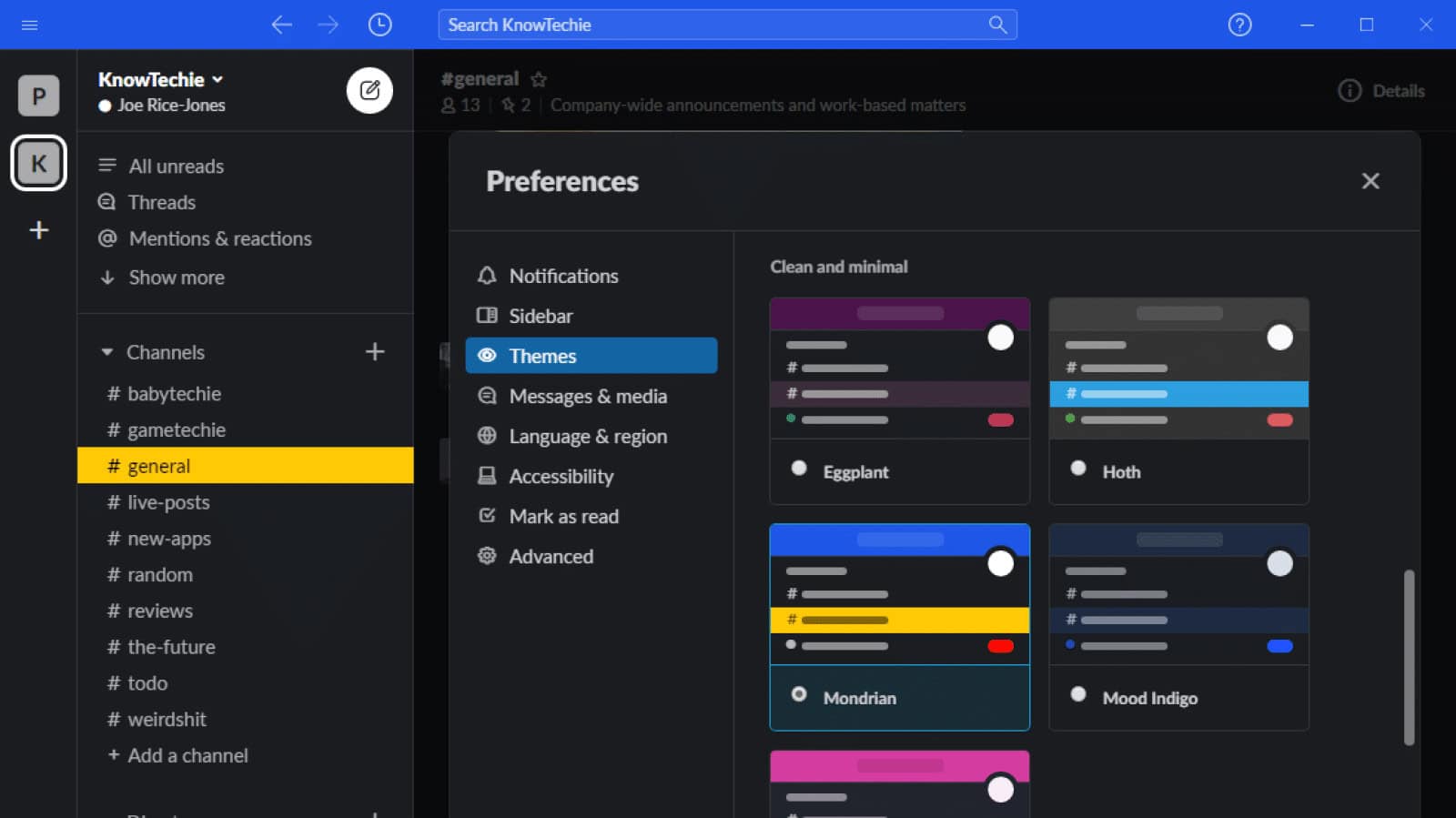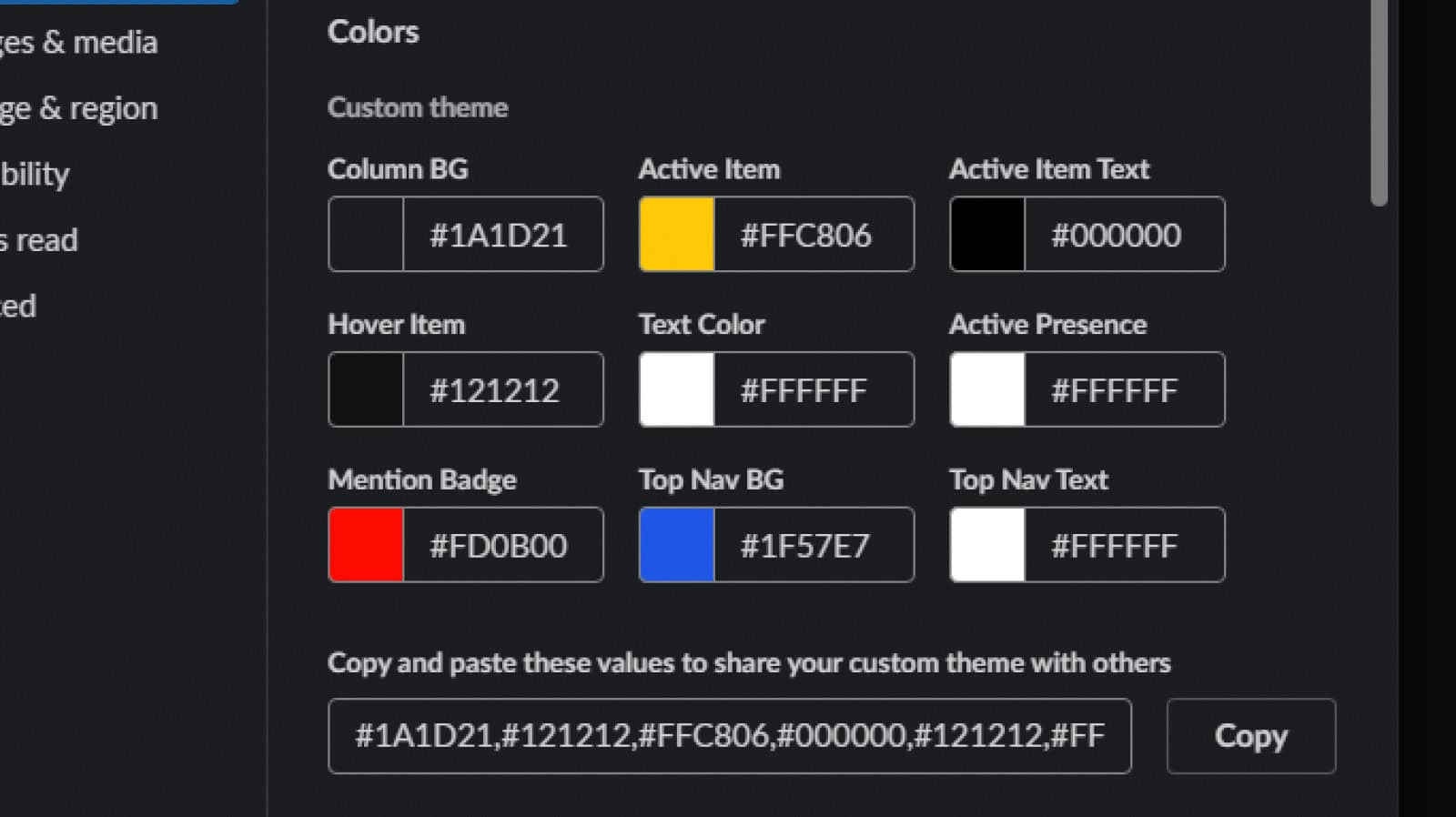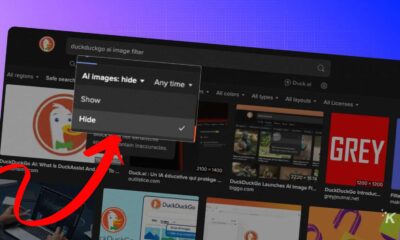How-To
How to customize Slack’s new redesign
Choose from different presets or create your own theme.
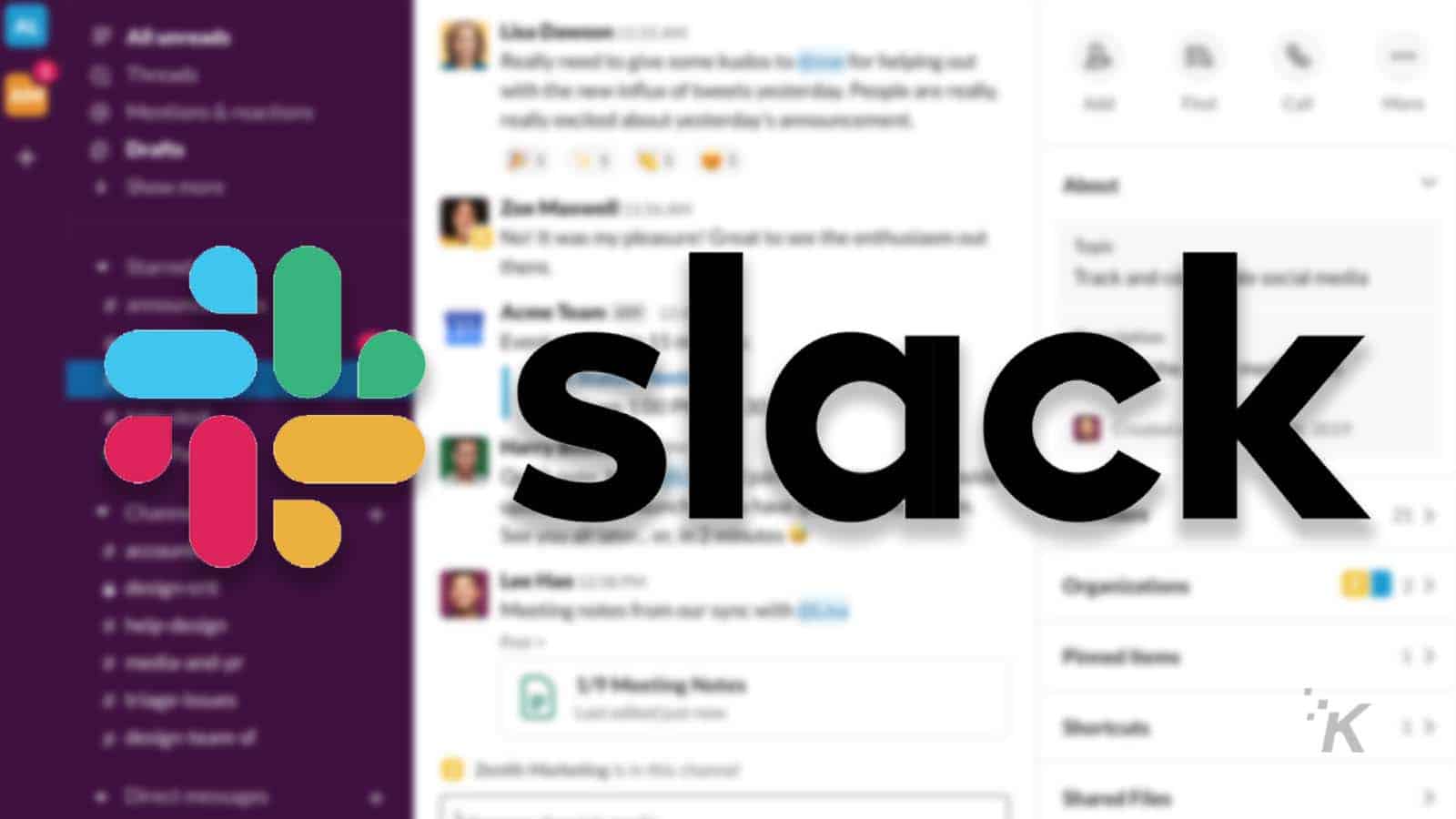
Just a heads up, if you buy something through our links, we may get a small share of the sale. It’s one of the ways we keep the lights on here. Click here for more.
Slack’s newest redesign was a bit of a surprise for many users, and those with the update were greeted by an eye-popping purple bar at the top instead of the old defaults.
You might like it, after all, the 80s are definitely back, but if not, it’s easy to change it to less garish colors.
The process is actually pretty straightforward, so we’ll take you through a quick guide showing you how to change up your Slack chat.
Here’s how to change Slack to more suitable colors
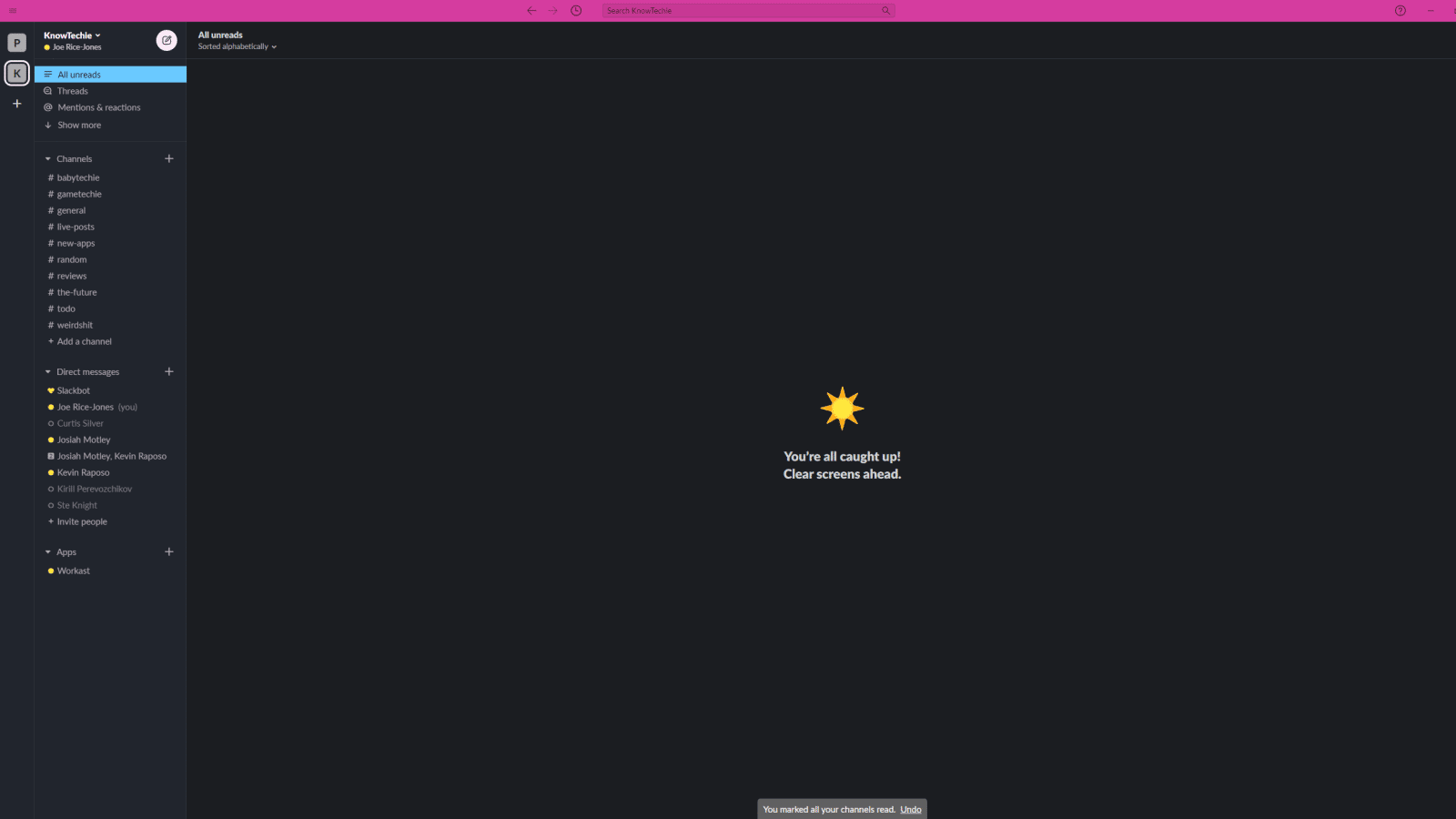
Image: KnowTechie
First thing you need to do is fire up the desktop app. There’s no way to change the Theme setting in the mobile app, instead, it takes whatever theme you set on the desktop.
- Navigate to Preferences by hitting your workspace name and then selecting Preferences from the drop-down
- Then click on Themes in the left side menu
- You can choose between Dark or Light themes, or set it to change depending on what your systemwide preference is.
- Then scroll down a little to select a color theme that’s more to your taste. I went with Mondrian as the yellow highlight for current channel is really helpful at a glance

Image: KnowTechie
- Slack will automatically change the theme once you select one
- If you don’t like any of the premade ones, you can set a custom theme for every element (found directly under the Colors section)

Image: KnowTechie
- If choosing colors is hard, there’s a number of websites that have already-created Slack themes that you just copy and paste the values into the Custom theme section
You can also share your themes with colleagues by hitting that Copy button and then pasting your clipboard into any channel. Then they just need to click the “Switch sidebar theme” button that appears. Nifty.
What do you think? Plan on using this new feature on Slack? Let us know down below in the comments or carry the discussion over to our Twitter or Facebook.
Editors’ Recommendations:
- Facebook now has a quiet mode – here’s how to turn it on and off
- How to snooze notifications on Slack so alerts don’t drive you up the wall
- How to delete your Reddit account and posting history
- How to clear your browser cache on Firefox
- How to change the Slack notification sound