Apple
How to eject water from a wet iPhone with a simple shortcut
If you’ve dropped your iPhone in water, don’t panic. You have options.

Just a heads up, if you buy something through our links, we may get a small share of the sale. It’s one of the ways we keep the lights on here. Click here for more.
Quick Answer: The iOS Water Eject shortcut can help rid your device of unwanted moisture. Alternatively, other methods exist to get water out of the iPhone if you prefer an iOS shortcut alternative.
While most modern iPhones are water-resistant, that doesn’t mean they automatically repel all liquid.
If you drop your phone in a pond, you may have to deal with some wet holes, including the speaker grill and charging port.
So, how do you eject water from your iPhone? There’s an app for everything because the iOS Water Eject shortcut can help rid your device of unwanted moisture.
We live in amazing times. Let’s discuss how you can download the Water Ejection shortcut and use it to eject water from your iPhone.
How to use an iOS shortcut to eject water from iPhone
Before we start, first, you’ll need to make sure you have the Shortcuts app downloaded.
Once you’ve done that, here’s how to get water out from your iPhone speaker with the shortcut:
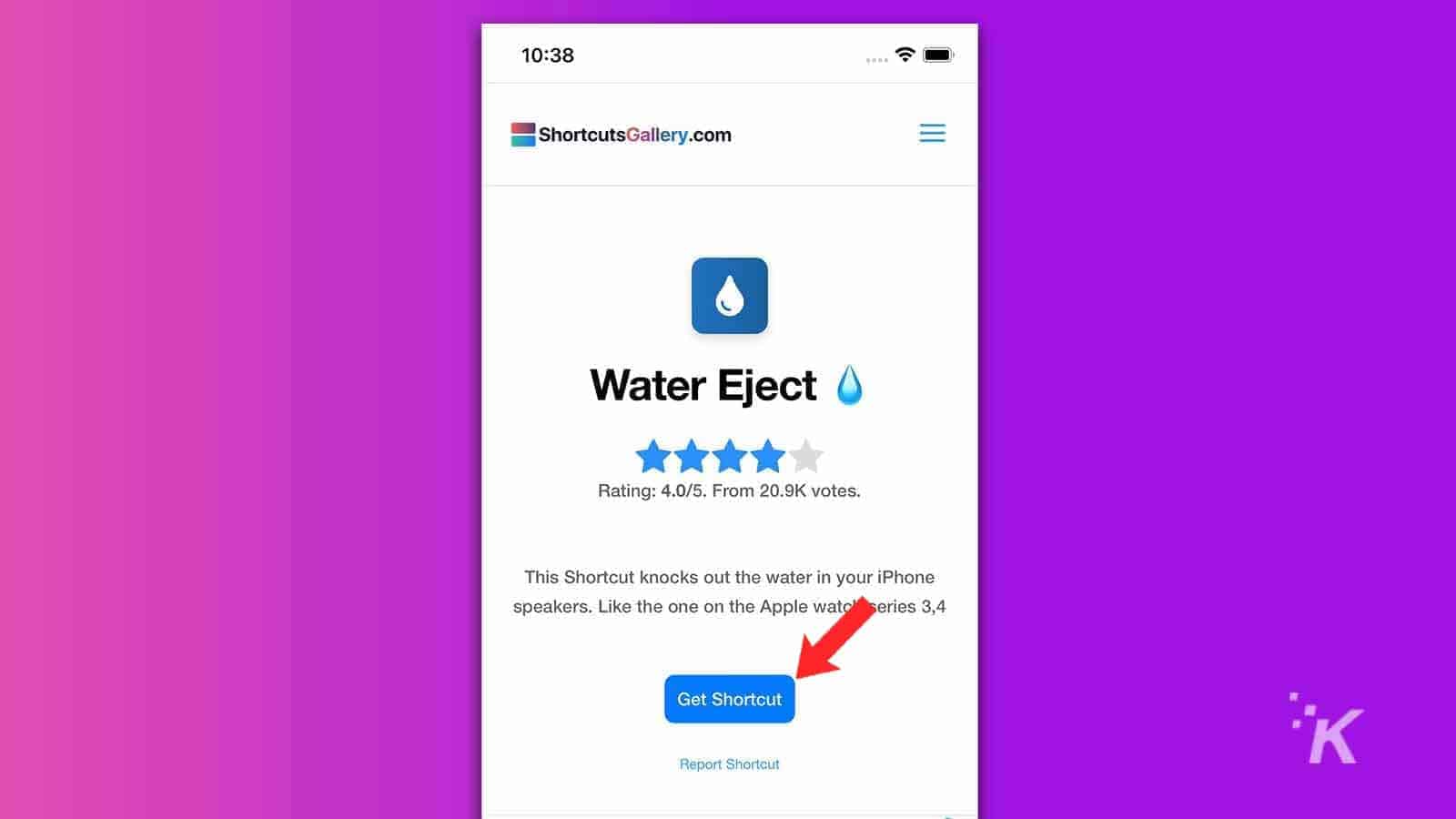
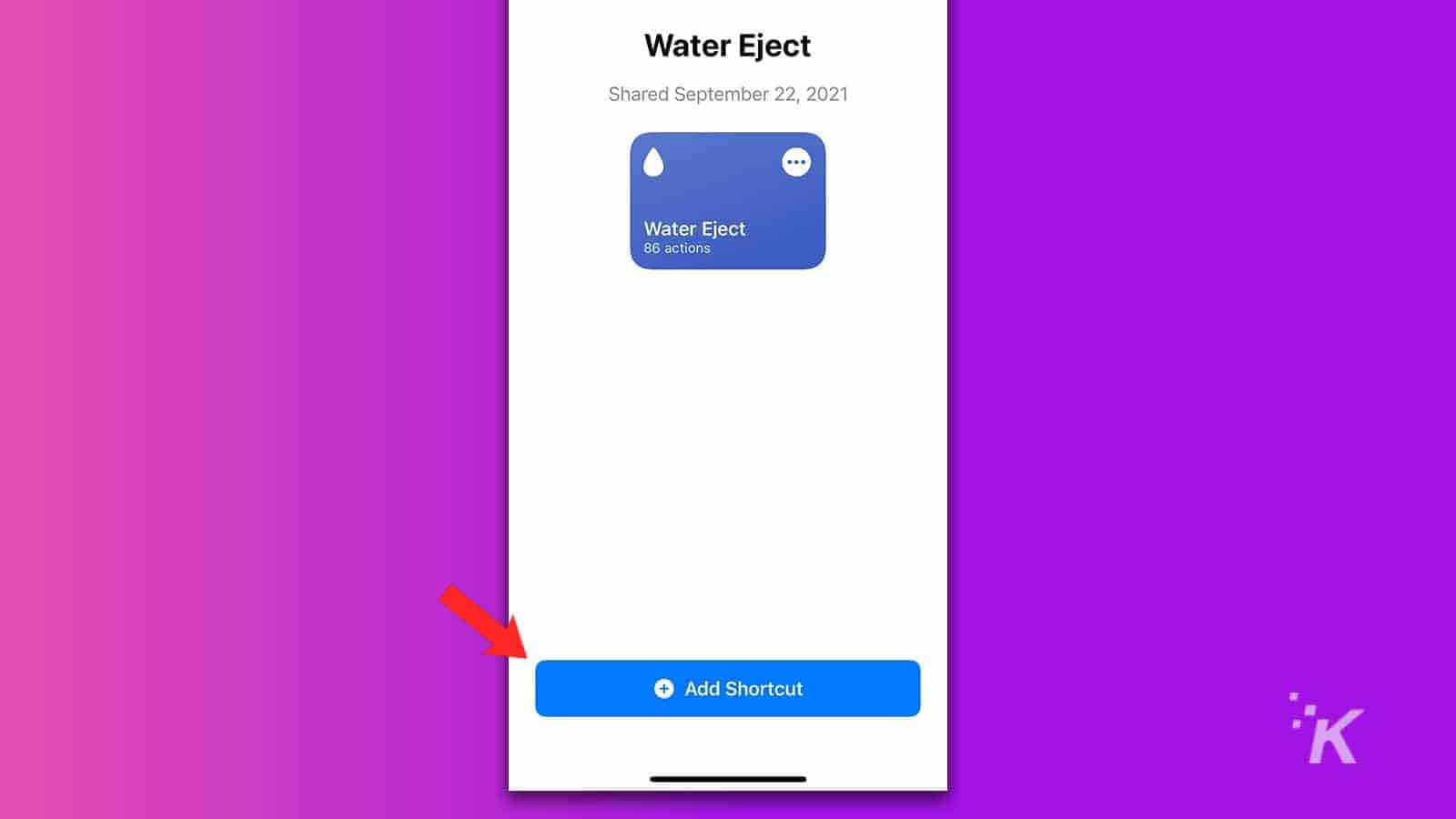
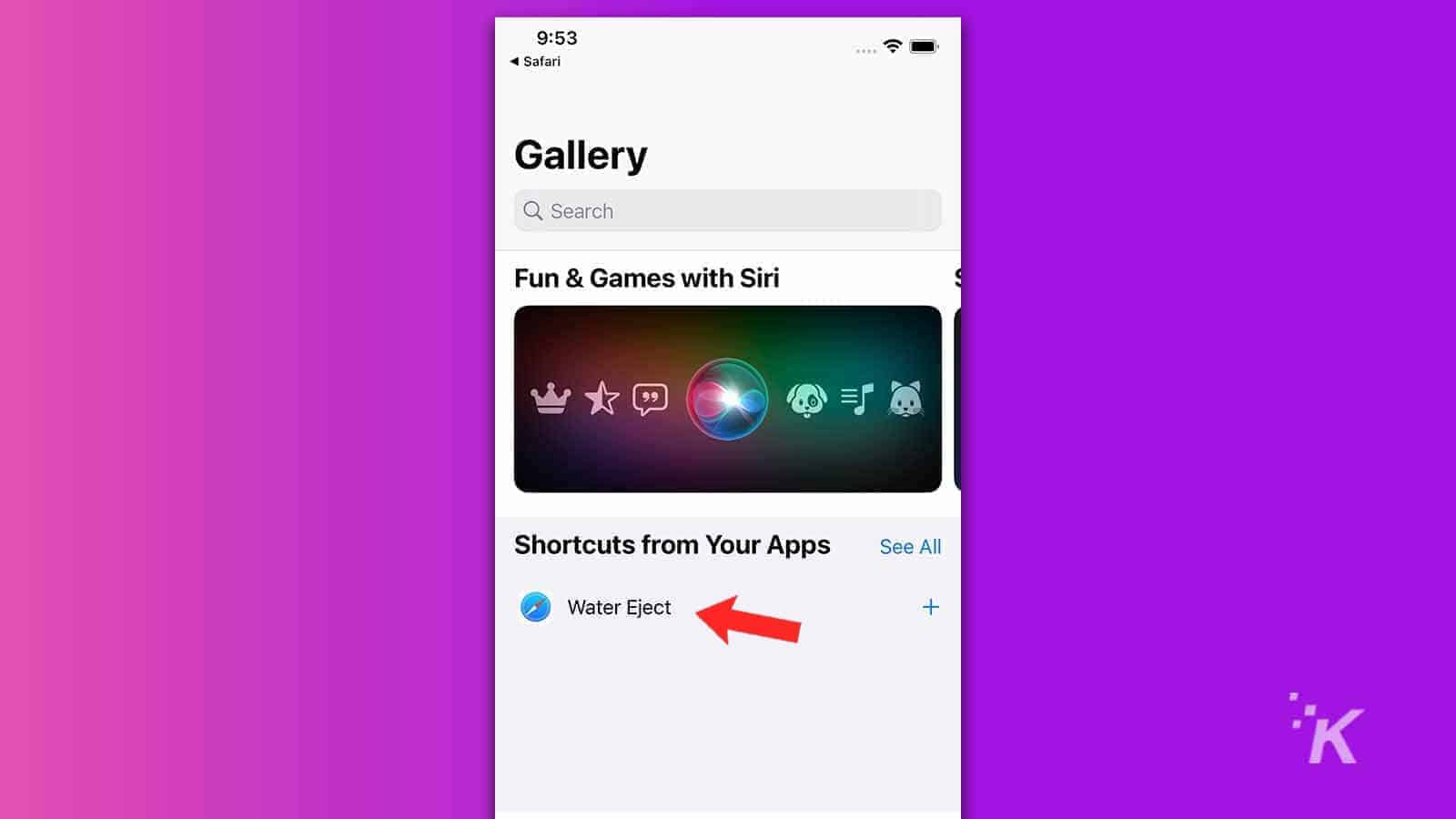
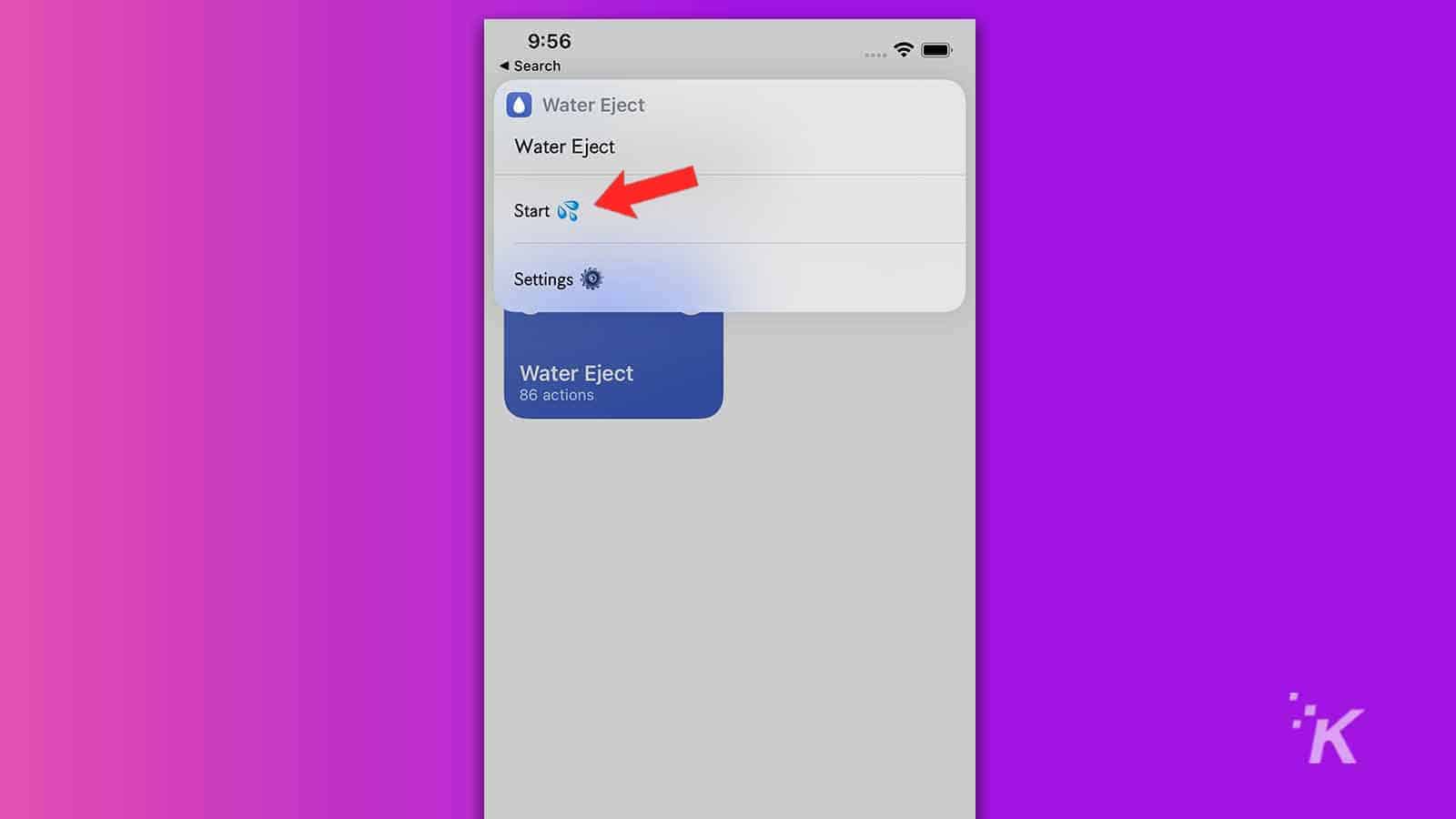
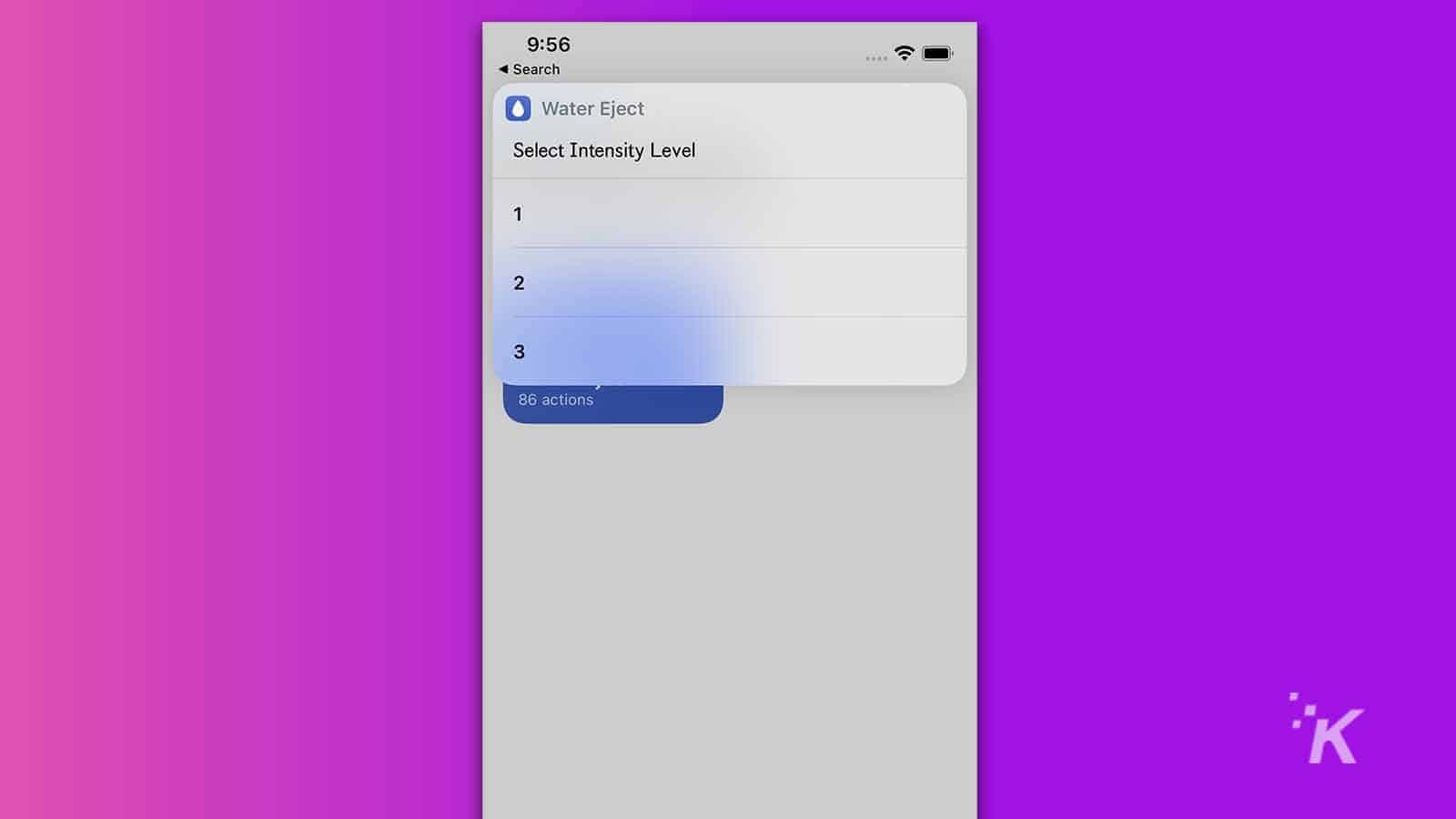
READ MORE: Can you use AirPods on in-flight TVs?
When the process completes, your phone will stop vibrating, and you’ll hear a confirmation sound accompanied by a notification.
If, after inspection, some holes are still wet, you can run Water Eject again and repeat until satisfied.
Alternatively, there are other methods to get water out of iPhone if you don’t want to use an iOS shortcut.
For example, you could use a third-party water remover app, dry your iPhone with silica gel, or drop it in raw uncooked rice.
How to add a Water Eject iPhone shortcut to your home screen
In emergency moisture situations, having Water Eject easily accessible is handy.
Here’s how to add the shortcut to your iOS home screen:
- Locate Water Eject in the Shortcuts app and tap More options (…)
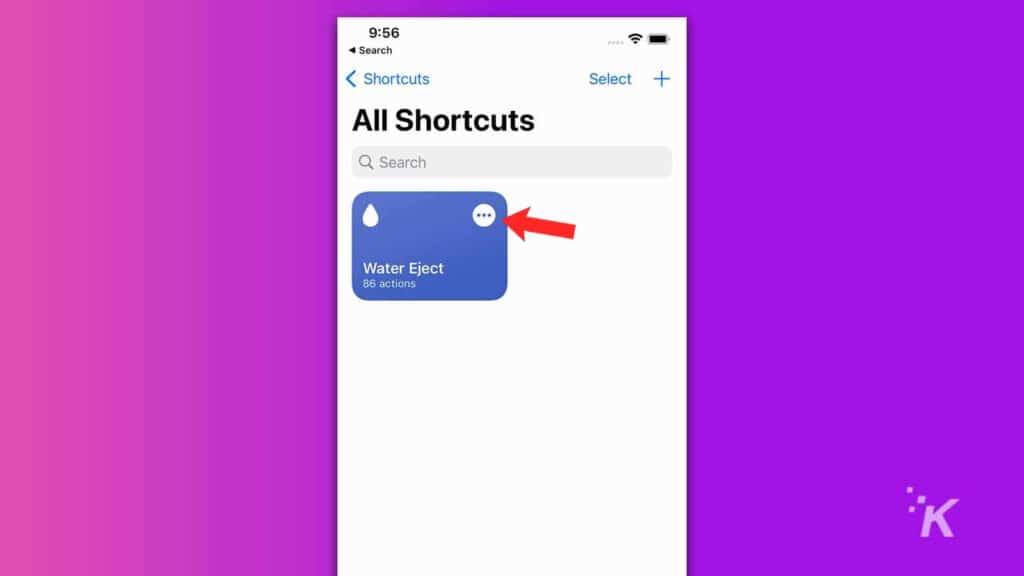
- Press the Share icon on the bottom menu bar
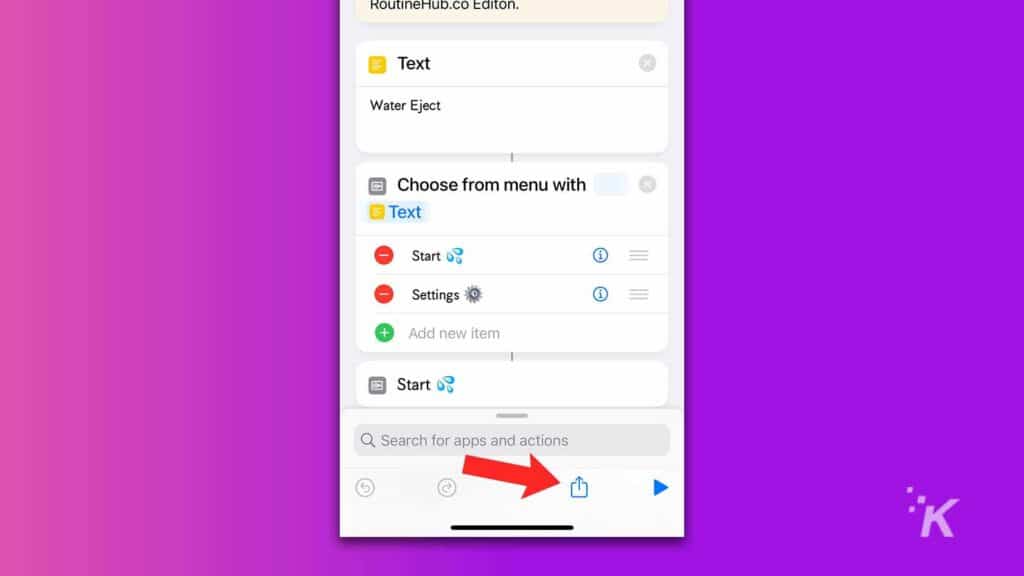
- Choose Add to Home Screen and tap Add
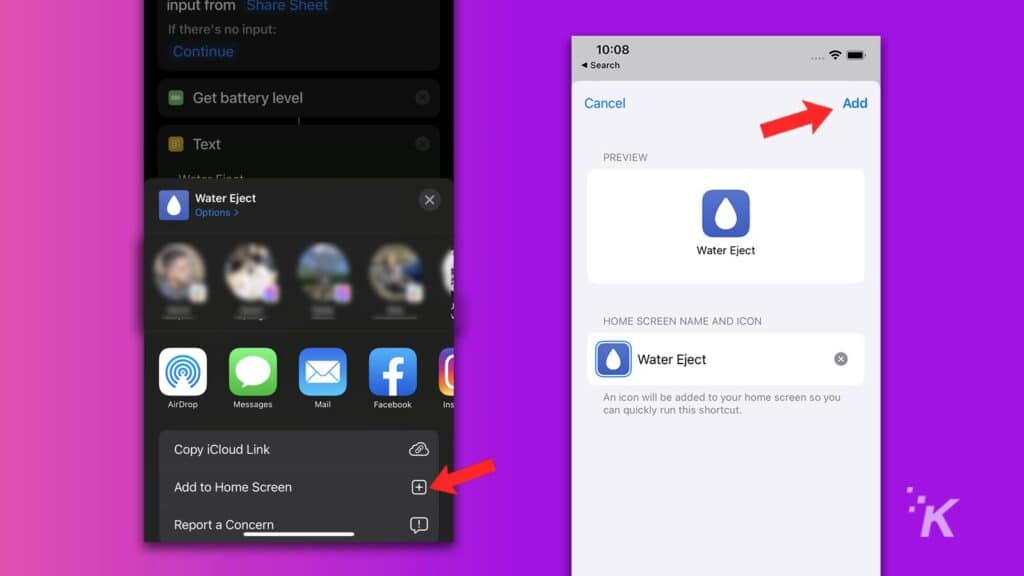
Water Eject will now appear on your home screen for easy access.
READ MORE: How to stop accidentally turning on your iPhone flashlight
If you inadvertently submerge your iPhone in liquid a lot, placing the shortcut in an easy-to-reach location is wise.
The Water Ejection shortcut is impressive
The days of burying wet iPhones in bags of rice are over because you can now eject water from your phone’s speakers with an app. Brilliant.
Next, someone should test the shortcut on a fully-submerged iPhone to see if there’s any propulsion potential there.
If so, the next logical step is to start racing iOS devices underwater.
Have any thoughts on this? Let us know down below in the comments or carry the discussion over to our Twitter or Facebook.
Editors’ Recommendations:
- How to update your iPhone
- Here’s how to set a sleep timer for Apple Music on iPhone
- Did Apple drop support for built-in noise cancellation on the iPhone 13?
- How to use Apple Pay to pay someone with your iPhone
































