Apple
How to remove the background from images in iOS 16
It’s called Visual Look Up and it’s awesome.
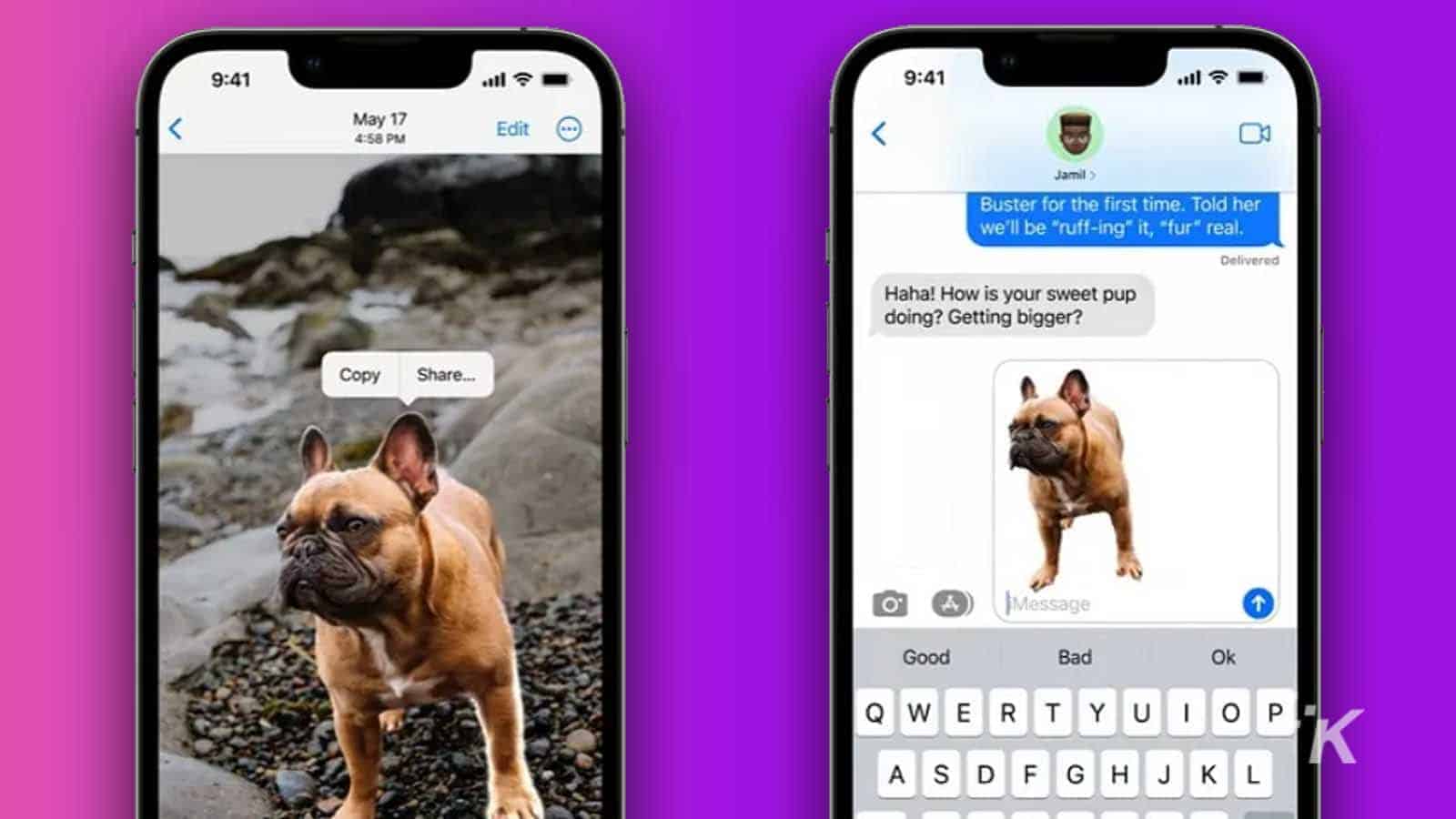
Just a heads up, if you buy something through our links, we may get a small share of the sale. It’s one of the ways we keep the lights on here. Click here for more.
Apple’s latest major mobile operating system, iOS 16, is here. One of our favorite new tools lets you remove the background from images in iOS 16. You can then take that cutout and paste it almost anywhere.
It’s part of Visual Look Up, the AI-powered part of the Photos app that lets you do things like copy text from pictures. That was introduced in iOS 15, but now you can also lift the subject out of any image.
You’ll need an iPhone XS, iPhone XR, or later to use it. Here’s how.
Here’s how to remove the background in iOS 16 using Visual Look Up
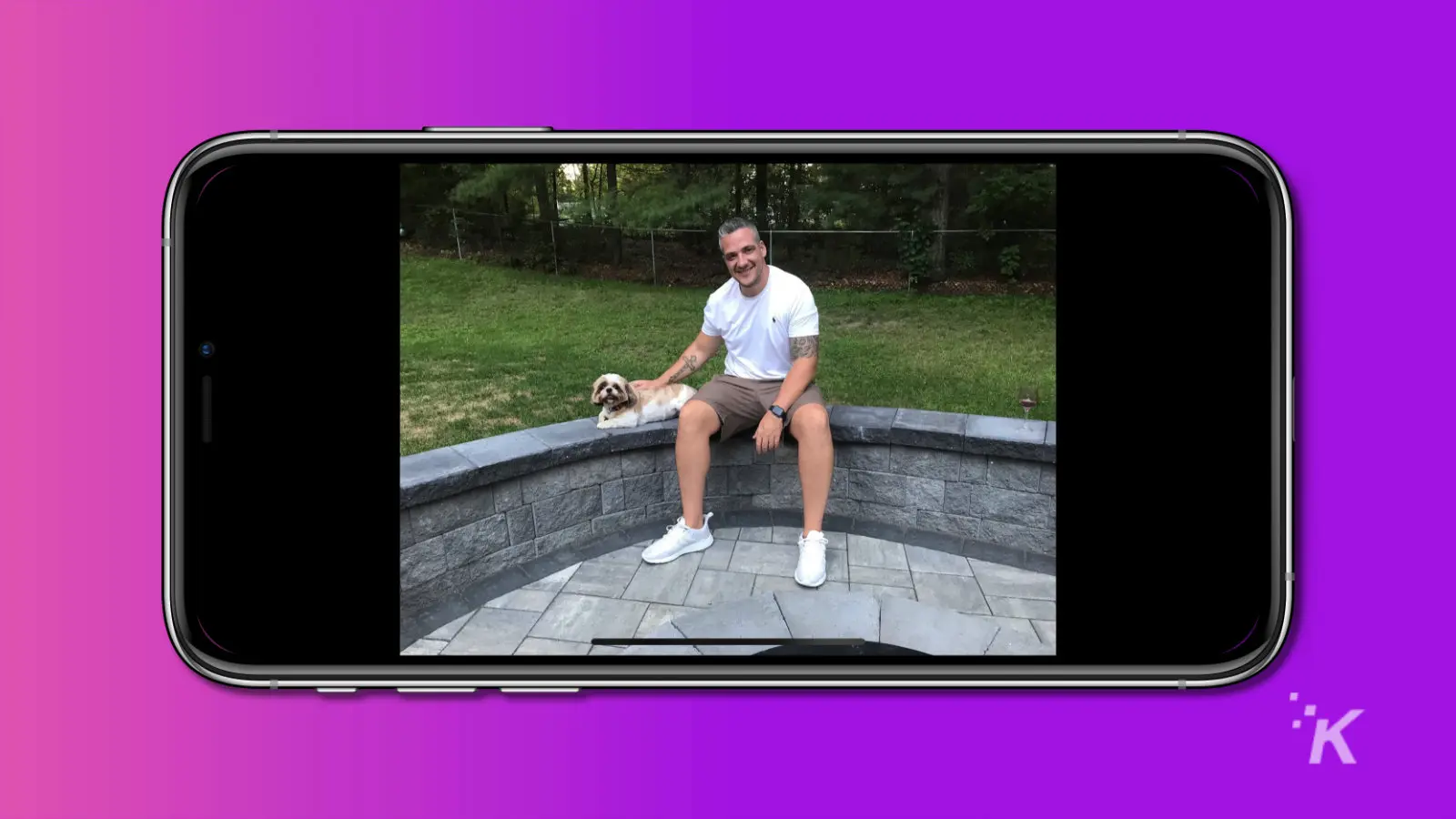
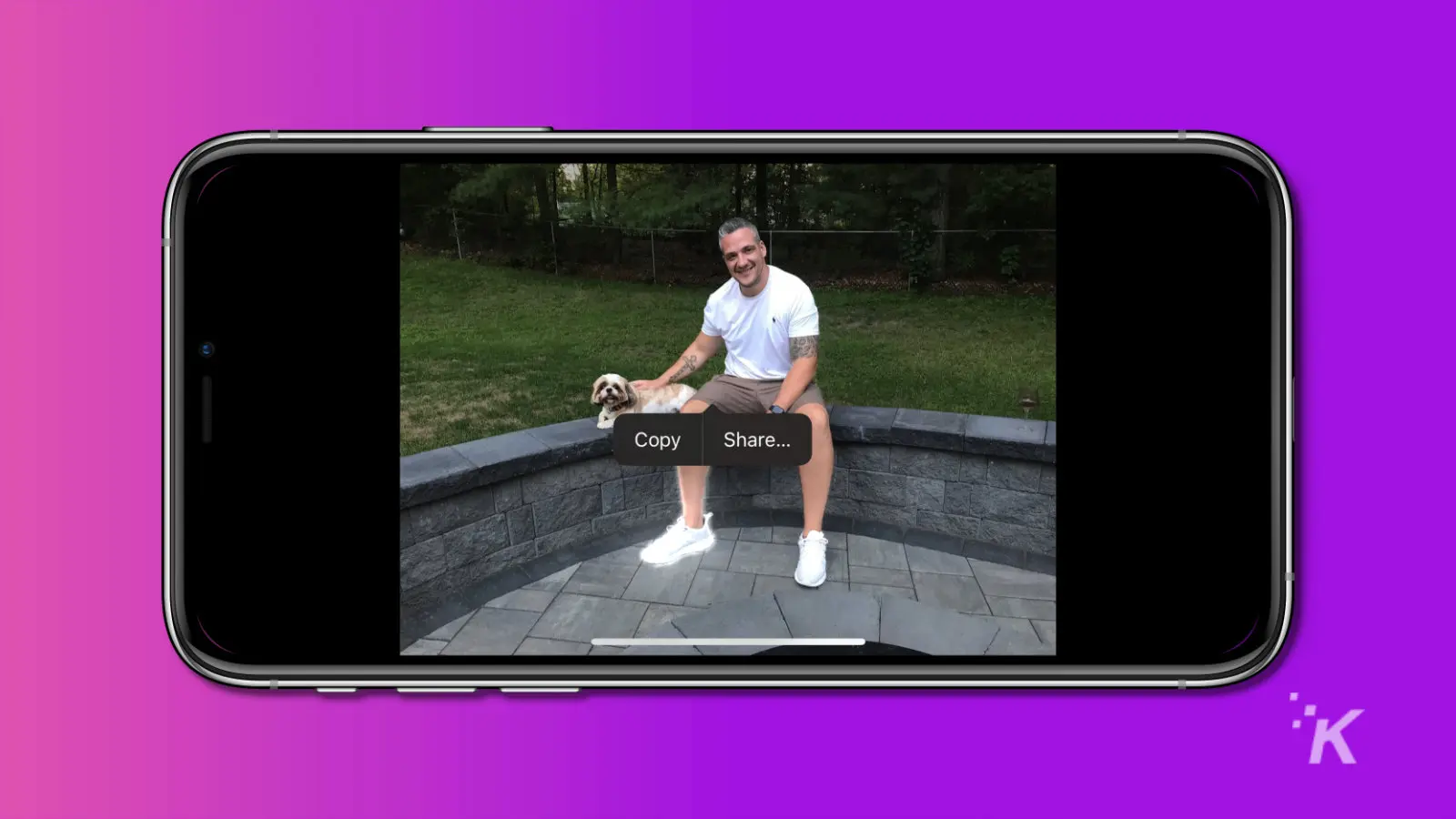
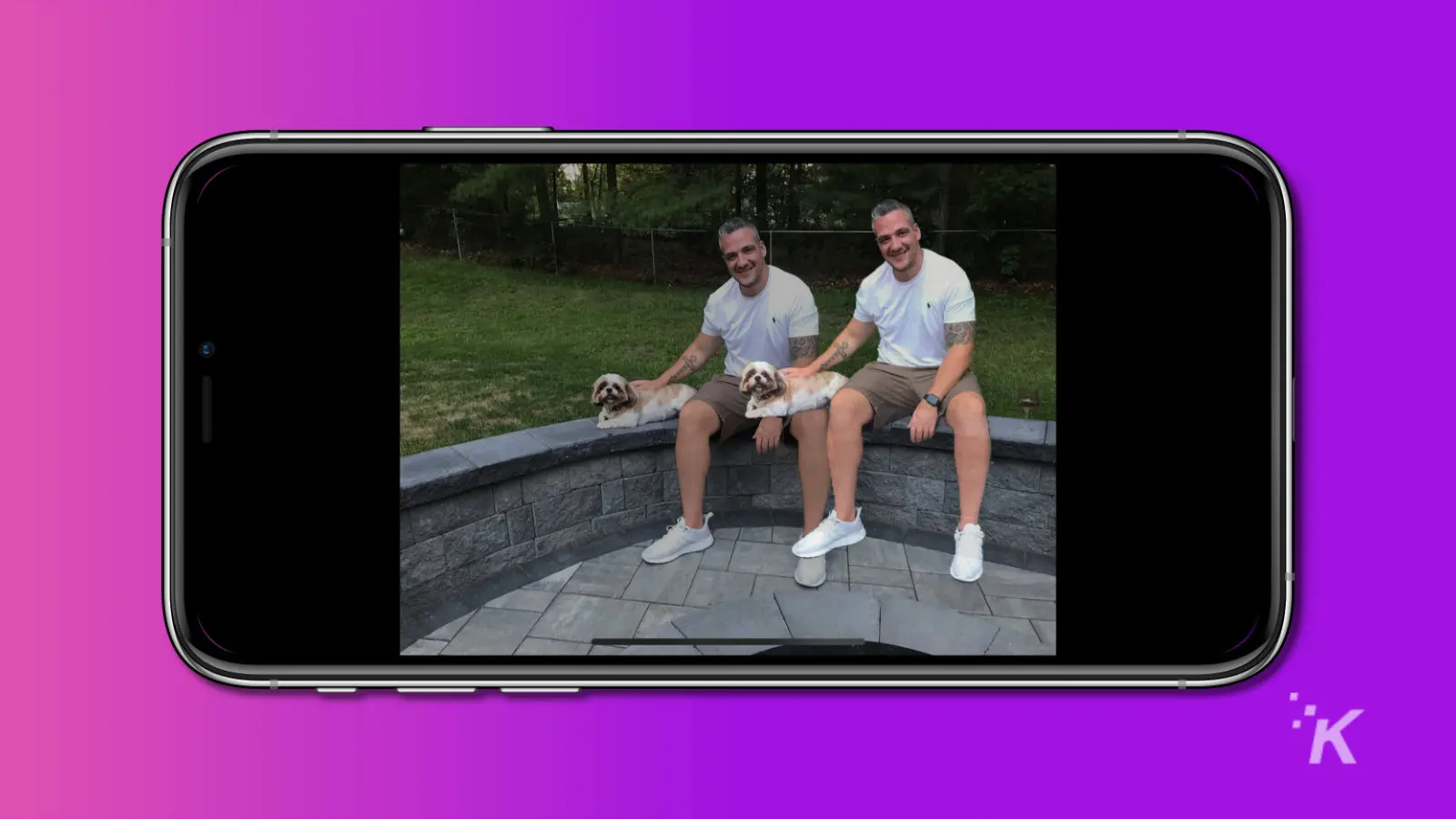
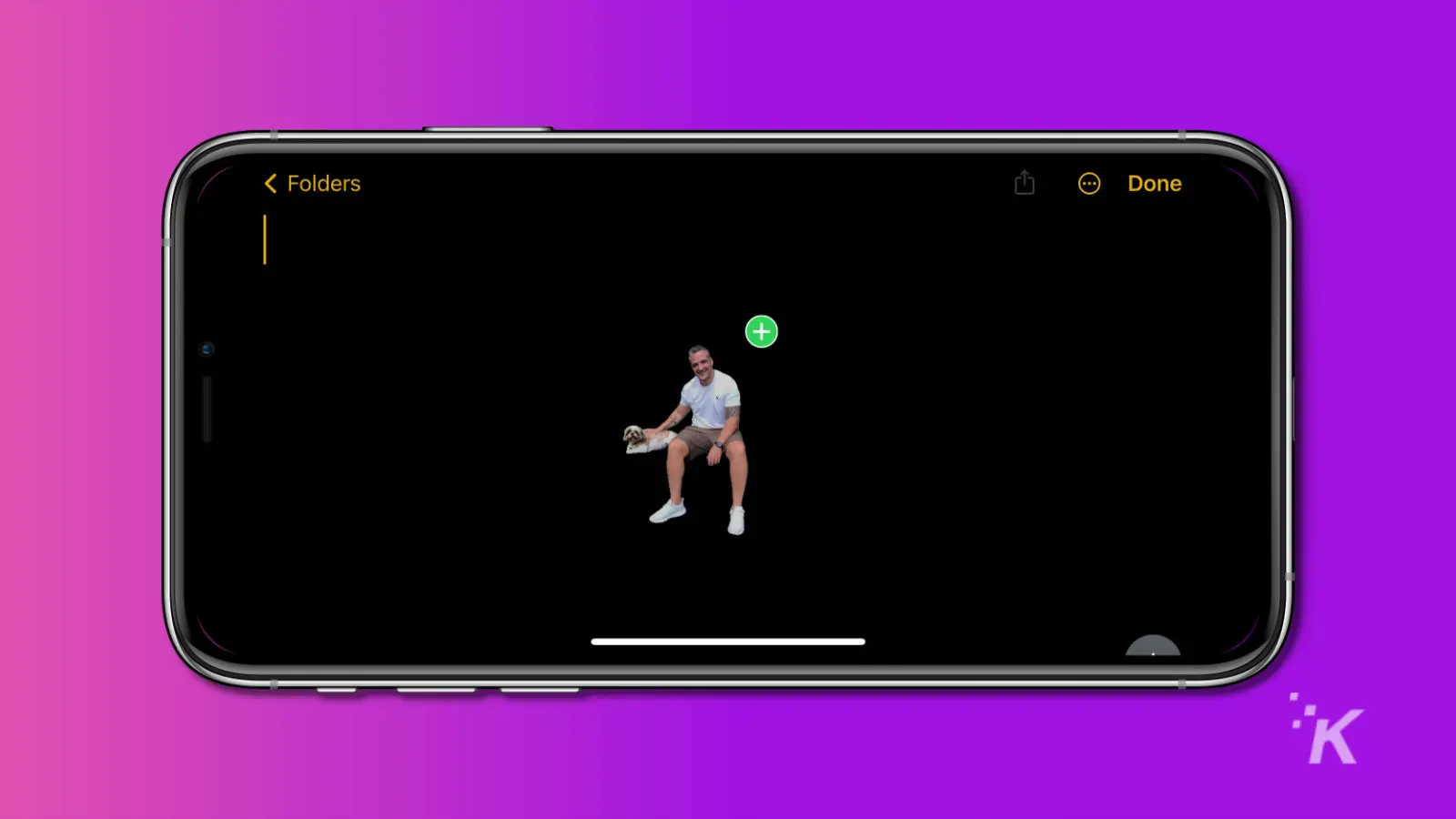
The cut-out subject is essentially a transparent PNG file when it’s being dragged around.
Some tips for when you remove the background in iOS 16
While the background cut-out feature works on any image, it works better on some. Those are images of people, pets, or clearly-defined objects like cars.
Those seem to be the things Apple trained the AI that does the cutting out on. Sadly, results may vary on other in-image objects.
If you don’t see anything happen when you long-press, it might not be a good image to use. Possibly it has too many distracting elements, so the AI can’t figure out what the subject is supposed to be.
Other than that, have fun trimming out new profile pictures for your Contacts or sending transparent PNG stickers of your kids/pets/etc. to your family.
Have any thoughts on this? Carry the discussion over to our Twitter or Facebook.
Editors’ Recommendations:
- How to set up a dynamic weather Lock Screen wallpaper in iOS 16
- Here’s how to add widgets to your lock screen in iOS 16
- How to control your Apple Watch with your iPhone
- How to edit iMessages in iOS 16
































