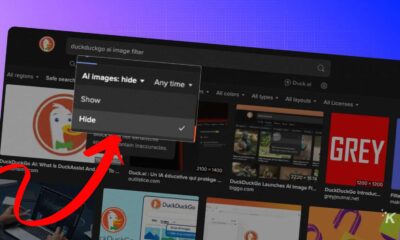How-To
How to remove yourself from a Twitter List
Don’t want to be included in someone’s curated Twitter List? You have options.
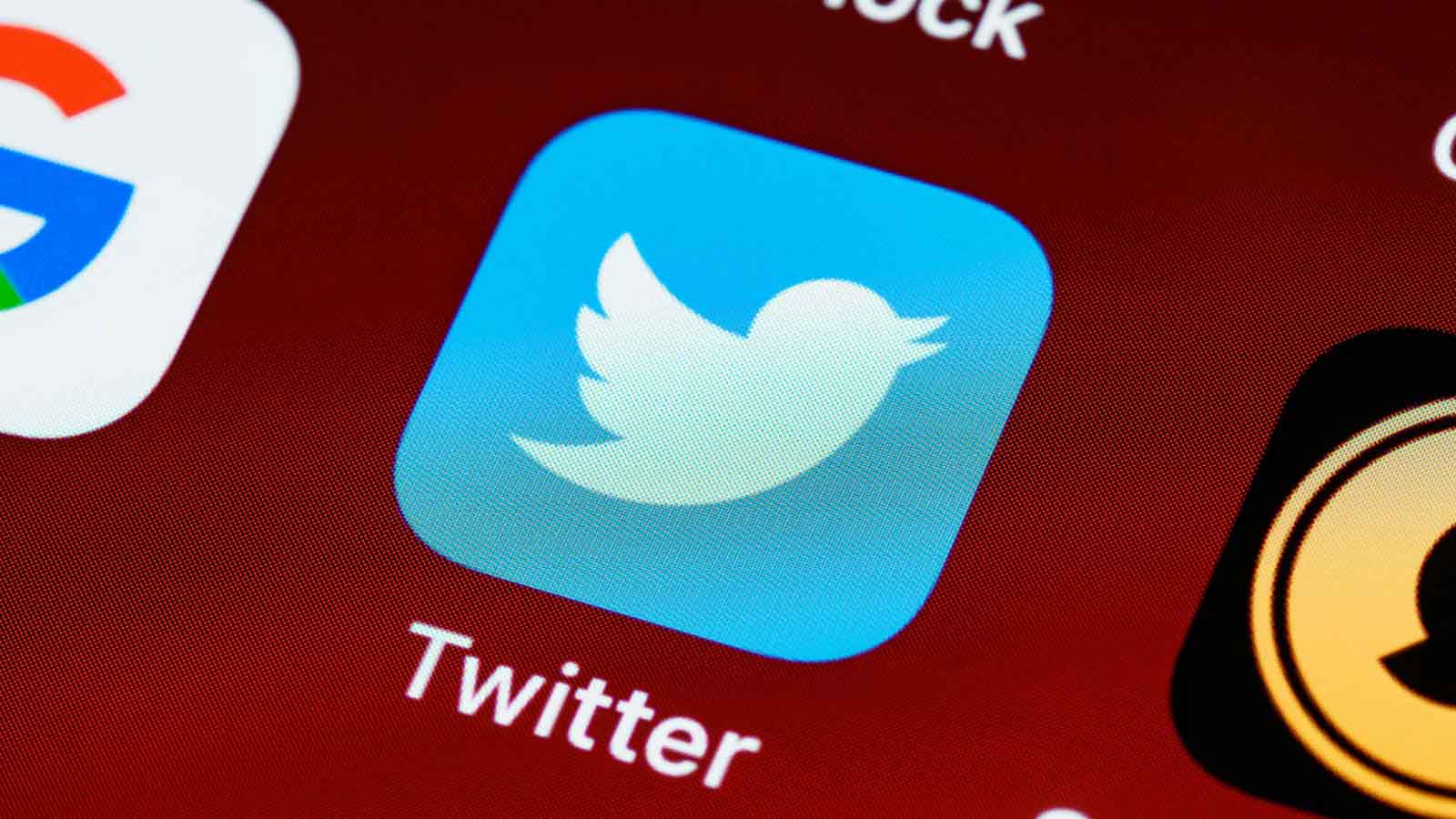
Just a heads up, if you buy something through our links, we may get a small share of the sale. It’s one of the ways we keep the lights on here. Click here for more.
Twitter Lists are a great way to curate content, but sometimes you may find yourself unwittingly included in a group of undesirables. Fortunately, Twitter makes removing yourself easy.
Generally, you should receive a notification if anyone adds you to a List. However, with the large number of alerts we receive each day, sometimes important information escapes our notice. If you have a popular profile, occasionally checking to see what Lists you’re on is worthwhile. You may be surprised at what you find.
If someone does add you to a List you want no part of, you can remove yourself and block all attempts by that user to include you in future collections. Here’s how.
Remove yourself from a Twitter List using your browser
If a web browser is your Tweeting tool of choice, fire up your favorite flavor and follow these steps to remove yourself from a Twitter List:
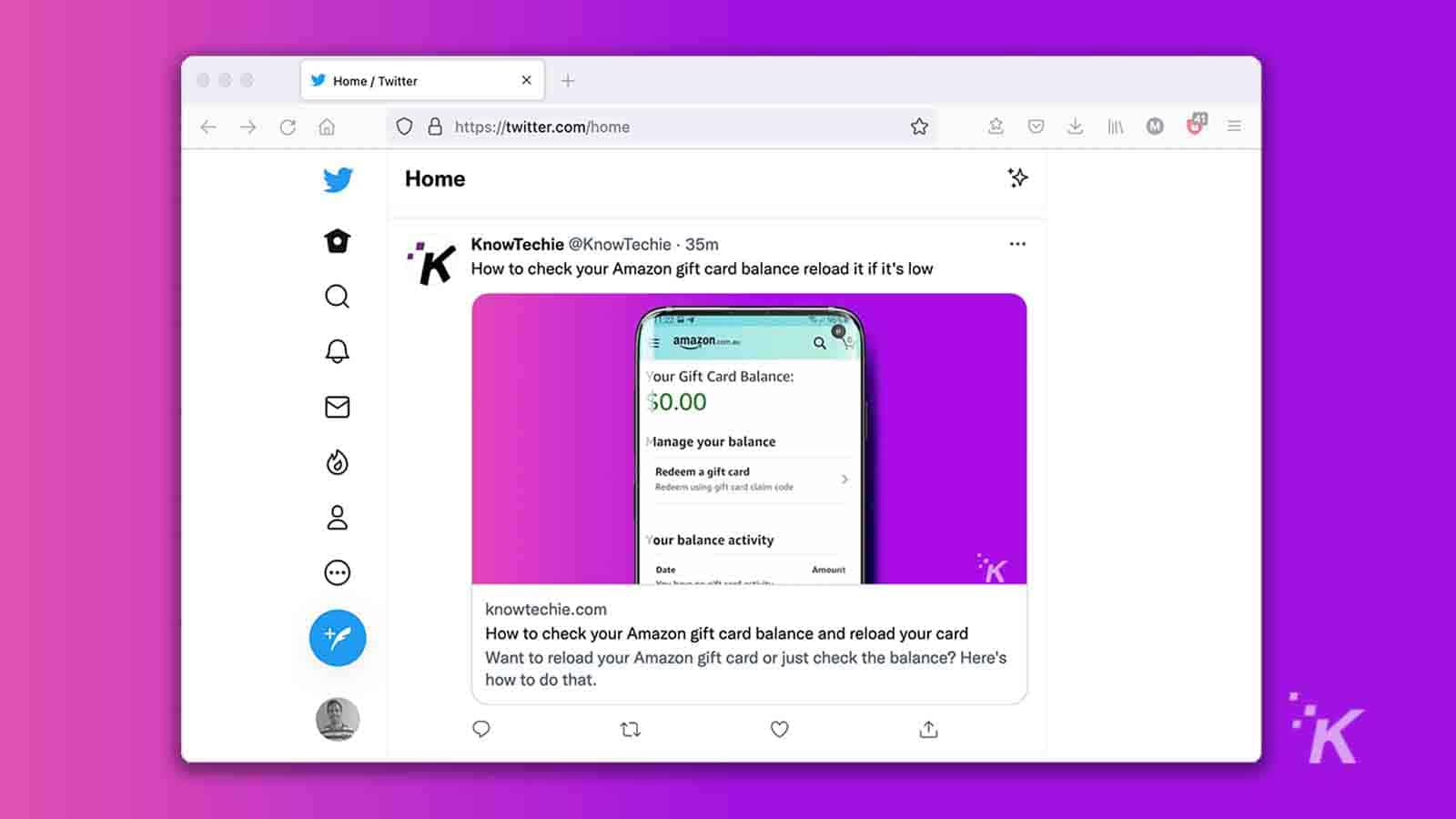
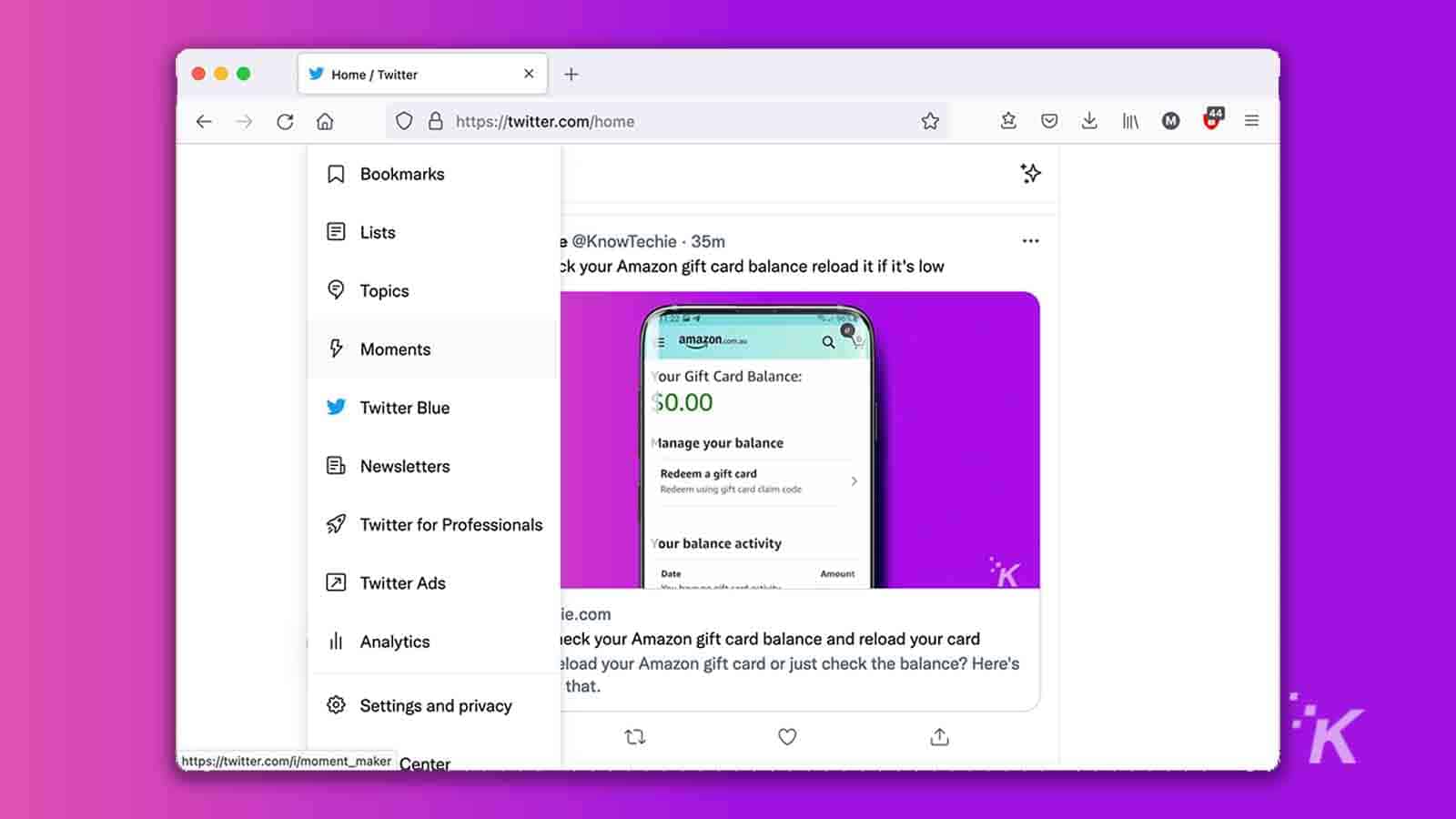
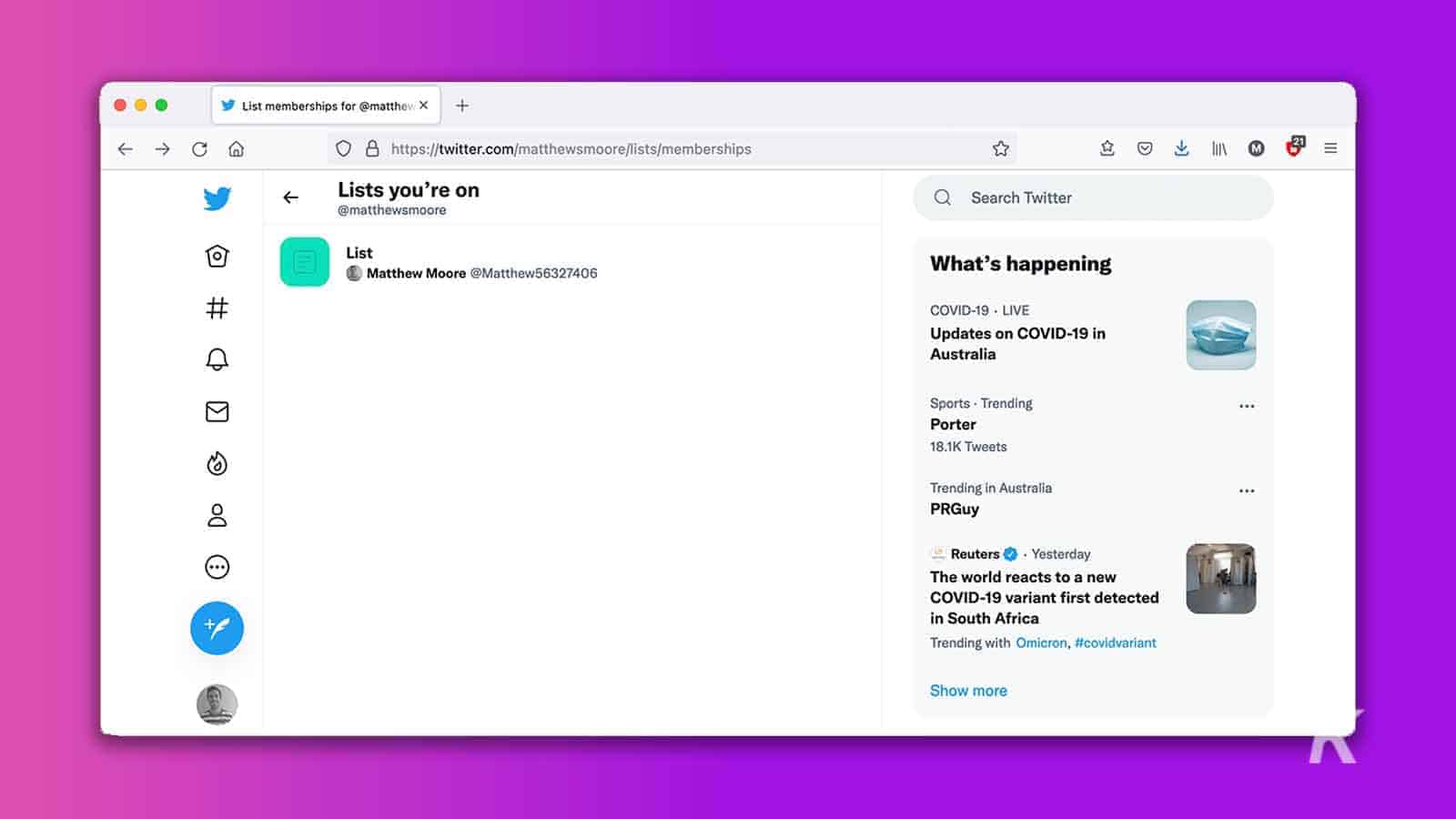
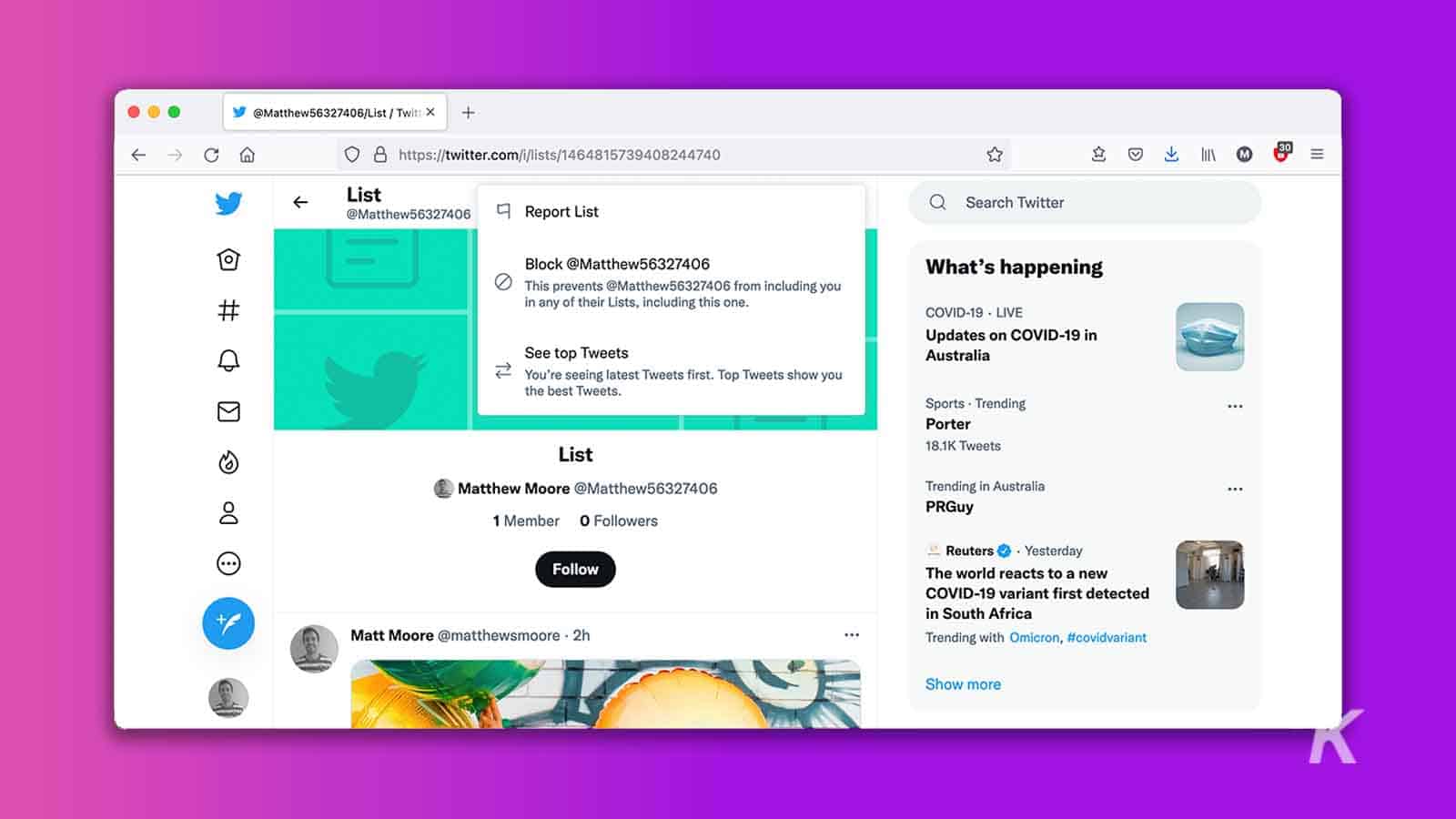
That’s it. Blocking Twitter users prevents them from including you in their Lists, among other things. As the warning dialog box suggests, blocked accounts also can’t follow you or view your Tweets.
Remove yourself from a Twitter List using the app
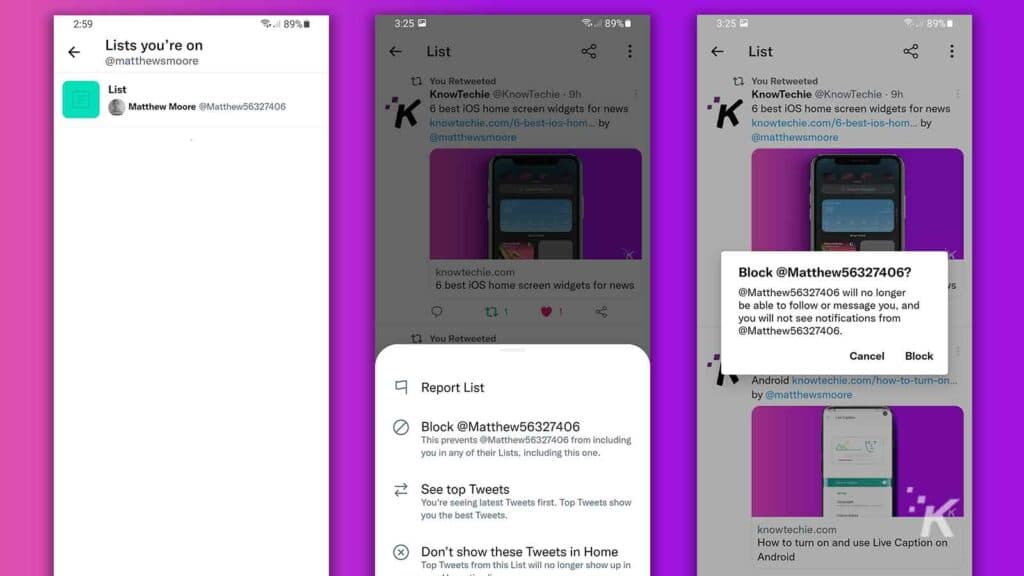
If the mobile app is more your style, you can remove yourself from a Twitter List using these steps:
- Launch the Twitter app
- Tap your Profile picture and choose Lists from the menu
- Tap the More options (…) icon and choose Lists you’re on
- Select the List you want to view
- Tap the More options (…) button at the top of the screen and select Block “user”
- Tap Block again when prompted
Blocking Twitter users does more than remove you from their Lists
While blocking users does remove you from associated Lists, the approach is a little heavy-handed. Granted, someone who adds you to an undesirable collection of accounts probably does deserve blocking—but not always.
READ MORE: How to create a Twitter List
If you don’t want to obliterate list makers with your block hammer, you can try getting yourself removed the old-fashioned way: by asking politely.
Have any thoughts on this? Let us know down below in the comments or carry the discussion over to our Twitter or Facebook.
Editors’ Recommendations:
- How to bookmark tweets on Twitter
- How to sign up for Twitter Blue
- How to host a Twitter Space on iOS and Android
- How to block someone on Twitter
- How to change your username on Twitter