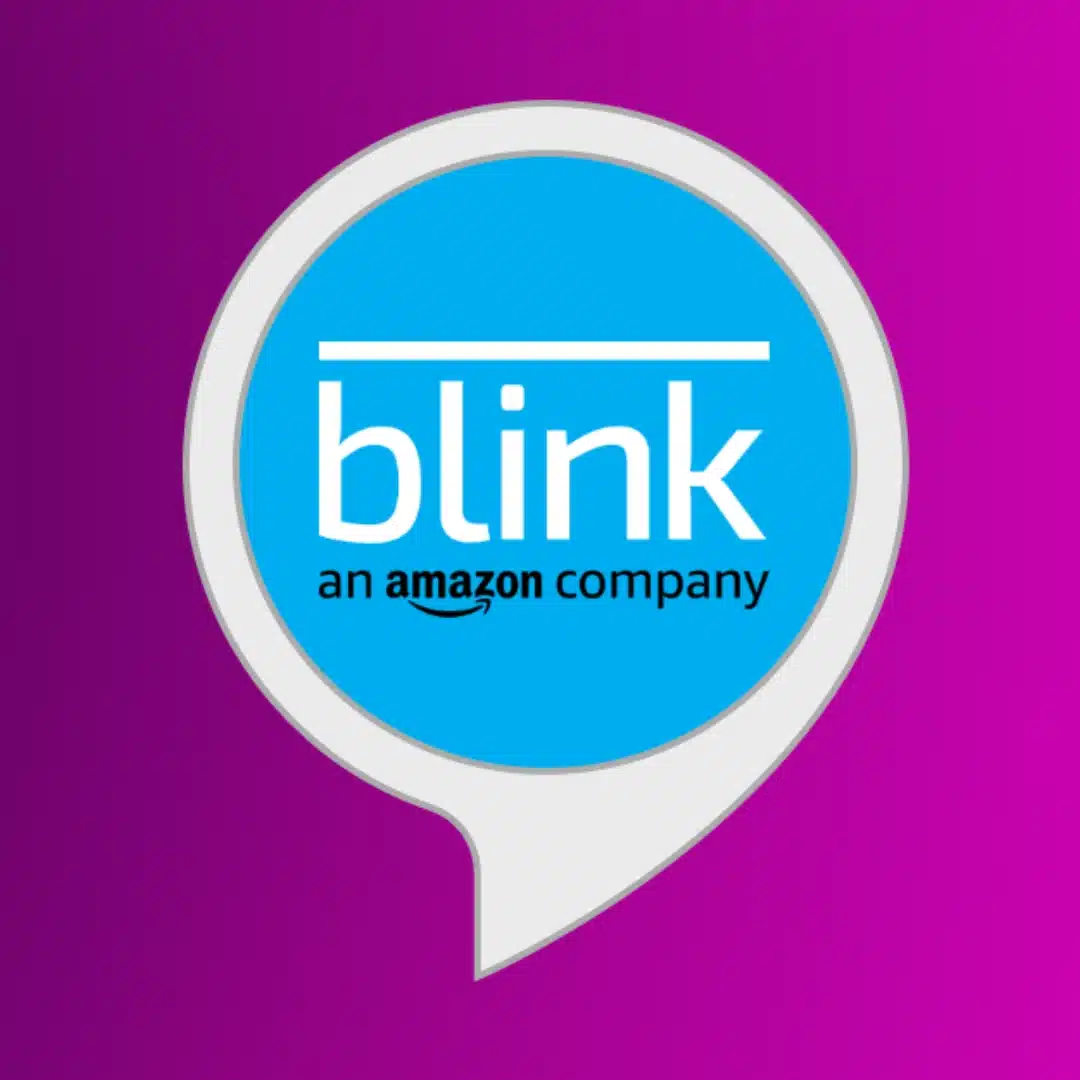How-To
How to reset a Blink Sync Module 2
We’ll walk you through resetting your Blink Sync Module to factory settings.
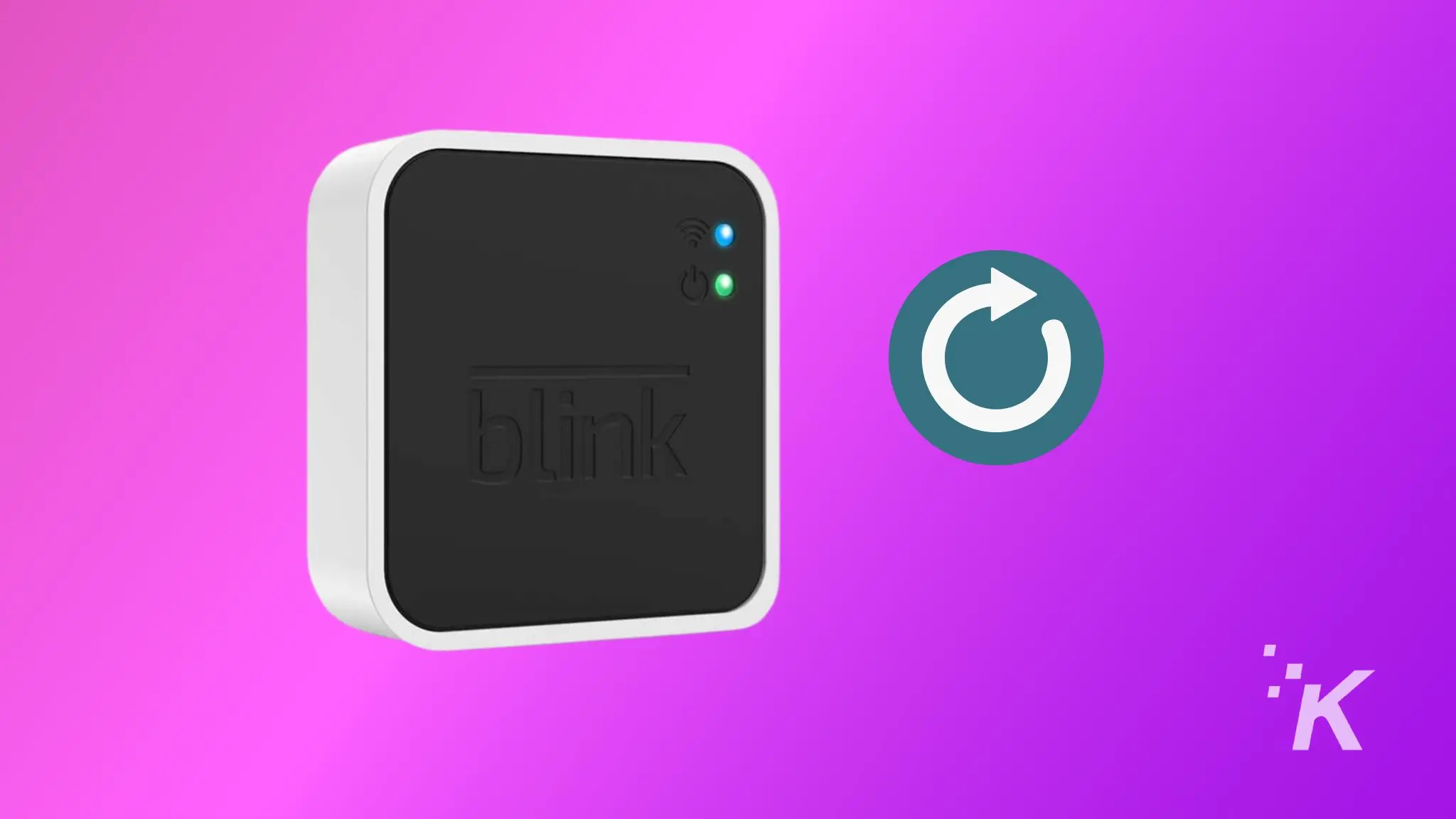
Just a heads up, if you buy something through our links, we may get a small share of the sale. It’s one of the ways we keep the lights on here. Click here for more.
Some of the best affordable home security cameras are made by Blink, which come in wired and wireless versions to cover your home in video surveillance.
The latest Blink cameras come with a Sync Module that controls all the communication between the cameras, the servers, and your app.
Sometimes, the Blink Sync Module glitches and brings the whole system to a standstill. It might happen due to a minor software bug, poor connectivity, or rarely, due to hardware failure.
Assuming it’s not a hardware issue, the easiest way to get your system running again is to reset the Blink Sync Module. We’ll show you how to do that, and anything else you need to know.
To reset a Blink Sync Module 2
Blink Outdoor cameras are an affordable way to add security cameras to your property. They're weather-resistant, go two years without needing to charge, and have motion detection for recording potential security issues.
Find the reset button
Press the reset button down
Wait for it to reboot
Once you see the above pattern on your Blink Sync Module 2, the device is successfully set up and ready to be re-added to the Blink App.
Blink Home Monitor is the home monitoring app for Blink home security camera systems. It's got everything you need to keep an eye on your home from anywhere with a cellular signal.
How to reset the Blink Sync Module 1
To reset the first-gen Blink Sync Module, the process is very similar to the newest ones. The only difference is the location of the reset button which is located on the side of the device, besides the USB port.
Here’s what to do.

- Locate the reset button, and place a small thin object (like a paperclip or a toothpick) into the small recessed hole until you feel a click.
- After 5 seconds when you see a red light flashing, take out the paperclip.
- Wait for about 10-15 seconds until you see a blinking blue light and a solid green light.

Your Sync Module 1 should now be successfully reset and ready for reconfiguration through the Blink App.
Now you know how to reset both versions of the Sync Module
Resetting your Blink Sync Module can fix many issues or glitches. All you need is a paper clip and a few minutes, and your Blink system can be working smoothly again.
Have any thoughts on this? Drop us a line below in the comments, or carry the discussion to our Twitter or Facebook.
Editors’ Recommendations:
- How to set up your Blink camera
- How to do a Blink Camera reset
- How to share Blink Camera access
- Why is my Blink camera blinking green