How-To
How to save Wi-Fi passwords on Xbox Series X
You don’t have to keep manually adding passwords every now and then, just follow these steps.

Just a heads up, if you buy something through our links, we may get a small share of the sale. It’s one of the ways we keep the lights on here. Click here for more.
Quick Answer: To connect your Xbox Series X to Wi-Fi, pick the network, type in the password, and choose “remember network.” To connect automatically, set a saved network as active.
Microsoft recently released an update that makes it easier to save Wi-Fi passwords on the Xbox Series X.
The long-awaited quality of life feature was supposed to allow Xbox Series X consoles to automatically connected to saved Wi-Fi networks, making it easier to get those LAN parties up and running.
When you manually enter a Wi-Fi password on Xbox, you will see a checkbox to remember the network.
However, even after selecting the option to remember the network, many Xbox users are still unable to automatically connect Wi-Fi networks.
It can be pretty frustrating to continuously enter the same Wi-Fi password over and over, even though Xbox was supposed to remember it.
I can’t tell you how many times I had to re-enter my home’s Wi-Fi password before discovering this one trick.
So, how can you save Wi-Fi passwords on Xbox Series X? Is there a way to connect automatically to your saved networks? It’s pretty straightforward, but the option is hidden behind several menus.
When you’re done reading this article, you’ll know how to seamlessly switch between Wi-Fi networks without having to enter passwords.
To connect to a save Wi-Fi passwords on Xbox Series X, select the Wi-Fi network, enter the password manually, and enable the option to remember the network. Next, browse the list of saved Wi-Fi networks and set one as active. When a saved network is set as active, the Xbox will automatically connect to it.
Step 1: Enter Wi-Fi password, select Remember Network
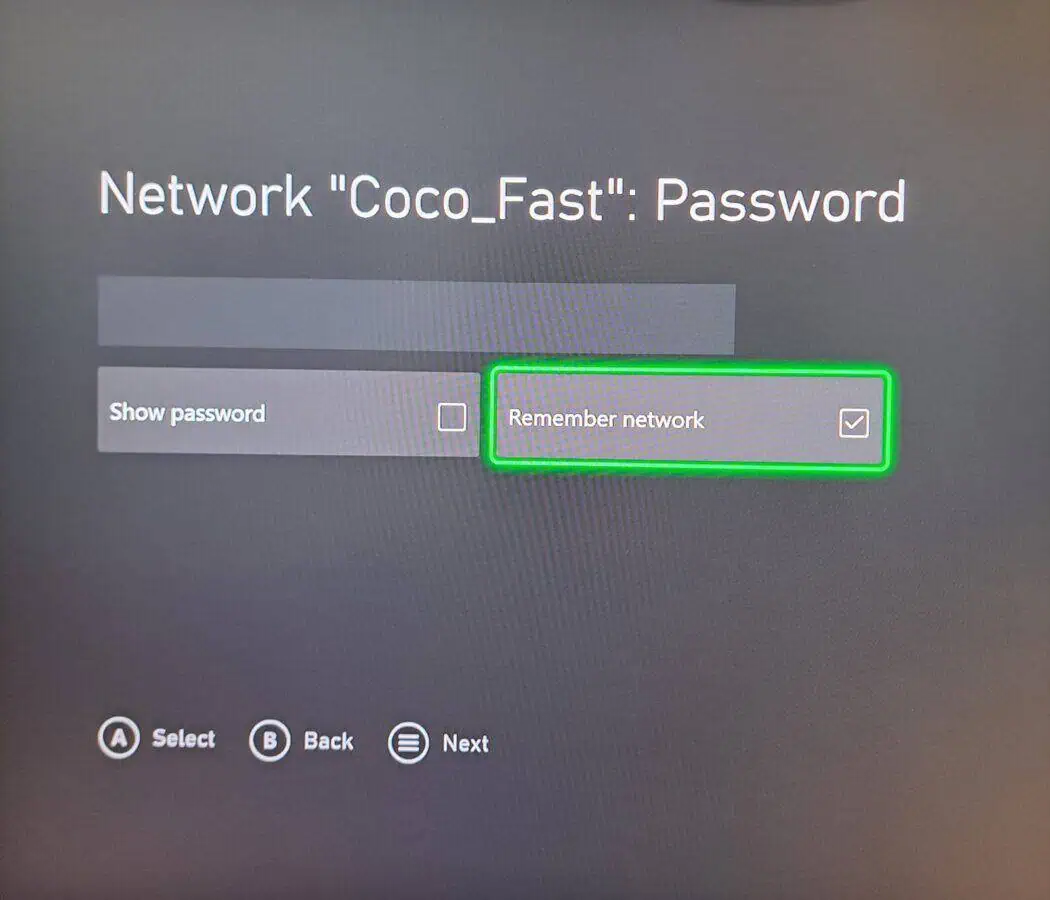
First, connect to a Wi-Fi network and make sure “Remember Network” is checked.
- On Xbox, navigate to Settings, General, Network Settings, and Setup Wireless Network.
- Select the preferred Wi-fi network and enter the password.
- Doublecheck that “Remember Network” is checked.
- Once connected, the network will be saved.
Step 2: Set active Wi-Fi Network
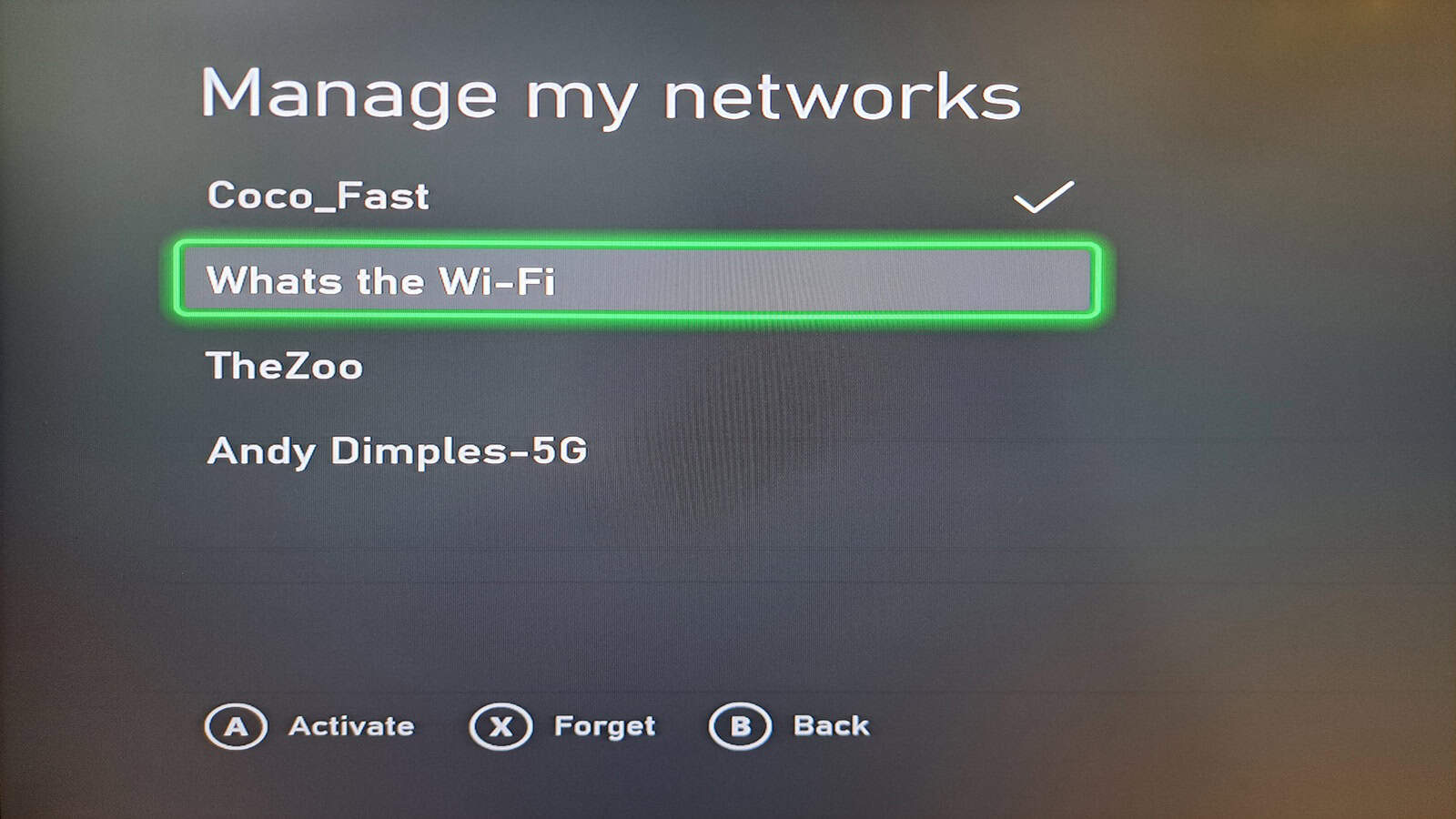
While Xbox can save your Wi-Fi passwords, it can’t automatically connect to the network. To automatically connect to a network, you have to be specify an active network. There can only be one active network at a time.
- Navigate to Network Settings.
- Select Manage Wireless Networks and then Manage my Networks.
- Highlight the Wi-Fi network and press A to set it as active.
- Your Xbox should automatically connect to the active network, if it’s in range.
Xbox won’t connect to active Wi-Fi Network
The Wi-Fi password has changed
If your Xbox refuses to connect to the active Wi-Fi network, it’s likely because the password has changed. You will need to track down the password and manually enter it again.
Restart your Xbox
Occasionally Xbox Series X encounters network bugs that prevent it from connecting to Wi-Fi networks. 9 times out of 10, a quick restart will fix the problem.
The Wi-Fi network is not available
Another possibility is the Wi-Fi network is down. Perhaps the router has been unplugged or turned off. If you can’t find the network on another device, this is likely the problem.
Update your console
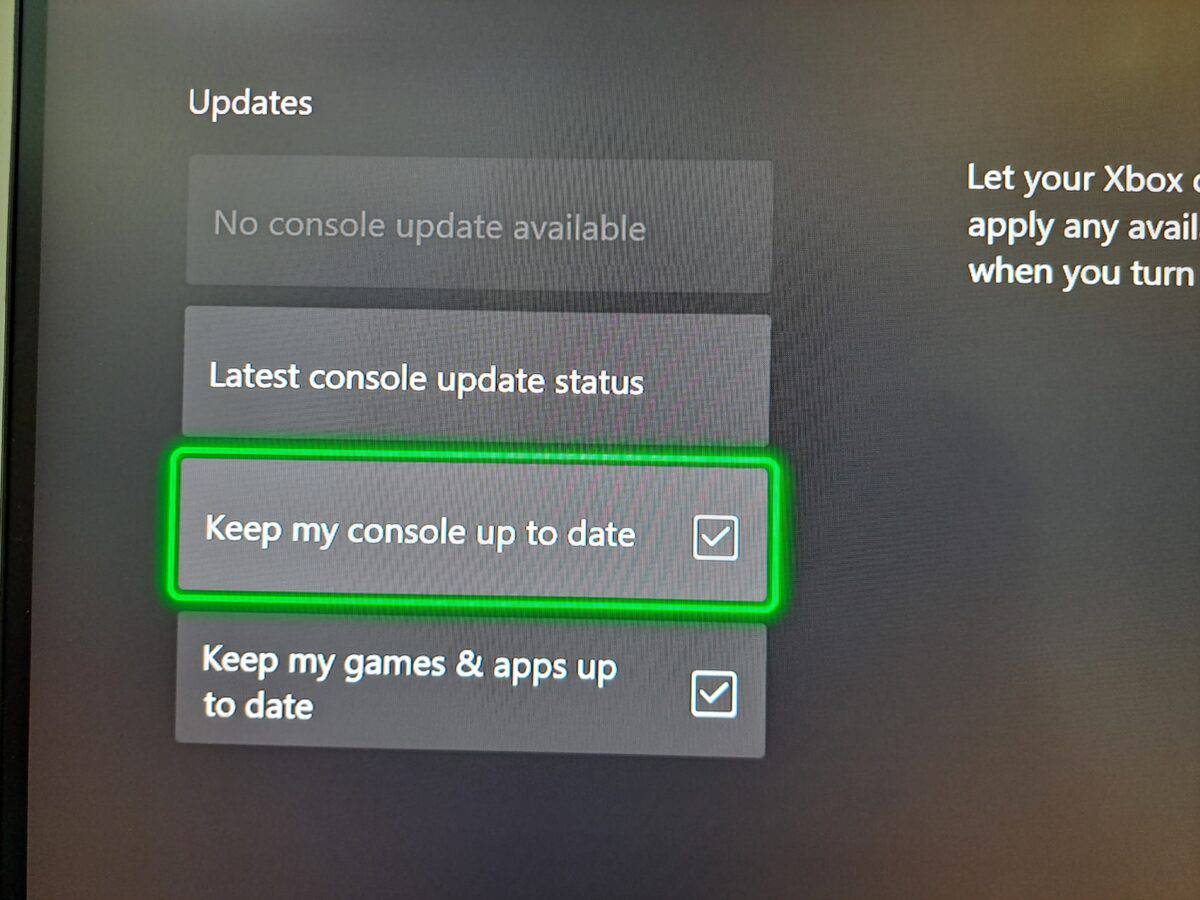
- Open Settings.
- Navigate to System
- Select Updates
- Toggle the option to keep your console up to date.
If you don’t see the option to manage wireless networks, chances are your console hasn’t been updated in a while.
Most consoles will automatically download and install updates, but some users prefer to disable the feature to avoid unwanted data charges.
Making Xbox Wi-Fi Work for You
In short, when you bring your Xbox to a friend’s house and it has previously connected to their Wi-Fi, you won’t need to enter the password again.
Just go to the active networks, select their Wi-Fi, and your Xbox will connect to the internet. This trick is particularly useful for Xbox Series S owners, as it’s a much smaller console and can be easily transported.
Did this tutorial help you? Are there any other tricks and tips for Xbox Series X that you would like to explore? We want to hear from you below in the comments, or via our Twitter or Facebook.





























