How-To
How to see what Twitter Lists you’re on and how to remove yourself from them
Twitter lists can be extremely useful, however, removing yourself from them is not as intuitive as it should be. Here’s how to do it.
Just a heads up, if you buy something through our links, we may get a small share of the sale. It’s one of the ways we keep the lights on here. Click here for more.
Twitter is now 15 years old, and it currently has a lot of features that it didn’t have at the start. Most of these are great, however, using them is not always as simple as it seems.
A good example of this is Twitter lists. Adding or removing users from a list only takes a few seconds, but how do you know when you’re on someone else’s list?. Today we’ll show you how to see whose list you’re on and how to remove your account from it.
What is a Twitter list?
Twitter lists are a way for users to organize their feed. They give you complete control over what content you see and allow you to prioritize tweets from specific people that you follow. Users even have the option to pin their lists at the top of their timeline and use it as a secondary feed that only contains curated content.
The best part of using the Lists feature is that adding and removing to your list is easy and only takes a couple of taps. However, just like how you can add others to a list, so can others add you to theirs. When it comes to privacy, it’s usually better to know who prioritizes your content and be able to remove yourself from their list. Here’s how you can do that.
Discovering what lists you’re on
Generally speaking, the Lists feature is pretty transparent. Twitter will inform users when they have been added to a public list, giving them a chance to remove themselves from it.
The big issue is that private lists are, as the name implies, private. This means that you won’t be notified when someone adds you to their private list. Luckily, Twitter allows users to see all the lists that they’re on.
For desktop Twitter
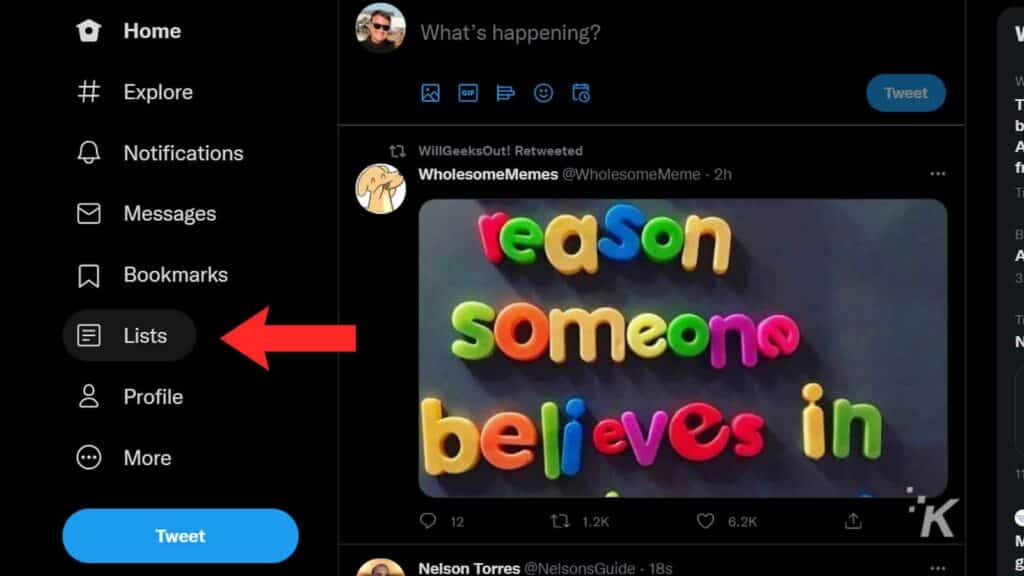
If you’re using Twitter on the web, you’ll need to follow these steps:
- Select Lists from the menu bar on the left-hand side
- Click the options symbol (marked by three dots), in the upper-right corner of the lists page
- Click Lists you’re on
This will show you all the lists that you’ve been added to.
For Twitter on Android and iOS
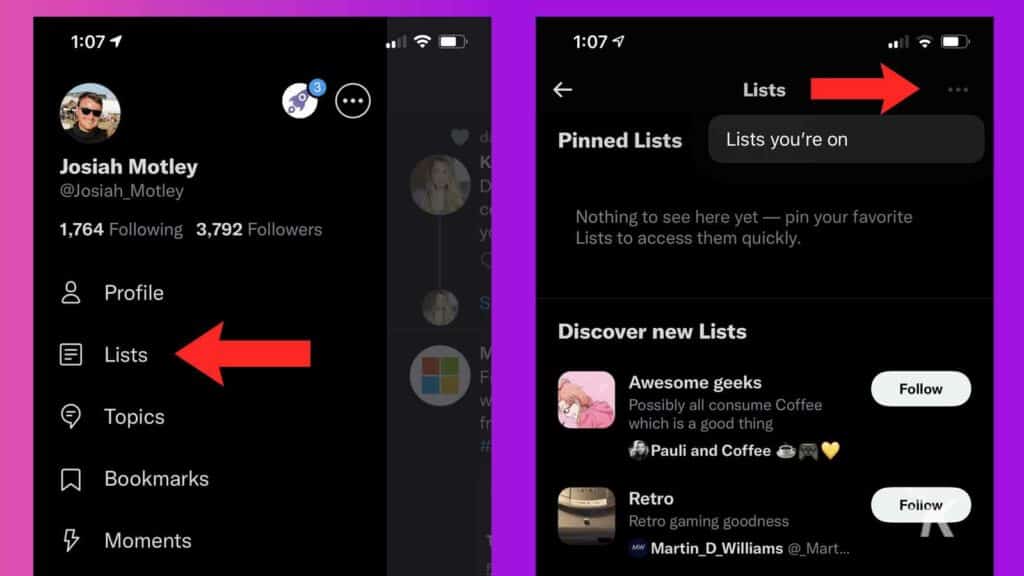
The Android and iOS Twitter apps are very similar and the steps that you’ll have to follow are identical:
- Open the app menu by tapping your profile picture in the upper-left corner of the screen
- Select Lists and press the three-dot symbol to open the menu
- From the drop-down menu, click on Lists you’re on
Now that you know how to see all the lists that you’ve been added to, let’s talk about how to remove your user from them. Unfortunately, this step requires somewhat drastic measures.
Removing yourself from Twitter Lists
The current version of Twitter only lets users remove themselves from lists that they’ve been added to by blocking the users that have created the lists.
To remove yourself from a list (and block the user that created it), here’s what you’ll have to do:
- Select the list that you want to remove yourself from
- Tap the three-dot menu in the upper-right corner of the list
- Tap Block @nameoflistcreator
- Press Block and confirm your choice
That’s all there is to it. The process isn’t difficult, but if you want to remove yourself from more than one list, you will have to repeat the process for each of them.
Repeat regularly
When it comes to privacy, it is better to know who is actively prioritizing your content. Try to check what lists you’re on periodically.
This will not only give you more control over who sees your tweets but will also help you avoid having to spend several hours blocking people.
Editors’ Recommendations:
- If you’re a photographer on Twitter, go turn on this setting ASAP
- How to delete a tweet on Twitter
- How to send a DM on Twitter
- How to block someone on Twitter






























