How-To
How to set up 2FA on Twitter
Get an extra layer of security on your Twitter account with two-factor authentication.

Just a heads up, if you buy something through our links, we may get a small share of the sale. It’s one of the ways we keep the lights on here. Click here for more.
UPDATE 3/20/2023: Effective March 20, 2023, Twitter is sunsetting SMS-based Two Factor Authentication (2FA) for accounts not subscribed to Twitter Blue. If you have 2FA on your Twitter account and have not made this change yet, we would recommend doing it immediately to avoid any issues with login going forward.
The internet is a dangerous place, and your privacy is almost constantly at risk. So it’s a good idea to use any security features available to your advantage to protect yourself. Today, we will look at how to set up two-factor authentication (2FA) on Twitter.
Social media platforms, like Twitter, have become a prime target for bad actors.
You can find out a lot about a person by looking at their Twitter profile, and you can find even more if you hack into their account.
To save yourself from potential hacks, it can be a good idea to set up two-factor authentication whenever possible. Thankfully, that’s something that you can do on Twitter. And we’re going to show you how.
What is two-factor authentication, and how does it work?
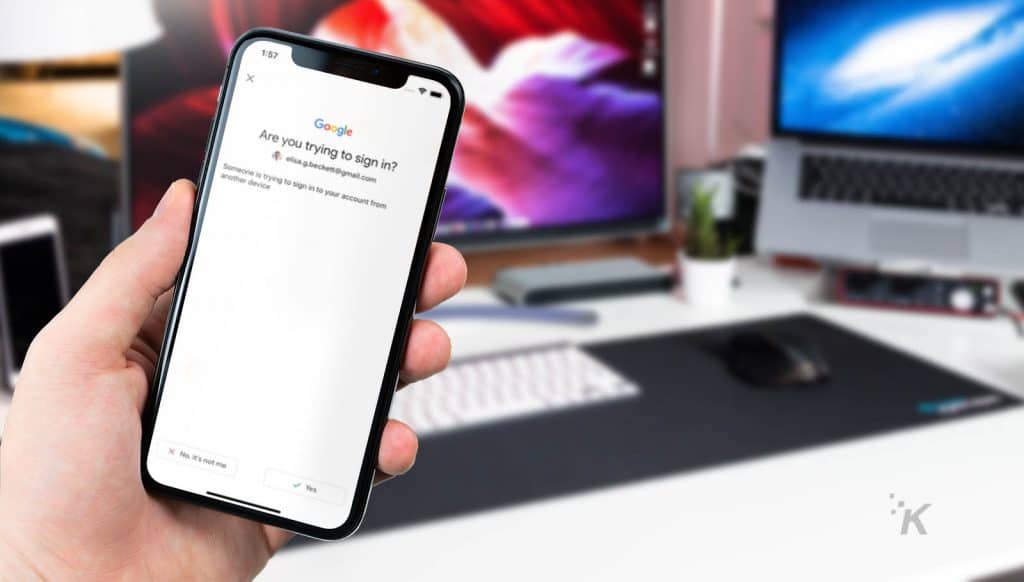
Two-factor authentication is essentially an extra level of security on top of your password that is required for you to log in to a platform. In addition to entering your password, you will have to complete another step before you’re allowed to log in.
READ MORE: How to change your Twitter password
Technically, that second step could entail just about anything. It could be a security question, a smartphone app, or even a physical USB with a recycling number sequence inside.
When it comes to Twitter, you have three different options for two-factor authentication. The first and most simple is via text message, however, this feature is only available to Twitter Blue subscribers.
You can share your phone number with the platform, and you’ll get texted a code whenever you attempt to log in. You’ll have to enter that code and your password to enter your account.
The second method involves using an authenticator app.
Twitter supports several authentication apps that can be used, including Google Authenticator, Authy, Duo Mobile, and 1Password. Using this method, the authenticator app will generate a random code for you to enter when you are logging in.
READ MORE: How to delete your Twitter account
And the final method is a little more complex and rare. It involves a physical security key that connects via USB to a computer or via Bluetooth to your mobile device.
This physical key must be present every time you log in from a different device.
How to set up 2FA on Twitter on a computer
Now that we’ve seen the different two-factor authentication methods let’s look at how to set it up.
First, we’ll take a look at the options on Twitter on a computer. Head to Twitter.com and log in to get started.
- Click More at the bottom of the left tab
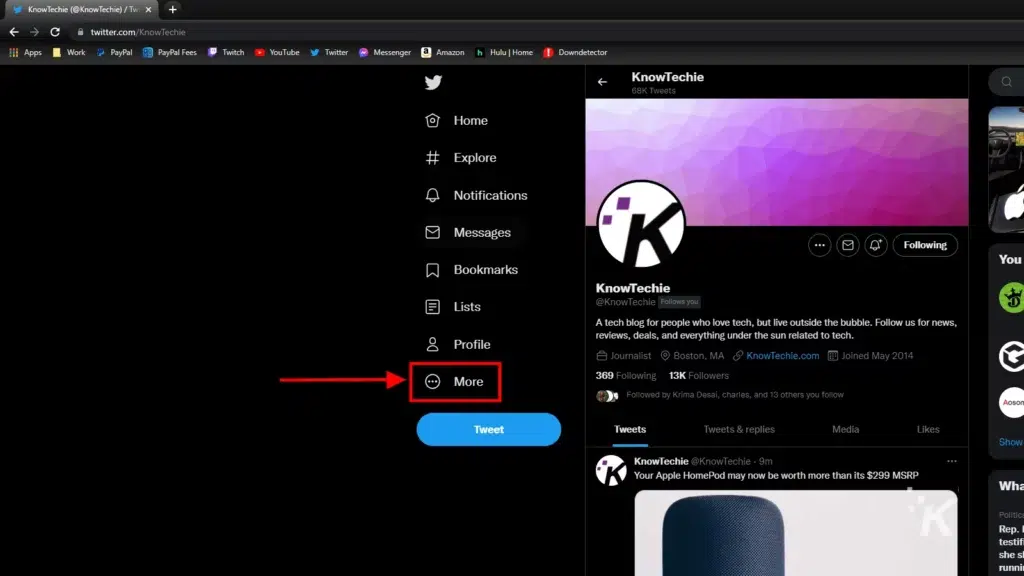
- Select Settings and Privacy
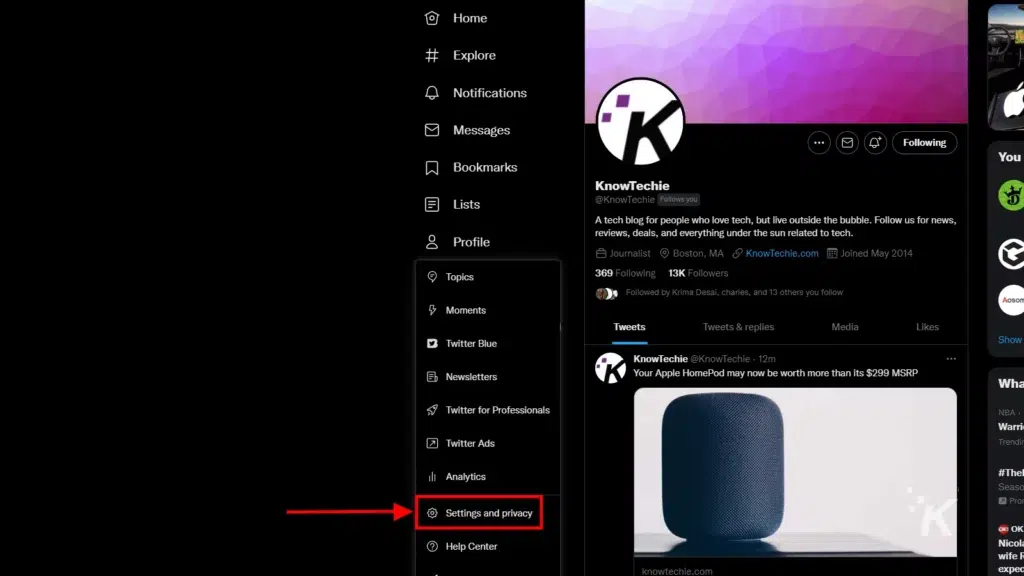
- Select the Security and account access tab then click Security in the right column
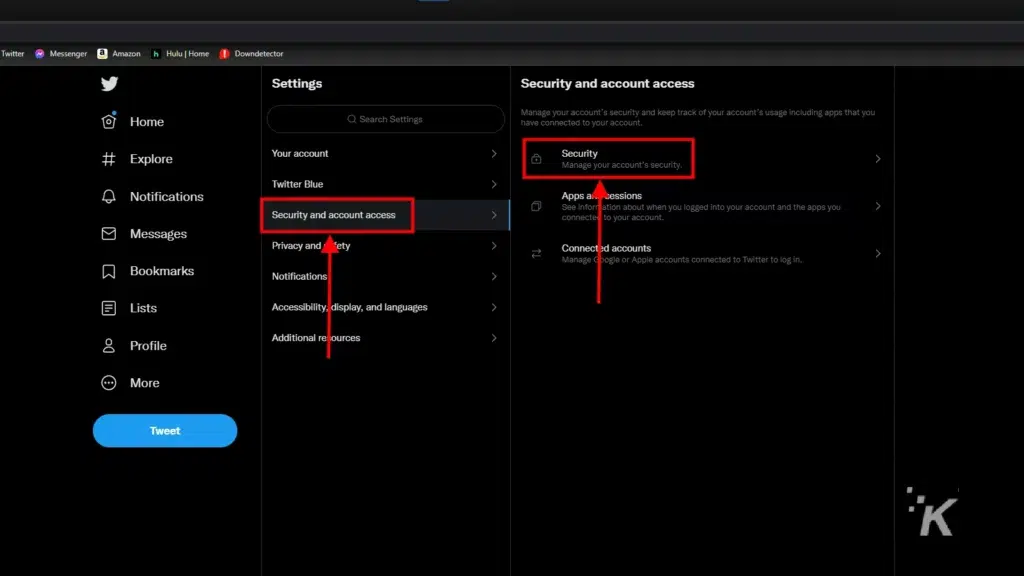
- Click the Two-factor authentication button
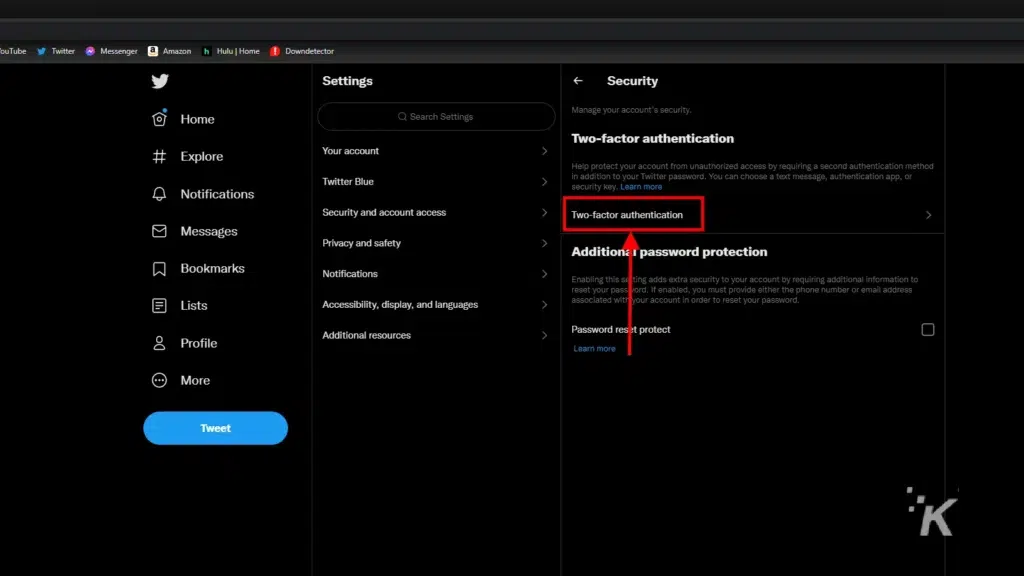
- Select the Two-factor authentication method you want to enable and follow on-screen instructions
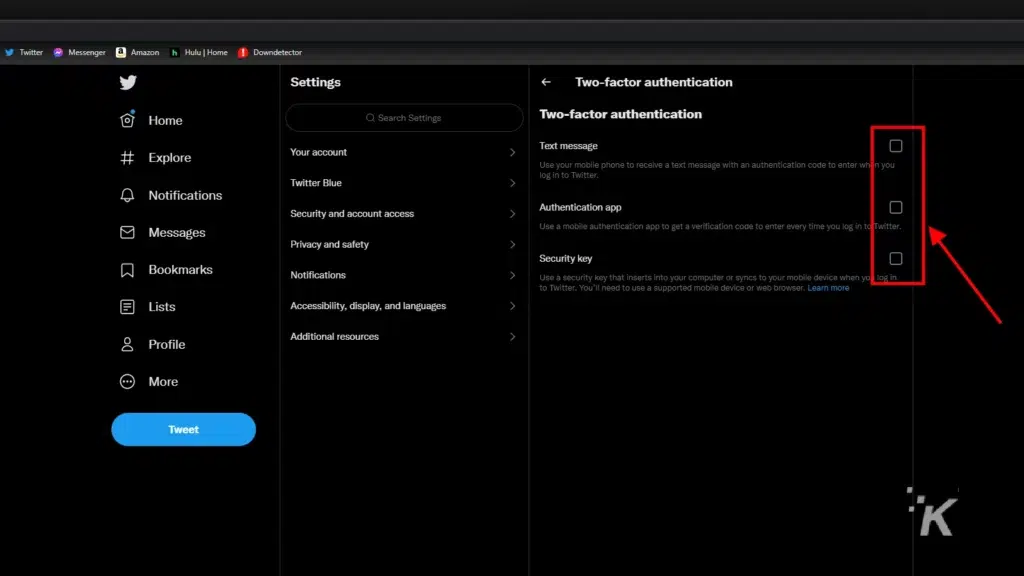
READ MORE: How to add alt text to images on Twitter
And once you follow the on-screen instructions, you will be good to go. If this is your first time on this page, Twitter may ask you to verify your email address before you can proceed.
If so, it will automatically send you an email with a link to verify before you continue.
After that, setting up two-factor authentication is pretty straightforward. You’ll be asked to enter and verify your phone number if you choose the Text message option.
The Authentication app method will give you a QR code that you can scan using your authentication app of choice. You will then get a random number generated on the authenticator app that you enter back on Twitter to verify, and you’re good to go.
And if you use the Security key method, you’ll be prompted to sync up your physical security key with your computer.
I was able to use my Android phone as a physical security key using this method, so that could be an appealing option for you.
How to set up 2FA on Twitter for Android
Though it’s probably a bit easier to set up two-factor authentication on your computer, it’s possible to do it with a mobile device.
First, we’ll look at how to set up two-factor authentication on Twitter for Android. Again, start by opening the Twitter app and logging into your account.
- Tap your profile picture in the top left
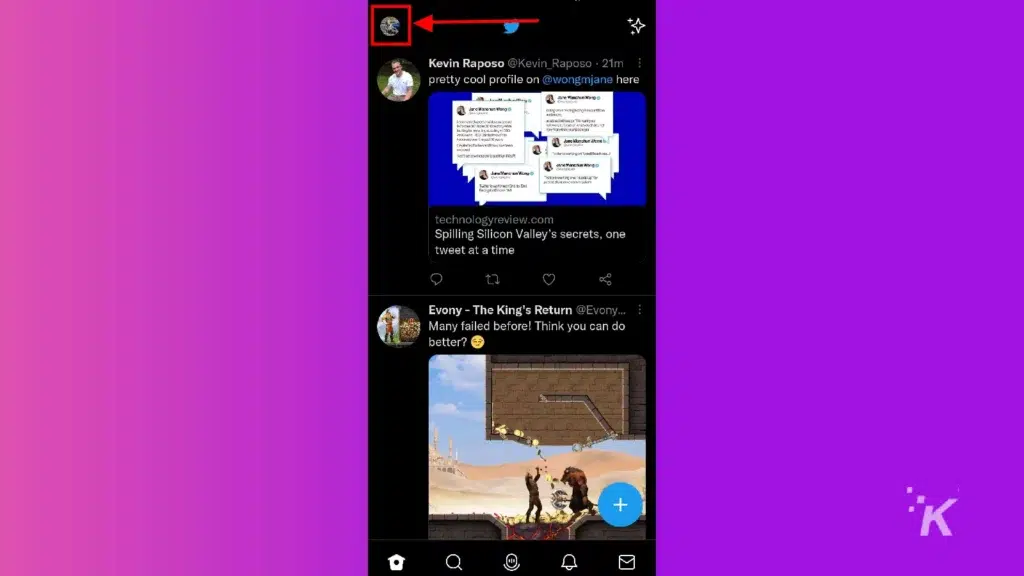
- Select Settings and privacy
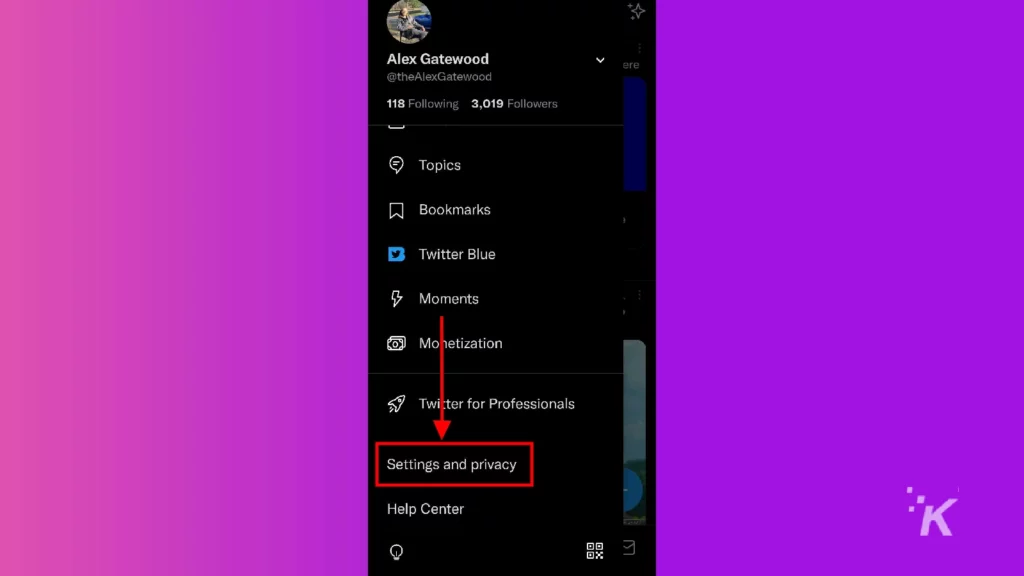
- Tap Security and account access
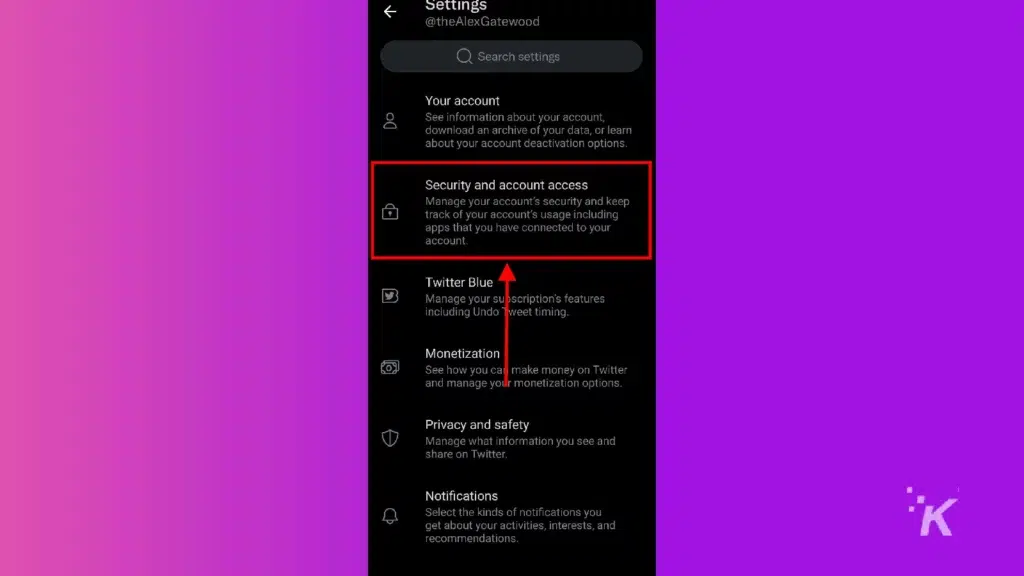
- Select Security
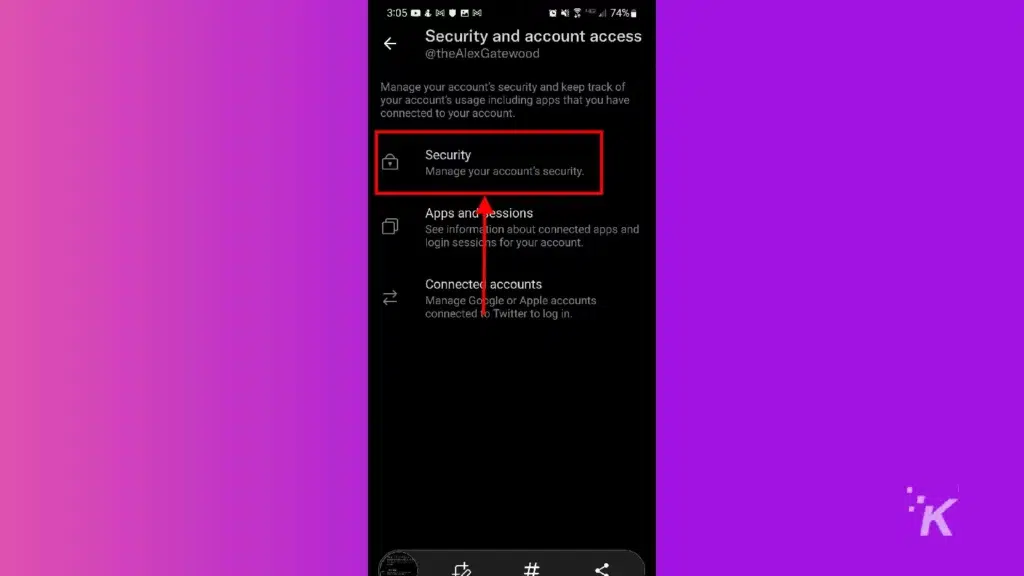
- Tap the Two-factor authentication button
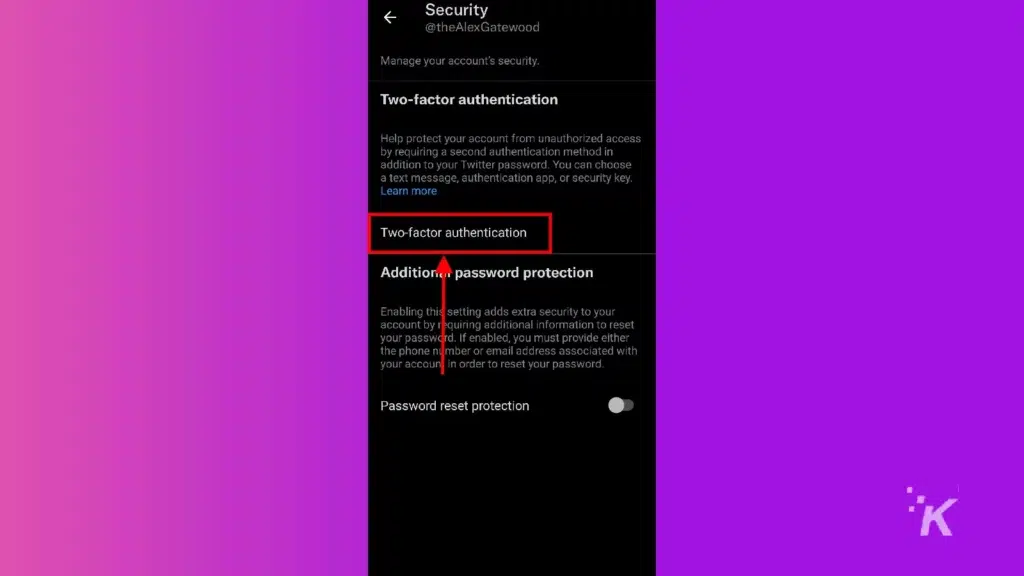
- Toggle which authentication option you want and follow on-screen instructions
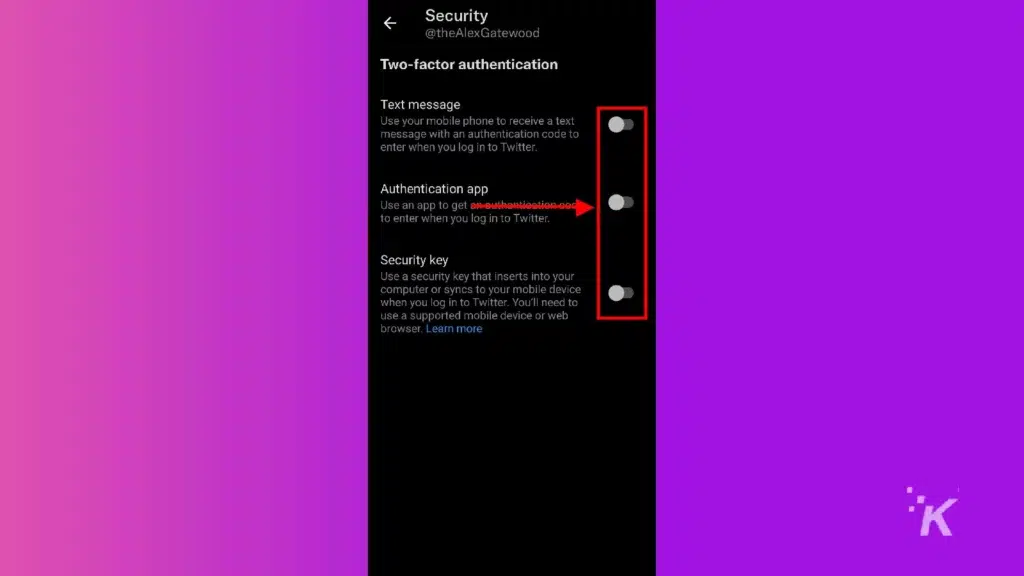
As you can see from the screenshots above, you have the same authentication options on mobile as on PC. But the menus might look a little different.
One difference involves the use of an authentication app.
You will still get a QR code to scan using the authentication app, but that might be hard to do if you’re using a device with the authentication app installed.
Another difference involves the Authentication app option.
Once you have a compatible authentication app installed, it should automatically sync the two apps and give you a confirmation code to enter. Just enter that code back on Twitter, and you’ll be ready.
How to set it up on Twitter for iOS
And finally, we’ll look at how to set up two-factor authentication on Twitter for iOS.
The steps are similar to the Android process, though the menus may look slightly different. Again, start by opening the Twitter app and logging into your profile.
- Tap your profile picture in the top left

- Select Settings and privacy
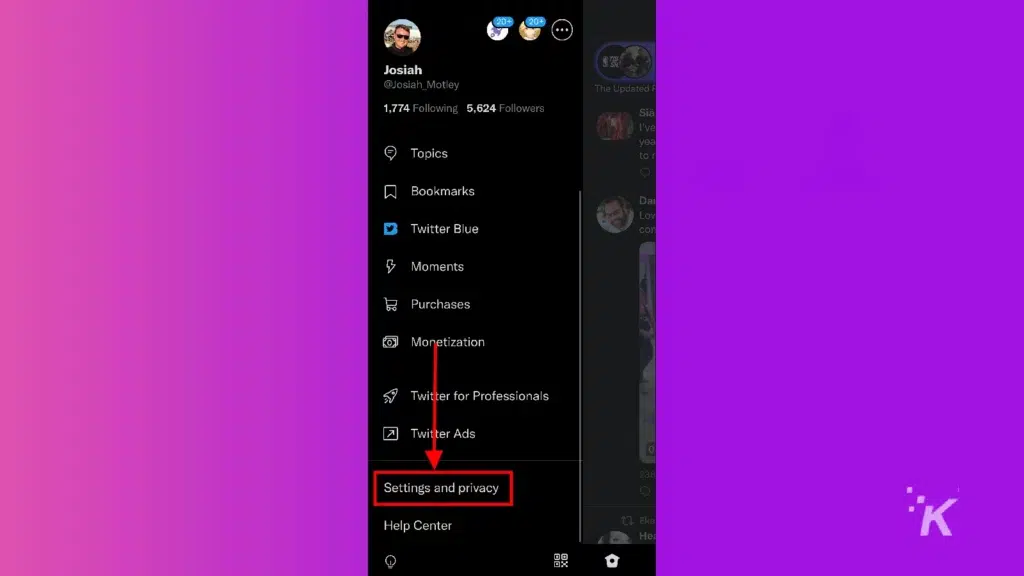
- Tap Security and account access
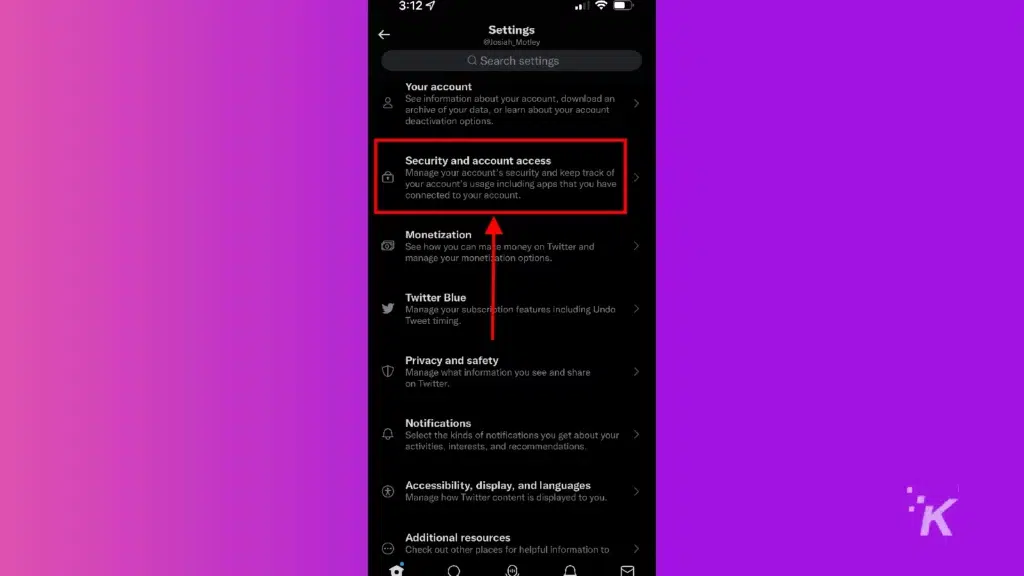
- Select Security
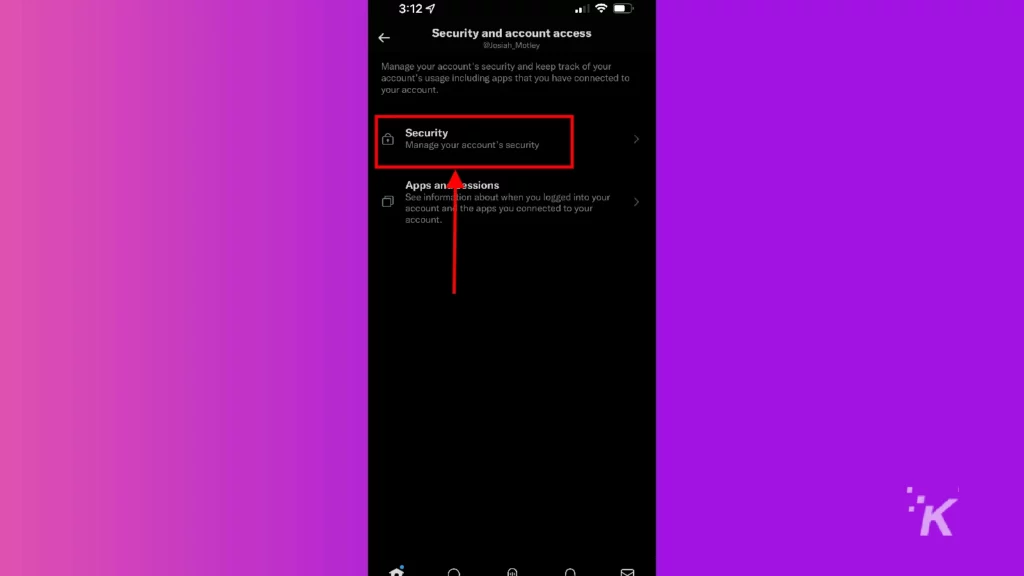
- Tap the Two-factor authentication button
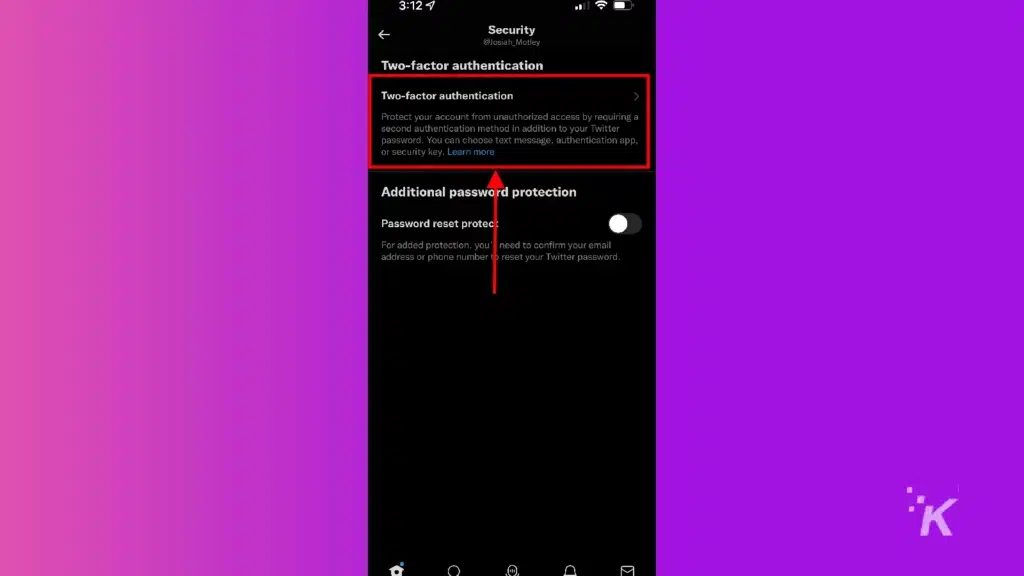
- Choose the authentication option you want and follow on-screen instructions

And that’s how you set up two-factor authentication on your iPhone. Similar to the Android version, using the Security key option will open the mobile Twitter website in a browser. It should automatically sync up with any Authentication apps if you choose that method.
Set up two-factor authentication on Twitter and save yourself some potential headaches
Do yourself a favor and go ahead and set up two-factor authentication for your Twitter account. It can save you from potential hacks and account compromises that would have been avoidable otherwise.
Whether you use Twitter primarily on your mobile device or a computer, setting up two-factor authentication is relatively straightforward.
And you can even select the best option for you so that two-factor authentication doesn’t become inconvenient.
This extra level of security offers protection from hackers while giving you additional peace of mind that your account is safe.
Without access to your two-factor authentication method, unauthorized users cannot log into your Twitter account.
Have any thoughts on this? Let us know down below in the comments or carry the discussion over to our Twitter or Facebook.
Editors’ Recommendations:
- How to disable Twitter Spaces notifications
- Here’s how to add a cryptocurrency address with Twitter Tips
- How to create a Twitter List
- Here’s how to see what Twitter Lists you’re on































