How-To
Pausing Xfinity Wi-Fi on specific devices: How to do it
To pause Xfinity Wi-Fi on specific devices, you will need the Xfinity smartphone app. We’ll walk you through the entire process.
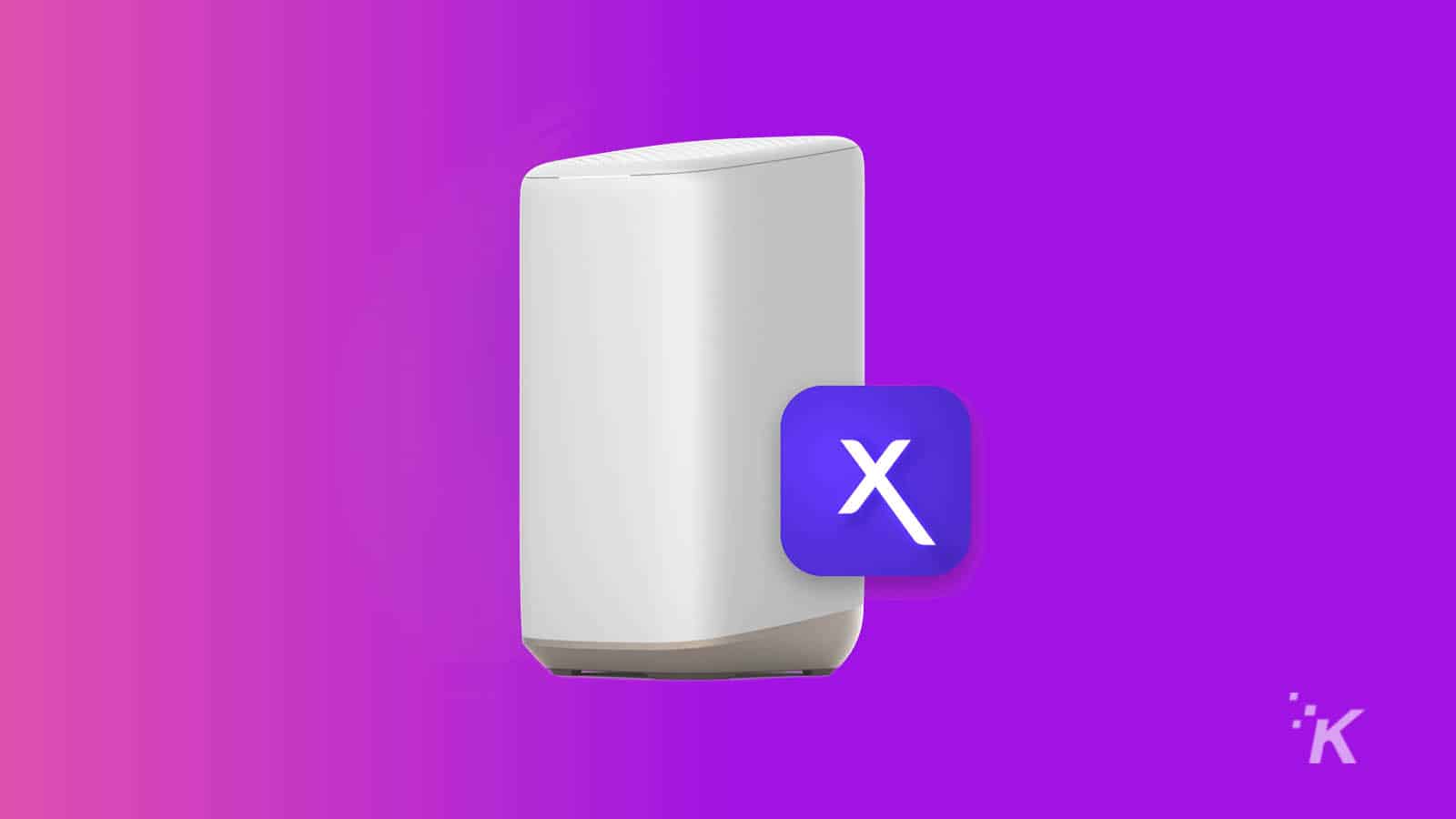
Just a heads up, if you buy something through our links, we may get a small share of the sale. It’s one of the ways we keep the lights on here. Click here for more.
It’s hard to imagine life without the internet. We use it for work, school, and entertainment, and it’s always available. But being able to pause Wi-Fi on specific devices can be extremely helpful.
Constant connection can come at a cost, particularly for children. Excessive screen time has been linked to various problems, including sleep issues and weak academic performance.
One way to help limit screen time is to pause Xfinity Wi-Fi at specific times of the day. For example, you could pause it during dinner time.
You could also pause Wi-Fi during homework time to help your child focus on their studies.
By pausing Wi-Fi at specific times, you can help your child disconnect from the internet and enjoy a healthy and balanced lifestyle.
How to pause Xfinity Wi-Fi on specific devices
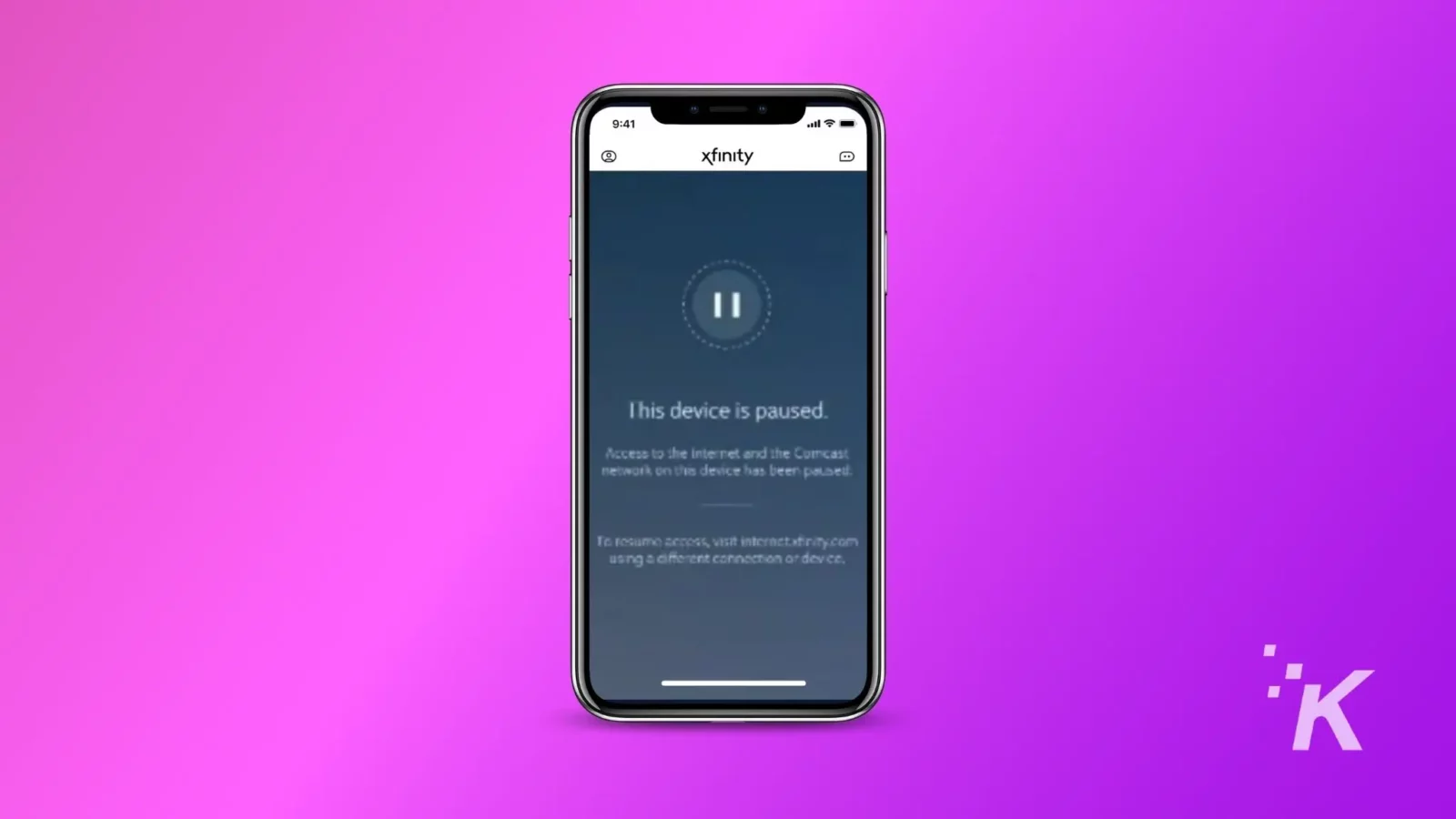
To pause Xfinity Wi-Fi on specific devices, you will need the Xfinity smartphone app. First, you will have to assign them a profile on the app.
Next, you can tweak the settings on these profiles to restrict internet access. We’ll show you how below.
How to add a new profile to Xfinity
You’ll need to create profiles if you want to pause the Wi-Fi on specific devices. Here’s how:
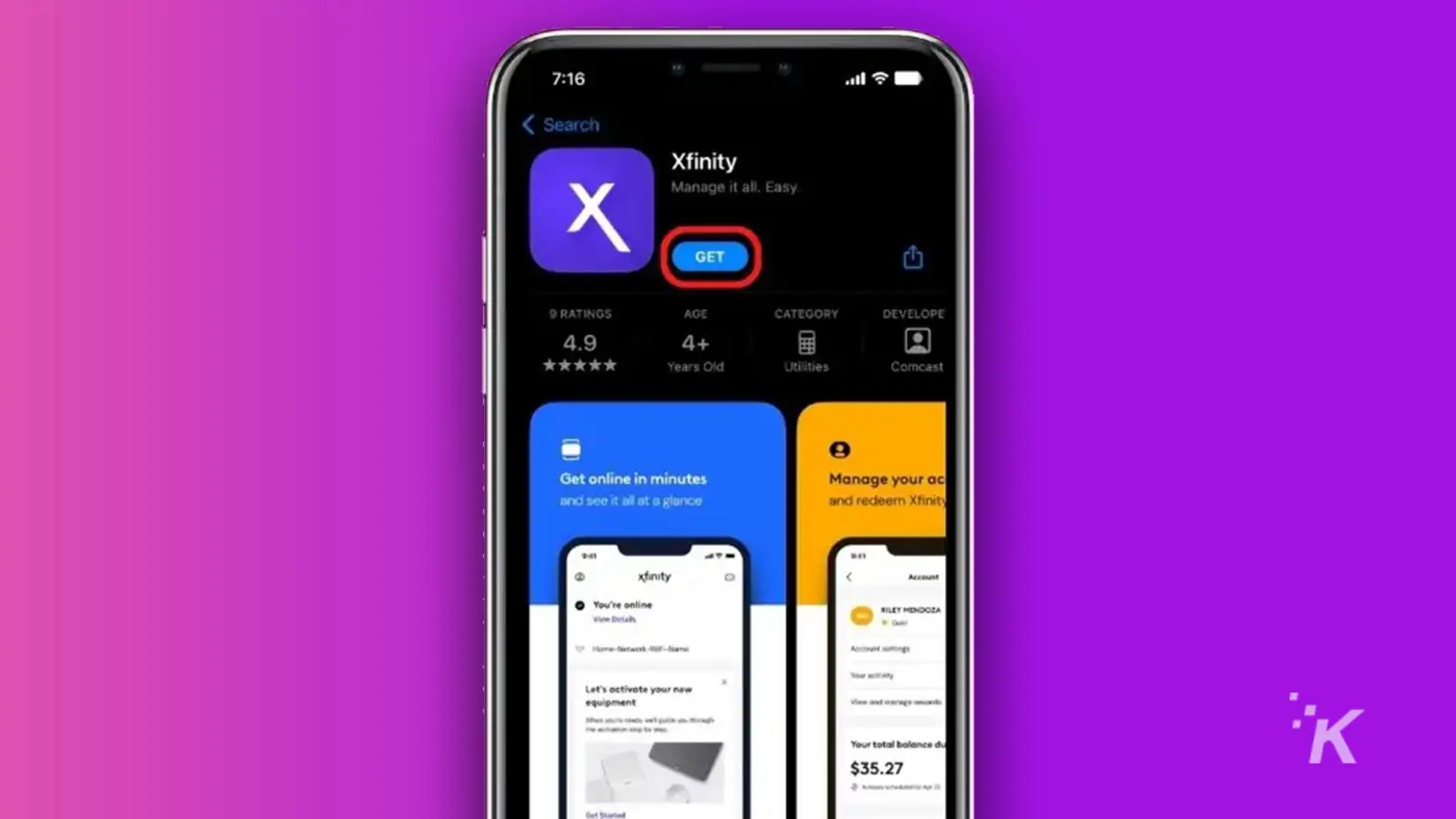
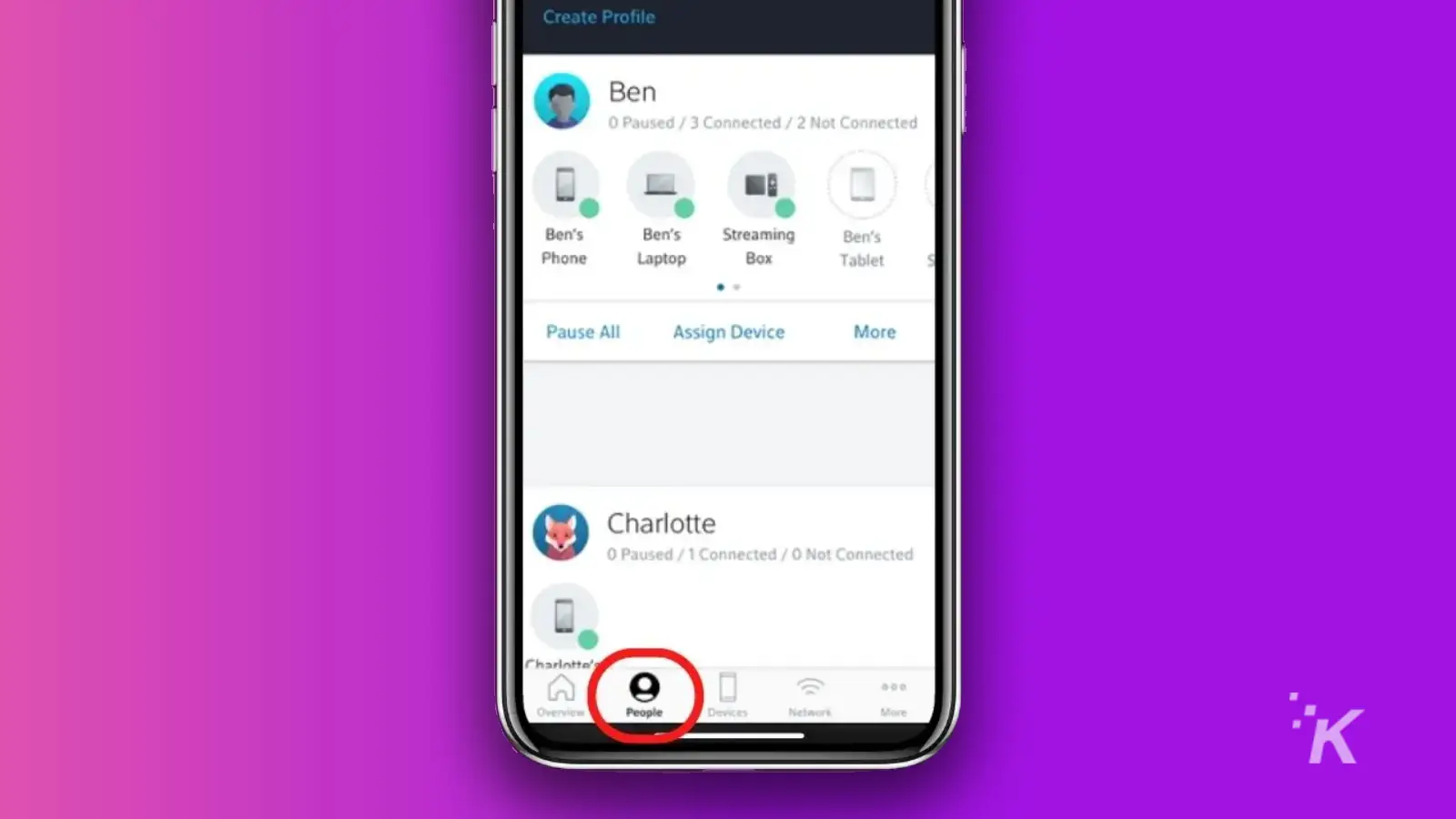
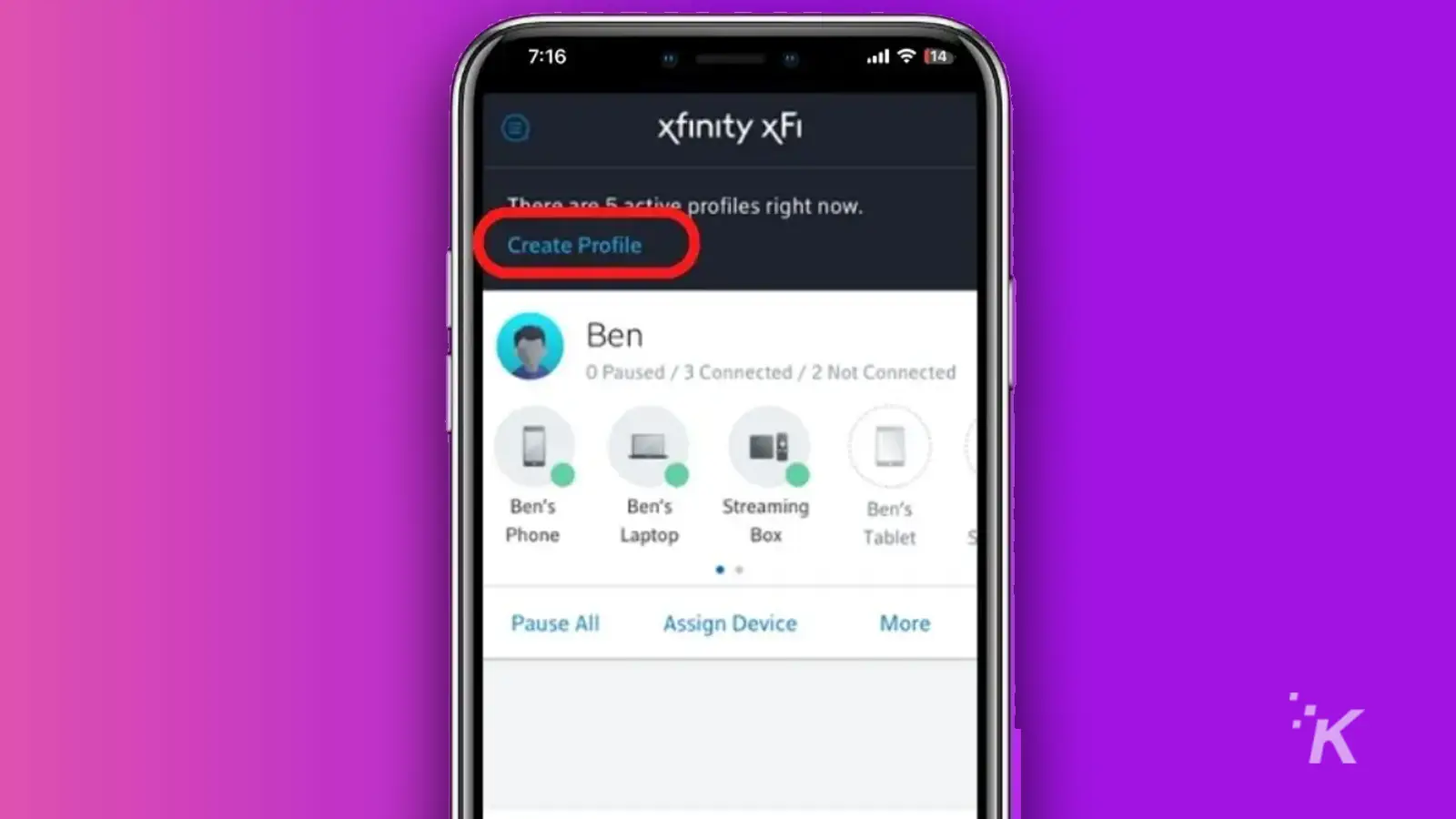
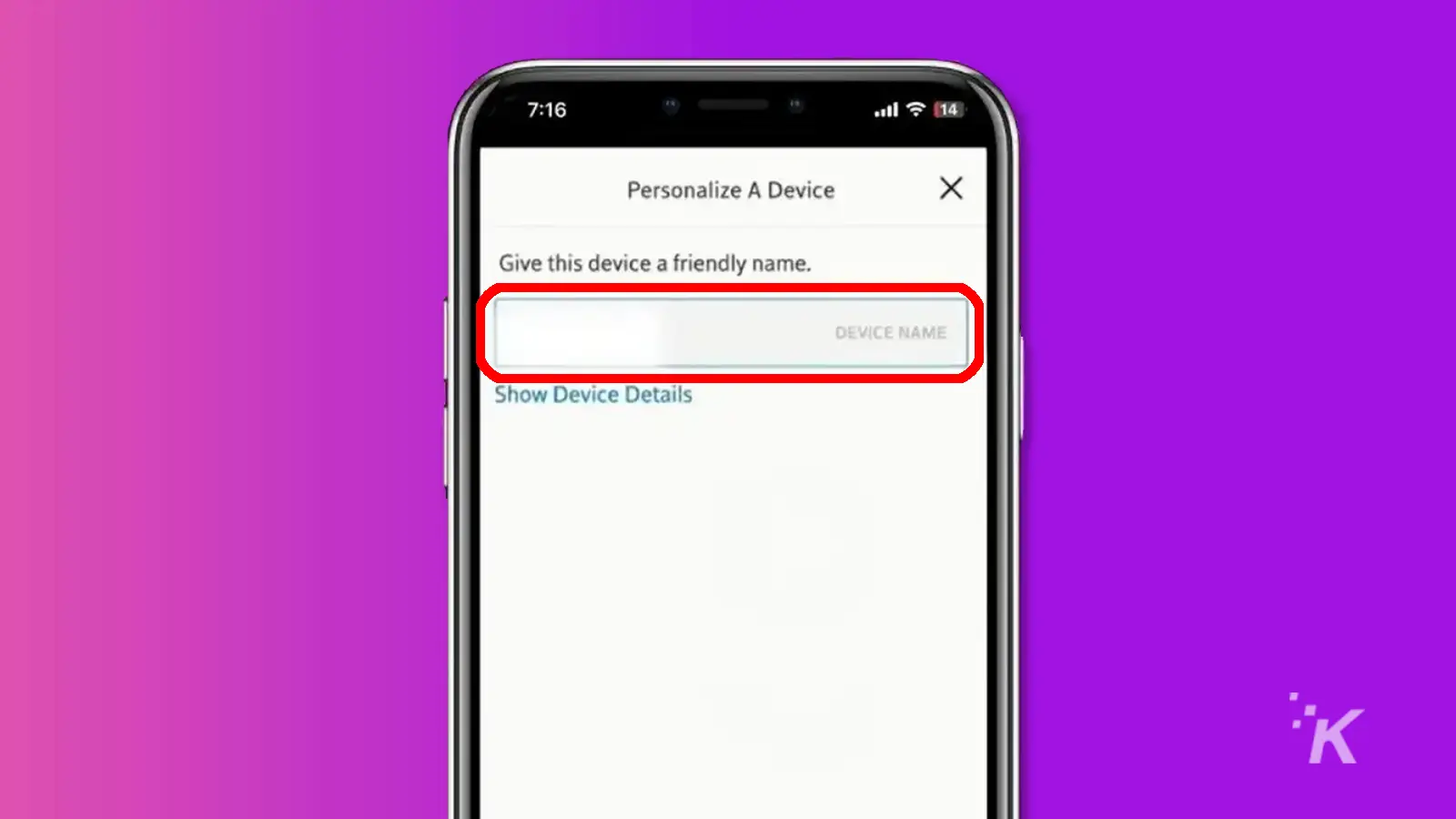
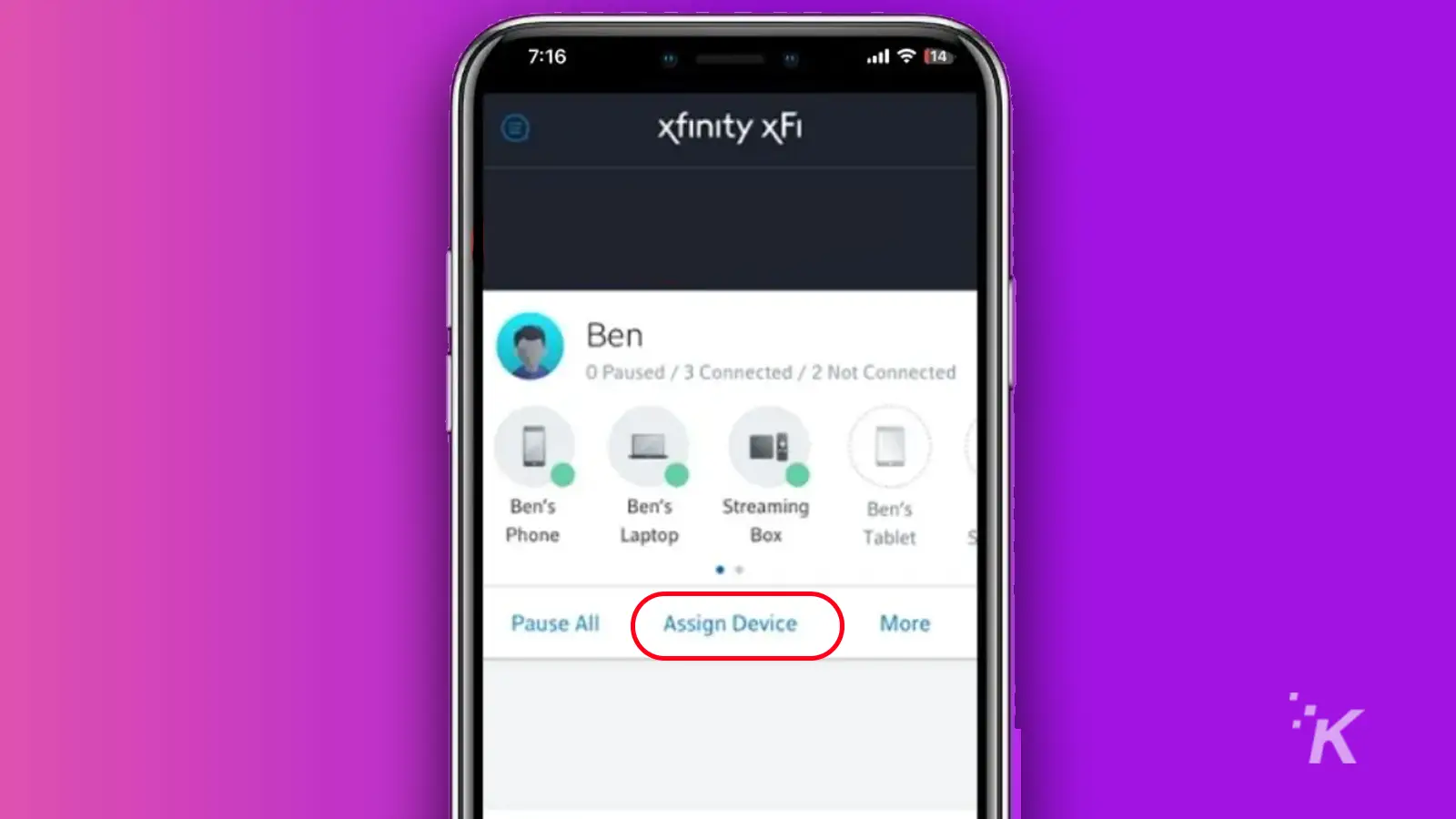
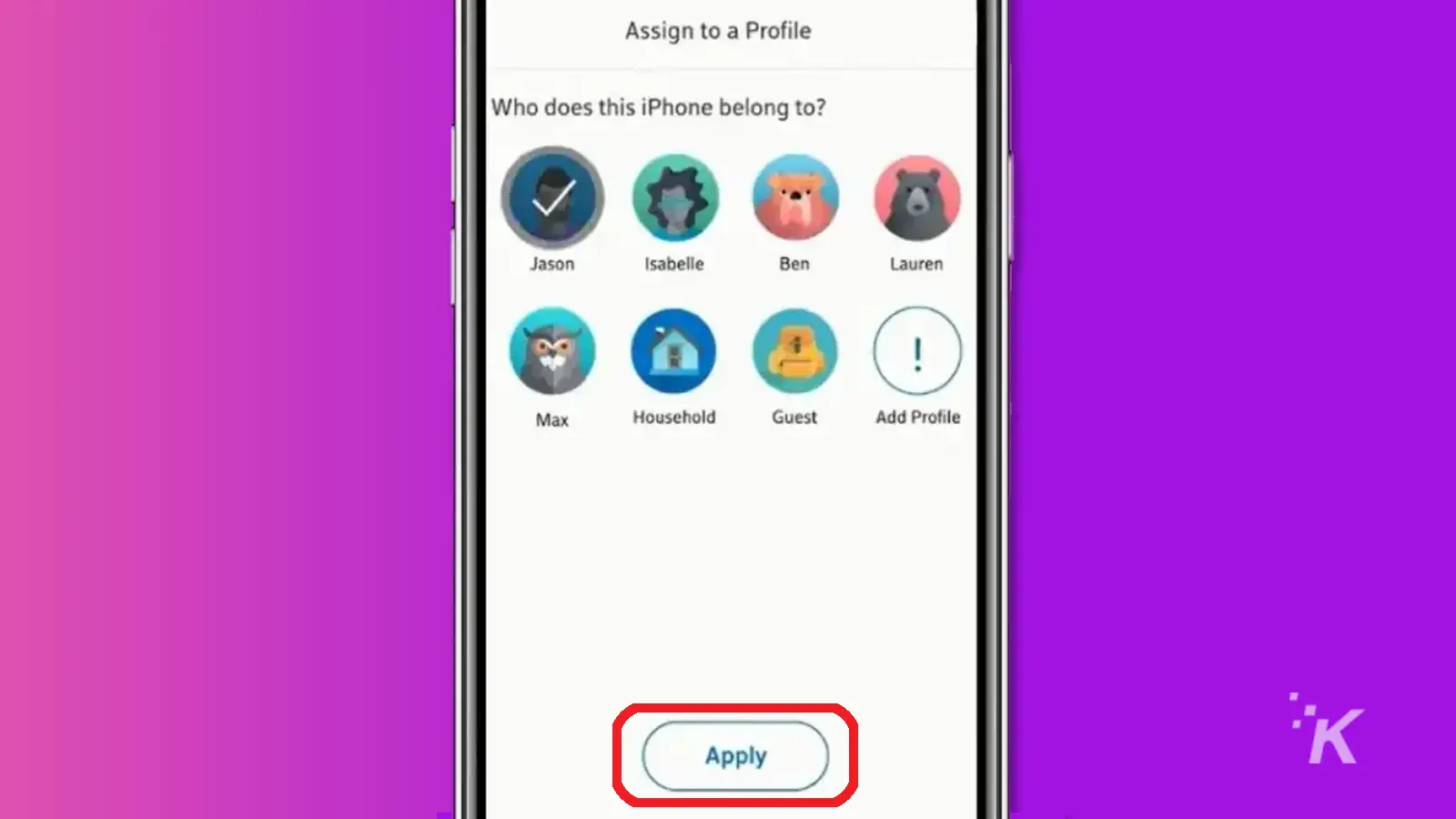
You have successfully created a profile now and have added different devices to it. These devices are in a group. You can easily pause the Wi-Fi with a single tap on your smartphone.
Picking a device to pause Wi-Fi access
Let’s say it’s dinner time, and your kids are not paying attention to you and are busy with their gadgets. All you need to do is:
- Open the Xfinity app
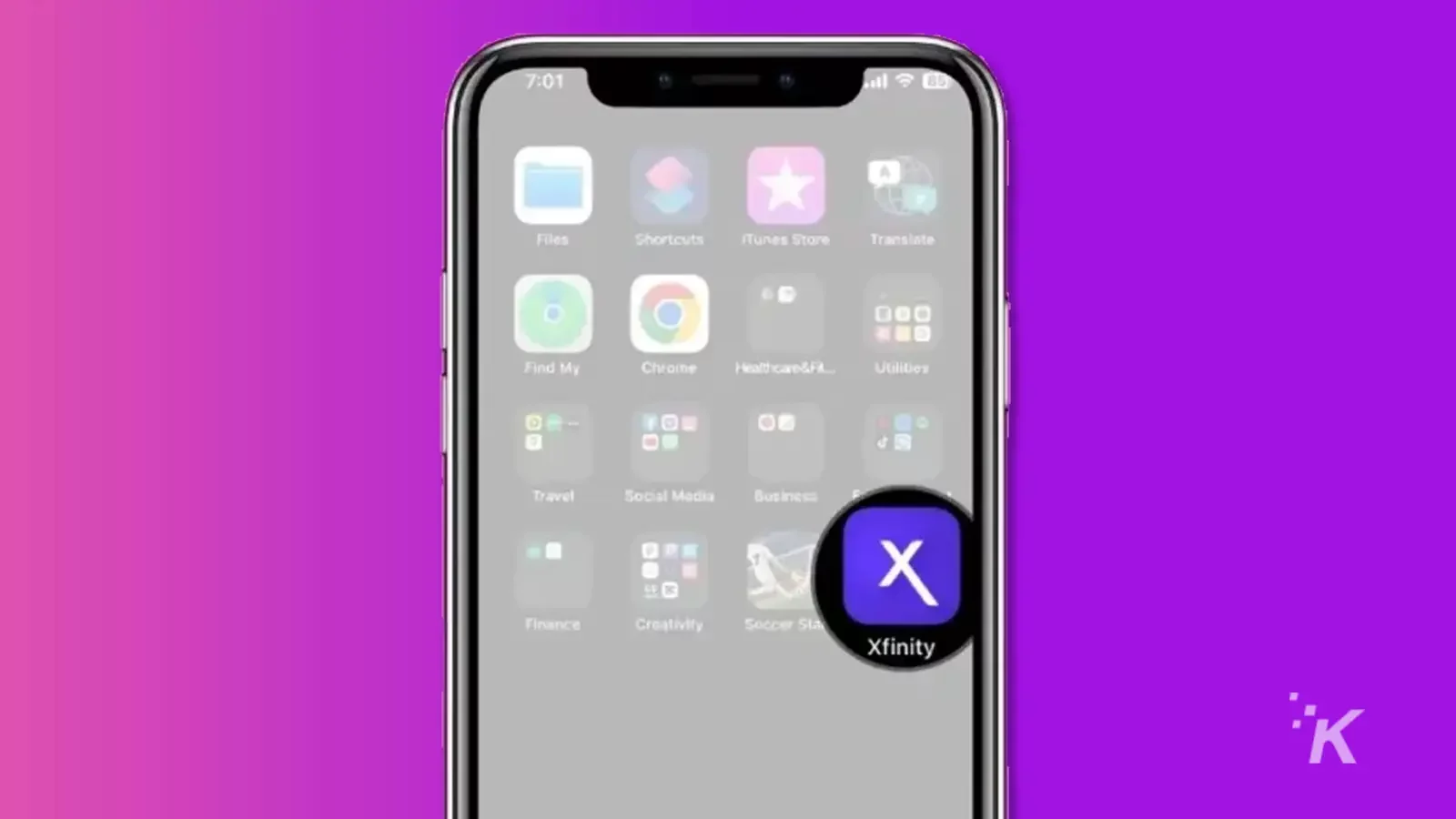
- Click on People in the bottom bar
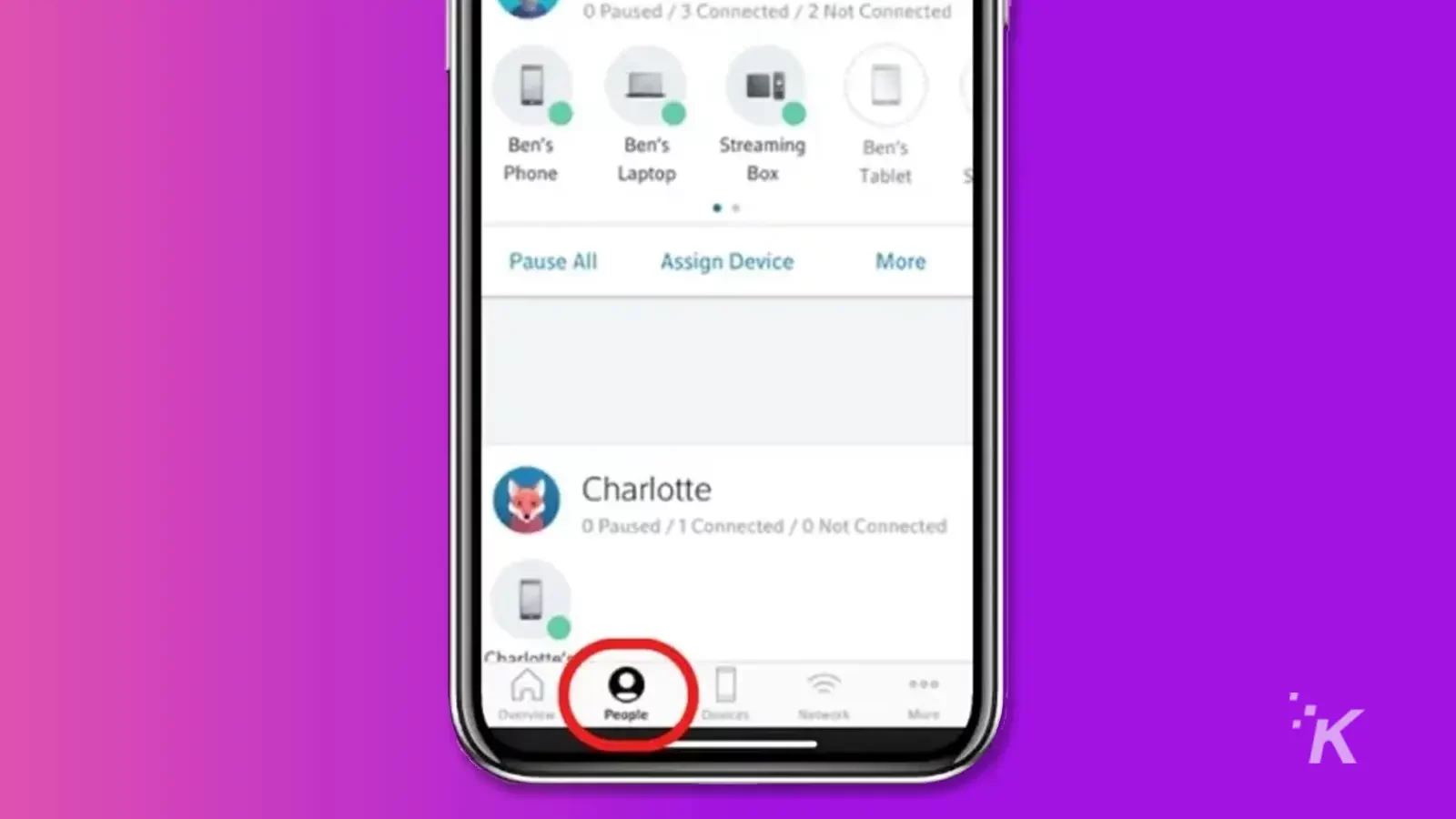
- Under the profile of the person you want to pause, hit Pause all devices
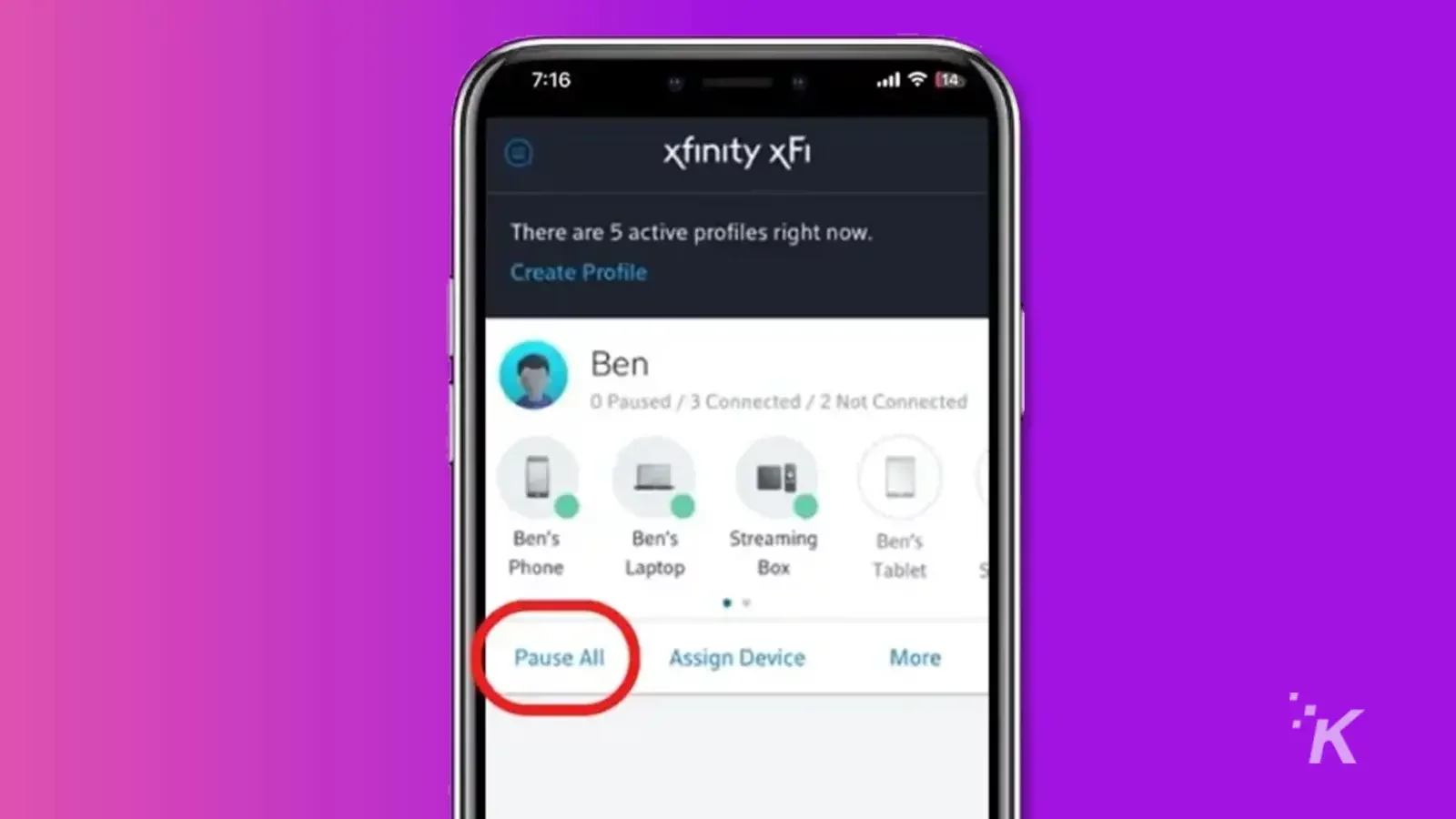
- You will be asked to select a time limit
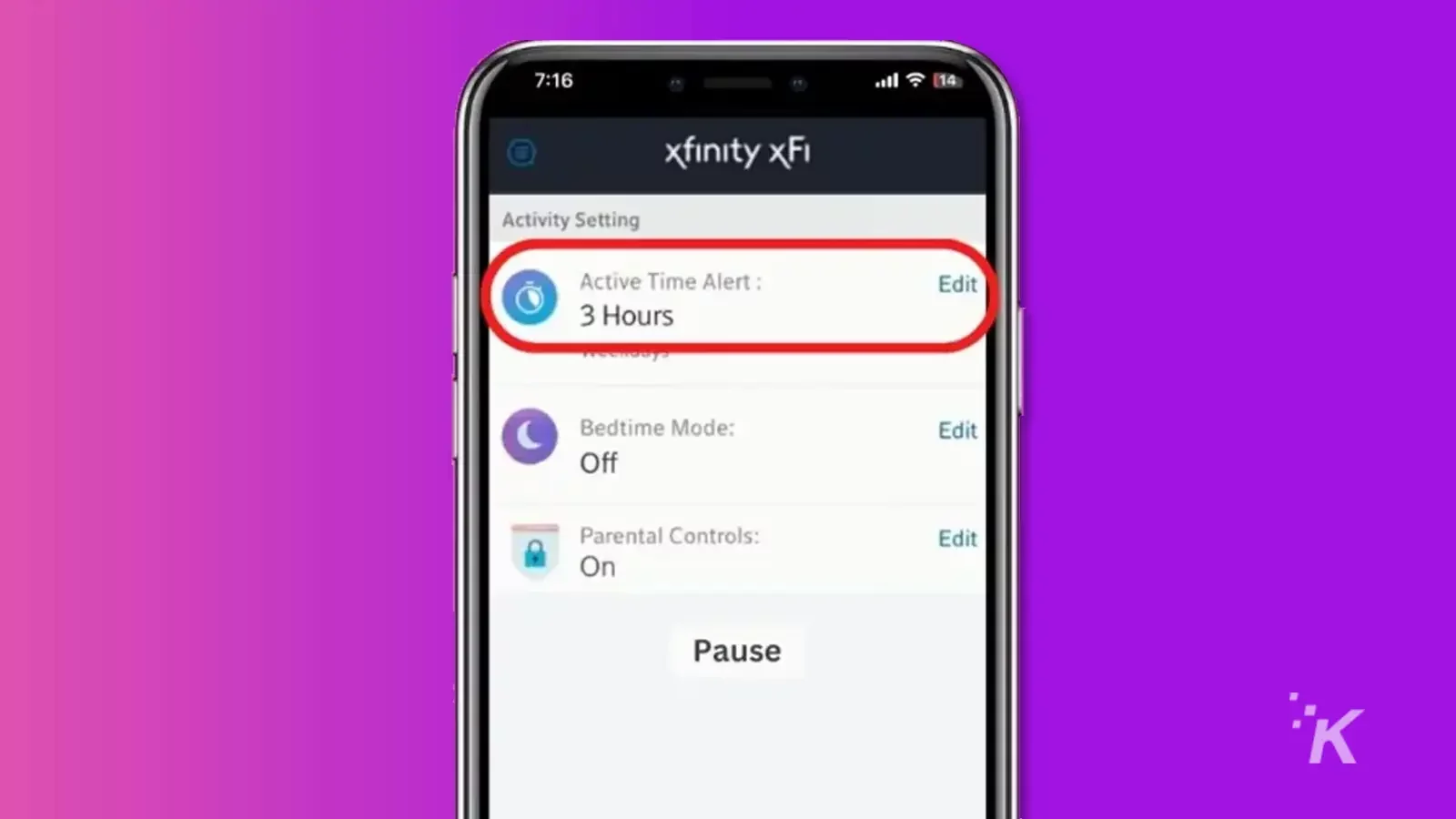
- Tap on Pause
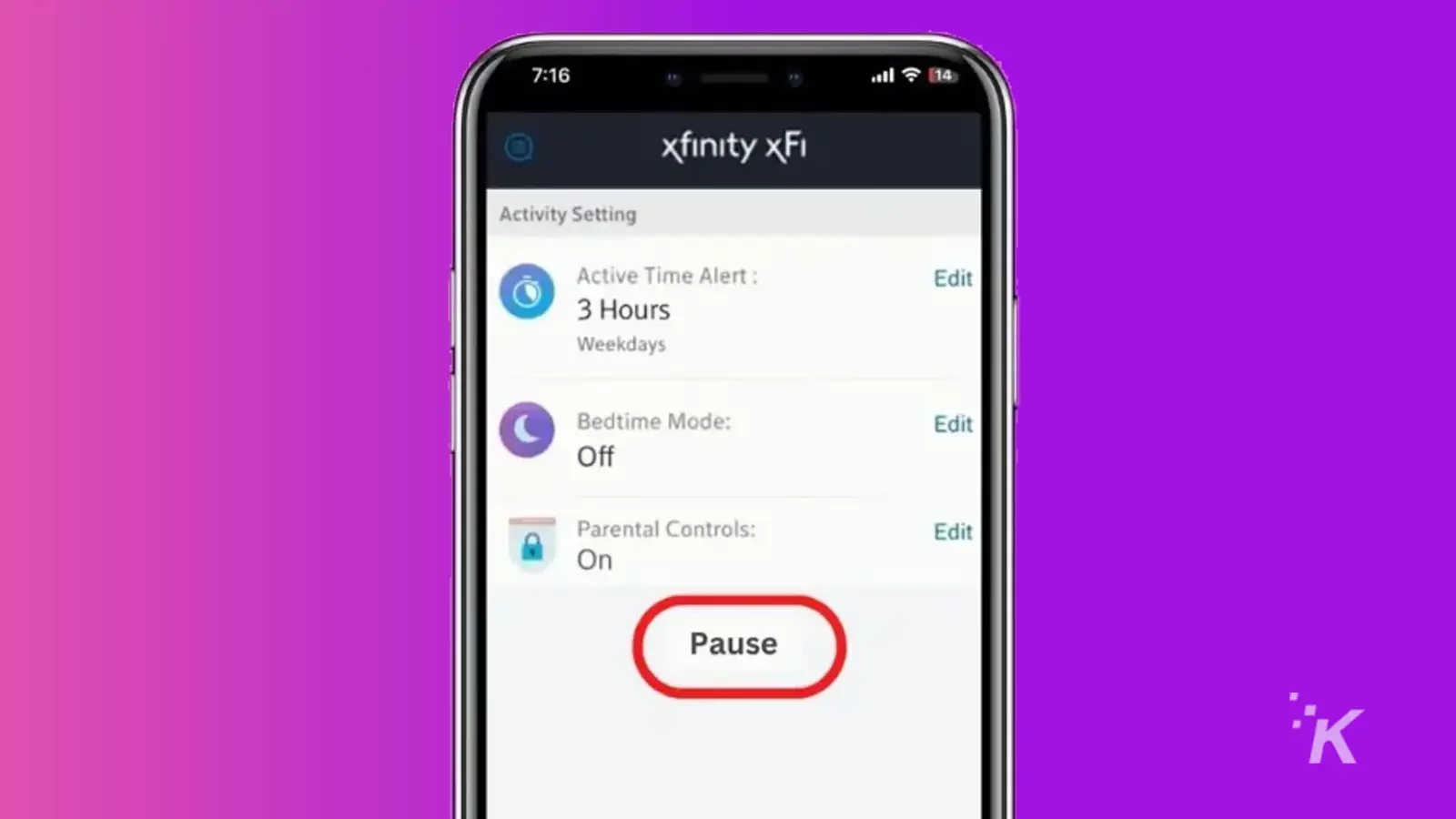
Most parents want to schedule a Wi-Fi pause so that when it’s time for homework, or bedtime, the internet is already off.
To do that:
- Again, open the Xfinity app
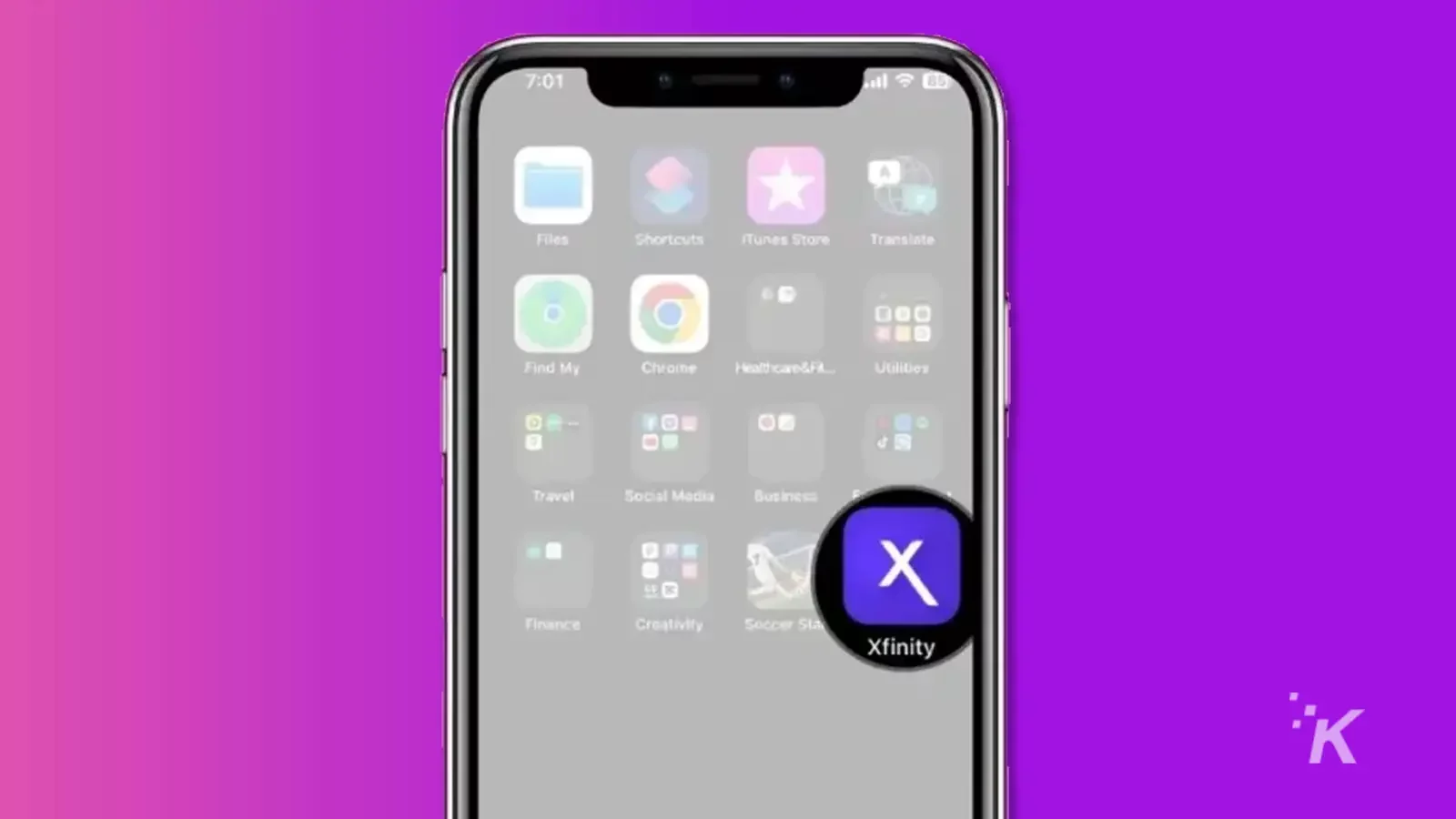
- Tap People and then Settings (the gear icon)
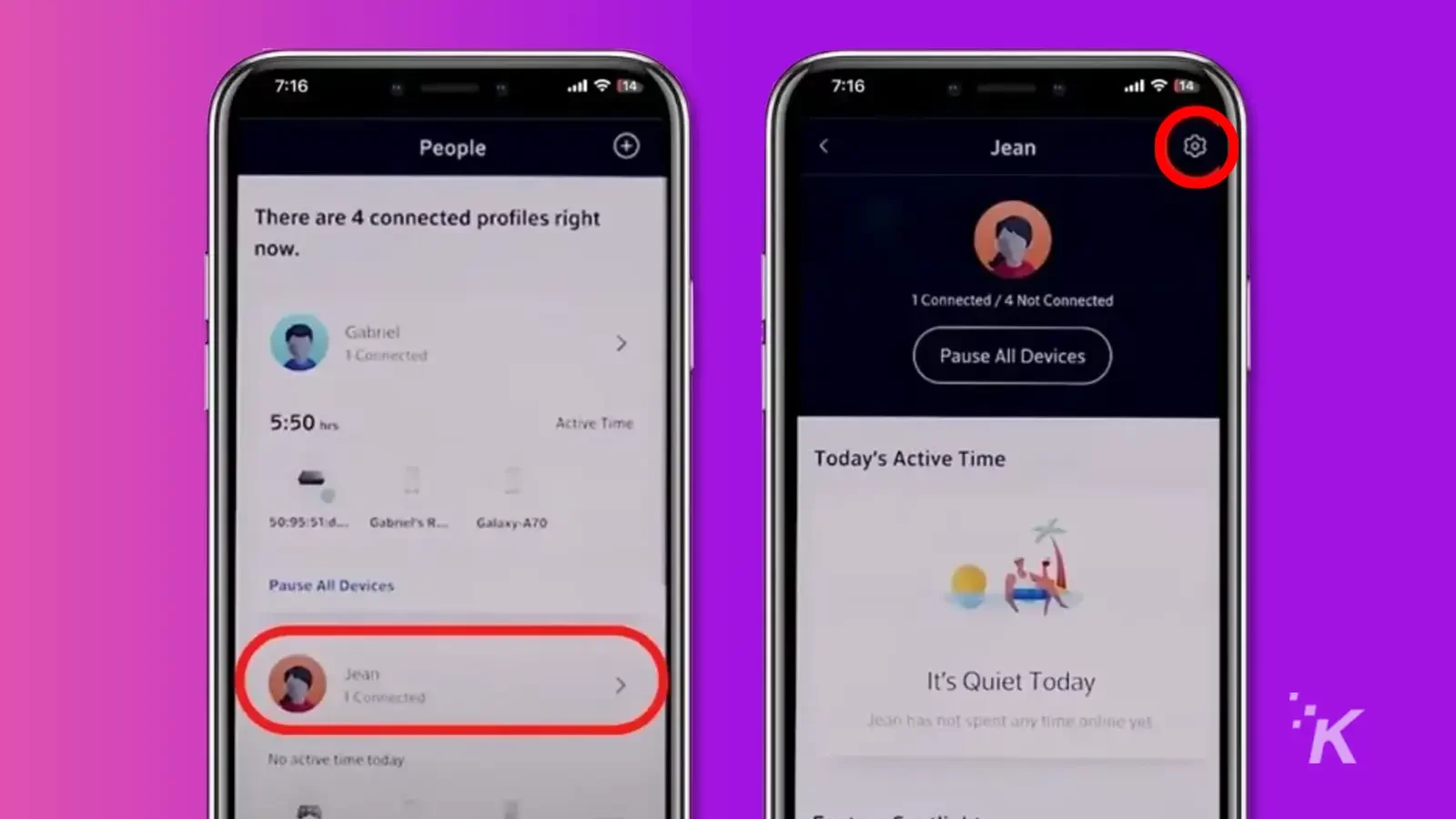
- Now, tap on Create a Downtime Schedule
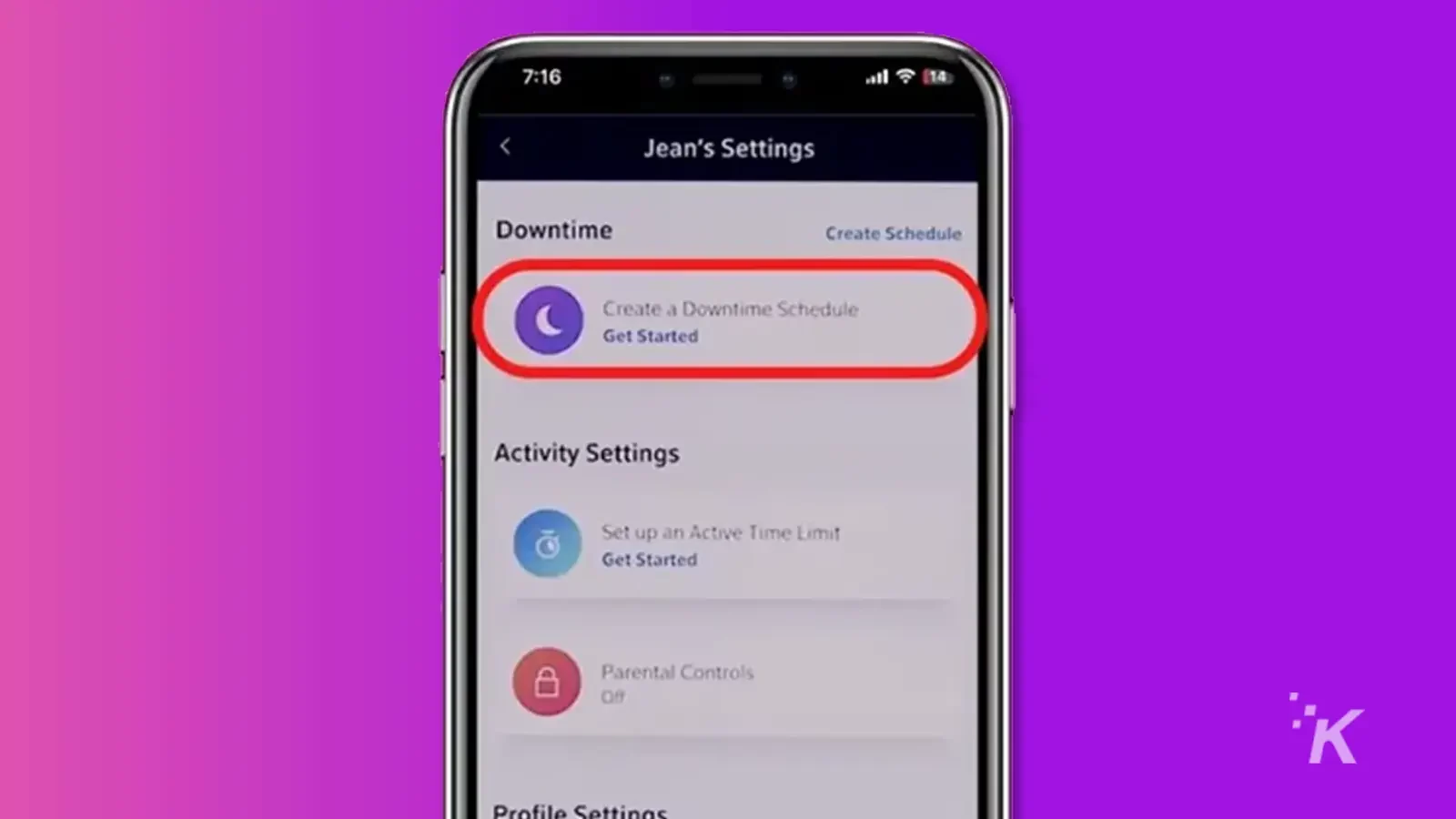
- Add specific profiles, and select the scheduled date and time
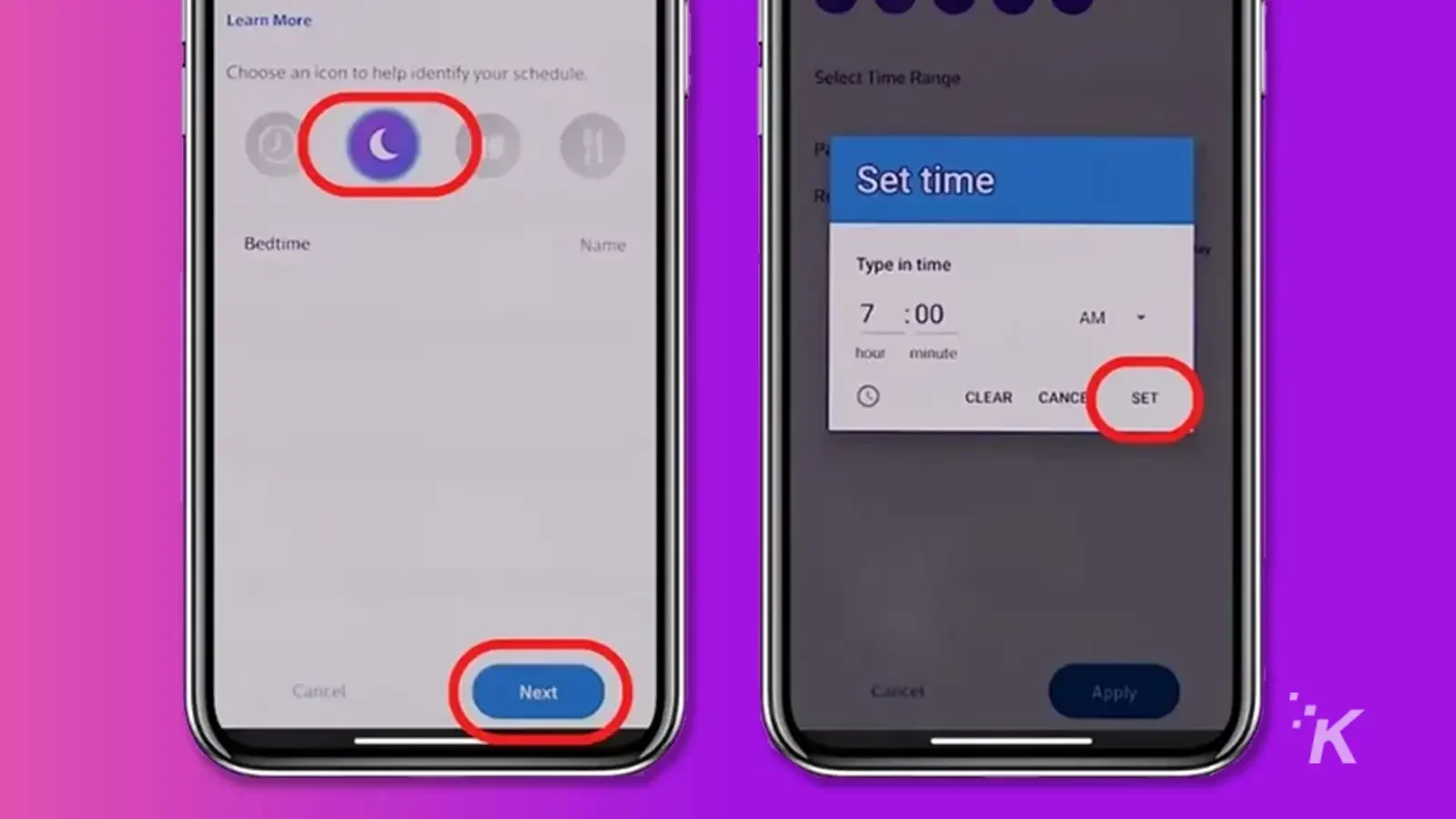
- Tap Apply
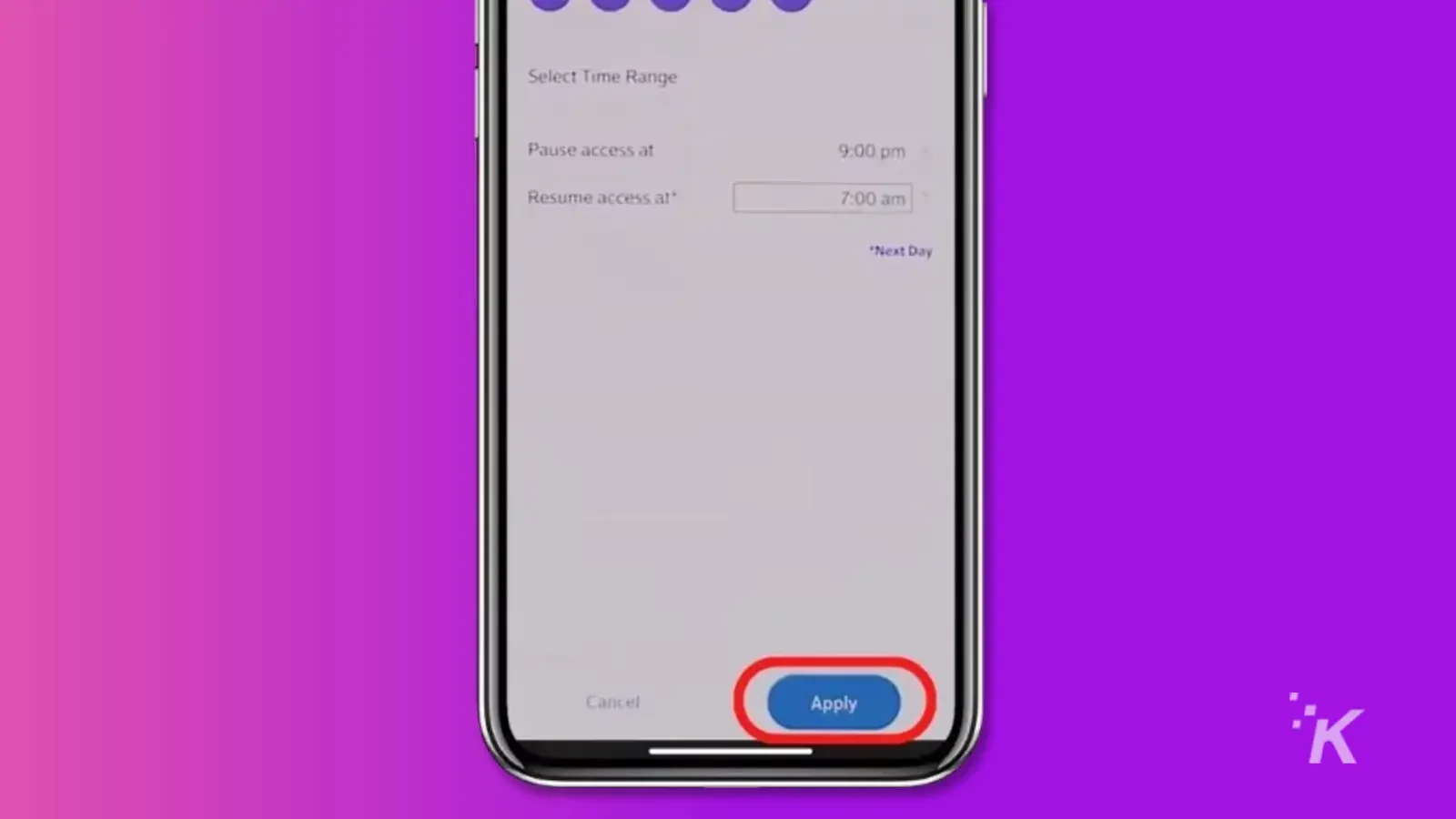
That’s all you need to do to make sure your children have a healthy balance of internet and offline time.
You can tweak many other settings on the app to ensure your children have a healthy relationship with technology.
For example, you can set limits on how much time they can spend online each day or block certain websites and apps.
Wrapping up
To keep children from spending too much time online, many parents are looking for ways to limit screen time.
While unplugging the Gateway router is one solution, it’s not very practical. A better solution is to use the Xfinity app to pause Wi-Fi on specific devices at specific times.
With the Xfinity app, you can create profiles for each of your children and then schedule times when the Wi-Fi will be paused on their devices. This can be done on a one-time basis or a regular schedule.
Have any thoughts on this? Carry the discussion over to our Twitter or Facebook.
Editors’ Recommendations:
- Can’t remember Xfinity router password? Here’s what to do
- Why is my Xfinity router blinking orange?
- Xfinity Wi-Fi keeps disconnecting? Here’s how to fix it
- How to reset your Xfinity remote
Just a heads up, if you buy something through our links, we may get a small share of the sale. It’s one of the ways we keep the lights on here. Click here for more.





























