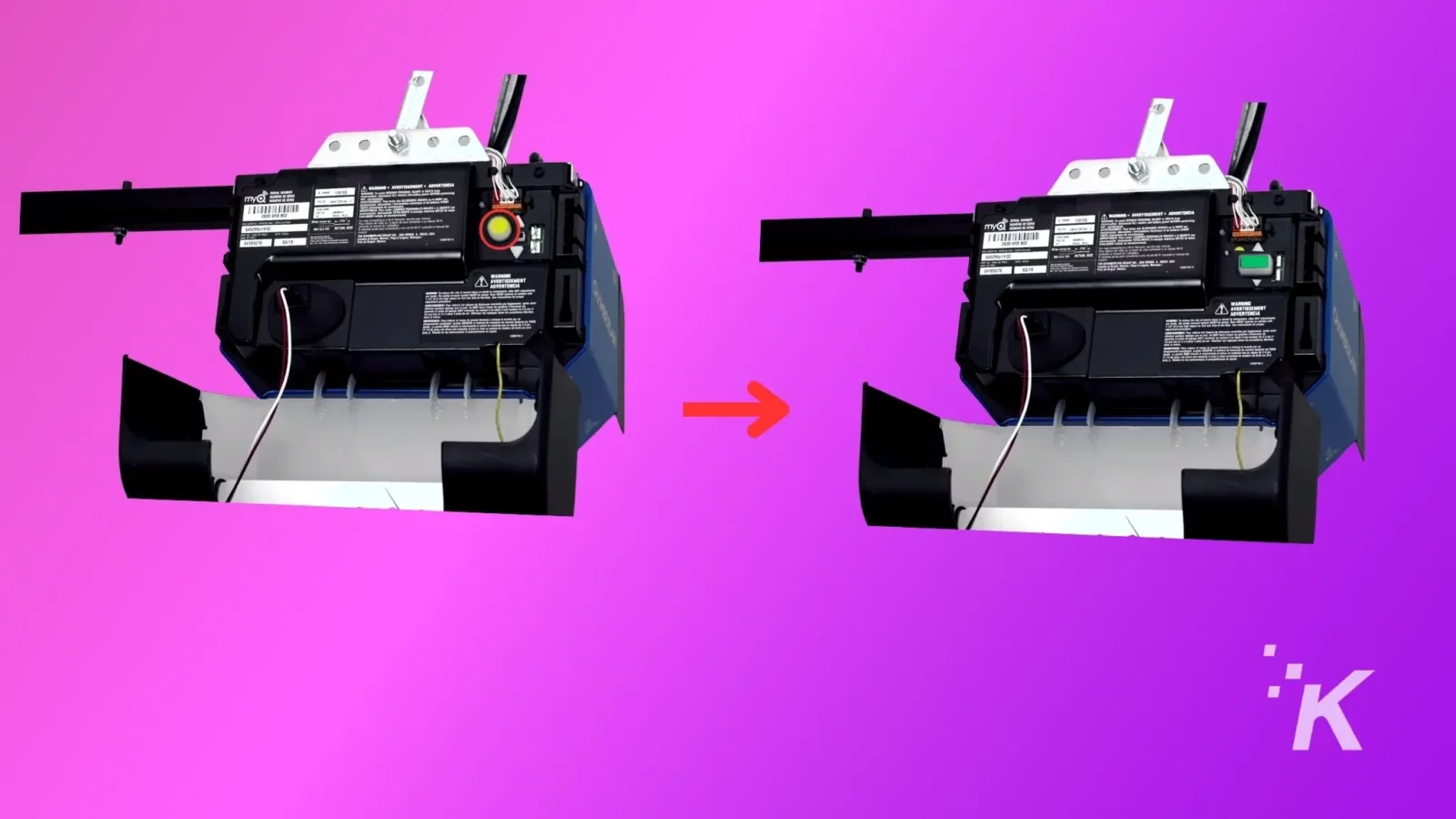How-To
How to reset Chamberlain garage door openers?
Need to reset a Chamberlain garage door opener? We’ll show you how.

Just a heads up, if you buy something through our links, we may get a small share of the sale. It’s one of the ways we keep the lights on here. Click here for more.
Quick Answer: Locate and press the Learn button on the motor housing and hold it for a few seconds. The LED light next to learn button will go off, and the door opener will be factory reset to defaults. You will now have to reprogram the remote and keyless entry codes.
There are several reasons why you might want to reset Chamberlain garage door openers. It may be due to a malfunctioning opener or the remote control.
Or perhaps you shared the access codes with a friend or family member and now want to reprogram them. Whatever your reason is, the reset process is pretty straightforward.
We’ll walk you through how to reset Chamberlain garage door openers so you can accomplish your task.
Here’s how to reset Chamberlain garage door openers
Chamberlain's automatic garage door openers are powered by myQ. That gives you app control and linking to Amazon Key, for in-garage deliveries to defeat porch pirates.
Open your garage door opener
Find the learn button
Press the learn button
Check if settings are reset
Now you know how to reset Chamberlain garage door openers, you’ll want to reprogram the remote control and keypad if you have one. You’ll also want to reconnect to Wi-Fi, if your unit supports myQ.
How to program the remote to work with your Chamberlain garage door
We’ll cover how to program the remote on newer models first. If your garage door opener was installed in the last few years, it’s most likely you have one of these models.
- Locate and press the Learn Button on the motor housing until the LED turns on.
- Bring your remote close to the motor housing and press the button you want to program. Wait until the light on the remote goes off.
- The big flashlight on the motor housing will flash once, or you will hear a clicking sound to signal successful pairing.
- Press the programmed button on the remote to check whether you have been successful or not.
Program older Chamberlain garage door opener remotes
For older models, you will first have to put the remote in pairing mode before you start.
- Remove the metal clip from the back and press the small hidden button. A small light will turn on the remote’s front side to show it is in pairing mode.
- Now, you will have to identify the type of garage door opener from the table below:
| Number of Presses | Garage Door Opener Type |
|---|---|
| 1 | Security+ 2.0 (Yellow LEARN Button) |
| 2 | Security+ 315MHz (Purple LEARN Button) |
| 3 | Security+ 390MHz (Red/Orange LEARN Button) |
| 4 | Billion Code 390MHz (Green LEARN Button) |
- Now press the button you want to program 1,2,3 or 4 times, as mentioned in the table.
- For instance, if you have a 390 Mhz Security+ Garage door opener, you would have to press it 3 times and then press any other button on the remote. The LED light will now be turned off.
- Next, bring the remote close to the motor housing and press the Learn button on the motor unit. Press the desired button on the remote, and wait for a blinking light or a click sound.
- Your button is now programmed to open the Garage door.
If you have a control panel installed separately, you don’t have to press the ‘Learn Button’ on the motor housing. Here is an excellent resource by Chamberlain to explain the pairing process via the control panel.
Reprogram Chamberlain myQ keypad
- Press the learn button on the Motor housing until the LED next to it turns on.
- Next, enter the four-digit code on the keypad and press enter to save it to the memory.
- Press enter once again, and the garage door will now be closed.
- Enter the 4-digit code to open the door.
Wrapping up
To reset Chamberlain garage door openers is fairly straightforward, but it will take some time to program every button on older remotes.
If these steps don’t work for you, we recommend checking the manual for your specific Chamberlain garage door opener. Follow this link to get a PDF of the instruction manual for your model.
What do you think? Is this something you’d use? Let us know down below in the comments or carry the discussion over to our Twitter or Facebook.
Editors’ Recommendations:
- Is your garage door opener light not working?
- Why is my Chamberlain garage door opener beeping?
- Is Chamberlain myQ free to use?
- Does myQ work with Alexa?