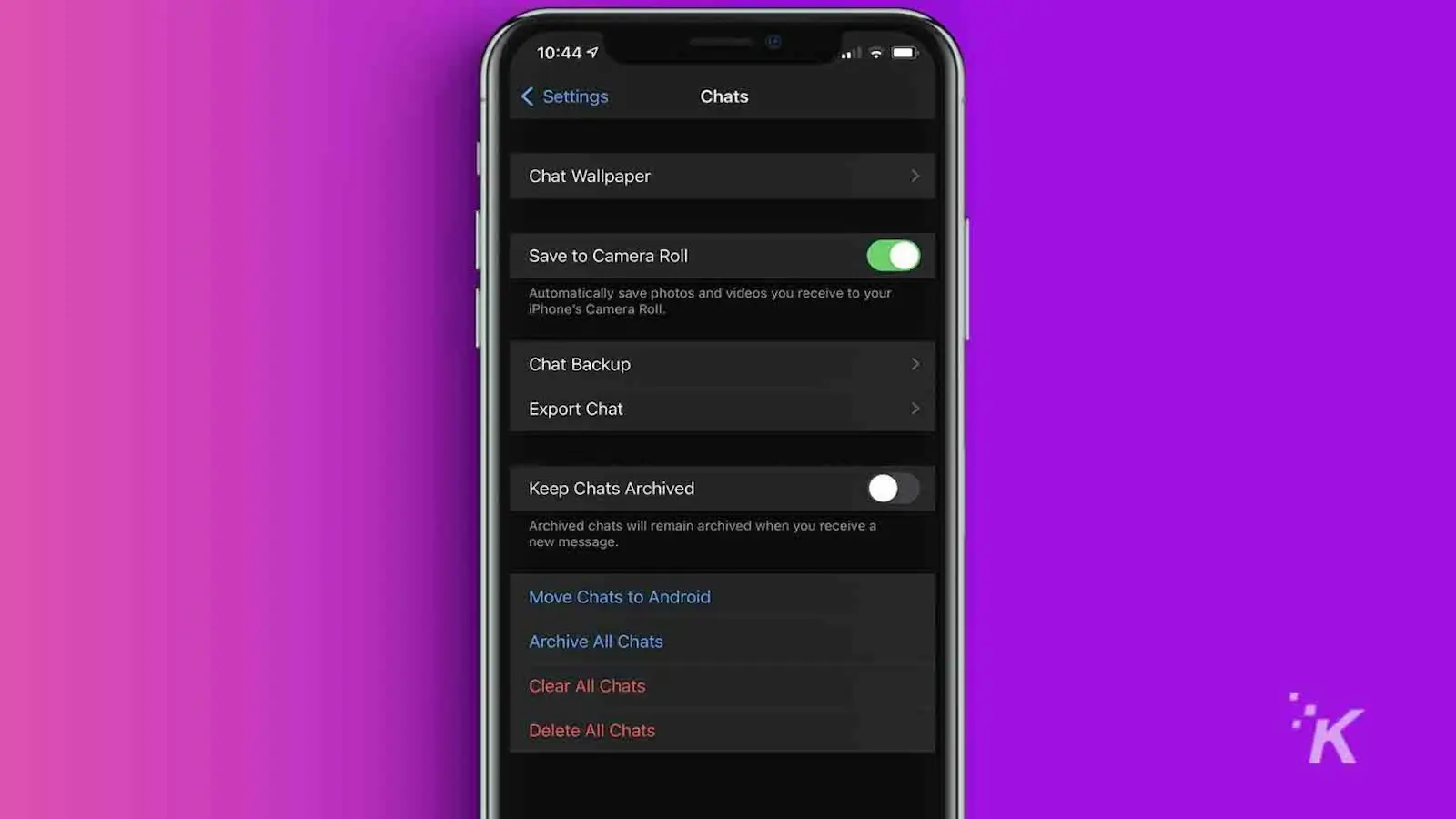Android
You can now move your WhatsApp chats from iPhone to Android – here’s how
This is all possible thanks to Android 12.

Just a heads up, if you buy something through our links, we may get a small share of the sale. It’s one of the ways we keep the lights on here. Click here for more.
One of the pain points when switching from an iPhone to an Android device has been removed with the release of Android 12. Now you can transfer your WhatsApp chats when setting up a new Android device, so you don’t lose any of your message history, photos, and more.
The only snag here is that only Pixel devices have Android 12 so far, with every other smartphone manufacturer still in the process of rolling out their Android 12 support.
That means Google’s Pixel devices join Samsung’s devices in being able to transfer WhatsApp chats off of iPhones to Android devices. Samsung got this functionality back in August as part of the Samsung Smart Switch app.
READ MORE: WhatsApp Communities lets you build your own social network
Still, if you’re an iPhone owner who’s waiting to see which devices will come with Android 12 before buying an Android device, knowing that you’ll not lose your WhatsApp chats is helpful. Here’s how to do the switch once you get your new device.
Here’s how to transfer your WhatsApp chats from iPhone to Android
Before we begin, unless you own a Samsung device, you need your Android device to be on Android 12. That means only Google Pixel owners can do this right now, as other manufacturers are still in the process of releasing their versions of Android 12.
Grab the USB-C to Lightning cable that Apple packs in your iPhone box for charging, and let’s get on with it:
-
Connect your iPhone and Android phones with a USB-C to Lightning cable
- If you’re setting up your Android device for the first time
If you have WhatsApp installed on your iPhone, the Android device will show a QR code at some point that says Transfer WhatsApp chats with some instructions.
-
Scan that QR code with your iPhone, then tap Start
- If you’re transferring to an already setup Android device
Open WhatsApp on your iPhone
-
Navigate to Settings > Chat and tap on Move chats to Android

-
Wait for WhatsApp to create your chat backup
-
Start setting up WhatsApp on your new Android device. You’ll be asked if you want to transfer your WhatsApp history, say yes.
-
Scan the QR code shown on your Android’s screen with your iPhone’s camera
-
Your devices will transfer all your WhatsApp data to the Android device, with all of your chats, media files, and voice messages all becoming available in your Android WhatsApp app
- If your Android is a Samsung
The process is very similar, but you’ll be using Samsung’s Smart Switch app.
READ MORE: WhatsApp now lets you hide profile pictures and online status
Now that there’s a tool to transfer WhatsApp data one way, we hope that a similar tool for transferring WhatsApp chats from Android to iPhone comes out in the future.
Have any thoughts on this? Let us know down below in the comments or carry the discussion over to our Twitter or Facebook.
Editors’ Recommendations:
- Your WhatsApp messages aren’t actually private – moderators can read them
- Did you know you can use your iPhone as a scanner for your Mac? Here’s how
- Fireside Messenger lets you send messages even if you aren’t connected to a network
- Google’s Pixel 6 Pro might lure me away from the iPhone for the first time in six years