How-To
4 of the best apps for freeing up space on Mac
Is your Mac’s storage running low? These apps can help you find space.

Just a heads up, if you buy something through our links, we may get a small share of the sale. It’s one of the ways we keep the lights on here. Click here for more.
Few things in life are as frustrating as a full hard drive. When your Mac’s internal disk gets overloaded with files, performance suffers, and the system can stop functioning altogether. That’s why you need to know how to create free space on Mac.
In some cases, using Apple’s recommendations, accessible via the Storage tab in About This Mac, may be enough to solve the issue. However, the built-in tool only offers so much, and sometimes third-party solutions are necessary.
Let’s discuss the best free apps for optimizing your Mac’s storage, removing unwanted junk, and creating more free space.
1. OmniDiskSweeper
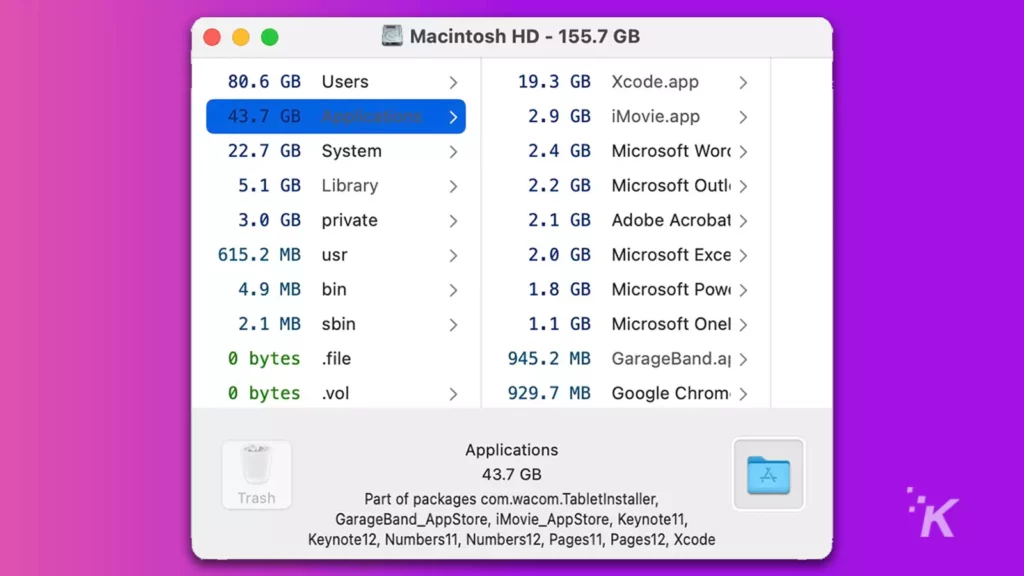
OmniDiskSweeper is an old-school app that’s still going strong after years of helping Mac users optimize their storage.
When you perform a “sweep” of your hard drive, the application analyzes the contents of the disk and helps you easily locate and remove unwanted files. OmniDiskSweeper lists items from largest to smallest, which makes identifying the biggest space invaders easy.
When you find a file you want to purge, you can delete it directly within the app’s interface, which streamlines the cleanup process.
READ MORE: How to start a Mac in safe mode
Omni Group, the developer, also provides early iterations of the application for those of us still running outdated versions of macOS.
Although optimizing your Mac’s storage requires you to manually locate and remove files, the intuitive interface makes the process fairly efficient. If you want a tool that’s simple and effective, OmniDiskSweeper is tried, true, and totally free.
2. GrandPerspective
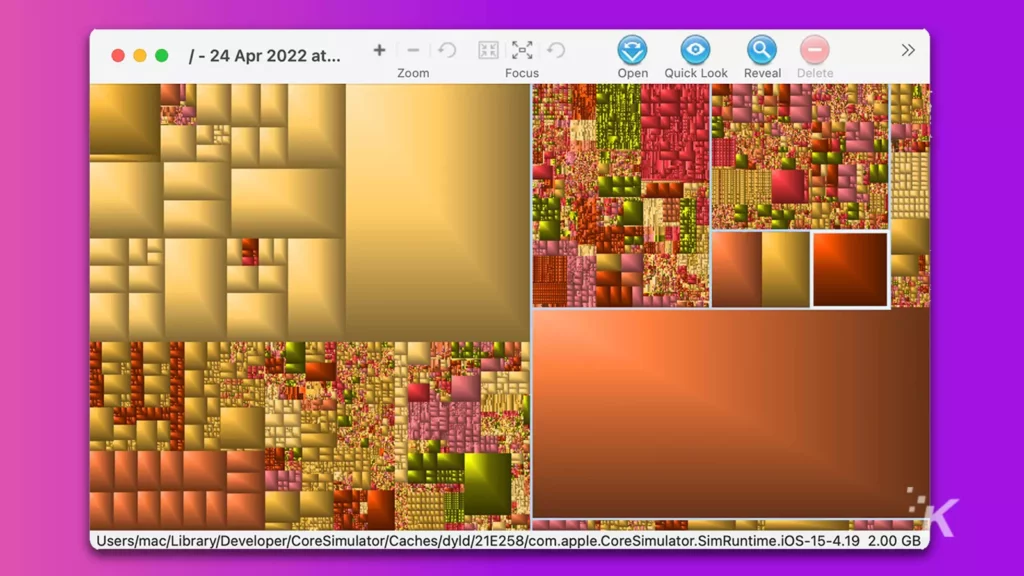
GrandPerspective is another simple-to-use storage optimization app for macOS. When you launch the application, you’ll need to perform a scan of your hard drive. Once the process completes, GrandPerspective presents a graphical representation of your disk’s contents.
Highlighting a block—or file—provides options to Open, Quick Look, Reveal, or Delete that item. The simple visual interface makes manually managing your Mac’s storage as easy as it should be.
3. Disk Inventory X
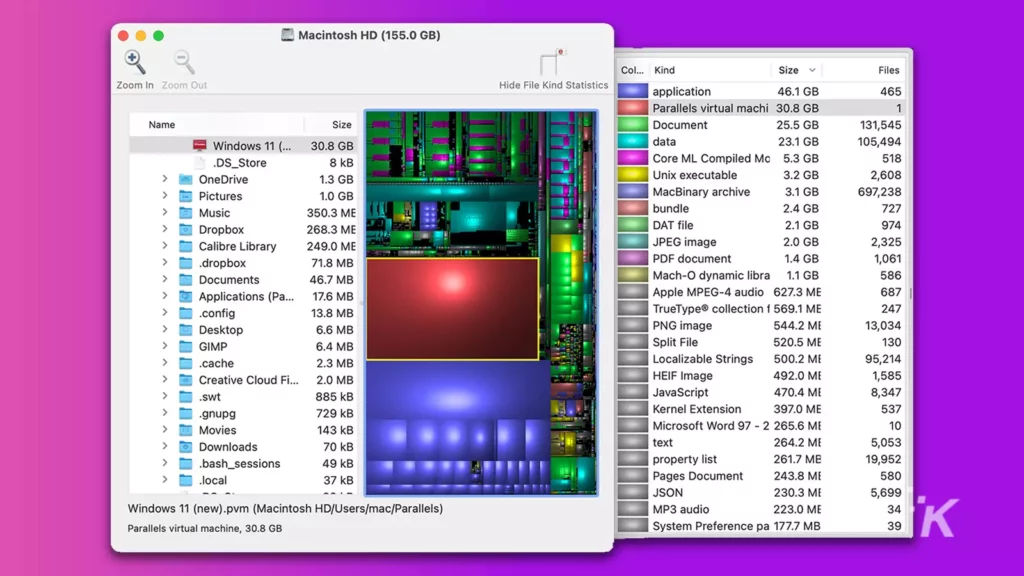
Disk Inventory X combines OmniDiskSweeper’s text-based list of your hard drive’s contents with GrandPerspective’s graphical representation, or “tree map”. Although the developer hasn’t updated the app since 2019, Disk Inventory X functions fine on modern versions of macOS.
When you locate an item you want to modify, Control-clicking either the file name in the text-based panel or the appropriate block in the graphical window opens a menu with additional options, including Move to Trash. If you prefer to manually manage your Mac’s storage, Disk Inventory X is a worthy tool.
4. OnyX
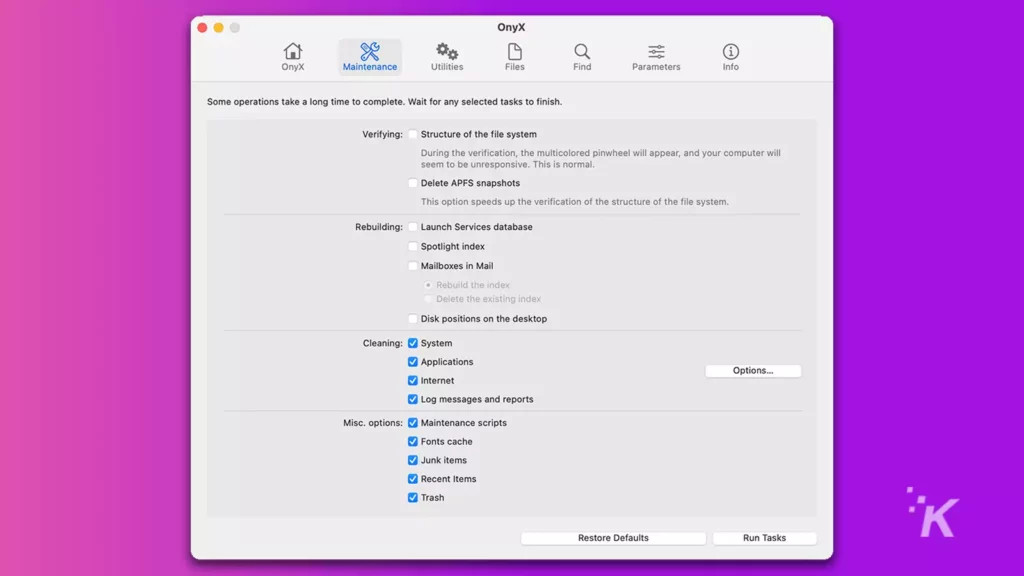
OnyX offers a lot more than storage optimization. The app also includes tools for performing Mac maintenance and getting your system running super-smooth—but that’s not what we’re here for.
OnyX’s cleaning function allows you to automatically remove unnecessary clutter, such as caches, junk items, and other temporary files, from your device. If you want a piece of software that does more than create free space, OnyX is a solid solution.
How to create more free space on Mac
If your hard drive is full, you’ve accumulated too many files. It’s as simple as that. And when you’re struggling for space, third-party applications can streamline the decluttering process.
Whether you want to manually locate your Mac’s chunkiest files or automatically remove unnecessary junk, one of the apps we’ve suggested should get the job done.
If, however, you can’t bear to part with a single saved item, you may need to invest in a bigger hard drive. Because file hoarding is a hard habit to break.
Have any thoughts on this? Let us know down below in the comments or carry the discussion over to our Twitter or Facebook.
Editors’ Recommendations:
- How to convert WebP images to JPEG on Mac and Windows
- Here’s how to copy multiple items to the clipboard on Windows and Mac
- How to change the name Siri uses on iOS and Mac
- Here’s how to quickly record your Mac’s screen
Just a heads up, if you buy something through our links, we may get a small share of the sale. It’s one of the ways we keep the lights on here. Click here for more.































