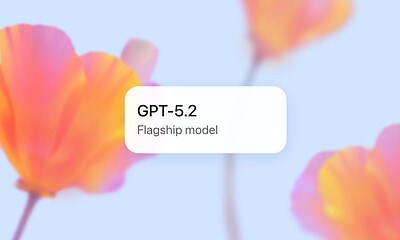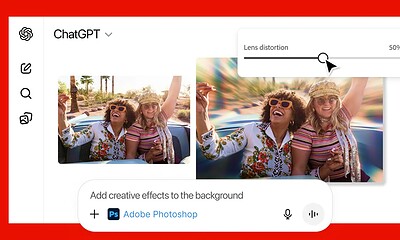AI
This simple feature solves any ChatGPT plagiarism claims
The rise of AI brings the risk of plagiarism claims–don’t get caught out.
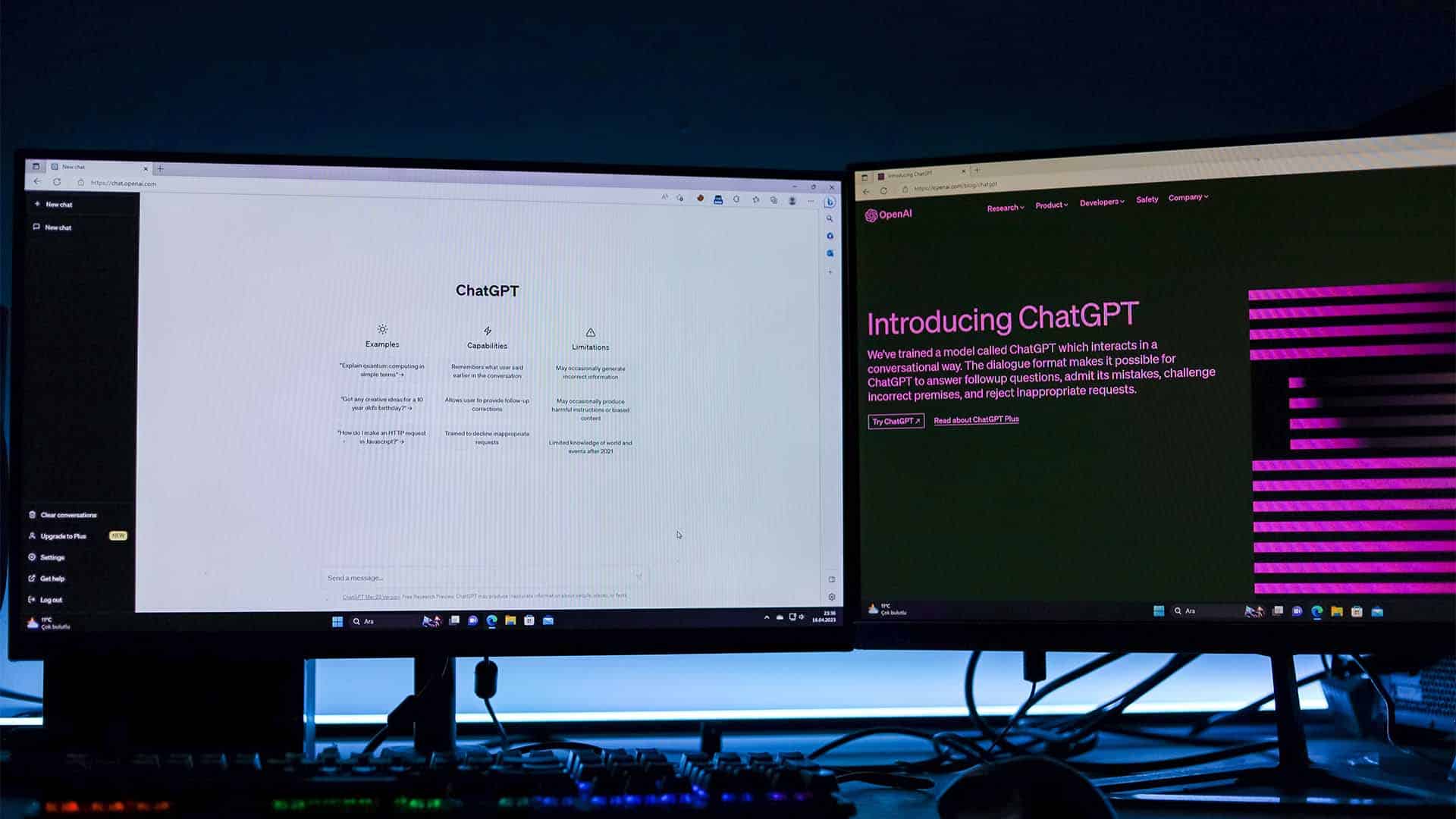
Just a heads up, if you buy something through our links, we may get a small share of the sale. It’s one of the ways we keep the lights on here. Click here for more.
Quick Answer: If you want to avoid false plagiarism claims, you can utilize the “version history” functionality in Microsoft Word or Apple Pages.
With the rise of AI chatbots, such as ChatGPT, that can literally write your assignments and articles, or even renegotiate bills for you, we can’t blame people for getting a little nervous.
While multiple tools have been developed to detect chatbot-related plagiarism, they aren’t one hundred percent accurate.
This means they may not pick up all plagiarized content and, worse yet, may generate false positives, throwing you under the bus for a crime you didn’t commit.
So, how can you prove you didn’t plagiarize an essay, article, or other piece of work?
The key is to show your working out, just like you would in a math test, to prove you know the material and didn’t cheat. How do you do this? A common feature is called version history.
Version history keeps a historical record of your edits, which you can then use to prove your innocence in the court of plagiarism.
For example, if you can provide your first, second, third, and so on drafts, anyone examining the evidence should be able to determine that you did the work. You didn’t use some chatbot to slap everything onto the page in a near-perfect state.
So, to keep you out of trouble, we’re going to discuss how to use version history in Microsoft Word, Google Docs, and Apple Pages.
Use version history in Microsoft Word
To use the version history feature in Word, documents must be saved to OneDrive.
Ideally, if you’re worried about ChatGPT-related plagiarism allegations, you should save all new Word docs to OneDrive so you’ve got a complete version history from the get-go.
Open your document
Check the version history
Choose a version
Save the evidence
You can repeat these steps for as many versions as you want to recover. Really, the more evidence you present, the stronger your case will be.
Use version history in Google Docs
If you want to use version history in Google Docs, you just need to type. When you edit a document, Google Docs automatically saves a new version for later recovery—or evidence—if needed.
You can check your Google Docs version history by following these steps:
- Open the document you want to check.
- Go to File → Version history → See version history.
![This image shows a Google Docs document with instructions on how to use the version history feature to prove that a piece of work is original. Full Text: Untitled document - Google Doc X + OB = https://docs.google.com/document/d/1zizfy5arbqWWY6SDEEYObD1ULFyG 110% Untitled document 4 0 1 E Share File Edit View Insert Format Tools Extensions Help Accessibility E New Arial + - 11 + BIUAD: ... A 5 31 Open 2 3 4 seY 7 D Make a copy 2+ Share A 4 Email Download GPT plagiarism allegations with one simple feature A Rename ts, such as ChatGPT, that can literally write your assignments, 0 | + Move oks for you, we can't blame people for getting a little nervous. - 4 Add shortcut to Drive been developed to detect chatbot related plagiarism, they I] Move to trash + nt accurate. This means thev mav not pick up all plagiarized ® Version history Name current version is for a A See version history 9€+Option+Shift+H Details ₦ Language ou didn't plagiarize an essay, article, or other piece of work? working out, just like you would in a math test to prove you È Page setup In't cheat. How do you do this? A common feature called version history.](https://knowtechie.com/wp-content/uploads/2023/06/Google-docs-menu--1600x900.jpg)
- Select the version you want to restore and click Restore this version.
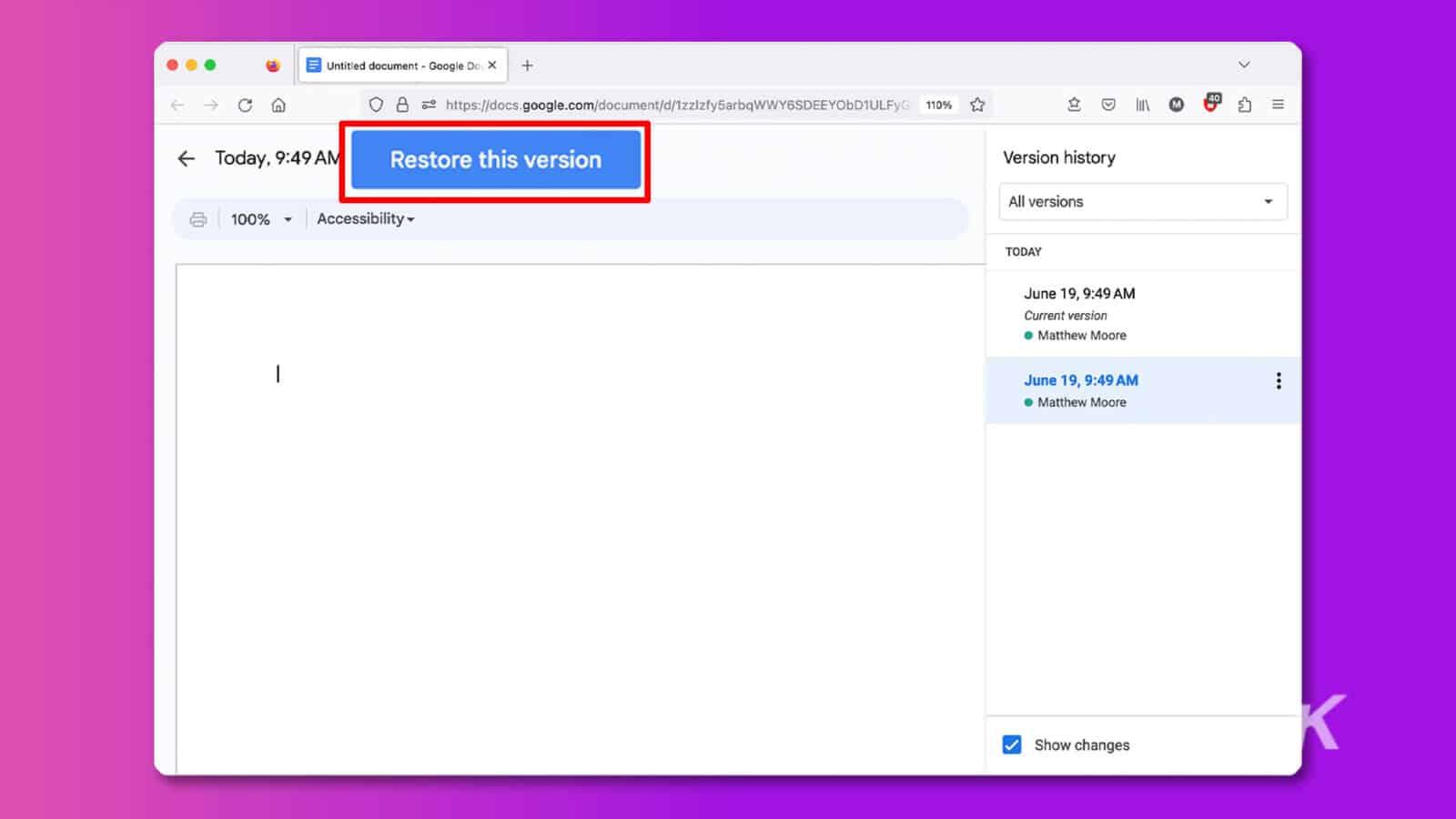
Once you’ve restored the previous version, you may want to save it separately via File → Make a copy to save it to Google Drive or File → Download to save it to your computer.
When you’re done collecting evidence, you can use the same process to restore the current version of the document.
You may also want to use the naming feature to name different versions for easy identification.
To do this, you’ll need to open the version history, click the More (three dots) button next to the entry you want to rename, and select Name this version. From here, you can enter a new name for later reference.
Use version history in Apple Pages
If you’re a Mac user who prefers to write in Pages, you can use the app’s version browser to view previous iterations of your documents.
The beauty of Apple’s version history is that you don’t need to save your docs in iCloud to use it, a bonus for all the anti-clouders out there.
You can view your version history in Pages by following these steps:
- Open the document you want to check.
- Click File → Revert To → Browse All Versions.
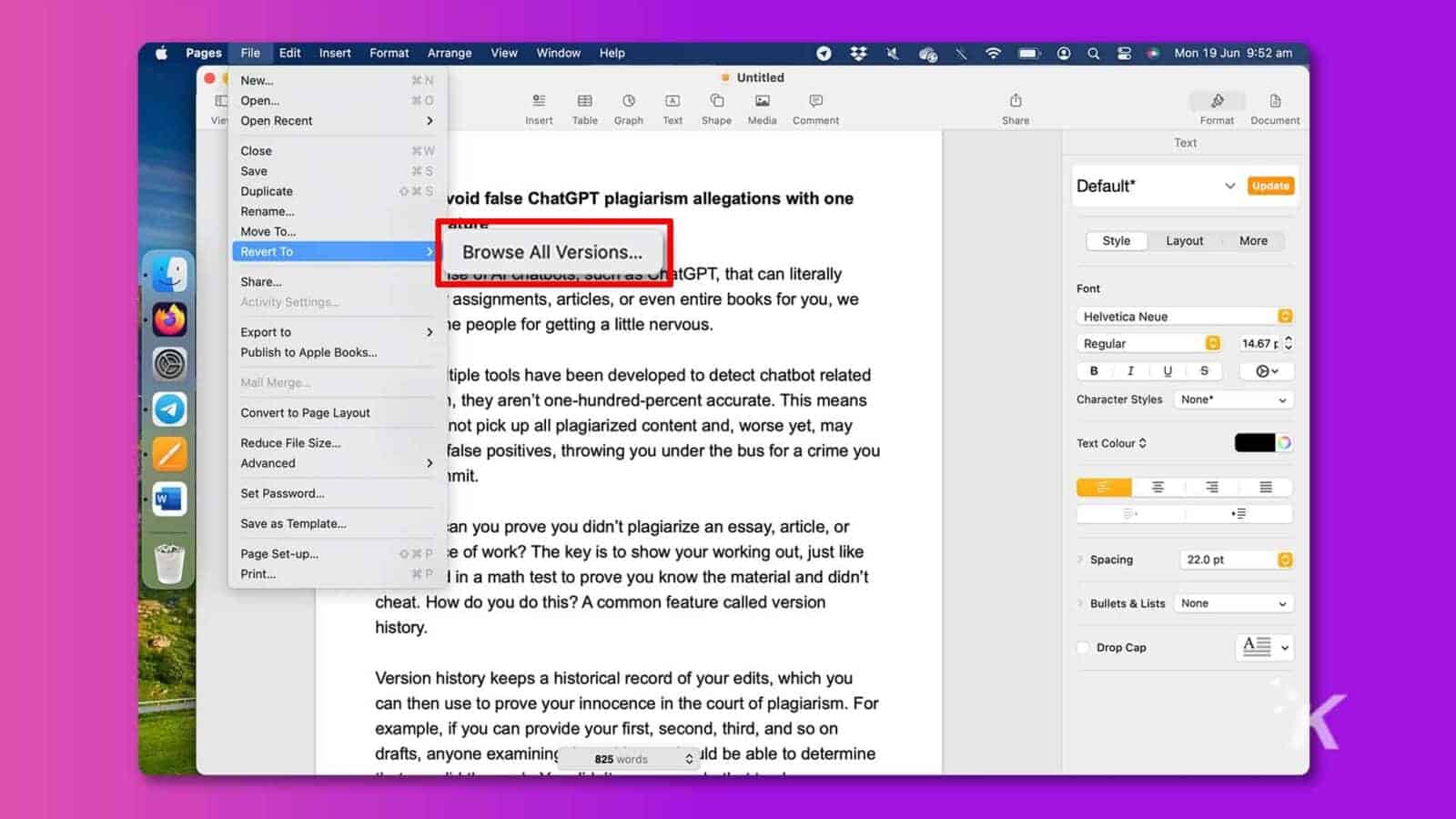
- Use either the arrow buttons or the timeline on the far right to navigate to the relevant version.
- Click Restore to restore the selected version for viewing. Alternatively, hold the Option key and click Restore a Copy to create a new document, which you can then save separately.
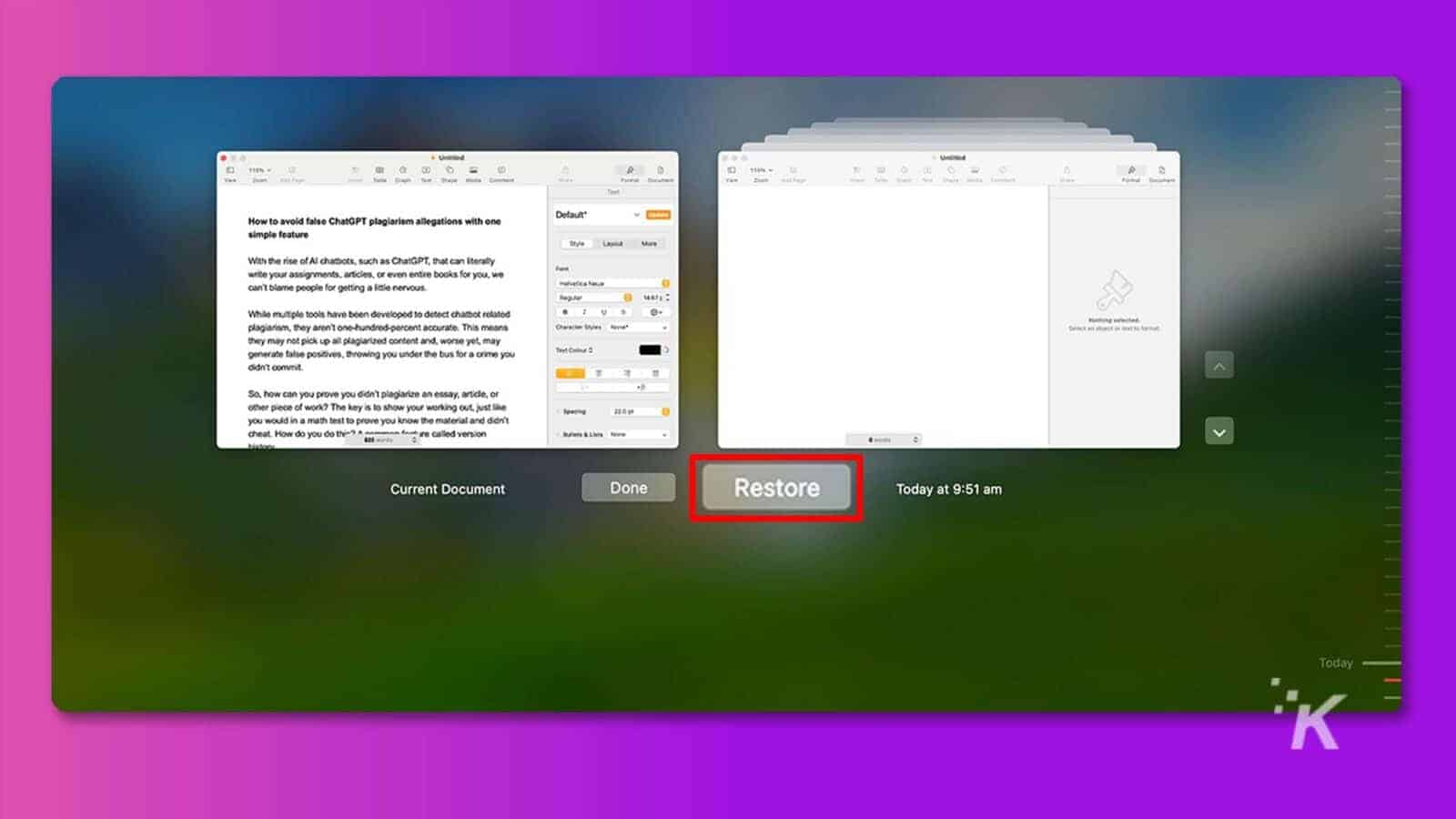
Apple’s slick navigation and convenient thumbnails make tracking down the correct versions simple. Rejoice! Your reputation is saved.
Always keep records to disprove chatbot plagiarism claims
If you don’t want to rely on version history tools to collect evidence on your behalf automatically, you can manually save separate versions of your documents at various stages of production.
The way you collect records doesn’t matter so much, as long as you can always provide proof that you, and not some clever AI chatbot, did the work.
For the record, this article was written by a human—assuming we’re not all just chatbots living in a simulation—and we have the version history to prove it.
Have any thoughts on this? Drop us a line below in the comments, or carry the discussion to our Twitter or Facebook.
Editors’ Recommendations:
- Open Interpreter is a user-friendly tool that runs AI on your computer
- New AI-powered Gboard feature aims to help avoid grammar errors
- Can you refuse a TSA face scan at the airport?
- QuillBot vs Grammarly: Which co-writing assistant is best for you?