How-To
How to backup your Gmail attachments using Google Drive
Want to make sure your email files are secure? Use Google Drive to back them up.
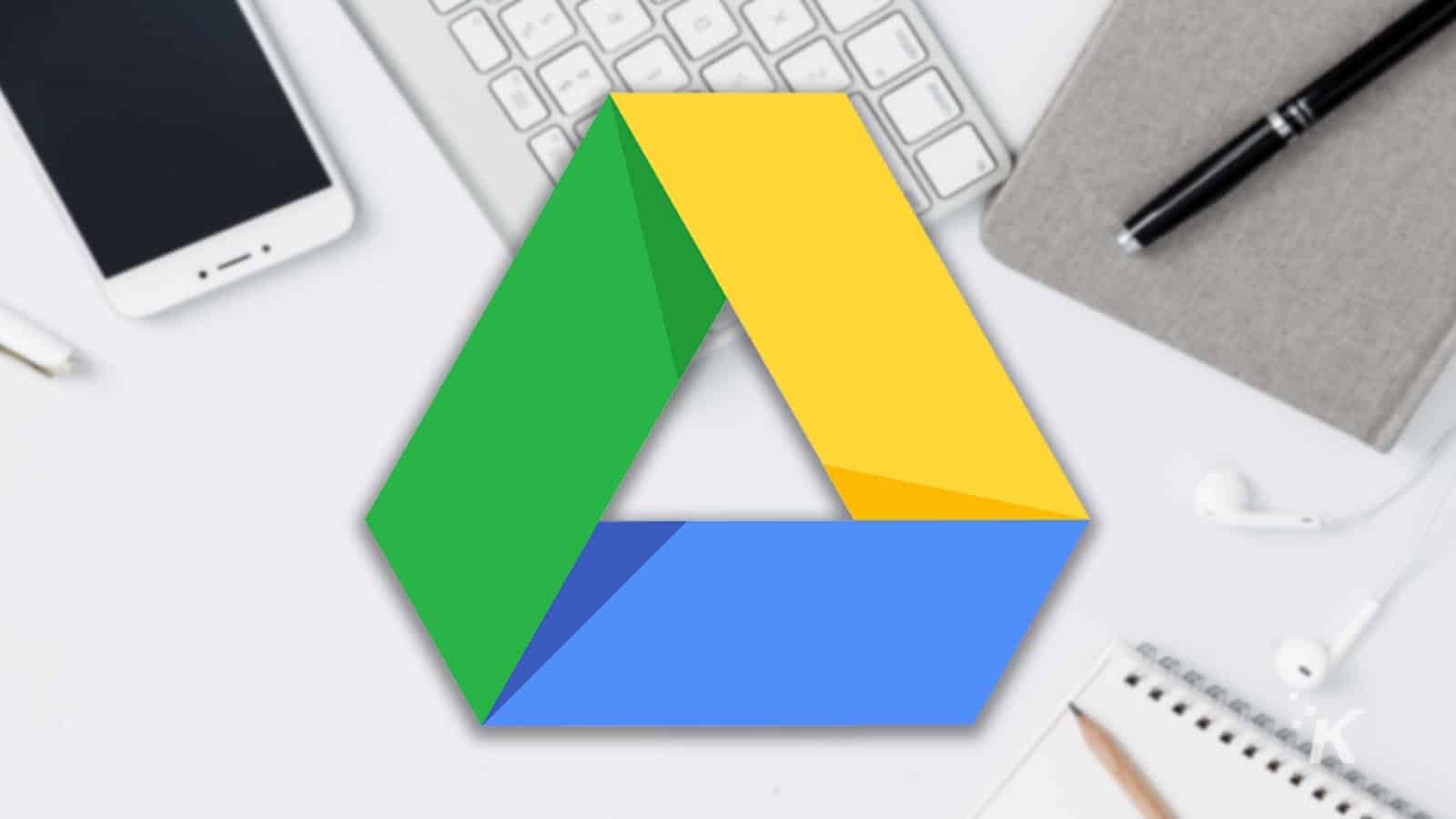
Just a heads up, if you buy something through our links, we may get a small share of the sale. It’s one of the ways we keep the lights on here. Click here for more.
As the world has transitioned from physical documents to digital ones, we have also started receiving them by email.
Having all of your documents grouped in your inbox can be useful, but it also means that if you accidentally delete the attachments there may not be any way to recover them.
Luckily, Gmail users can solve this issue by backing up their email attachments to their Google Drive account. There, you can organize them in folders, just like you would if you were to download them all to your computer.
How to back up Gmail attachments to Google Drive
Google Drive can be used to store any type of file, regardless of its format. However, you will have to constantly keep an eye on your storage capacity. Depending on your type of account, you may have anywhere from 15 GB to 2 TB to store your files.
The process of storing attachments in your Google Drive is extremely simple. Here’s how to do it:
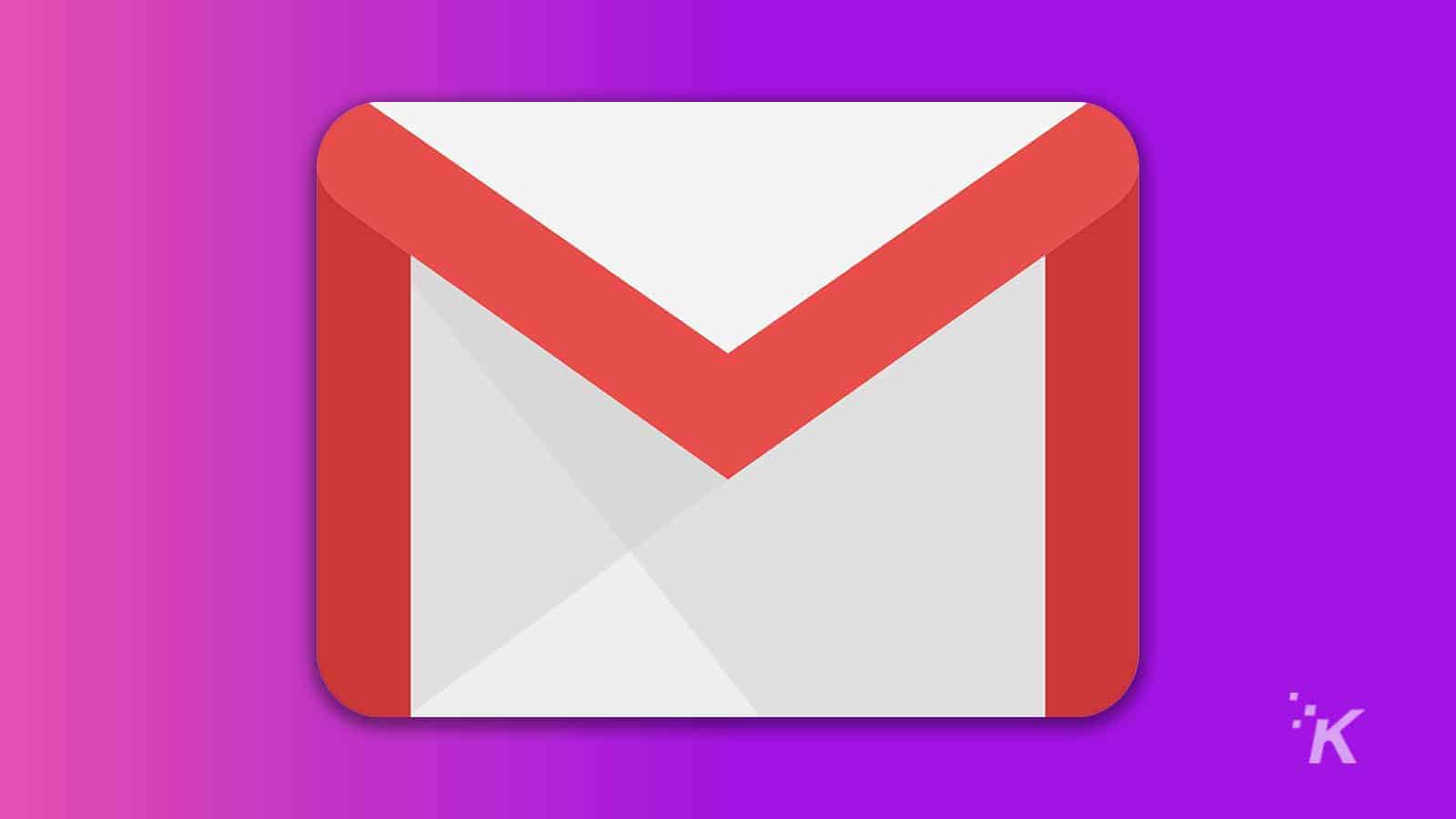
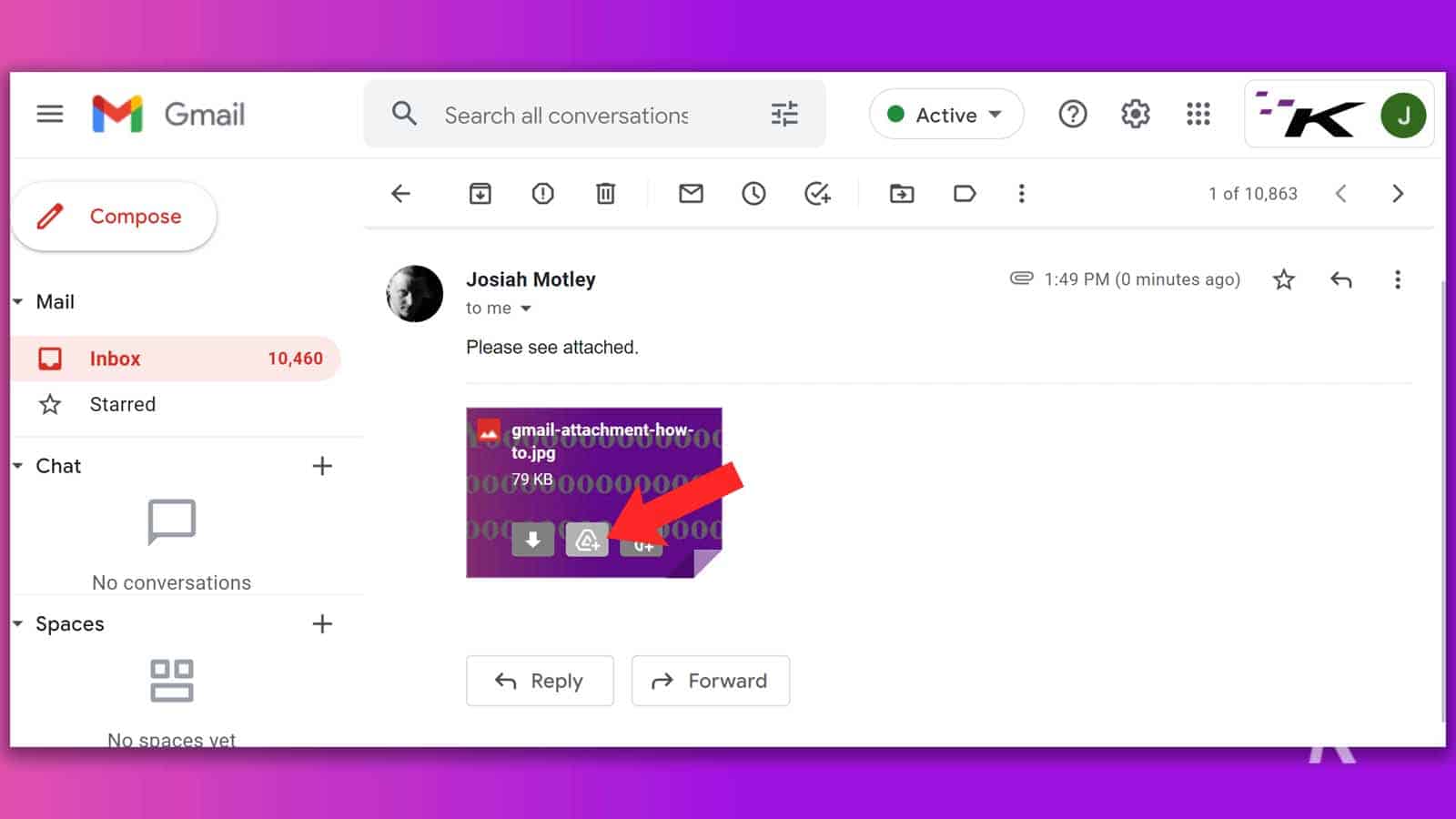
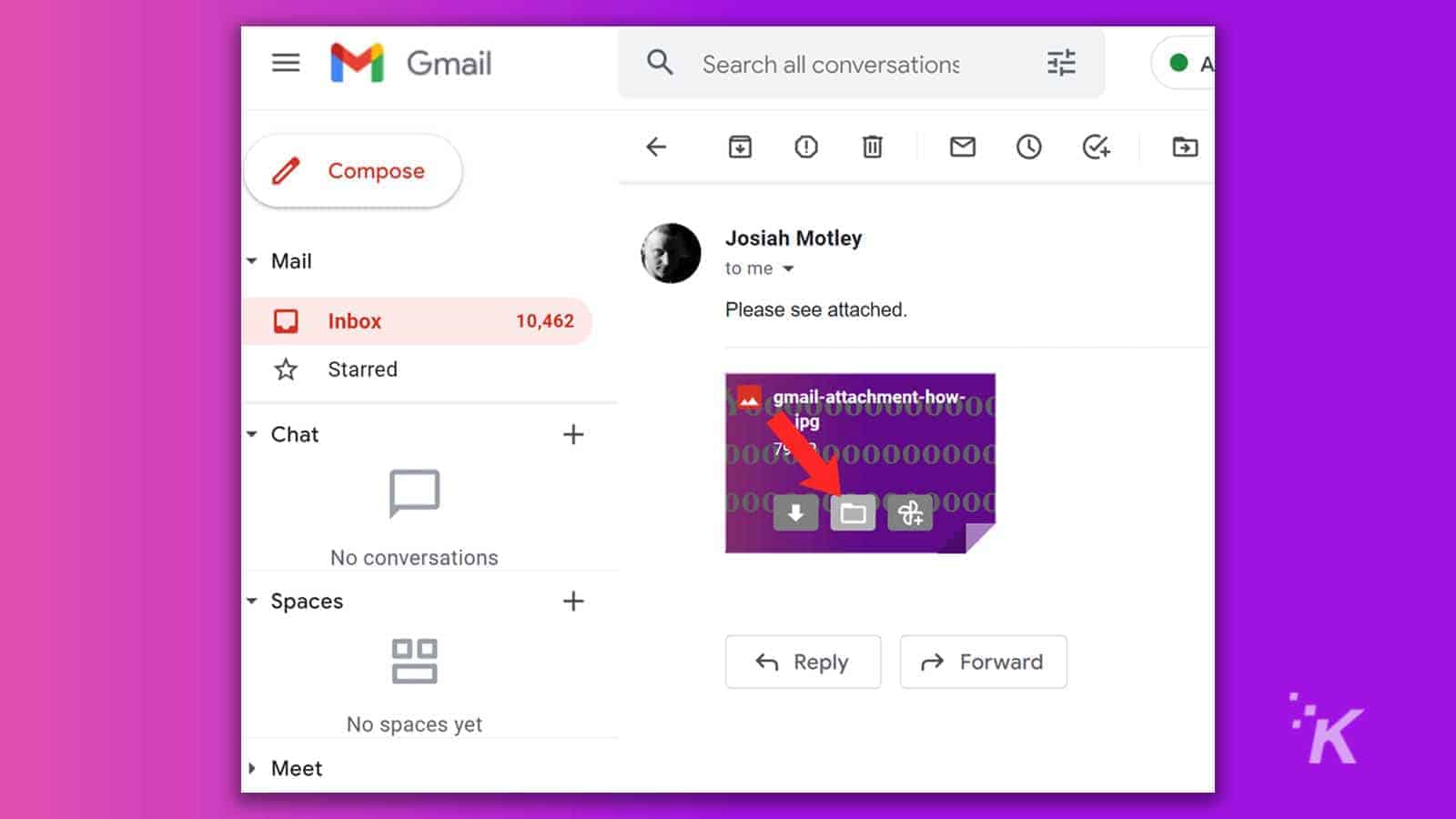
READ MORE: It’s 2022 and Google Drive finally supports Copy and Paste
There you have it! A quick guide to backing up attachments using Google Drive.
Keep Your Files Safe Using Google Drive
Google Drive offers 15 GB of storage as part of its free subscription, which is more than enough to store hundreds of email attachments. Use the available space to create a personal archive that you can access from any device and at any time. The files will still be there even if you completely delete all of your emails.
Furthermore, don’t forget that you can open Office files right from your browser, so you’ll never have to download the file in order to view its contents.
Have any thoughts on this? Let us know down below in the comments or carry the discussion over to our Twitter or Facebook.
Editors’ Recommendations:
- The easiest way to delete your Gmail account
- You can now make phone calls inside Gmail, because why the hell not
- How email forwarding works in Gmail
- Here’s how to prevent emails from tracking you





























