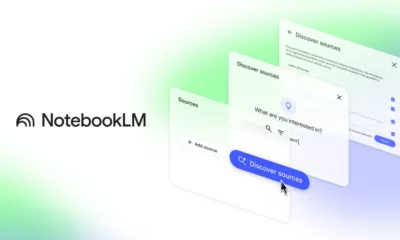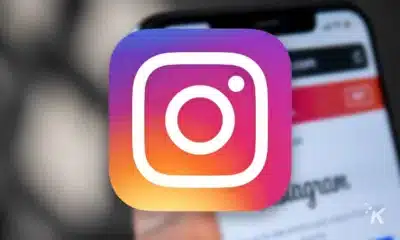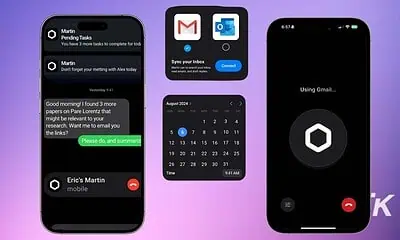Apps
How to block message requests on Instagram
Tired of all those Instagram message requests? Do yourself a favor and turn them off. Here’s how.

Just a heads up, if you buy something through our links, we may get a small share of the sale. It’s one of the ways we keep the lights on here. Click here for more.
Social media apps such as Instagram have become popular marketing tools that many businesses and organizations leverage in order to raise their brand awareness and sales.
However, sometimes it gets annoying when you get private messages from people who are not following you but still want to promote something.
Fortunately, you can block message requests on Instagram to keep your incoming messages clean of unwanted requests. Take a few minutes to read how you can turn off message requests on Instagram.
How to view Instagram message requests
As a privacy precaution, Instagram filters out messages that come from accounts and users you do not follow.
In addition, Instagram will automatically put messages containing potentially offensive content, spam, and messages from users who often get denied permission to send messages into another folder called Hidden Requests.
- To view message requests, tap on the messenger icon at the top right corner of the app.
- Then select the right tab that says Requests
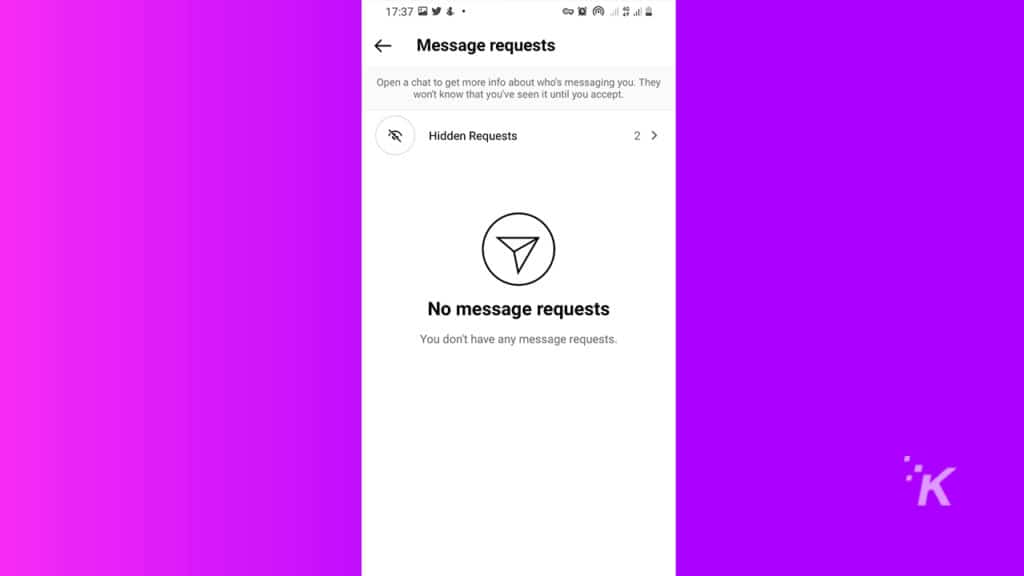
- Here you can view your message requests
When you get a message request, you have three options. First, you can accept the message to enable the user to communicate with you.
READ MORE: How to download all of your Instagram photos and videos
Second, you can block the user to deny them sending any further messages; this option will also hide your account from them in the future. Moreover, you can report the sender if you find their message inappropriate or spammy.
Finally, you can delete their message; once you choose this option, the message will be deleted, but the user can send you messages later.
Why turn off message requests?
While messages from strangers are welcome for business accounts, some people hate it when they have to waste their time cleaning out spam and irrelevant messages.
Therefore, you can turn off message requests to avoid receiving messages from people you don’t know. Also, note that you can turn message requests back on whenever you like.
Turning off Instagram message requests in 7 steps
The method described in this article applies to both iOS and Android devices. Nevertheless, make sure your Instagram app is up to date, also make sure you have the latest version of the operating system on your device to avoid any possible errors.
Follow these steps to turn off the message requests on your Instagram account:
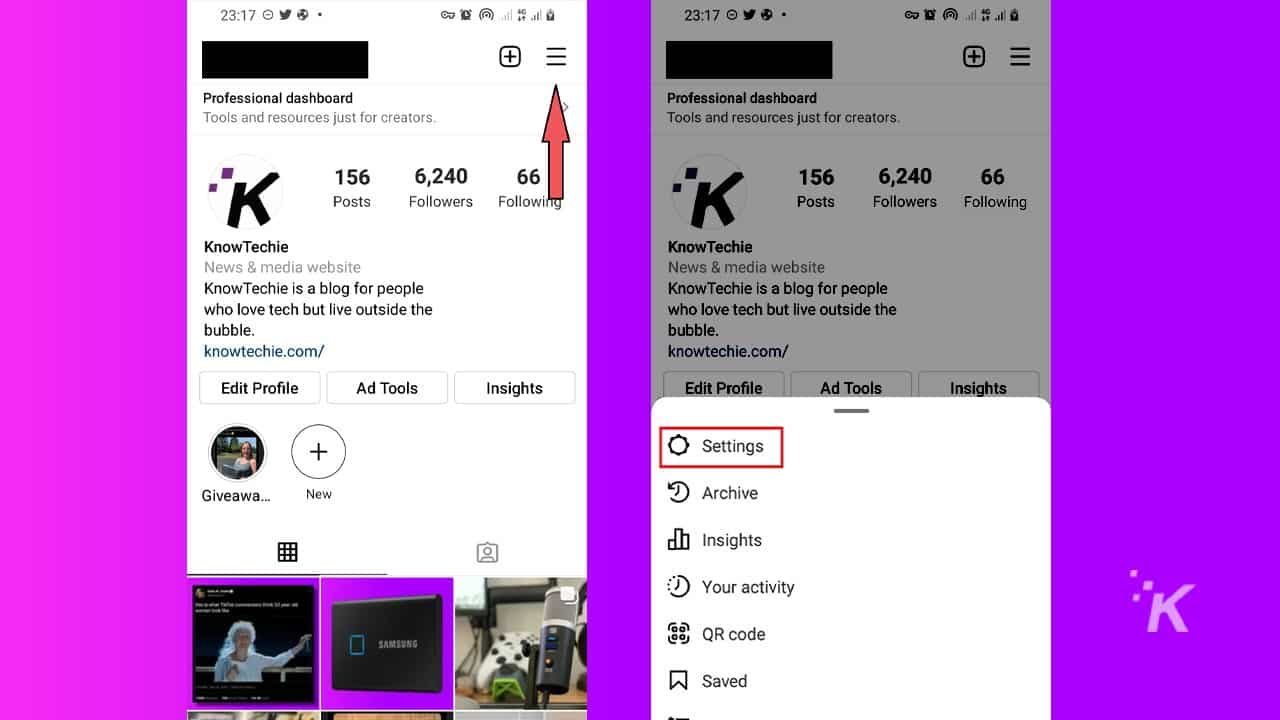
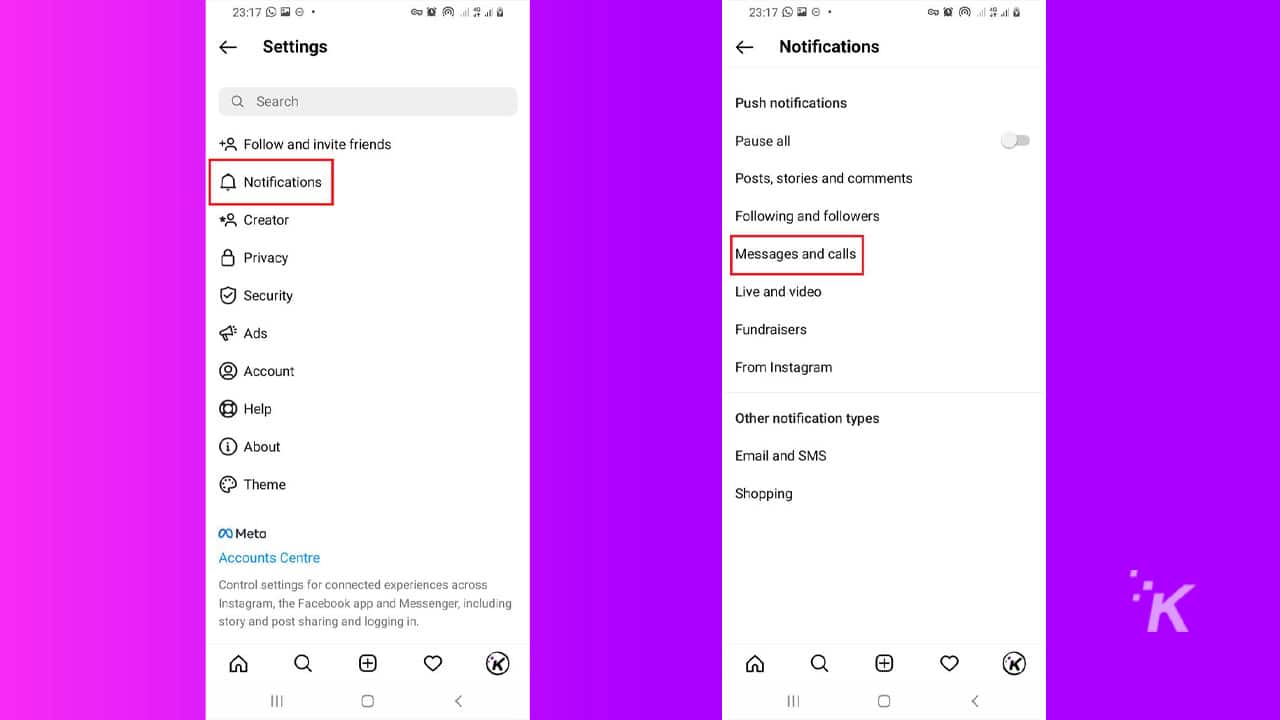
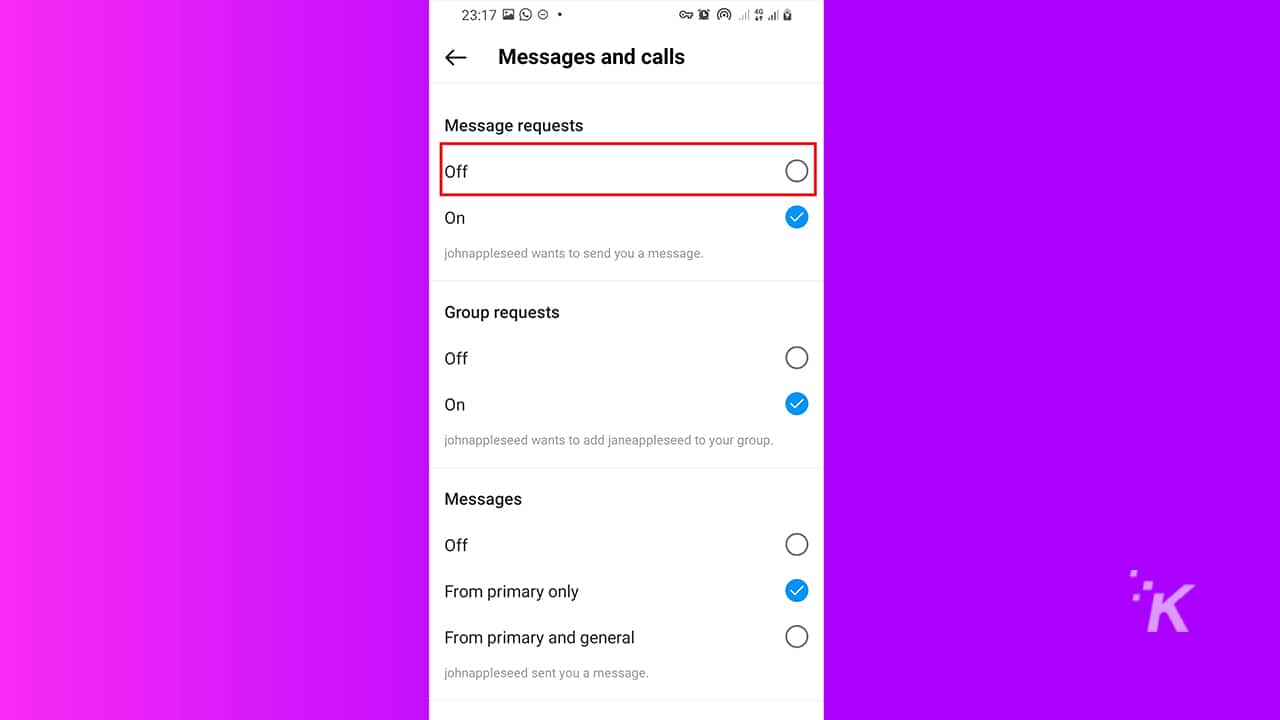
Now your account is safe from any unwanted message requests.
How to turn message requests back on in Instagram
Remember that since your messages will now block any incoming messages, people who want to contact you won’t be able to send messages. Therefore, you might want to turn on message requests in the future.
To revert the changes, follow the steps above and choose the On button in the last step to let message requests through.
Conclusion
Instagram users receive a ton of spam messages in their Instagram messages. The app has made its platform more private for its users by asking for permission to receive messages from accounts that don’t follow you.
And if you want to avoid the avalanche of spam messages, you can turn off message requests altogether. Just keep in mind that others cannot tell whether you have turned off request permissions or not.
Have any thoughts on this? Let us know down below in the comments or carry the discussion over to our Twitter or Facebook.
Editors’ Recommendations:
- How to block an email address in Gmail
- How to add pronouns to your Instagram profile
- How to block words, phrases, and emojis on Instagram
- How to block sensitive content on Instagram