Social
What is Vanish Mode on Instagram?
By activating Vanish Mode on Instagram, you can send messages that are only visible to the other user for a short time.
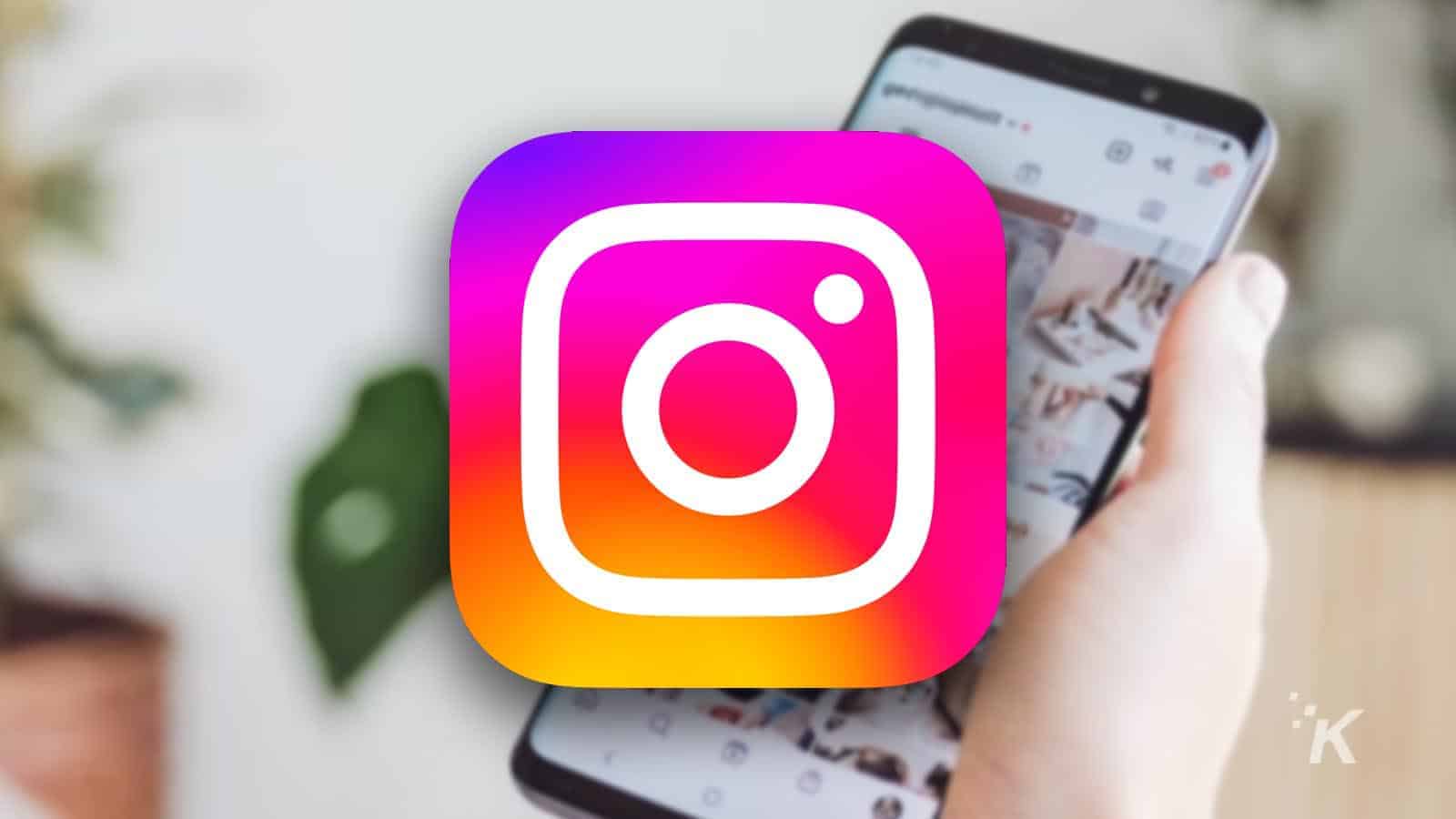
Just a heads up, if you buy something through our links, we may get a small share of the sale. It’s one of the ways we keep the lights on here. Click here for more.
Quick Answer: Instagram’s Vanish Mode is a feature that lets users send messages that disappear after the recipient has viewed them. It’s a handy feature for sending sensitive or temporary info or having private conversations.
Whether you’re planning a surprise birthday party or telling your friend a secret, there are times when you don’t want your social media messages to stay permanent. Enter Vanish Mode on Instagram.
Snapchat is famed for its self-erasing messages. And at the end of 2020, Instagram followed suit by announcing a similar feature called Vanish Mode.
If you use Instagram and are conscious about your privacy, Vanish Mode is definitely worth investigating. But what does this function do exactly, and how do you set it up? Read on to find out.
What is Vanish Mode?
Short answer: A mode for making messages disappear on their own
By activating Vanish Mode on Instagram, you can send messages only visible to the other user for a short time.
Once someone has read an Instagram message sent via Vanish Mode, it’ll disappear and can’t be viewed again.
So, if you’re discussing a sensitive topic, you don’t have to worry about other people finding out.
And the beauty is that you don’t have to delete messages physically. They literally vanish on their own.
READ MORE: Who’s the most followed person on Instagram?
You do, however, need to activate Vanish Mode for this to happen. But it’s straightforward, and we’ll give you a quick rundown.
How do you turn on Vanish Mode?
Short answer: Go into your direct messages, click on a message, and swipe up from the bottom of the screen.
When activating Vanish Mode, the first step is to go into your Instagram messages. To do that, press the chat symbol in the right-hand corner of the Instagram app.
Once you’re in your Instagram inbox, either tap on an ongoing conversation or create a new one.
Either way, you’ll need to be in a message thread to be able to set up and use Vanish Mode.
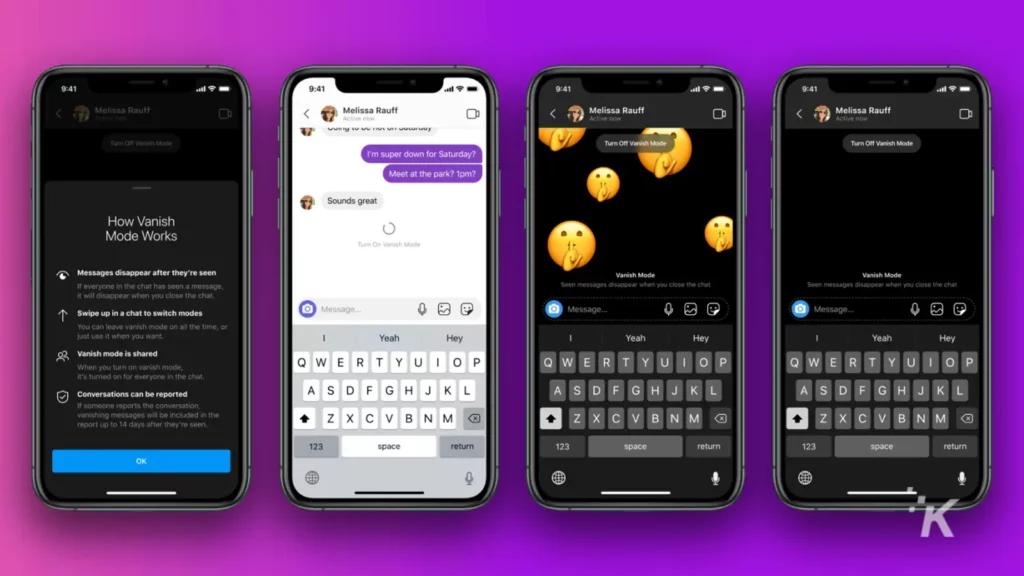
As soon as you’ve returned to an existing message or created a new chat, go to the bottom of the thread, swipe up, and let go.
This will trigger Vanish Mode. You’ll know that this has worked when your chat darkens and several “Shush” emojis appear on the screen.
READ MORE: How to enable Quiet mode on Instagram
The other user will also know that you’re trying to use Vanish Mode, and they’ll have the option to accept or reject. If they decide to accept, you can both enjoy a super private chat on Instagram.
How do you turn off Vanish Mode on Instagram?
Short answer: Swipe up from the bottom of the screen and release
There might be a specific reason you wanted to use Vanish Mode. And perhaps you’ll want to deactivate it after sending a self-destructing message.
Luckily, turning off Vanish Mode is quick and easy. Simply return to the bottom of the chat and, once again, swipe up.
READ MORE: Can you see who views your Instagram Stories?
You’ll then see a message stating, “Release to turn off Vanish Mode.” Just follow this instruction, and Vanish Mode will then deactivate.
Why use Vanish Mode?
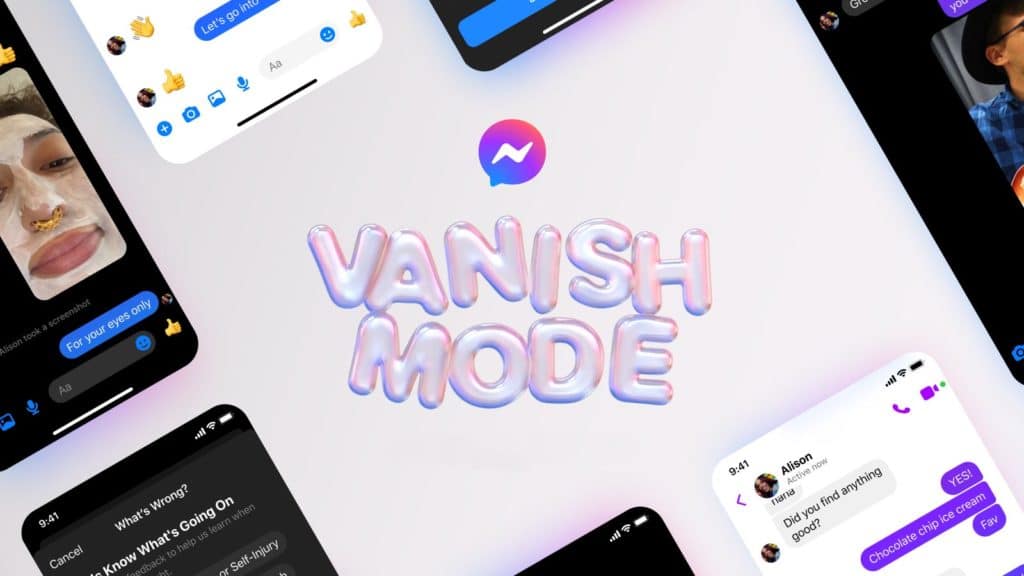
Instagram’s Vanish Mode is a useful feature for anyone concerned about others spying on their messages.
It puts you in control of your messages and essentially adds an extra layer of privacy to Instagram chats.
What makes Vanish Mode great is that you can turn it on and off anytime. So, you can make your messages disappear or stay for all eternity whenever you want.
Have any thoughts on this? Carry the discussion over to our Twitter or Facebook.
Editors’ Recommendations:
- How to post on Instagram from a desktop
- How to turn on Instagram captions
- Here’s how to add pronouns to your Instagram profile
- How to block words, phrases, and emojis on Instagram































