How-To
How to download all of your Instagram photos and videos
Deleting Instagram, but want to keep your photos and videos? Here’s how to do that.

Just a heads up, if you buy something through our links, we may get a small share of the sale. It’s one of the ways we keep the lights on here. Click here for more.
If you want to download Instagram photos and videos you’ve posted on the platform, the social media company gives you that option.
You can complete the process on either a desktop or mobile device, and you generally receive the requested information quite quickly. Although, a profile that contains a lot of media may experience a delay.
Do you want to download your Instagram photos, videos, and some other interesting and slightly creepy information?
Let’s discuss how you can request your Instagram data on desktop and mobile devices.
Download Instagram photos and videos using the desktop site

Here’s how to download all of your Instagram photos and videos using the desktop site:
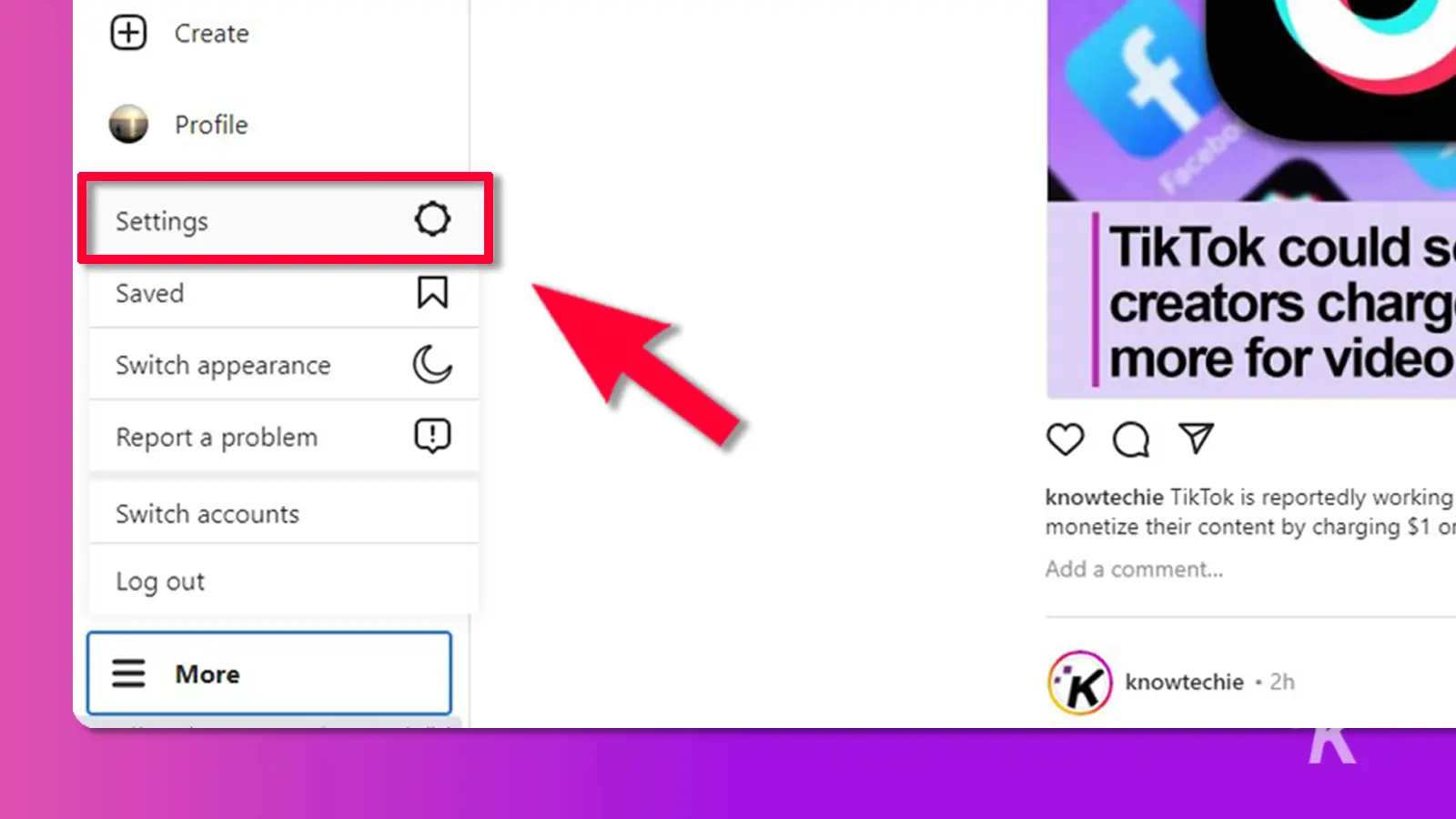
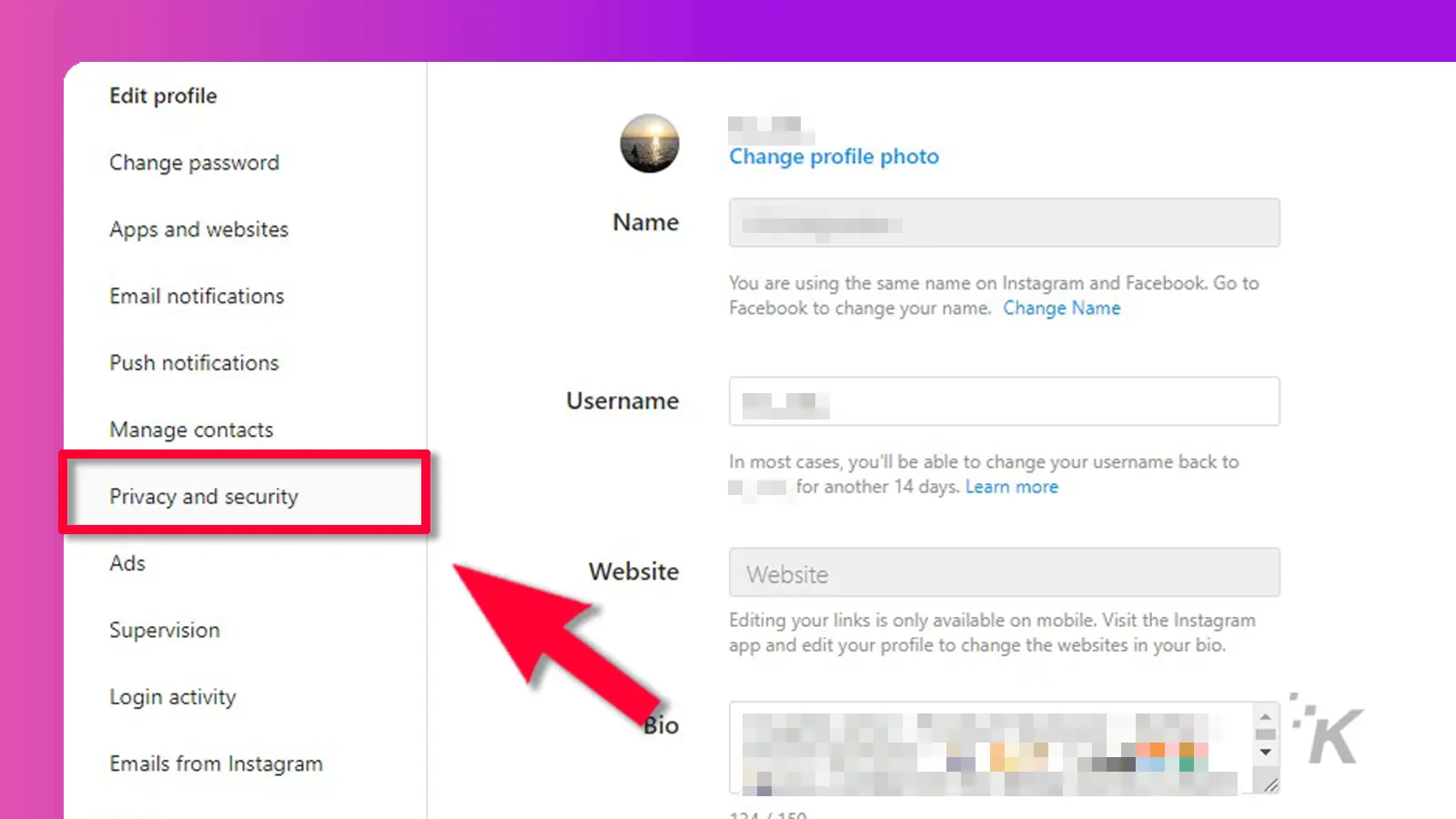
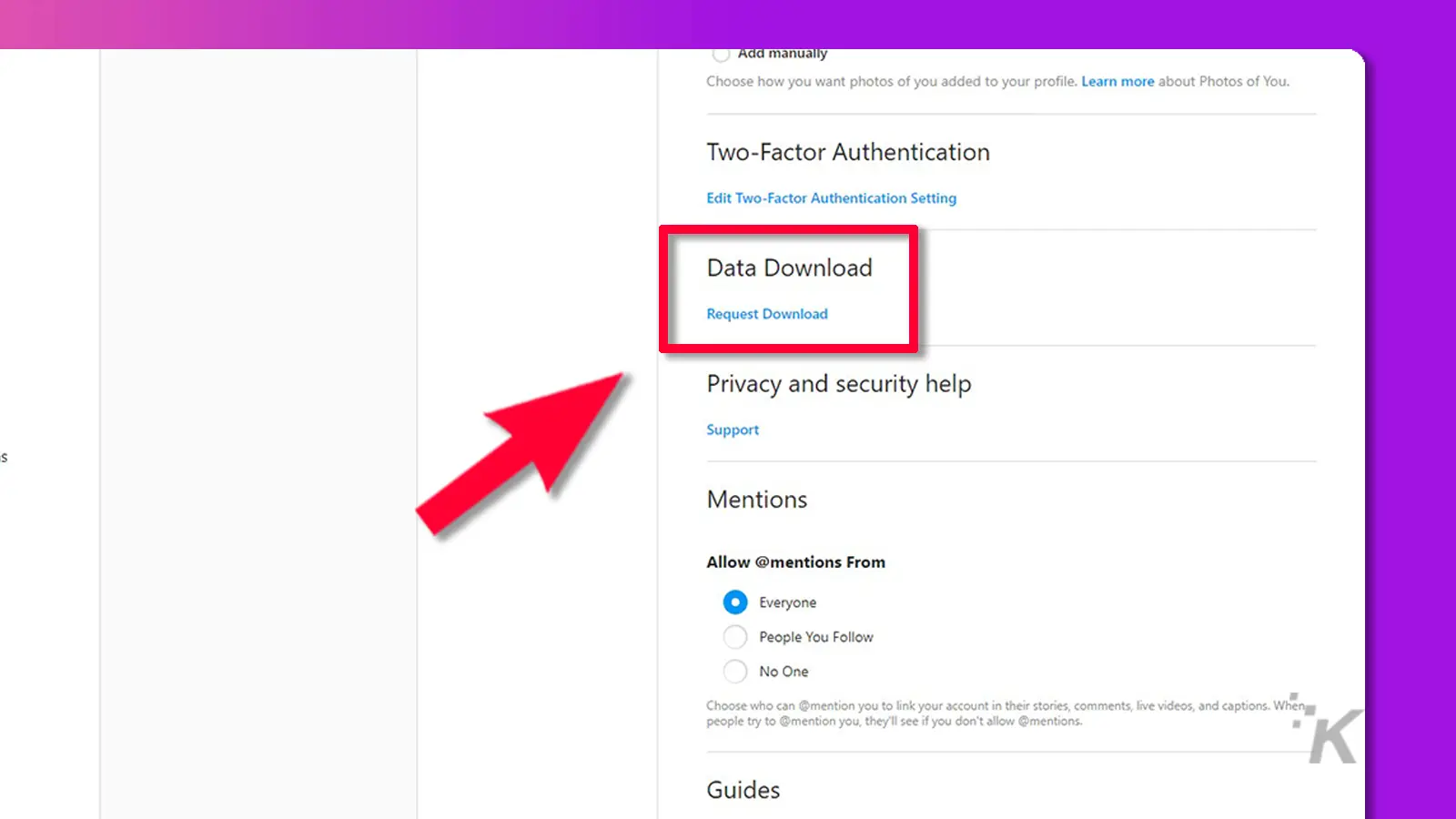
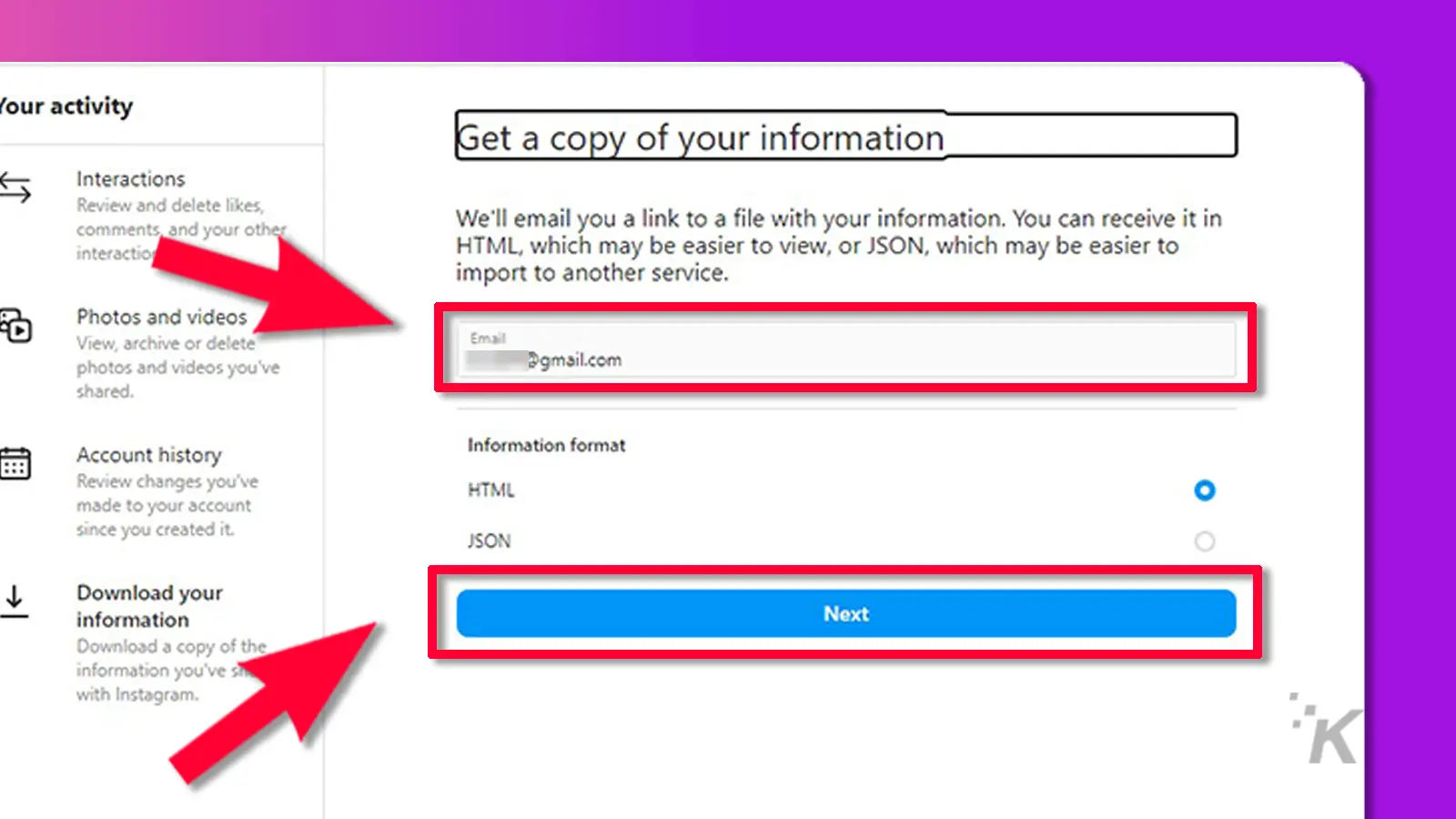
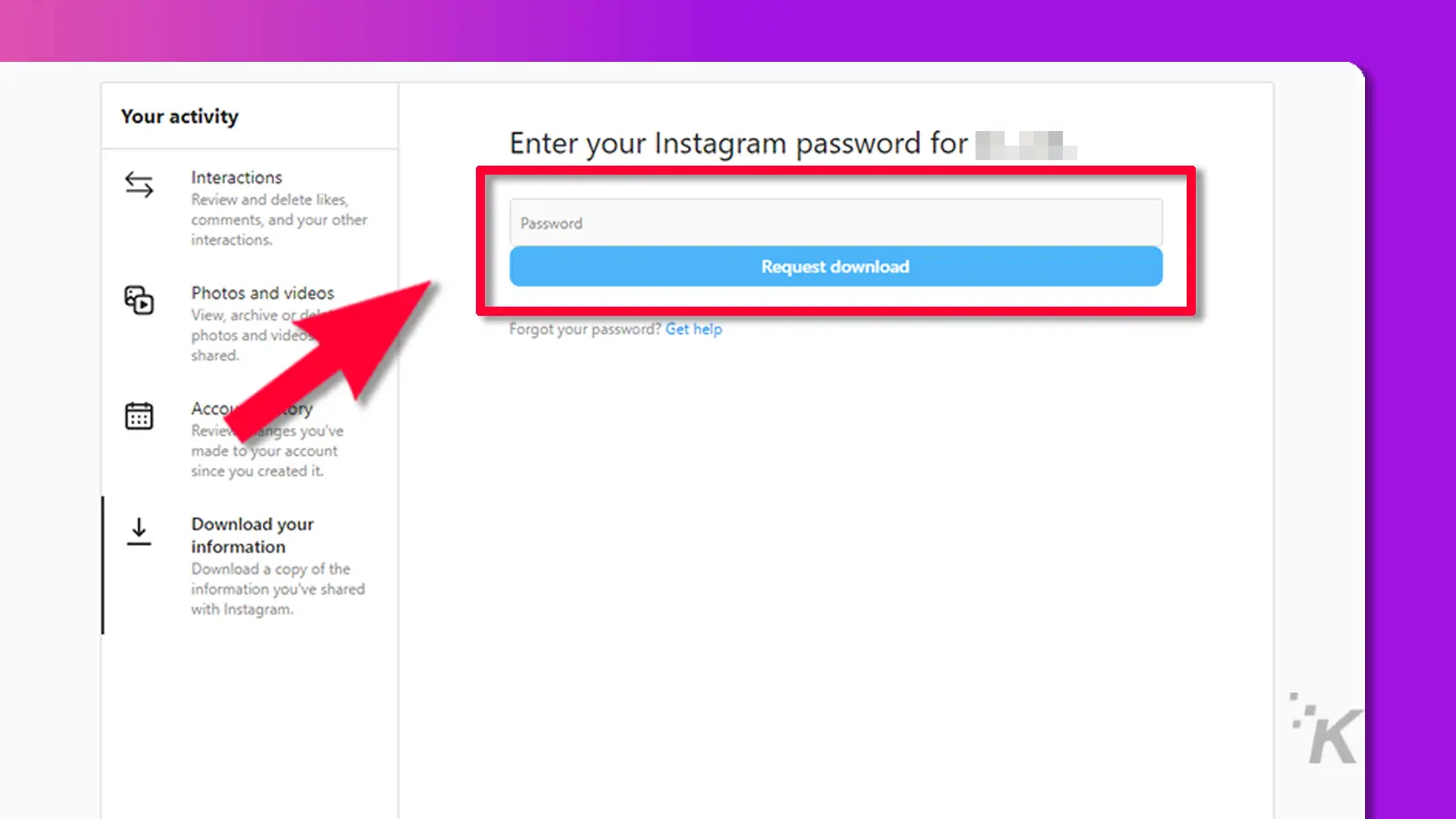
You’ll see a message saying the process could take up to 48 hours to complete. Eventually, you’ll receive an email with a Download information option.
Due to privacy concerns, the link is only valid for four days, so you’ll need to act quickly. When you click the link, the Instagram website will open and prompt you for your password.
READ MORE: How to mute someone on Instagram (and why you should)
After logging in, you can click Download information to complete the process.
The data comes compressed in a ZIP file, so you’ll need to extract the contents and either peruse the folders manually or open index.html if you opted for HTML format.
READ MORE: Instagram now lets you bulk delete posts, comments, and any past likes
Launching the index file presents your information as a web page that’s easy to navigate.
If you take the manual route, you’ll find your photos and videos in the Media folder.
Download Instagram data using the mobile app
Here’s how to download Instagram photos and videos using the mobile app (both Android and iOS):
- Launch Instagram
- Tap the More options (hamburger) menu and select Settings
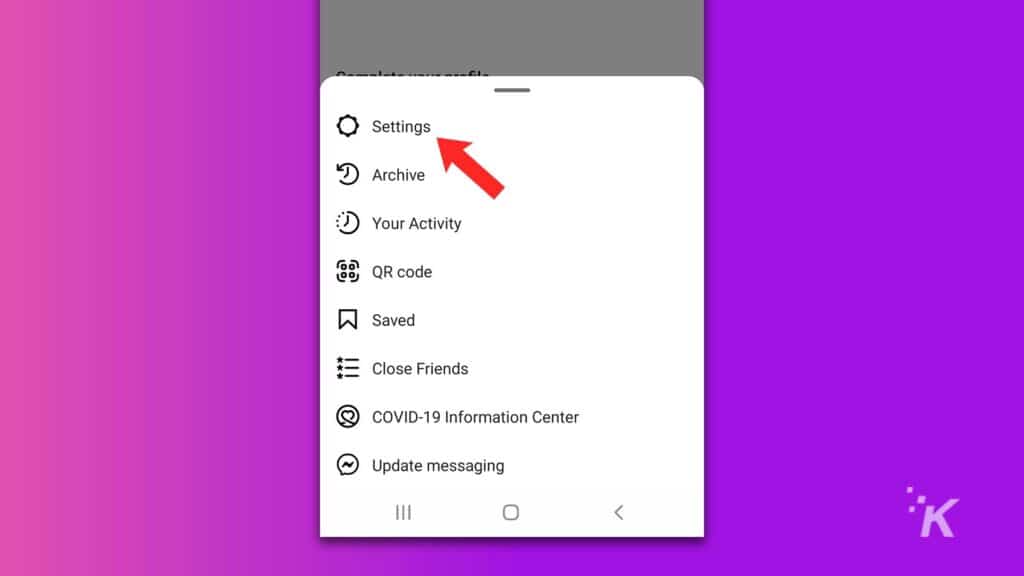
- Tap Security
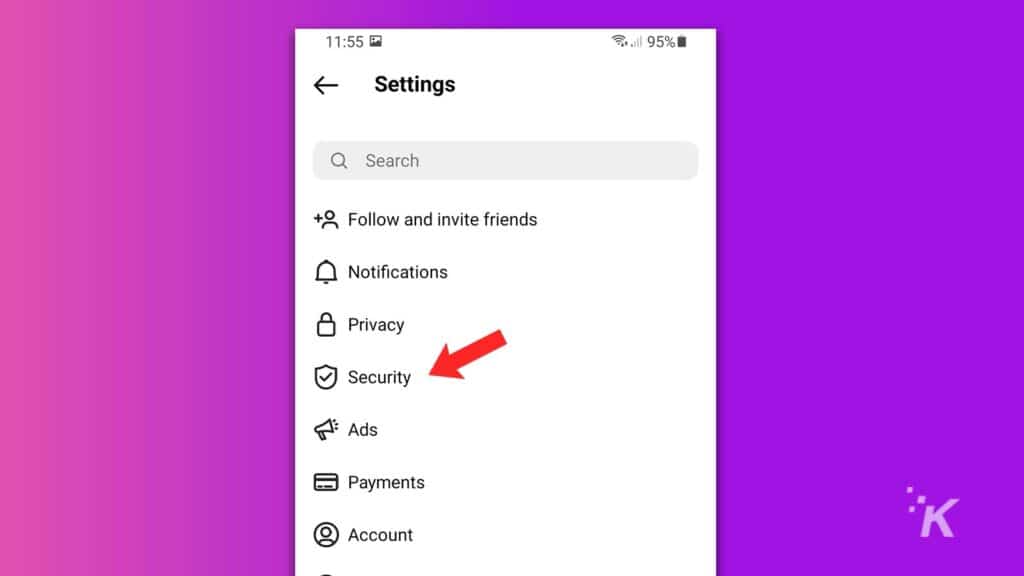
- Tap Download data under Data and history
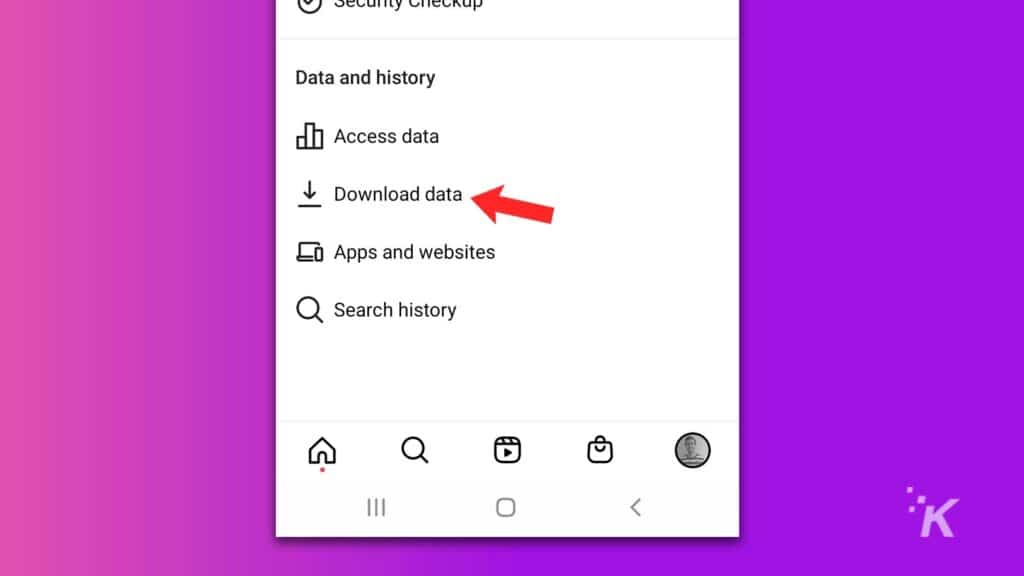
- Enter an email address and tap Request download
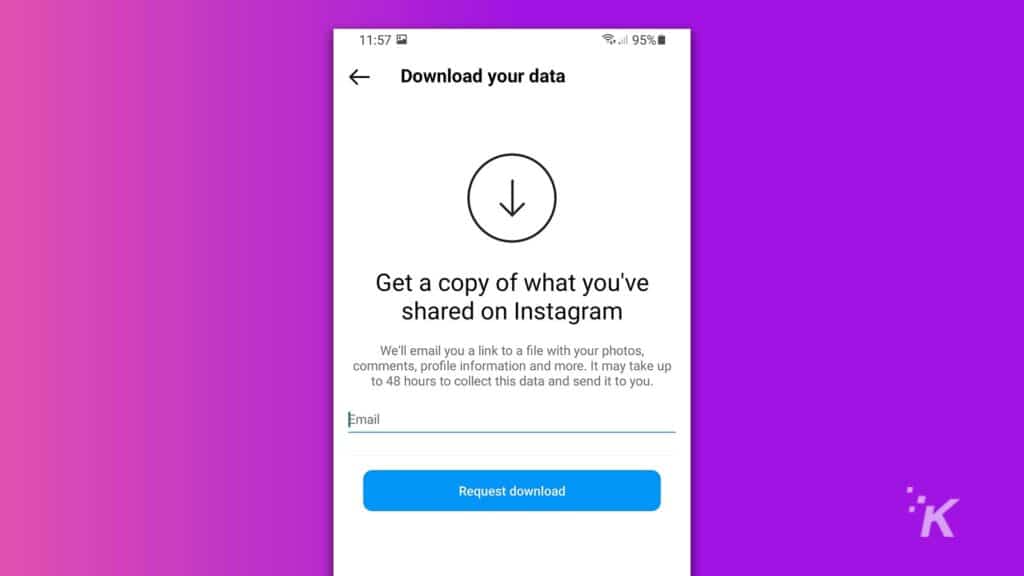
- Enter your password and tap Next
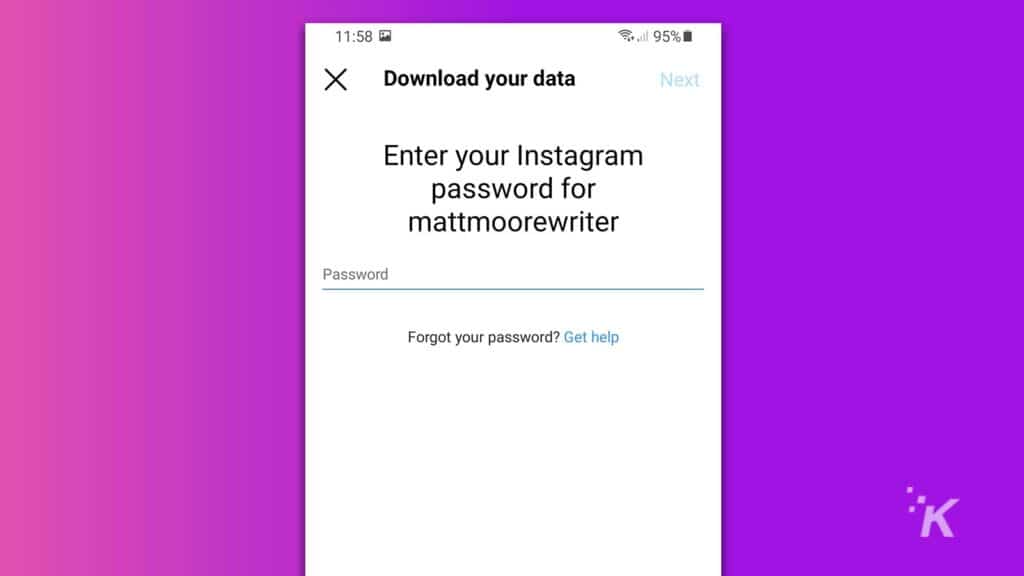
When the download link arrives in your inbox, you can continue the process on your phone or switch to a computer.
The procedure is the same regardless, and the index file makes navigating the information easy on a mobile device.
Can you download other people’s Instagram photos?

Instagram does not technically allow users to download other people’s photos on the platform.
This is more of a safety feature to avoid potential copyright issues where people use other people’s photos for profit.
However, there is a slight workaround that you can use to download individual photos from other users’ profiles.
- Find the post with the image you want to save and tap the three-dot menu

- Select Share this Post
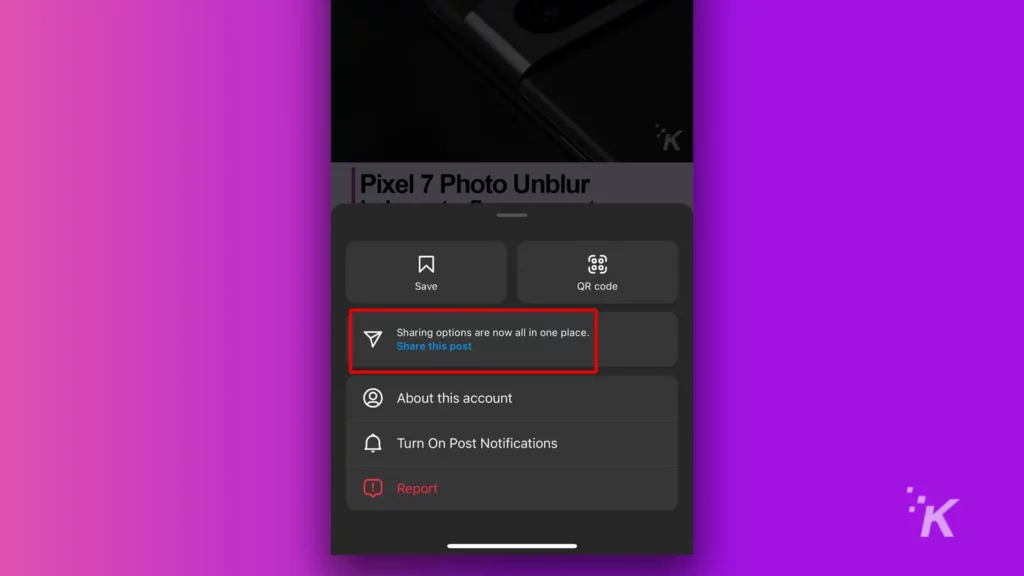
- Tap Copy link at the bottom of the share menu
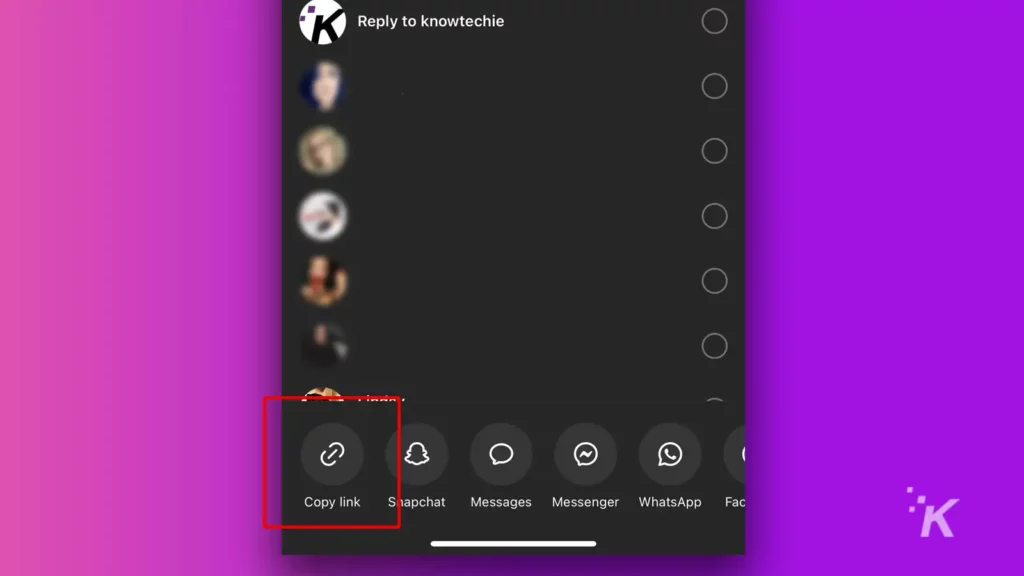
- Open your browser of choice and paste the link

- Now, with the post opened, long-press the image you want to save
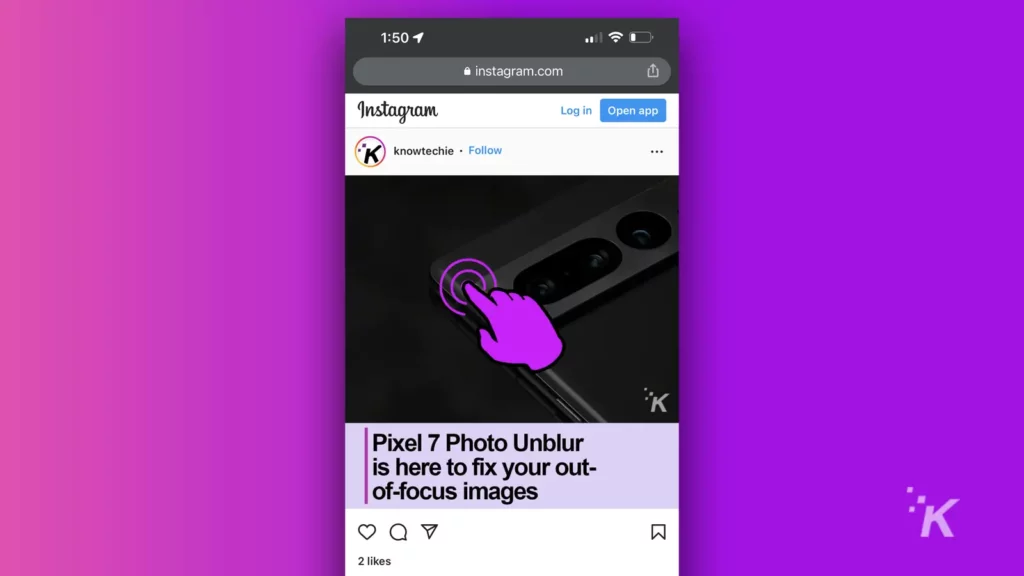
- Select Save Image
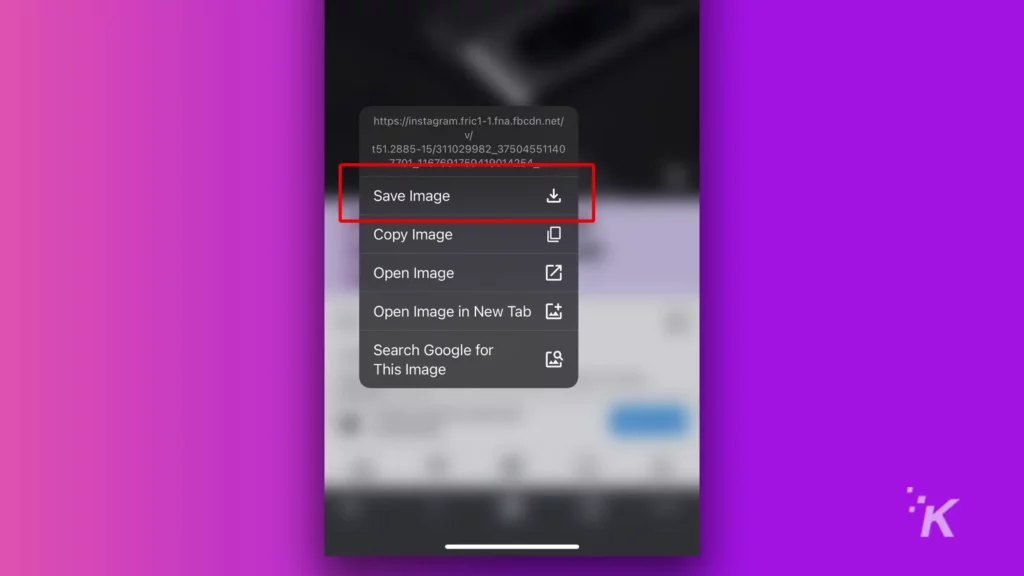
And that will save the image to your device’s hard drive.
You can follow the same method on the desktop version of Instagram. Just right-click instead of long-press during the final steps.
Remember, it’s best to request permission before downloading someone else’s images from Instagram. Otherwise, you run the risk of potential copyright issues.
What information does Instagram store?
The process described effectively downloads Instagram photos and videos to your device. But you may have noticed that the file contains much more than simple media items.
If you examine the data closely, you’ll find a history of profile updates, advertising information, and a list of posts you’ve viewed.
Clearly, when you’re on the platform, Instagram monitors almost every move you make.
Have any thoughts on this? Let us know down below in the comments or carry the discussion over to our Twitter or Facebook.
Editors’ Recommendations:
- How to block message requests on Instagram
- Here’s how to add pronouns to your Instagram profile
- How to block words, phrases, and emojis on Instagram
- Here’s how to block sensitive content on Instagram






























