How-To
How to mute someone on Instagram (and why you should)
Is there a profile on Instagram that is getting on your nerves, but you don’t want to unfollow them? You can always mute them.

Just a heads up, if you buy something through our links, we may get a small share of the sale. It’s one of the ways we keep the lights on here. Click here for more.
Blocking someone’s Instagram profile can be one of the most liberating experiences on the entire platform.
There’s nothing better than getting rid of that negative influence in your life. When blocking a profile seems a little too harsh, Instagram has a feature that will allow you to mute a user’s profile.
This mute feature allows you to hide posts and stories from a particular user without the other things that come with a full-on block, like hiding your own profile from that user or going the advanced route with an email scraper.
Muting is a great way to get rid of those profiles that tend to clog up your feed, without offending someone by hitting them with a block.
However, figuring out how to access this mute functionality on Instagram can be confusing. Luckily, we’ve got you covered.
How to mute someone on Instagram from their profile
If you have a specific person in mind that you want to mute, the best way to do that is directly from their profile. Here’s how:
1. Head to the account you want to mute (you’ll need to be following them already)
3. On the profile page, tap on the Following button
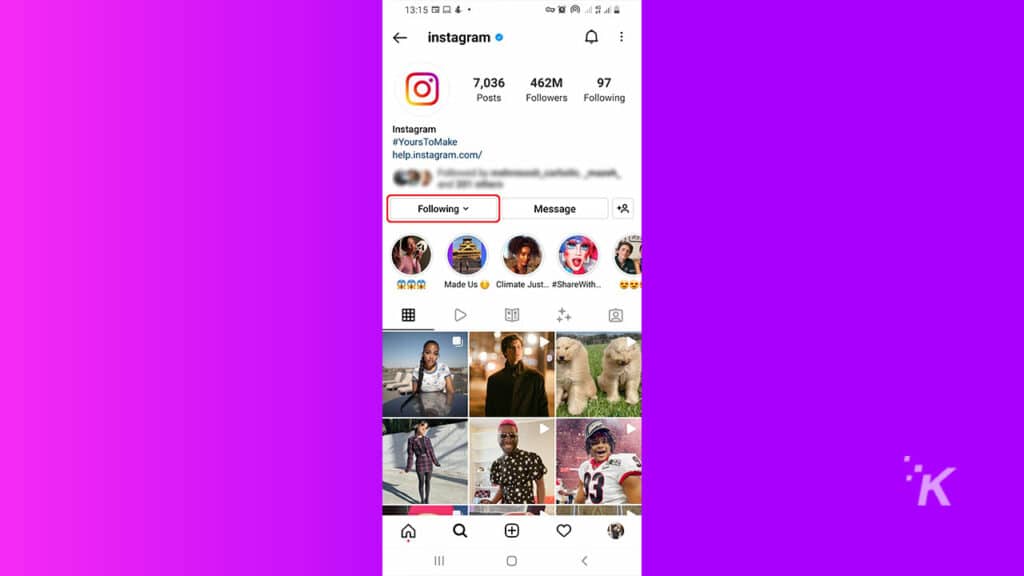
4. A new menu will pop up, select the Mute option
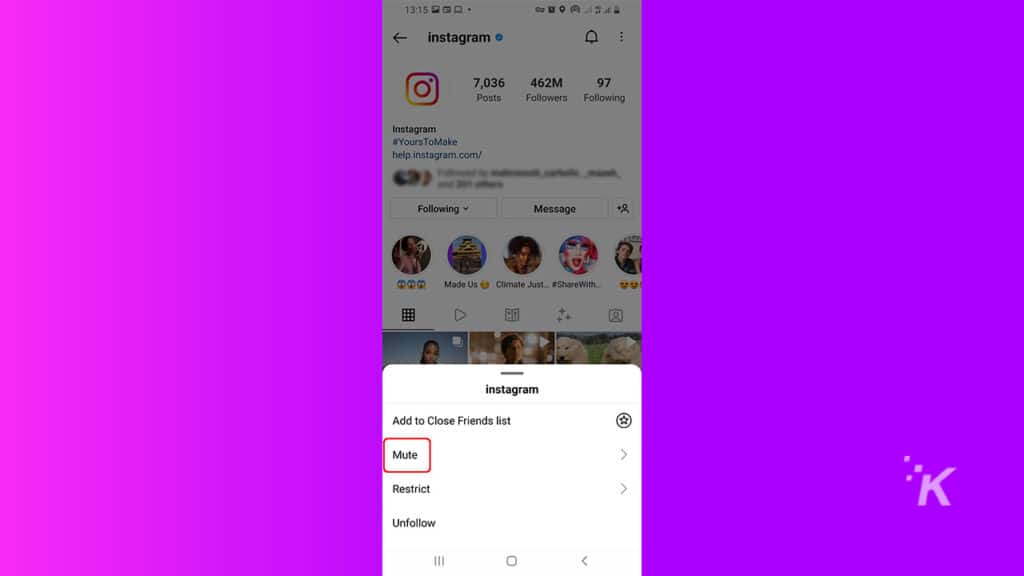
5. Now, in the popup window, toggle Posts and Stories to the ‘on’ position to mute the account
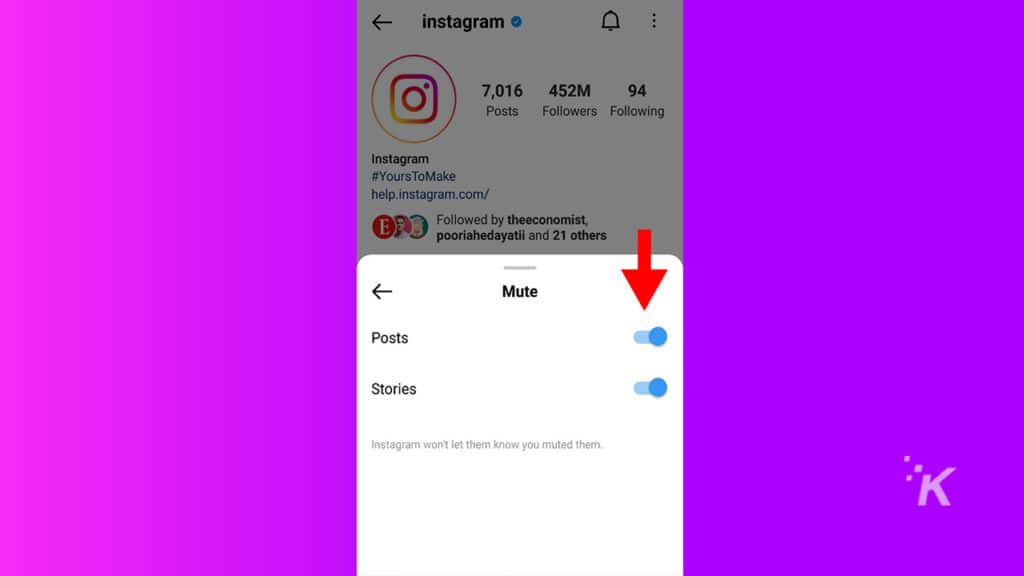
After muting both Posts and Stories, if the user posts something new on Instagram, you will be blissfully unaware and can go on with your day.
As an added bonus, Instagram will not alert them that they were muted, so you can do this guilt-free.
How to mute someone on Instagram from your own feed
If the decision to mute someone is more of a spur-of-the-moment kind of thing, you can also mute profiles directly from your Instagram feed. Here’s how:
1. While looking at your feed, tap the three-point icon of the person’s post

2. Now choose the hide option from the prompt
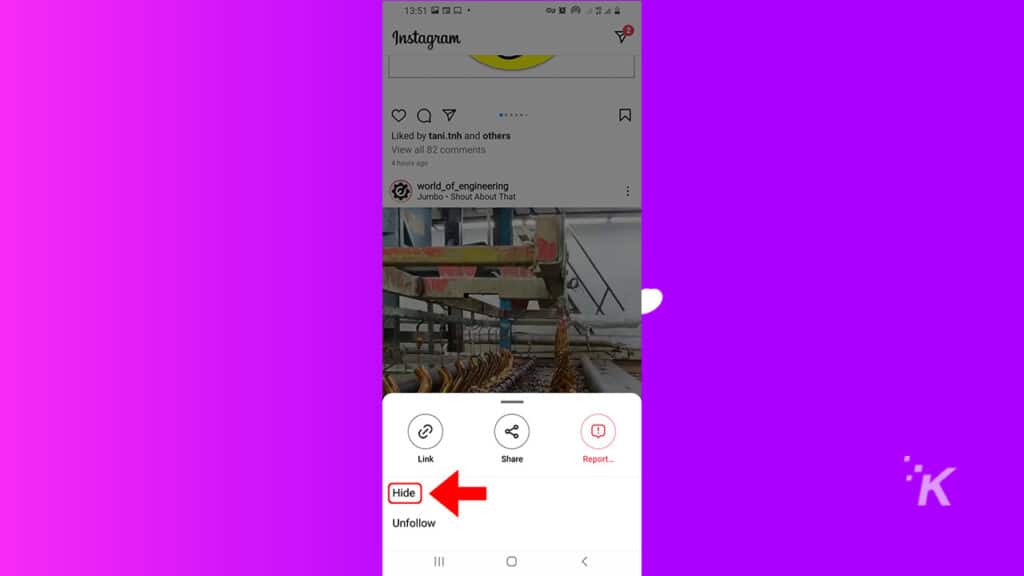
3. Select ‘Mute <the account name>’ when the following notification appears
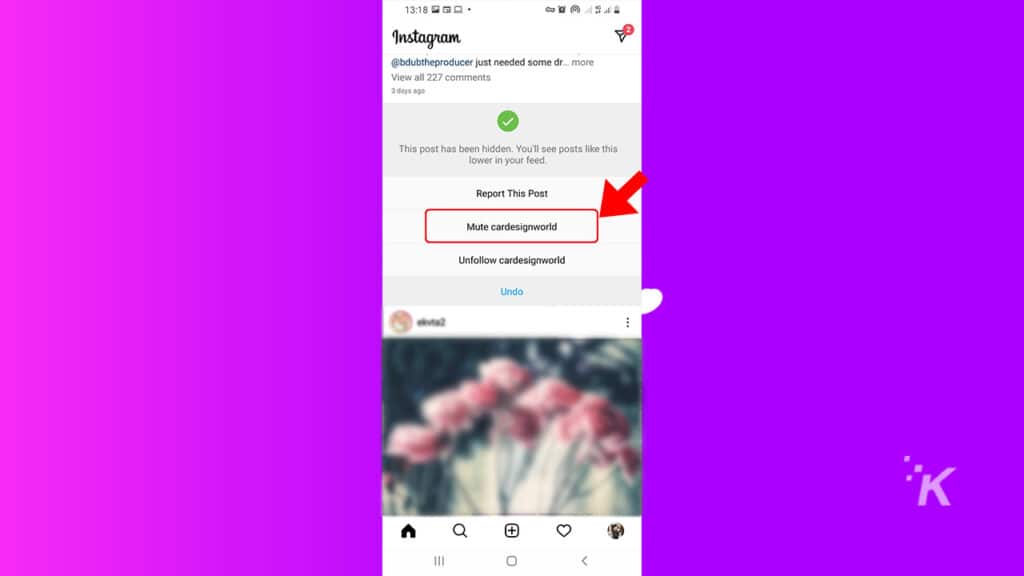
4. Then select the Mute Posts or Mute posts and story option
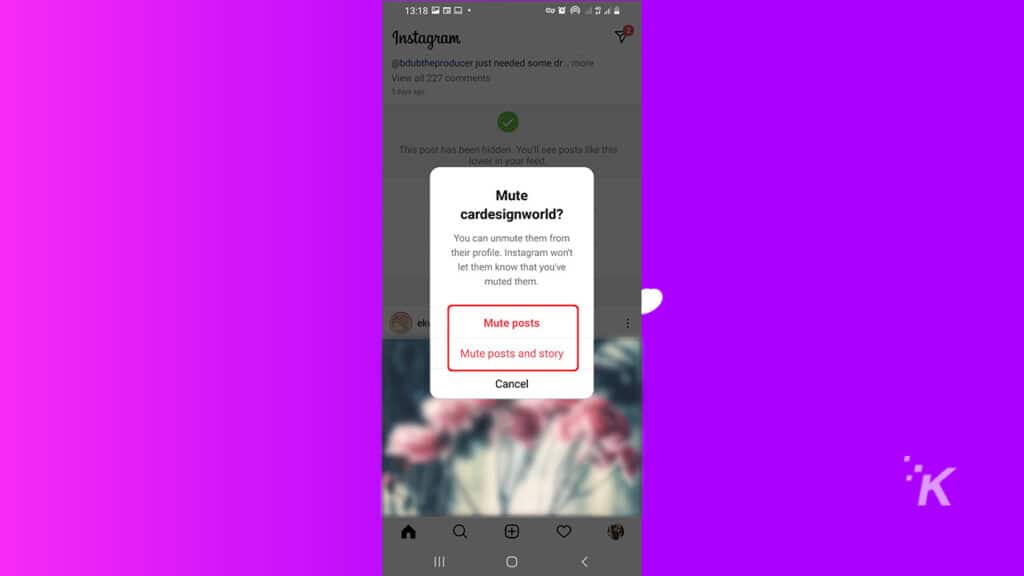
When you refresh your feed, the user will no longer appear in your never-ending list of posts.
How to unmute an account on Instagram
If you’ve decided to give the person you are following another chance, you can also unmute them at any time. To do that, you’ll need to head to their profile. Once you have that open, follow along below:
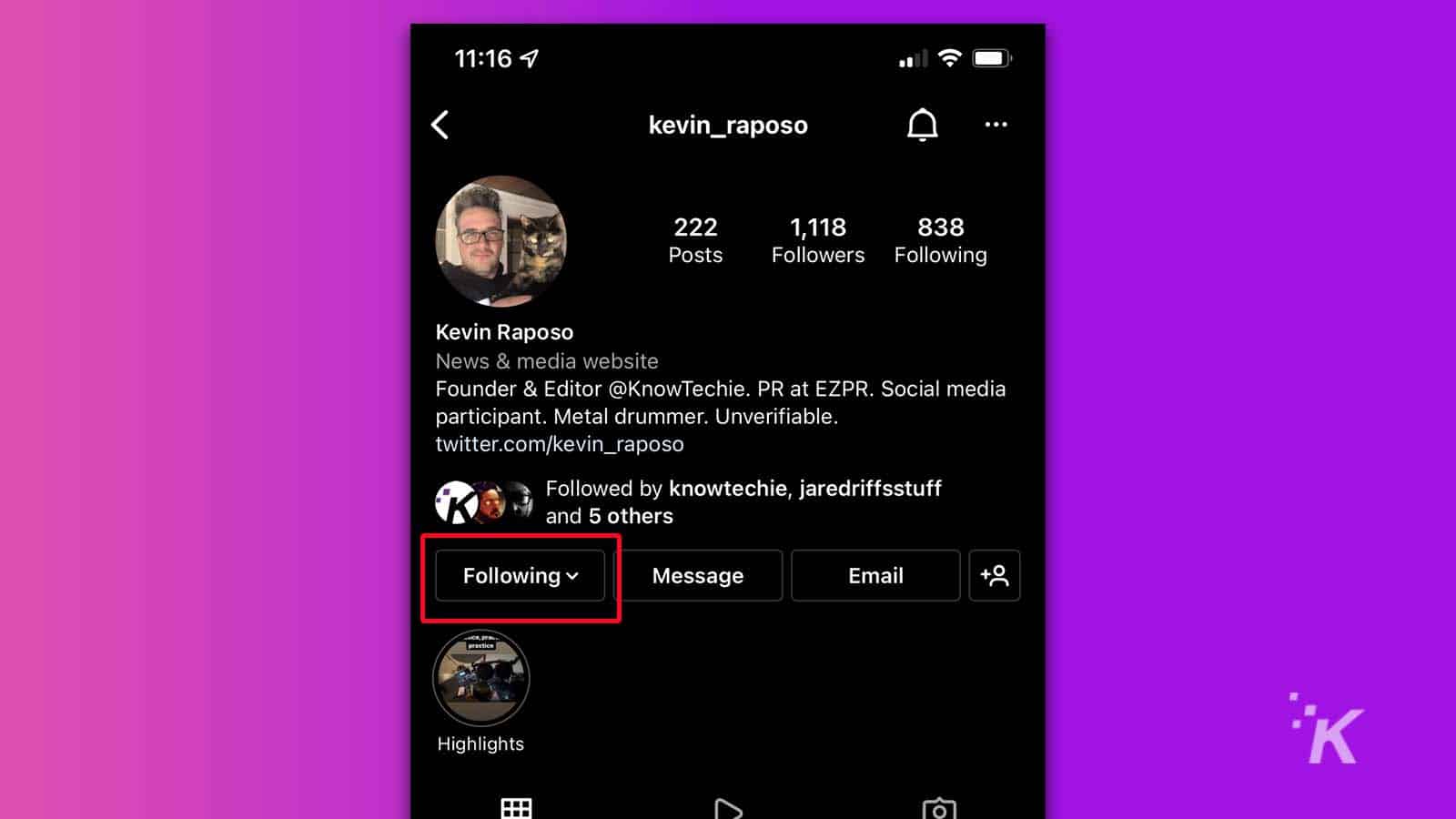
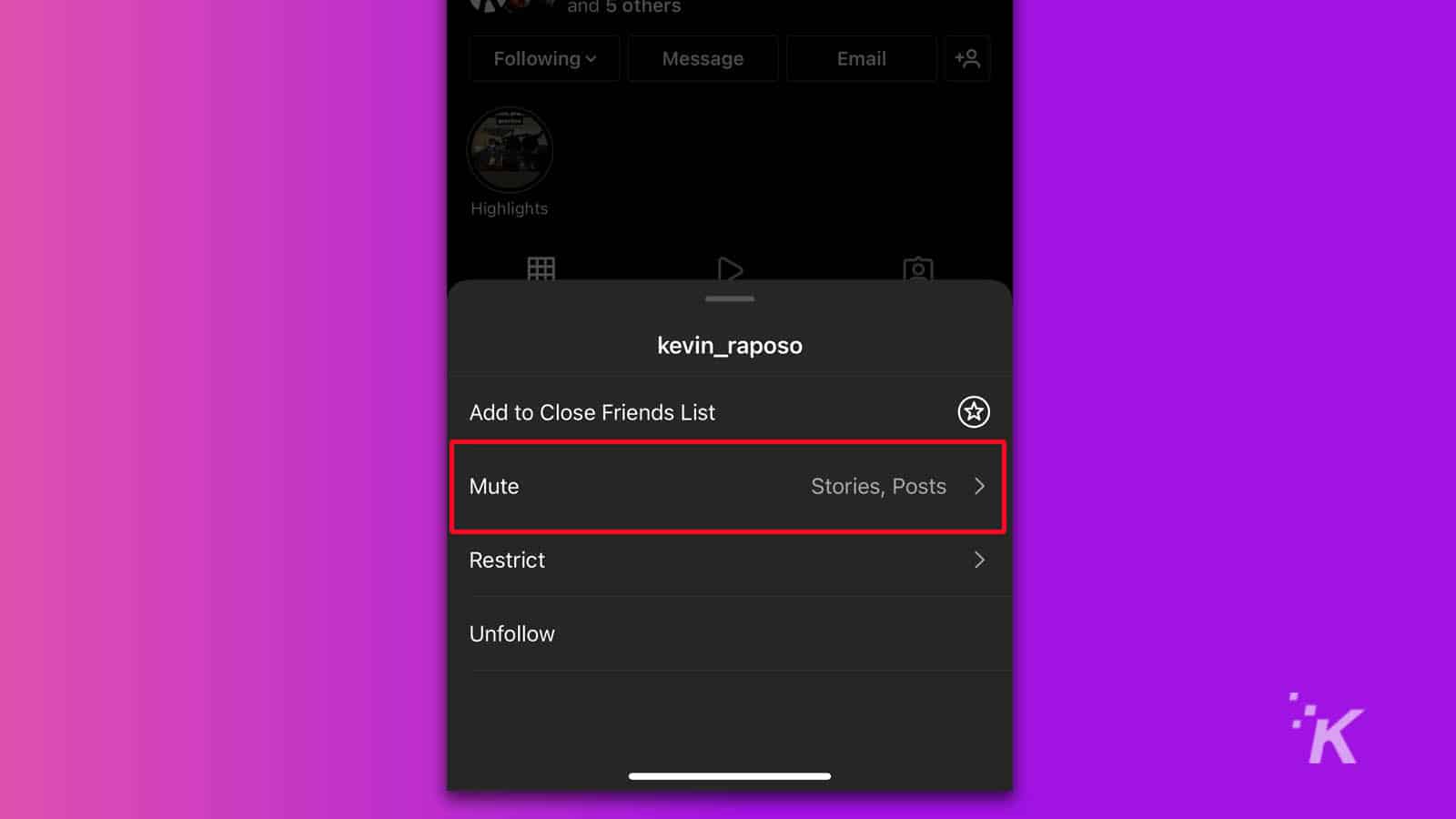
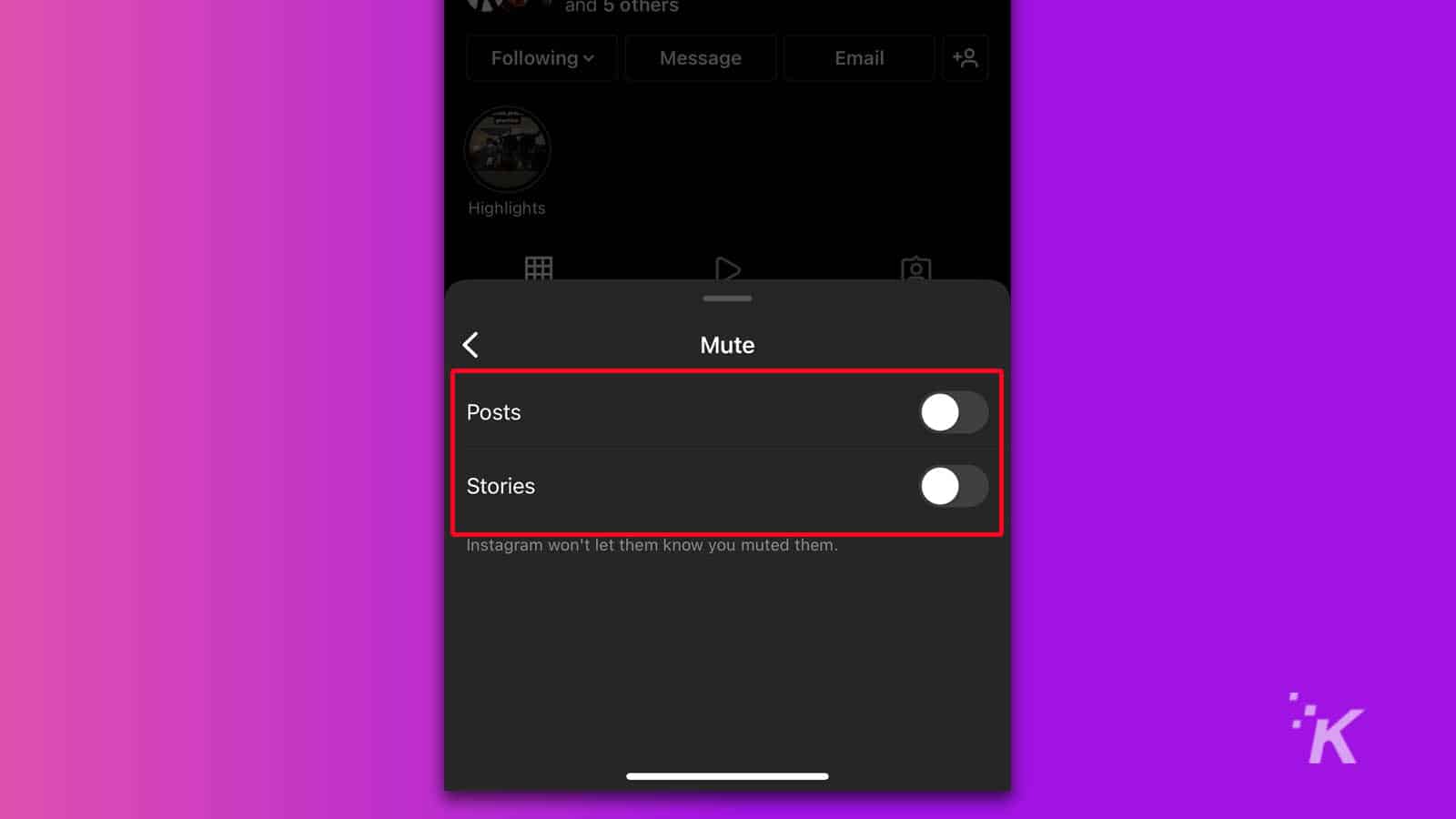
Now, you will see that person’s posts and Stories again on Instagram. Unless, of course, they become annoying again, and you need to re-mute them.
Why you should mute people on Instagram

On social media, anyone can publish basically anything. As a result, you may not appreciate being overwhelmed by a user flooding your feed with things you aren’t interested in.
Maybe they are just going through a phase, but you don’t want to unfollow them. Or maybe you went out on a date, and now things are awkward, but unfollowing them seems drastic.
It can also be great for businesses that you support but don’t necessarily care about seeing their daily posts. Really, the reasons are endless, and you can mute someone for any reason you see fit.
Muting a profile on Instagram is a breeze
If you do not want to see a person’s Instagram posts and Stories, the muting feature comes in clutch for those instances where you still would prefer to continue following them.
Thankfully, Instagram makes using the feature super straightforward and allows you to mute someone in just a couple of taps.
Now that you’ve cleaned up your feed, enjoy the bliss of a finely-tuned, curated feed.
Have any thoughts on this? Let us know down below in the comments or carry the discussion over to our Twitter or Facebook.
Editors’ Recommendations:
- Here’s how to add pronouns to your Instagram profile
- How to block words, phrases, and emojis on Instagram
- Here’s how to block sensitive content on Instagram
- How to block an email address in Gmail































