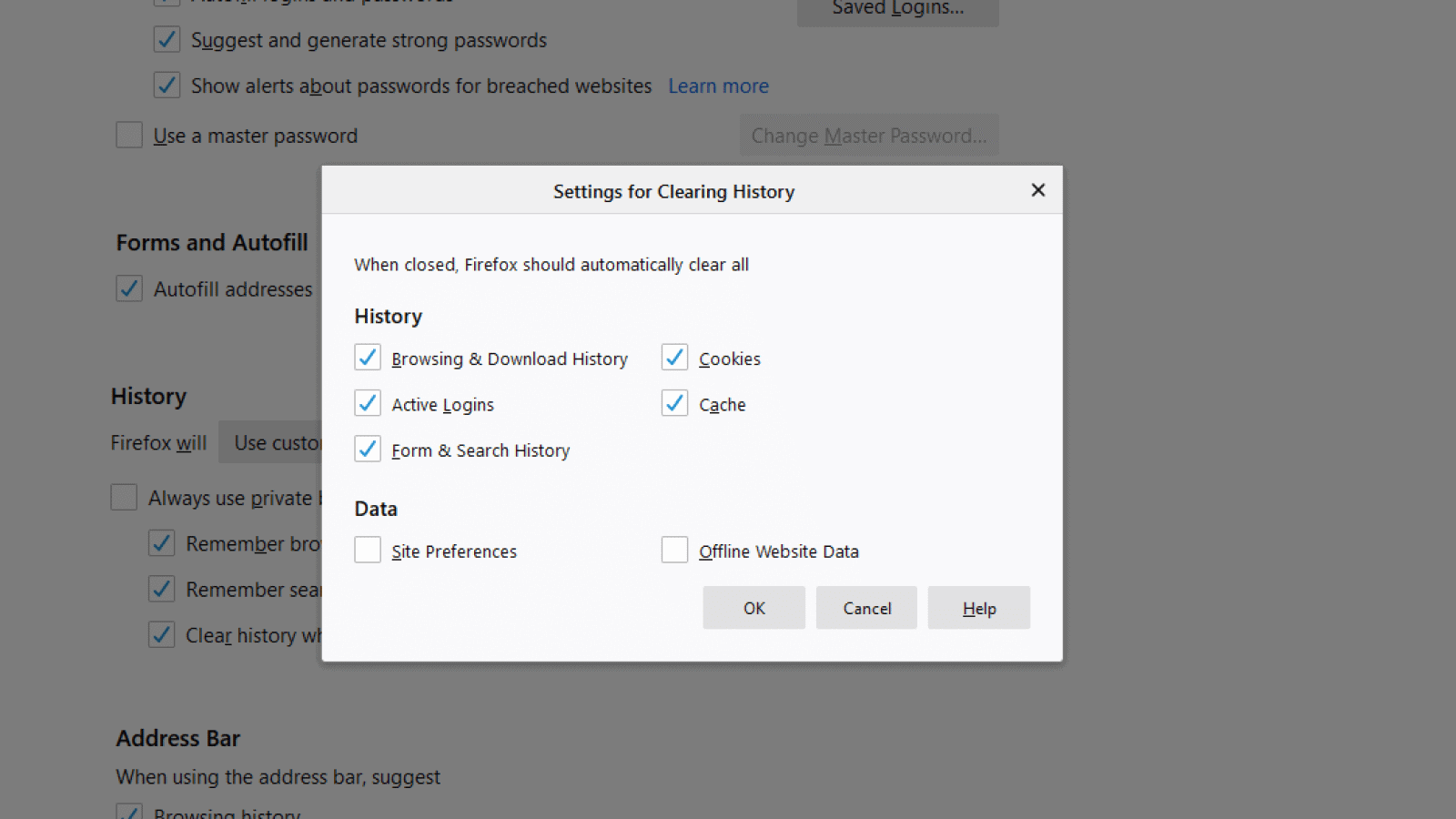How-To
How to clear your browser cache on Firefox
It’s always a good idea to clear your cache occasionally.

Just a heads up, if you buy something through our links, we may get a small share of the sale. It’s one of the ways we keep the lights on here. Click here for more.
Firefox, like all browsers, temporarily stores things like images to help speed up browsing. That cache can get fairly big after a while of browsing, however, causing issues for laptop users in particular with their limited storage space.
There is something you can do – clear your browser’s cache. Clearing this cache of files is simple if you find it’s gobbling up your space, so let’s have a look at just how:
Clearing the cache manually on Firefox:
- Open Firefox on your PC or Mac
- Click on the three lines menu icon at the top right
- If you’re on Mac, click on Preferences. If you’re on PC, it’s called Options. Both have a gear symbol next to them
- Click on the Privacy & Security tab on the left side
- Scroll until you see Cookies and Site Data
- Click on Clear Data

Image: KnowTechie
- Click on Cached Web Content so it gets a checkmark next to it. (or click on Cookies and Site Data to remove the check mark)
- Click on Clear to wipe your cache manually
Clearing the cache automatically on Firefox:
- Do the same steps from one to four above, so you’re in the Privacy & Security tab
- Scroll down to History
- Click on the dropdown menu beside Firefox will and change it to Use custom settings for history

Image: KnowTechie
- Click on Clear history when Firefox closes to get a check in the box next to it
- Then click on the Settings button to the right
- Click on the box next to Cache to get a checkmark in it

Image: KnowTechie
- Click Ok to save your changes
That’s it, you’ve now cleared your Firefox cache and should experience less computer strain.
What do you think? Do you notice improved performance when clearing your cache? Let us know down below in the comments or carry the discussion over to our Twitter or Facebook.
Editors’ Recommendations:
- Facebook changed how you see most recent posts in its new redesign – here’s how to get it back
- How to remove add-ons from Firefox
- Firefox now blocks third-party tracking cookies and cryptomining by default
- Well, it’s official: Microsoft Edge is now the world’s second most popular desktop web browser