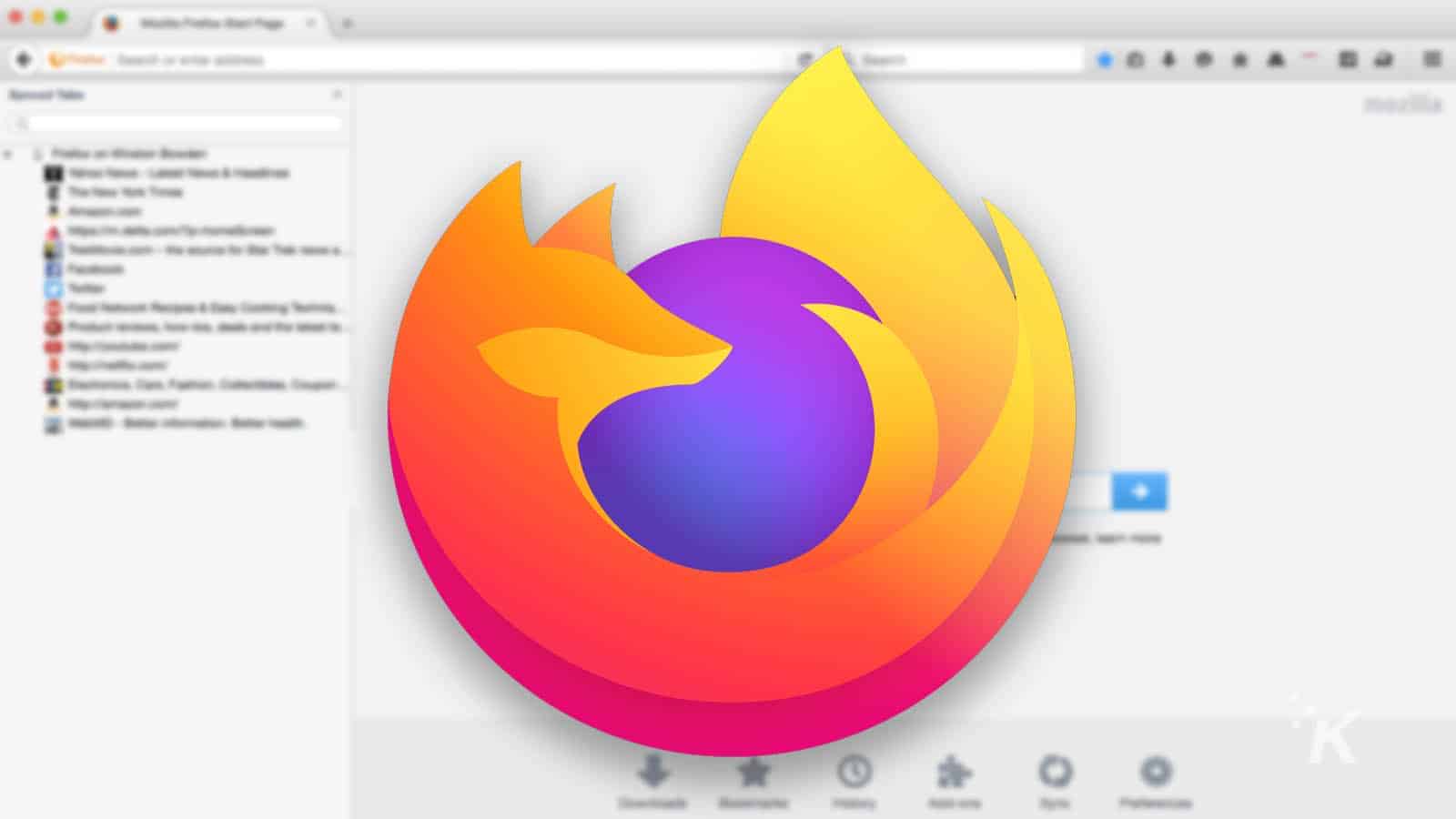
Just a heads up, if you buy something through our links, we may get a small share of the sale. It’s one of the ways we keep the lights on here. Click here for more.
One of the most valuable parts of Mozilla Firefox is the ability to run add-ons. Everything from password managers to screenshot tools and ad blockers adds functionality to improve the browser experience.
The thing is, what if you install something that has been siphoning off your data or causes unintended effects to your browsing?
On Firefox, it’s almost as simple as installing the add-on in the first place. Here’s our guide to removing Firefox add ons.
Here’s how to remove addons from Mozilla Firefox
So, you installed an add-on or plugin to Mozilla’s Firefox that you no longer want. Maybe you don’t like having that many icons, it started lagging your system, or maybe you read some articles saying it was a security risk.
Whatever the reason, removing the extension from your browser is simple so you don’t have to worry about it again.
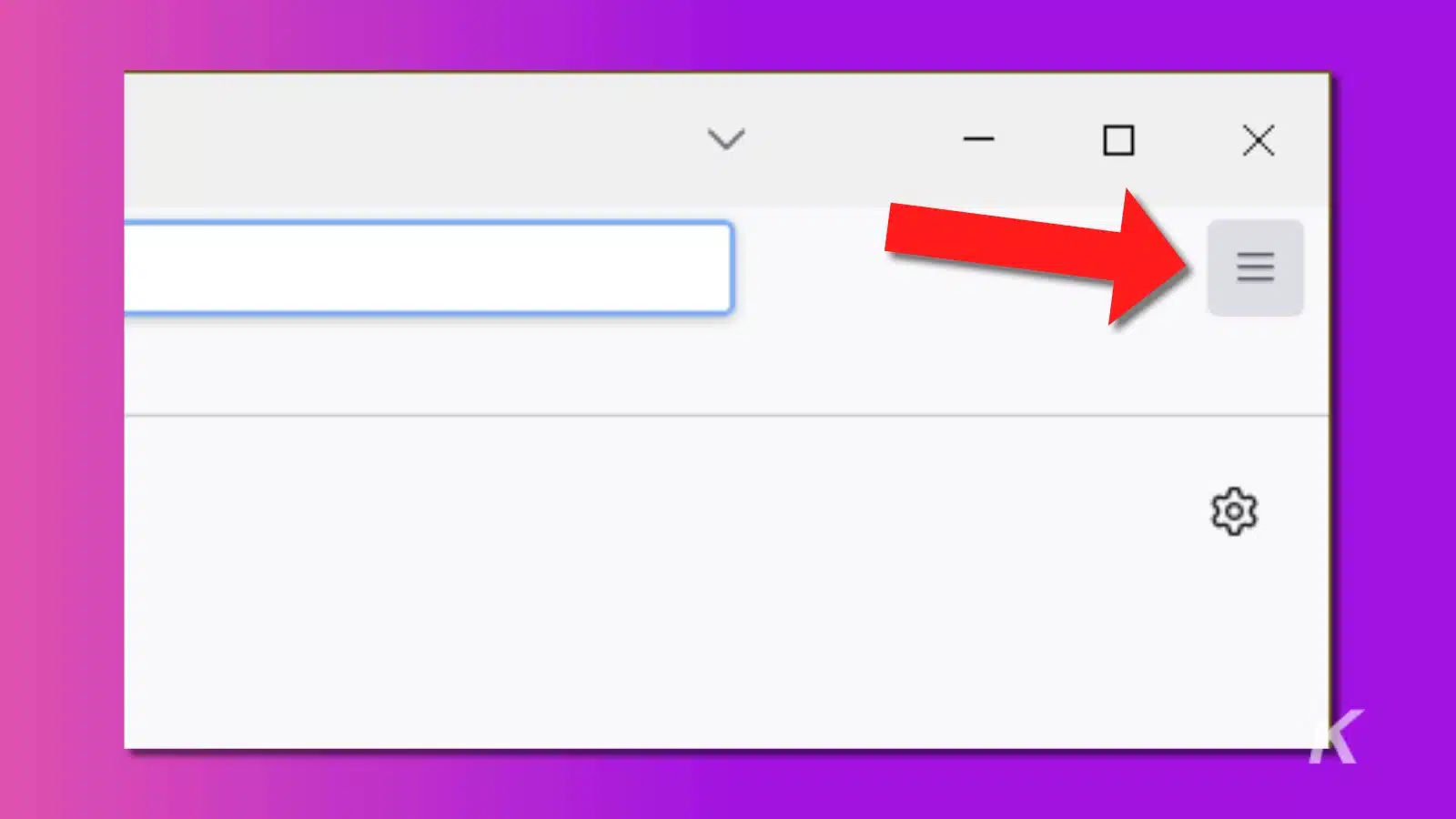
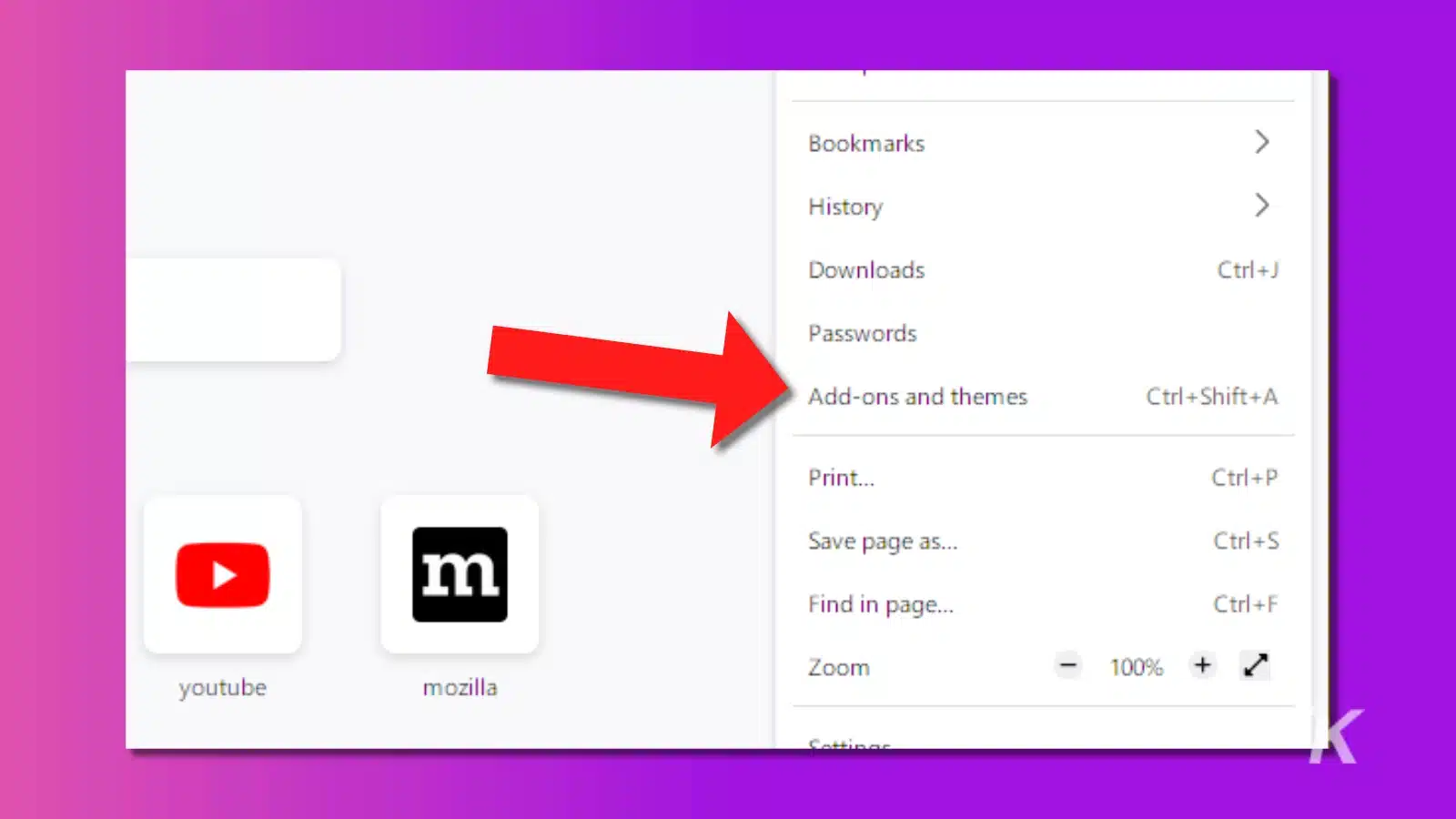
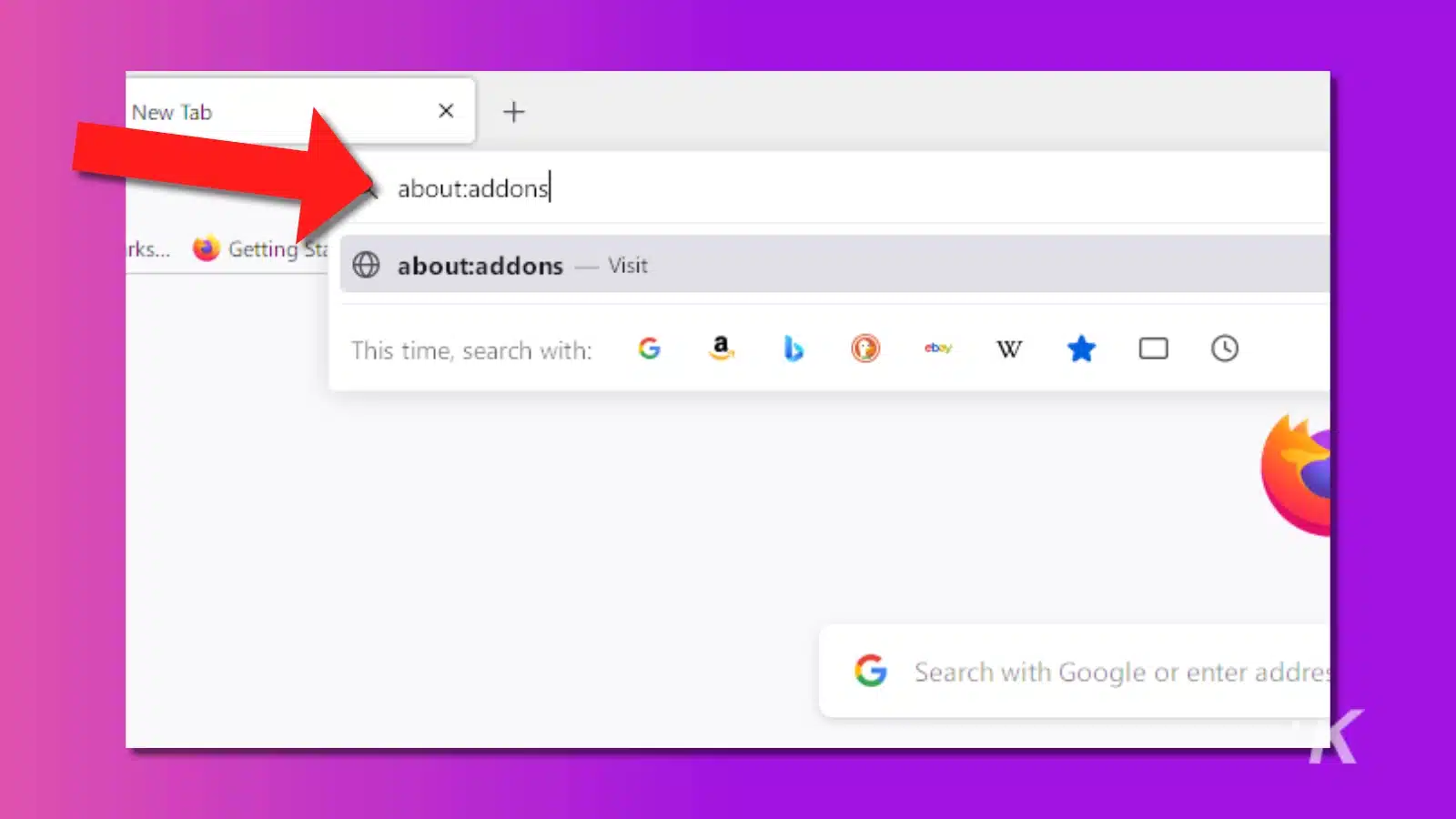
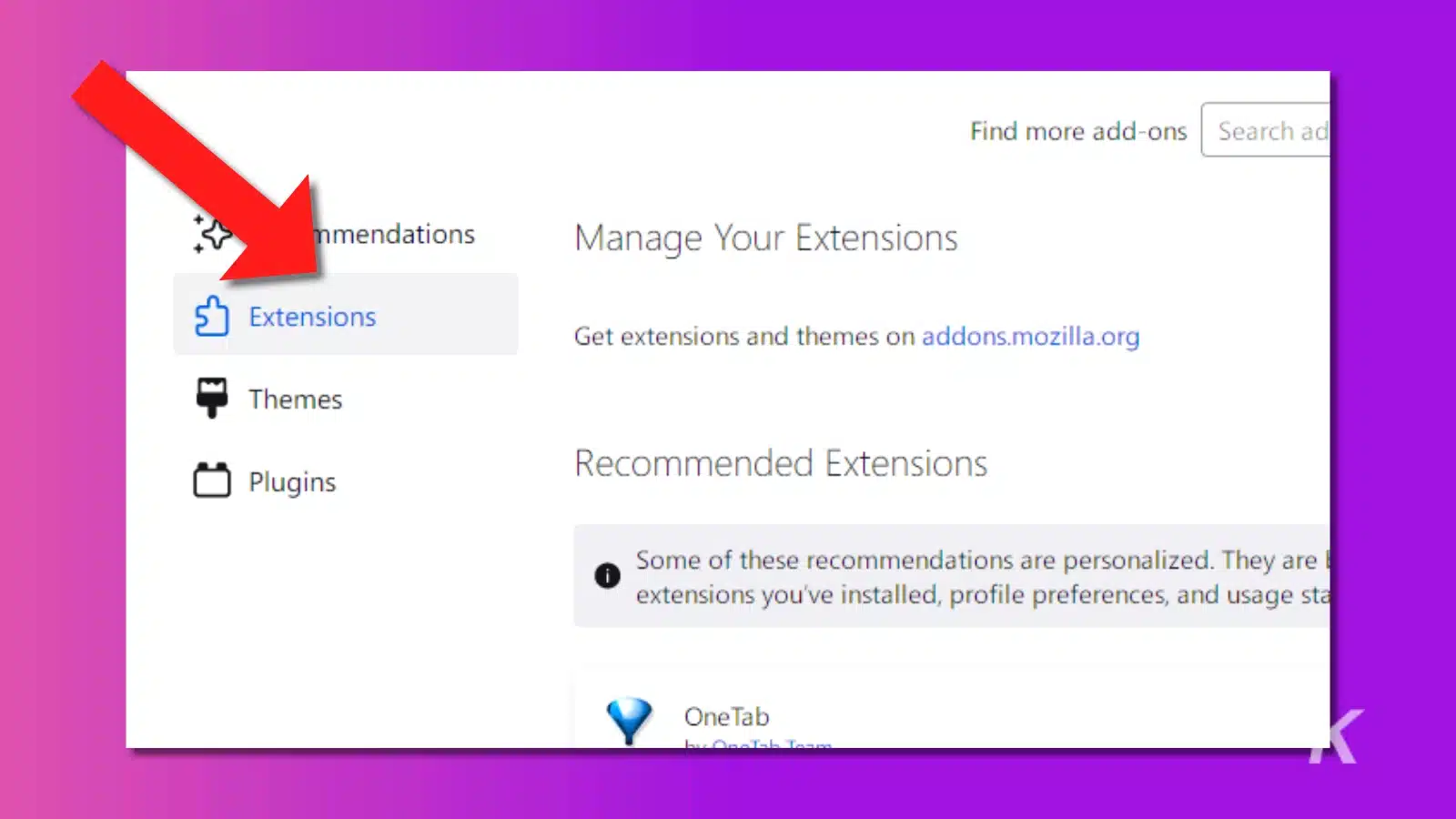
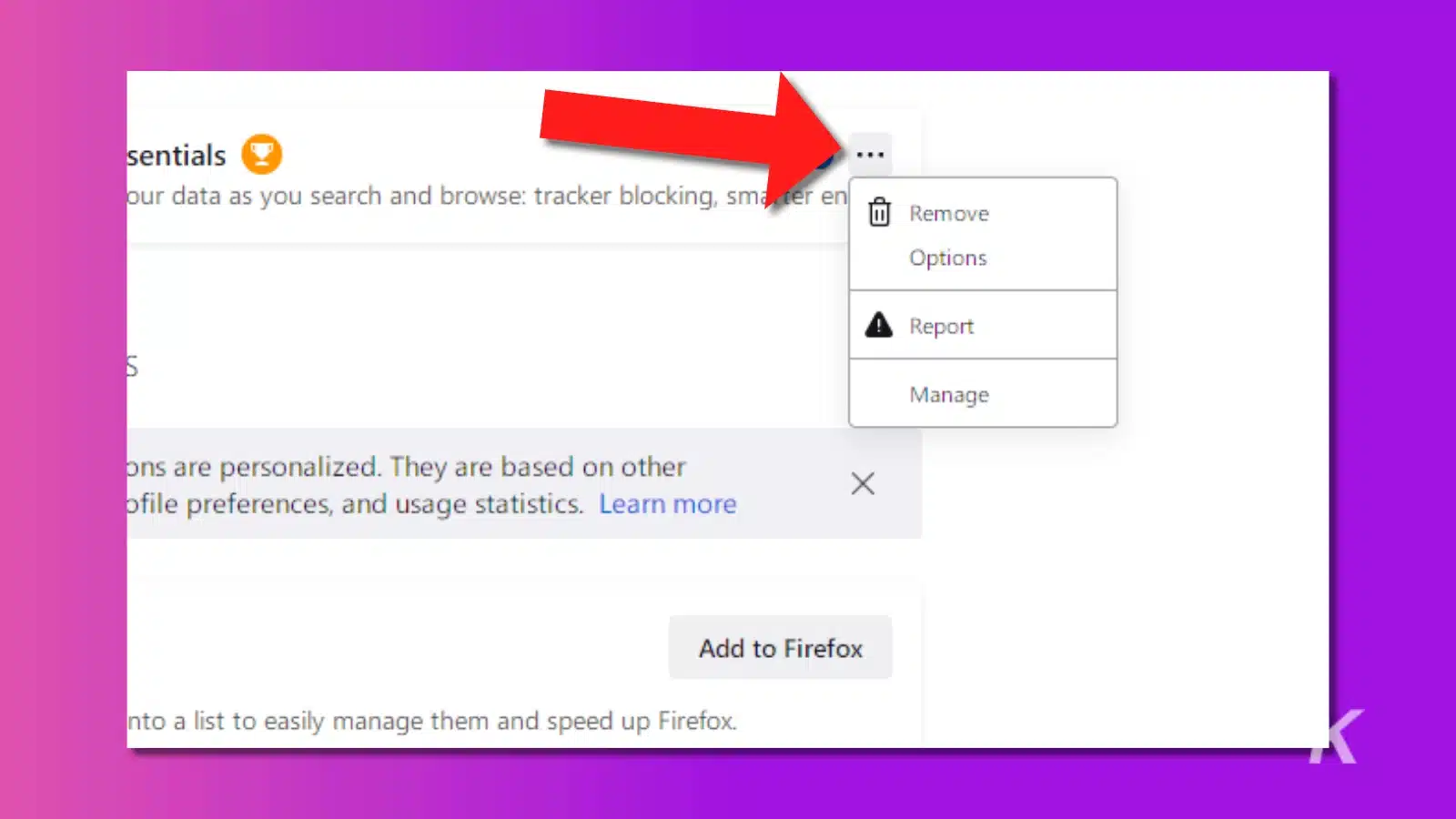
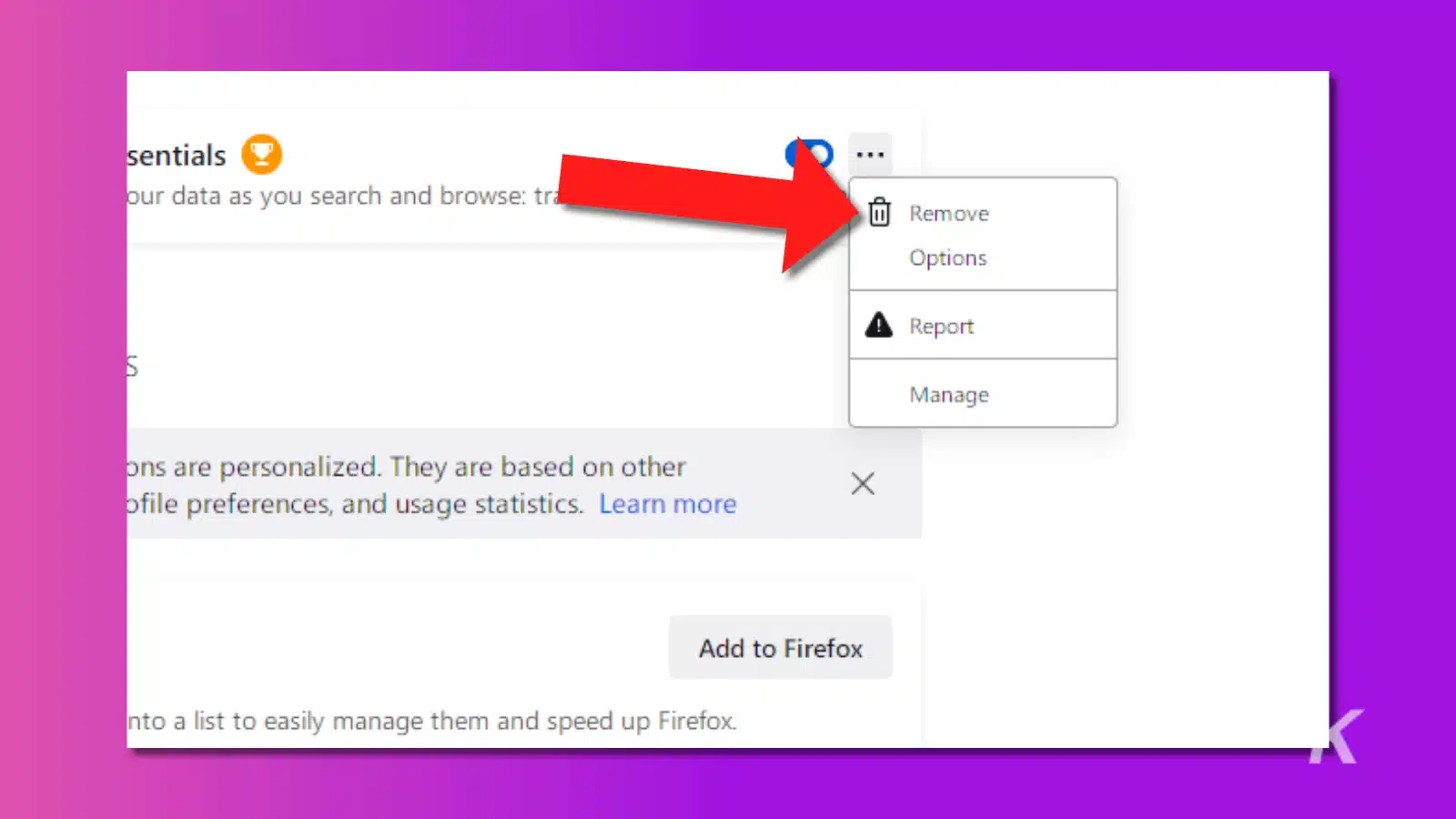
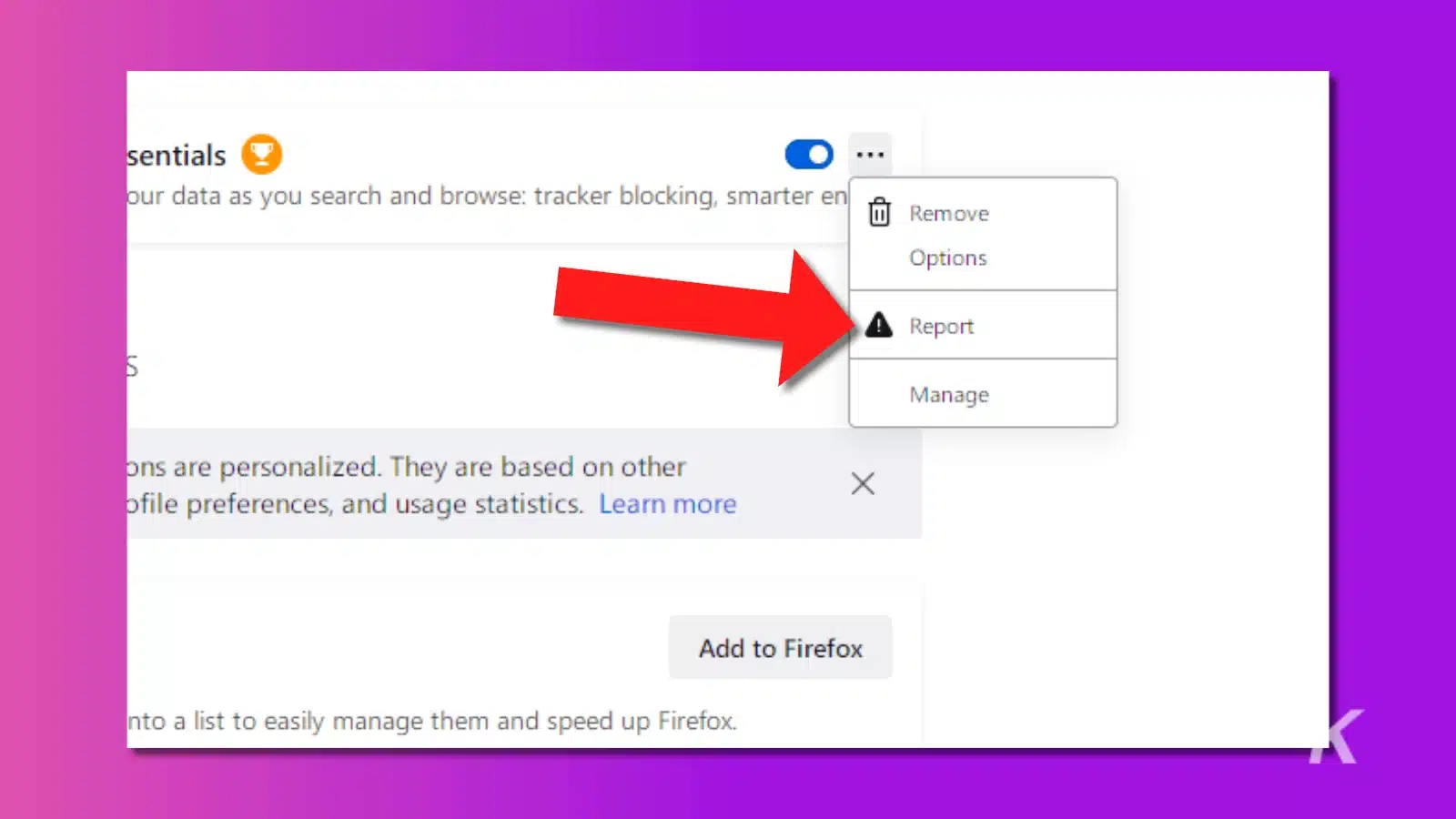
That’s it; now you can get back to browsing the internet for whatever your heart desires without worrying about intrusive extensions marring the experience.
You don’t have to collect browser extensions
It’s always wise to check your browser for unused or unwanted extensions. That’s true even if the extensions aren’t siphoning off your data, which happens more often than you think.
Every extension and addon you install takes system resources to work. That could be the difference between your browser working and it feeling sluggish.
If you’re on Chrome, make sure to check out our How-to remove Google Chrome extensions guide.
What do you think? Do you use any add-ons in Firefox? Worried about them collecting data or other intrusive things? Let us know down below in the comments or carry the discussion over to our Twitter or Facebook.
Editors’ Recommendations:
- Firefox Monitor will now tell you if the website you’re on has suffered a data breach
- How to enable two-factor authentication in Firefox
- Firefox just introduced a ton of new privacy features – Here’s what to know
- 4 easy ways to make Firefox run a whole lot faster































