How-To
How to clear your Instagram search history
Knowing your way around a menu system or two can be useful.

Just a heads up, if you buy something through our links, we may get a small share of the sale. It’s one of the ways we keep the lights on here. Click here for more.
Your Instagram search history is nothing to be ashamed of—unless it is. Removing your questionable decisions may be the winning move if you’ve performed embarrassing or regrettable profile searches.
Fortunately, destroying the evidence is possible once you know how to clear your Instagram search history completely.
Historical records don’t need to be permanent, and you can effectively commit digital book burning if you follow the right steps.
Let’s discuss how to clear your Instagram search history using the website and mobile app.
How to wipe your Instagram search history
The website and mobile app both allow you to clear your search history. You can do this manually per search request, or you can completely wipe out searches.
We’ll be focusing on how to completely wipe your Instagram search history.
Clear your Instagram search history (desktop)
With the recent Instagram desktop update, the process to remove your search history only takes a couple of clicks.
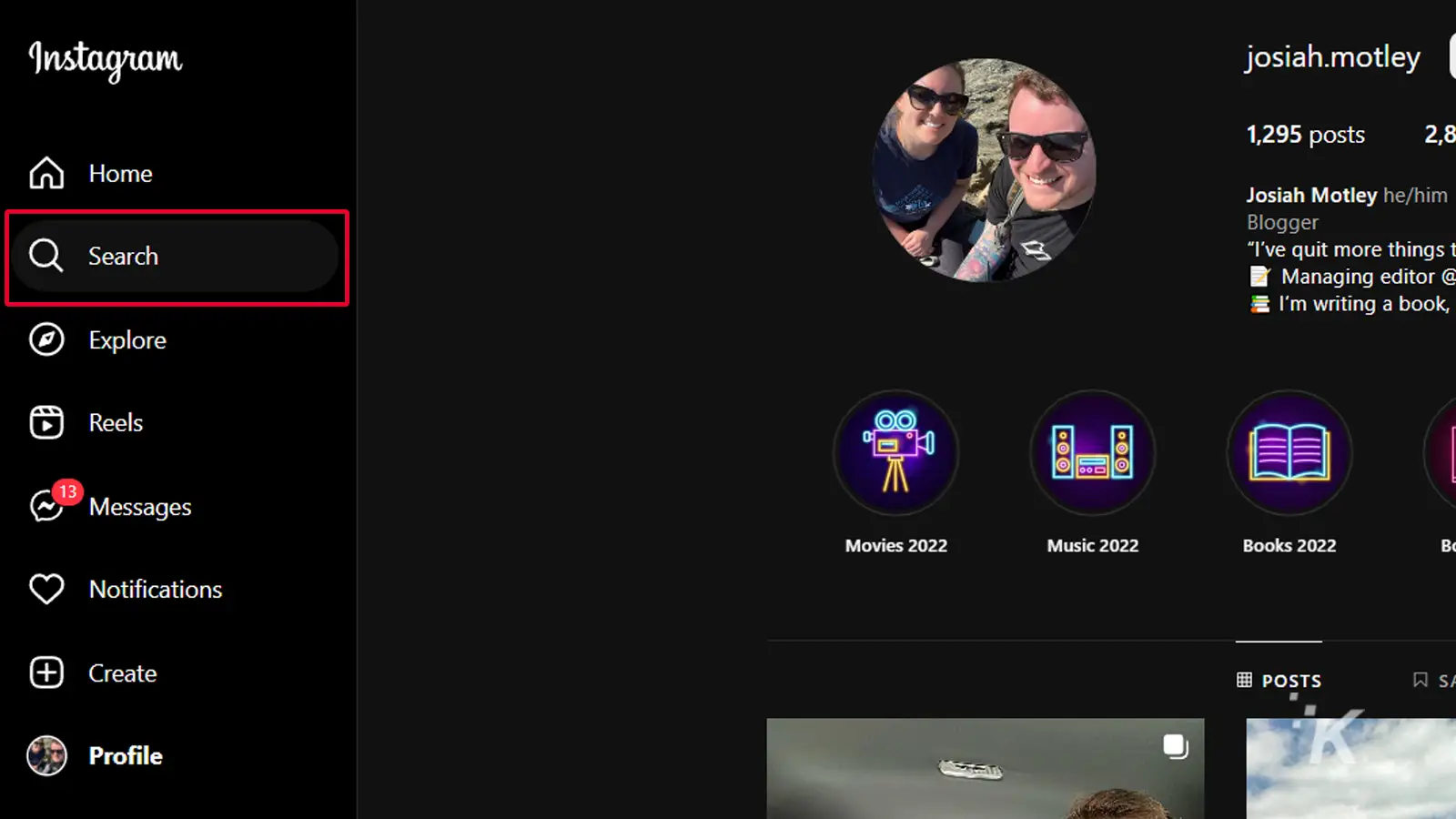
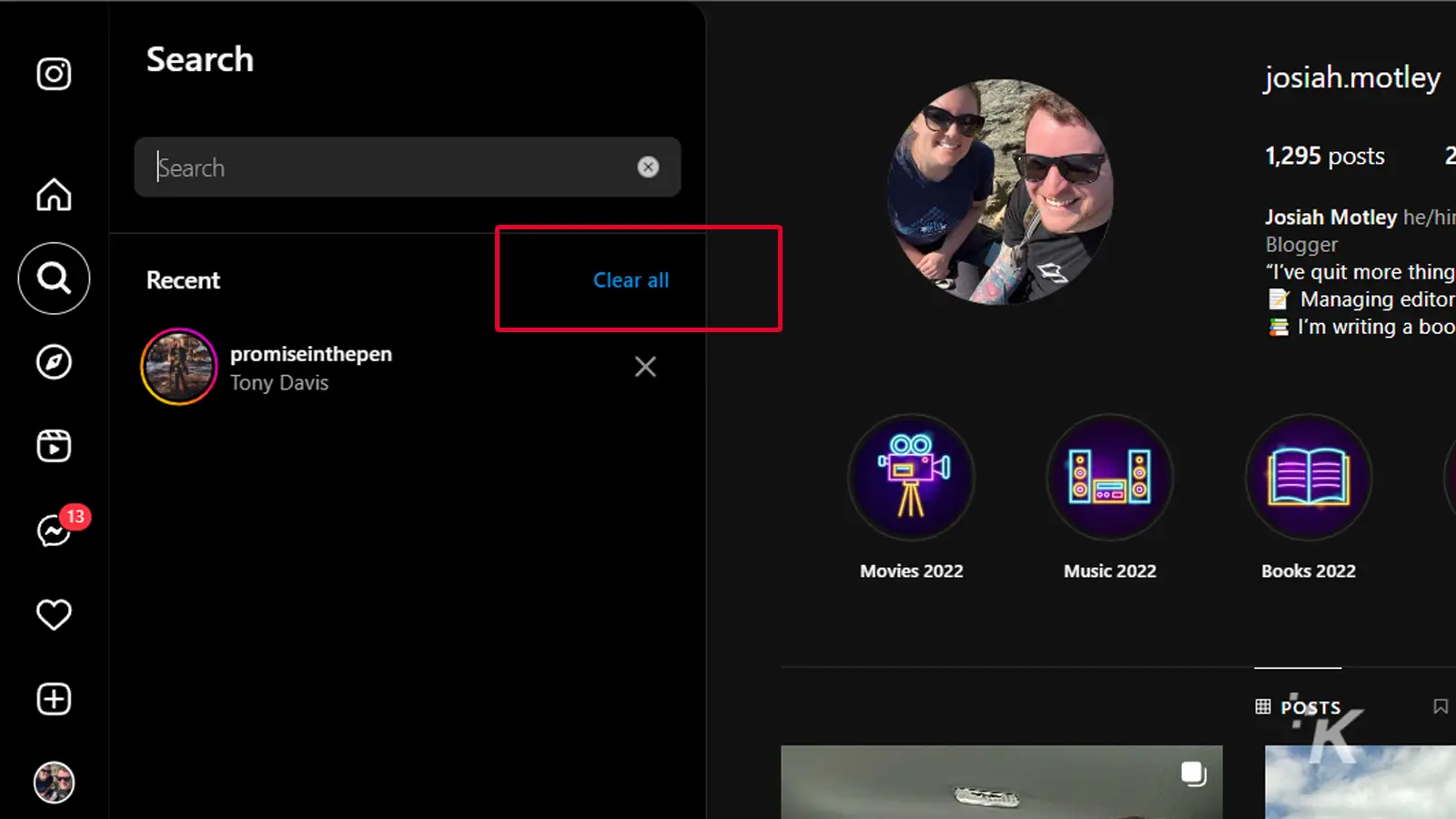
That’s it. You have now cleared your search history from Instagram on desktop.
Clear your Instagram search history (mobile app)

For those who prefer to use the mobile application, you can clear your Instagram search history using these steps:
- Tap on the magnifying glass at the bottom, then tap within the top search box
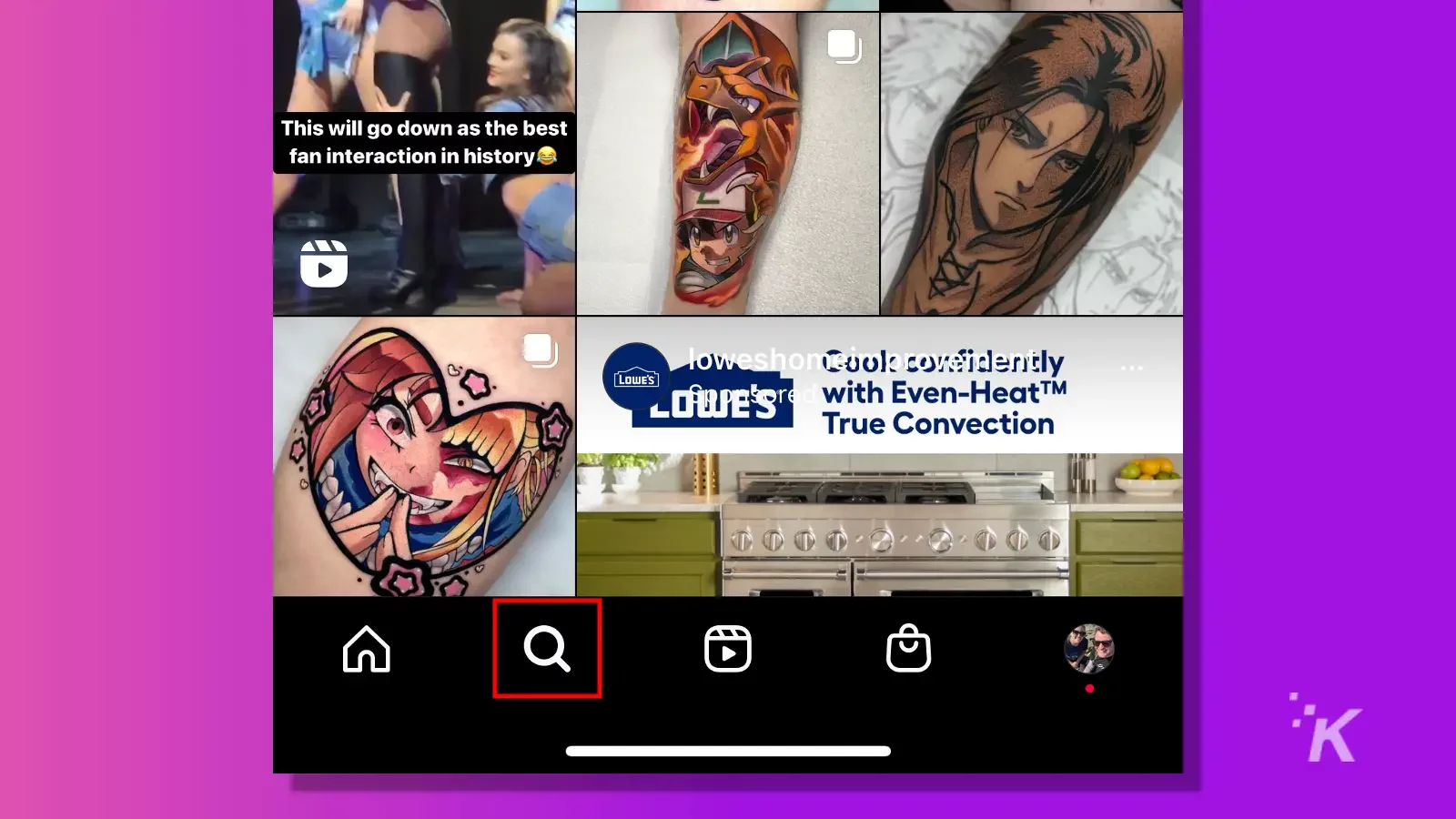
- Tap on Select All to bring up all your search history
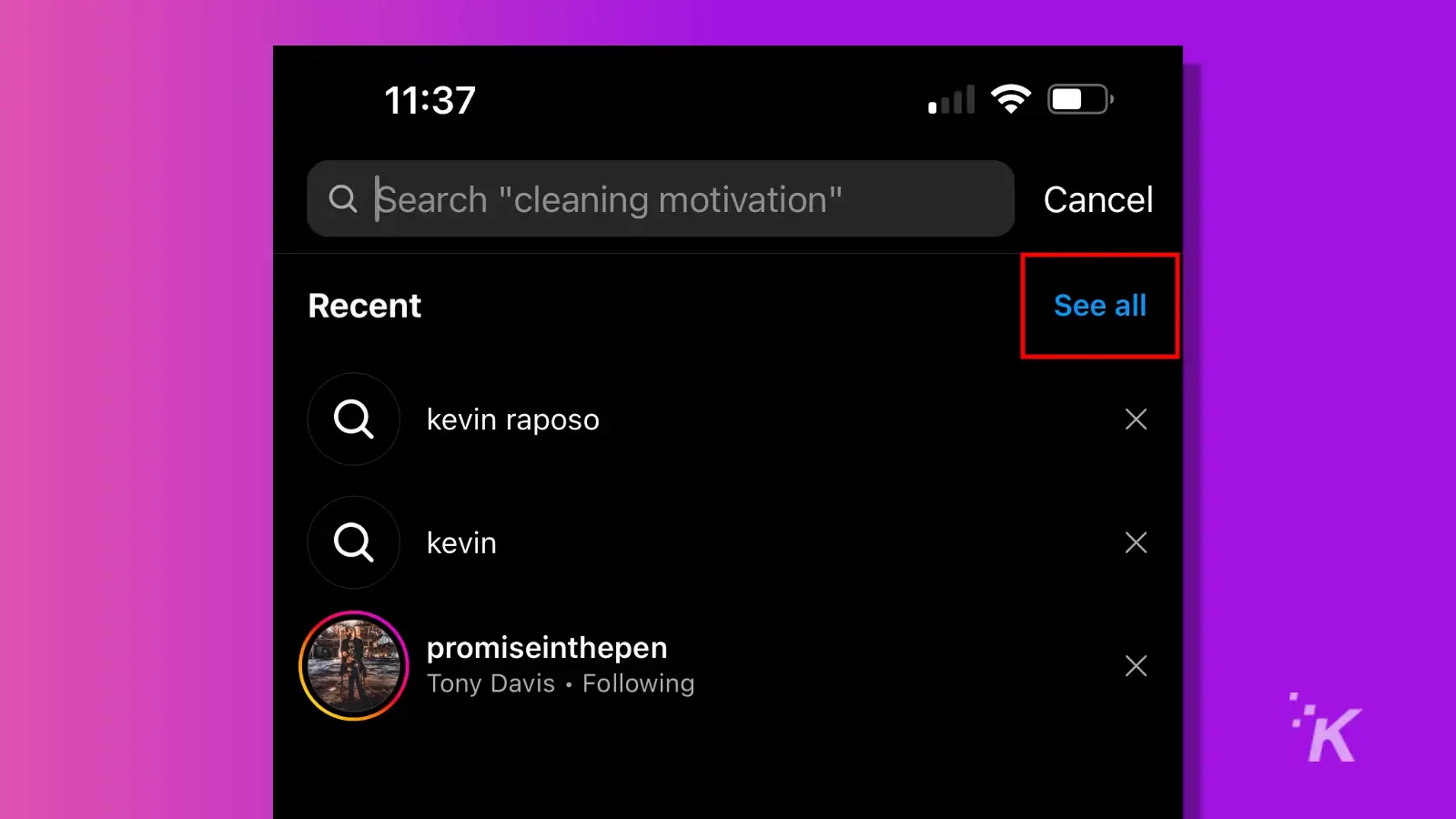
- Finally, select Clear all to remove all of your search queries
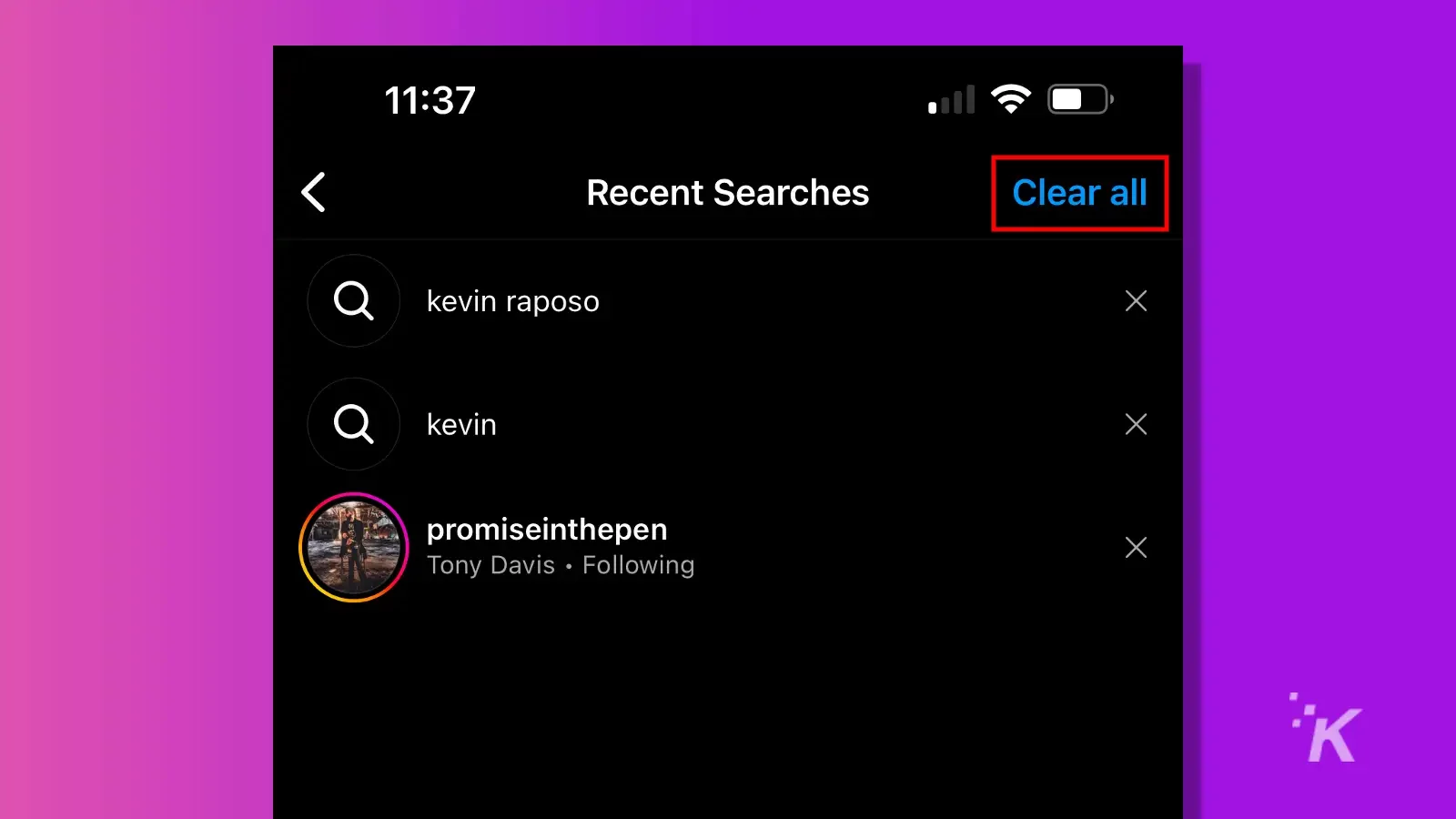
That’s all you have to do to clear your history on mobile. Now you can pretend that none of those questionable searches ever happened.
History is written by the tech-savvy
Knowing your way around a menu system or two can be useful, especially when you need to quickly eliminate embarrassing evidence.
Fortunately, Instagram now makes it pretty easy to clear your search history.
When it comes to clearing private data, we should always ask the question: is it really gone? In the digital age, history may not be as easy to erase as it once was.
Have any thoughts on this? Let us know down below in the comments or carry the discussion over to our Twitter or Facebook.
Editors’ Recommendations:
- How to appear offline in Instagram
- Instagram is finally updating its search to make it actually work
- How to block words, phrases, and emojis on Instagram
- Here’s how to block sensitive content on Instagram





























