iOS
How to fix iOS 16 update errors and more with PhoneRescue
When looking to fix iOS 16 update issues, PhoneRescue is one of the best solutions available on the market.
Just a heads up, if you buy something through our links, we may get a small share of the sale. It’s one of the ways we keep the lights on here. Click here for more.
On September 12, 2022, Apple released the much-awaited iOS 16 update, just days after introducing the new iPhone 14 and iPhone 14 Plus.
As expected, iPhone users of compatible devices are upgrading to the latest iOS. However, some iPhone users find it challenging to upgrade to iOS 16.
Users report issues such as being stuck on the Apple logo screen, black screen of death, reboot loop, inability to update, and failure to update, among others.
You can now have respite if you’ve experienced any of these iOS 16 update issues or others.
Thanks to PhoneRescue, not only can you now update to iOS 16 hassle-free, but you can also do much more.
In this article, we’ll show you how to fix all your iOS 16 update issues with PhoneRescue and recover lost iPhone data using PhoneRescue to recover and bounce back from a data disaster.
How to fix iOS 16 upgrade issues using PhoneRescue
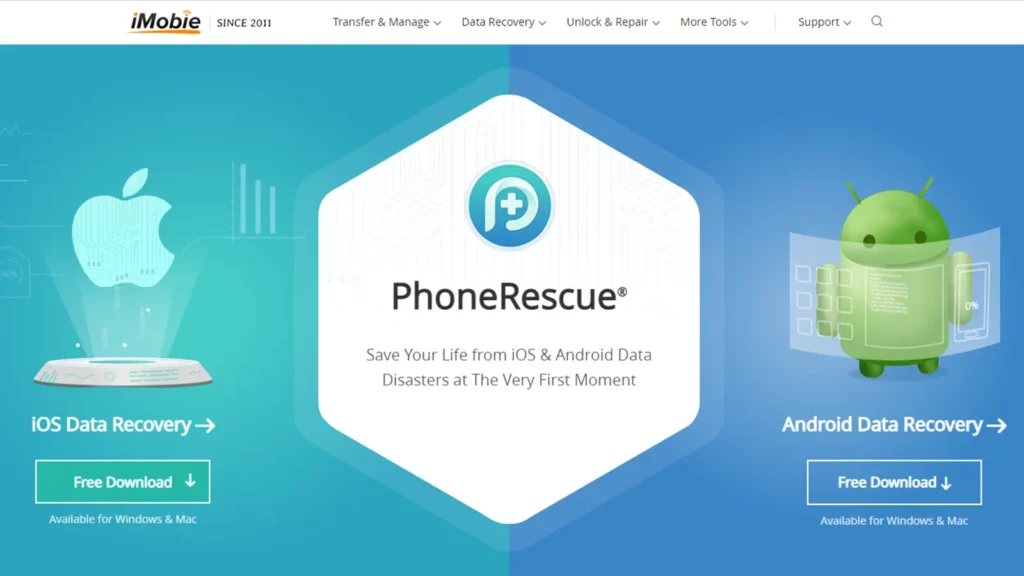
When looking to fix iOS 16 update issues, PhoneRescue is one of the best solutions available on the market.
Here are some key iOS 16 update challenges you can quickly fix with PhoneRescue
- Being stuck on a particular page can be frustrating. Not only does it prevent you from fully installing the update, but it also wastes your precious time. Thankfully, PhoneRescue can come to the rescue whether you’re stuck on the Apple logo, recovery mode, reboot loop, black screen, preparing update, verifying update, loading screen, or other stuck issues.
- Getting stuck usually happens somewhere during installation. However, it isn’t enjoyable when this occurs initially. PhoneRescue can rescue you from being stuck on steps like verifying update, update not showing up, update requested, unable to download the update, unable to check for update, failed to update, and others.
PhoneRescue uses two methods to fix all iOS 16 update issues. These are standard mode and advanced mode.
When in advanced mode, PhoneRescue fixes all iOS 16 update issues without erasing existing data on your iPhone or iPad.
How to use PhoneRescue to fix iOS 16 update issues
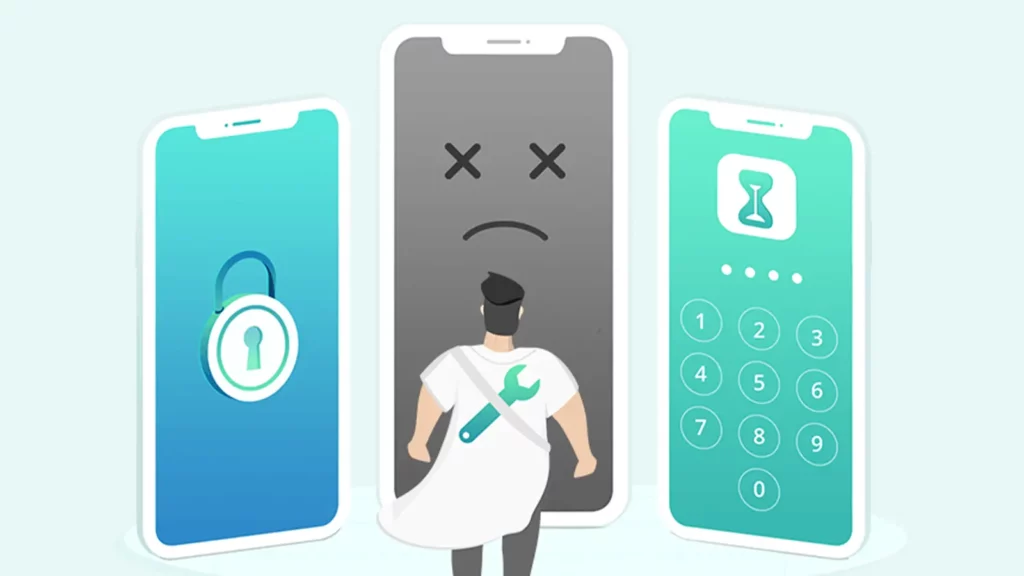
PhoneRescue is not only effective at fixing iOS 16 update issues, but it is super easy to use. Additionally, you can use it without iTunes.
Here’s how to fix iOS 16 update errors with PhoneRescue.
- Download and install PhoneRescue. It’s free to download and is available for Windows and Mac. Click here and scroll to the bottom to see all supported iPhone/iPad models.
- Connect your device to your PC using the USB cable.
- Click on the Device Rescuer mode.
- Select Repair iOS System.
- Click on Standard Mode, then put your device into Recovery Mode. To do so, unplug and power off your device. Next, simultaneously press the power and volume down buttons, then connect your device to your PC. Continue pressing both buttons until your device restarts, and you see a PC-USB connection image.
- Select download. Preview the warning message and click ok to confirm the download, then wait for a bit for the Restoring iPhone software progress bar to reach 100% and show iOS repair completed.
- Click ok to confirm.
- Now follow the on-screen prompts to set up your device and start enjoying iOS 16.
Below is a comprehensive video guide to walk you through the entire process of clearing iOS 16 update errors.
PhoneRescue is more than an iOS repair tool
As demonstrated above, PhoneRescue helps you fix all iOS 16 update errors. However, PhoneRescue can do a lot more than fix errors.
For instance, if you lose your data during the update process, PhoneRescue can also help you to recover your lost data 100 percent.
Besides recovering lost data, PhoneRescue can also help you to remove the lock screen passcode, Touch ID, and Face ID restrictions. This is helpful if you ever forget them and need to access your device.
It also helps to retrieve or remove the screen time passcode or a restriction passcode.
PhoneRescue uses no-data loss technology to salvage deleted data. It also allows you to restore deleted data, even if it’s damaged selectively.
PhoneRescue
PhoneRescue comes as the ONLY lifesaver to safely rescue you from any iOS data disasters at the first moment. It recovers your lost data with a 100% success rate and ensures you never lose any valuable information.
Have any thoughts on this? Carry the discussion over to our Twitter or Facebook.
Editors’ Recommendations:
- How to force restart an iPhone 13 and enter recovery mode
- How to choose the best iPhone data recovery software
- How to get out of your iPhone stuck on Apple logo
- A future without passwords – what Passkey means for everyone
Disclosure: This is a sponsored post. KnowTechie’s opinions, reviews, and other editorial content remain objective and are not influenced by the sponsorship.


























