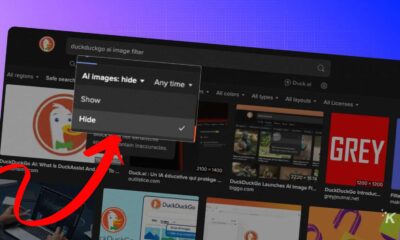How-To
How to post on Instagram from a desktop
Want to access Instagram from your desktop computer? Here’s everything you need to know.

Just a heads up, if you buy something through our links, we may get a small share of the sale. It’s one of the ways we keep the lights on here. Click here for more.
Quick Answer: To post on Instagram, go to Instagram.com and click the Plus sign in the menu to create a new post.
Although most social media companies tend to push their mobile apps, you can still post to many platforms via your computer. That’s why you need to know how to post on Instagram from a desktop.
However, some operating systems offer more options than others. For example, if you use Windows, you can download the app from the Microsoft Store.
If you prefer to use the mobile application, emulation may be an option on Mac and PC.
When accessing Instagram, you have multiple methods to choose from. Let’s discuss how to post to Insta on common desktop devices.
How to post on Instagram from desktop
Using the web app is ideal if you’re looking for a no-nonsense way to post from Windows, Mac, Linux, Chrome OS, or pretty much any other desktop operating system.
Additionally, this process is the same if you are using the Windows PC Instagram app.
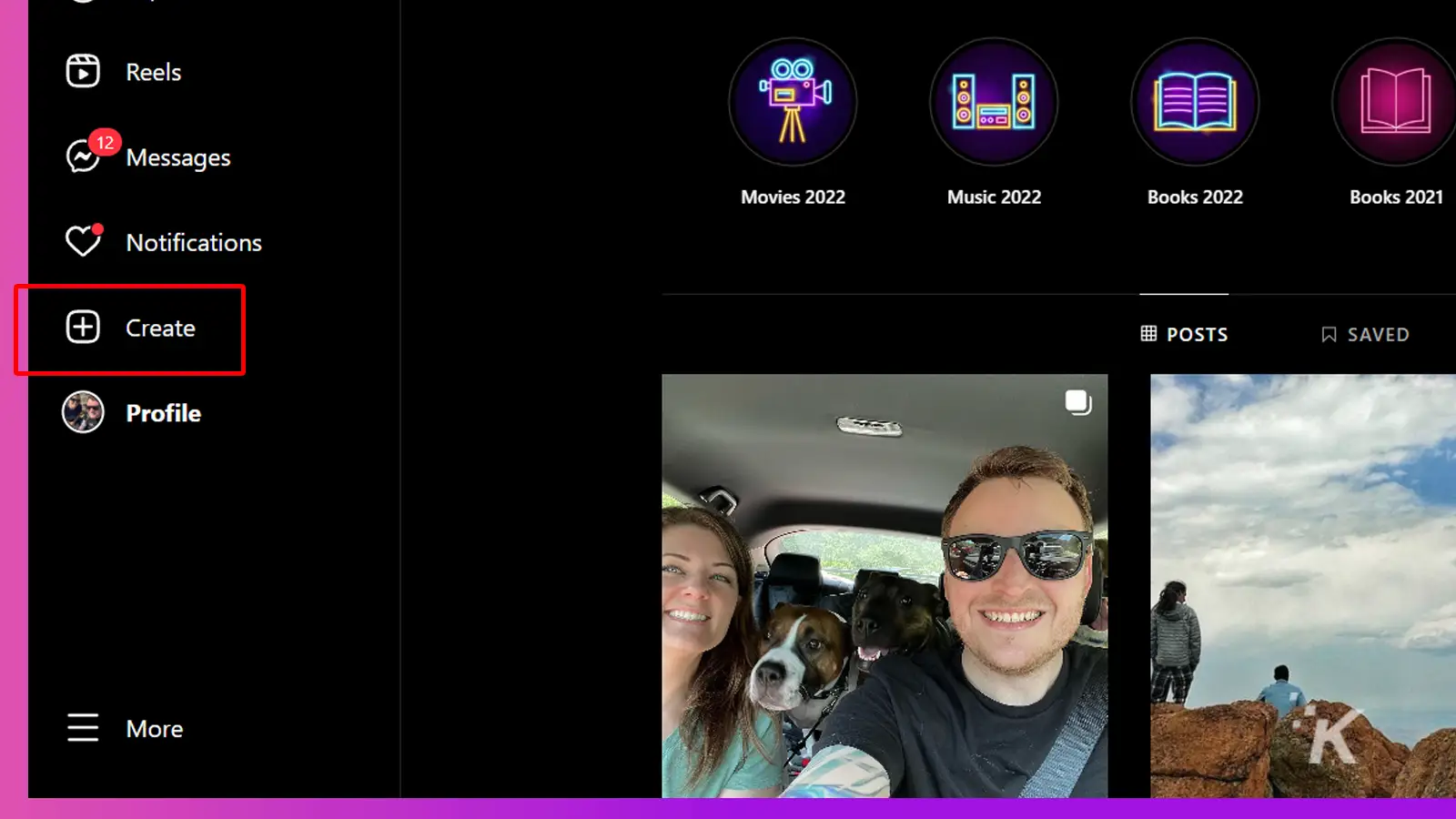
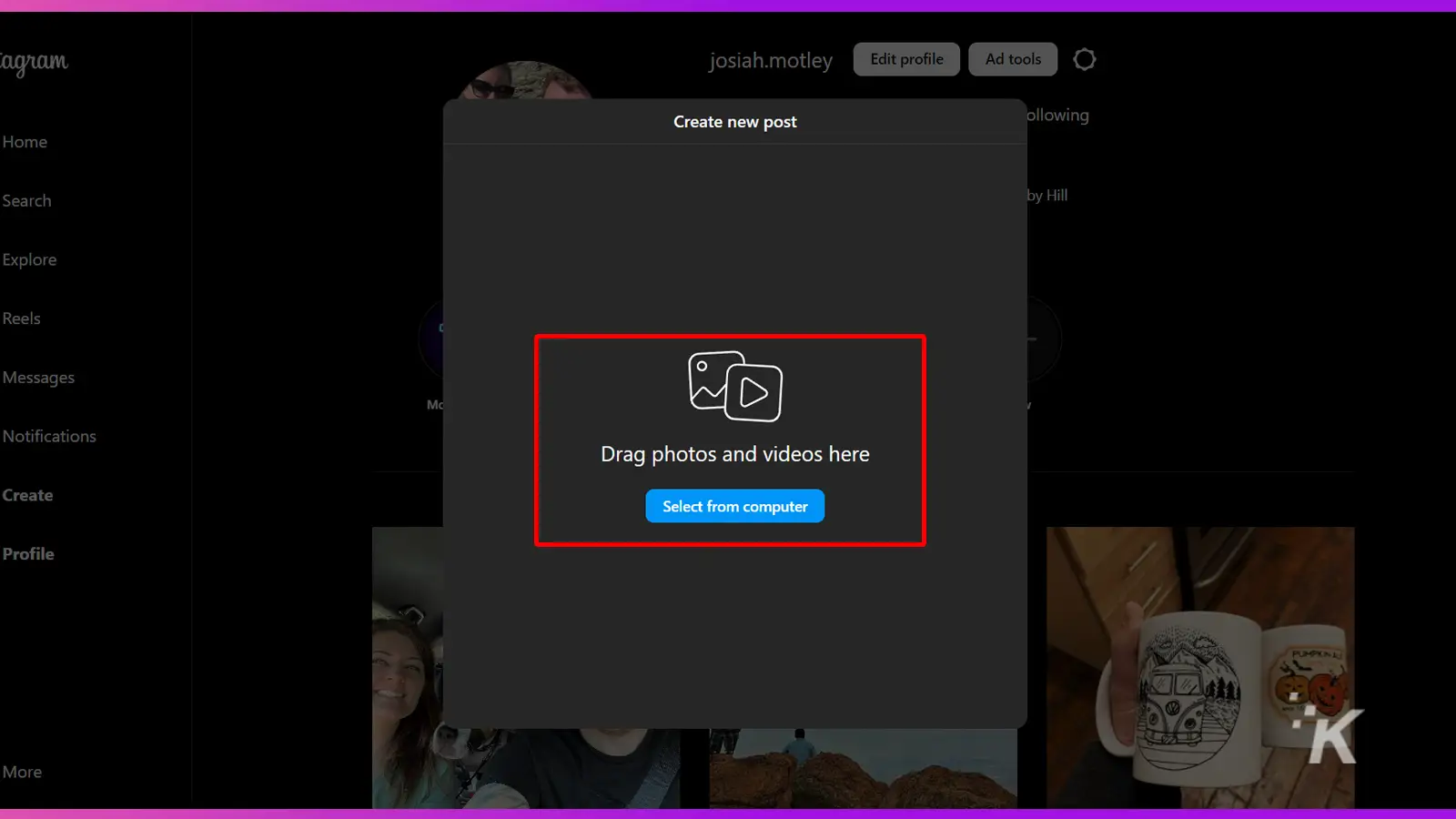
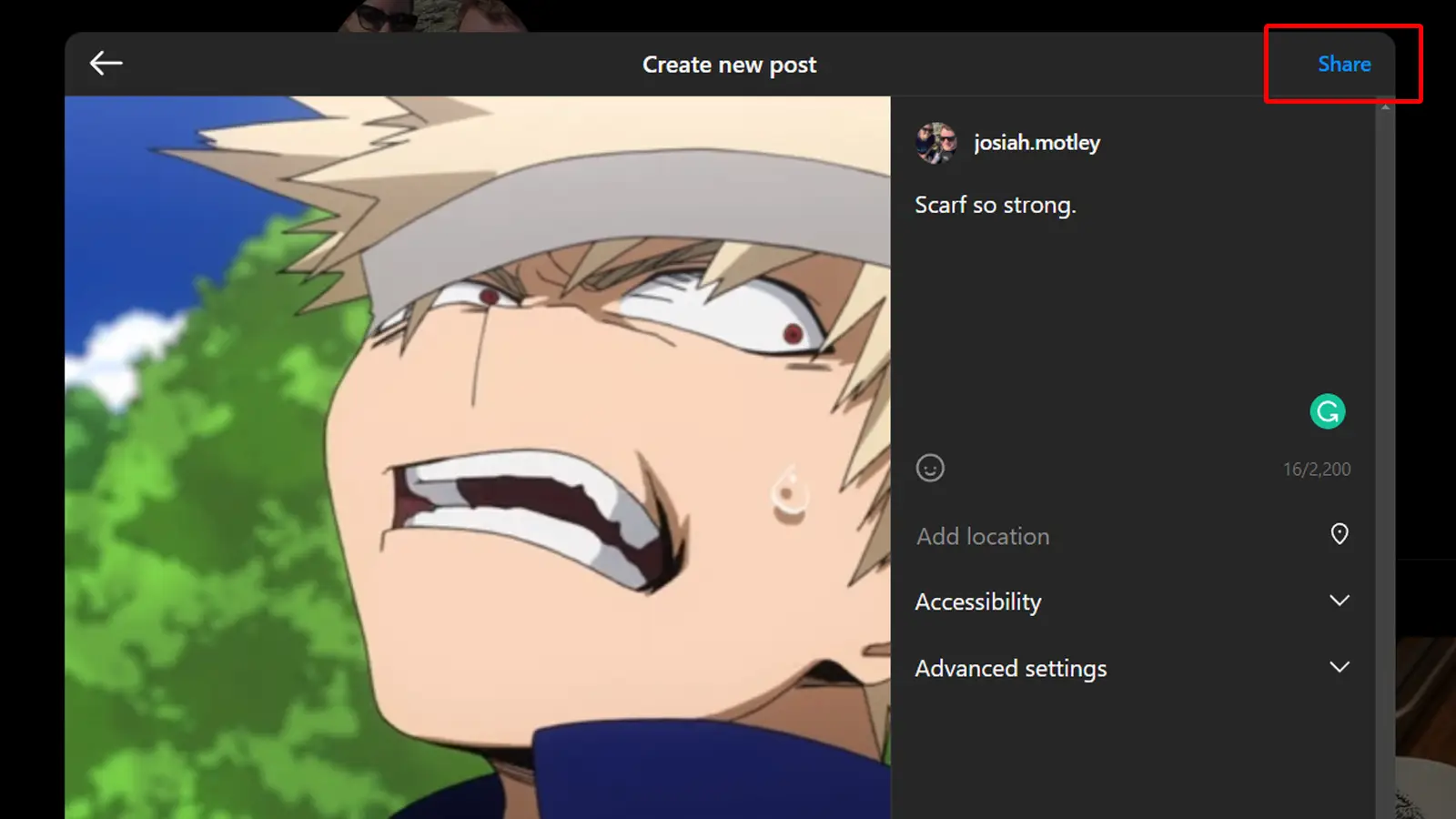
And there you have it. You now know how to quickly and easily post images on Instagram from desktop.
How to use the Instagram mobile app on desktop
Although the Instagram website is fairly functional these days, the mobile app seems to be where the company directs most of its focus.
Therefore, emulating either the Android or iOS application on your desktop device may be worth the effort.
Use Instagram mobile app on Windows and Mac
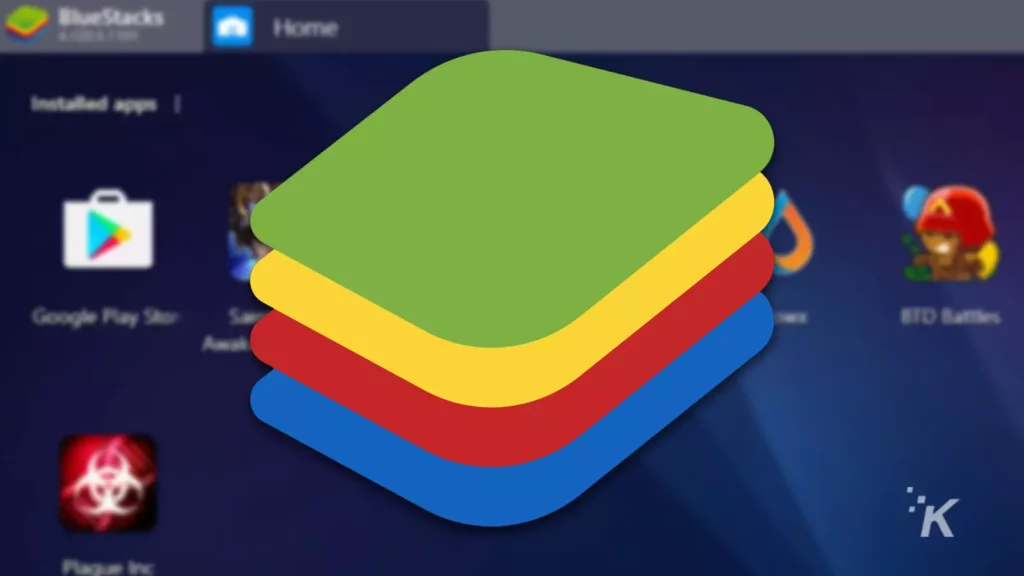
Using the Instagram mobile app on Windows or Mac requires additional software to emulate the Android OS.
When it comes to Android emulation, BlueStacks is a standout solution. The software is available for both Windows and macOS and even has a cloud-based option for playing games.
Other emulators do exist, but BlueStacks is simple, functional, and free to use.
Alternatively, you could try emulating Apple’s iOS on your desktop device. However, Android emulation is typically the easiest avenue.
Use Instagram mobile app on Chromebook

If you’re using a modern, up-to-date Chromebook, you can install Android apps via the Google Play Store.
Before you do so, you’ll need to enable Install apps and games from Google Play on your Chromebook in the Google Play Store section of Settings.
If the option doesn’t appear, your device doesn’t support this feature.
Once your settings are in order, you’re free to launch the Play Store and install the Android Instagram app.
Instagram offers multiple ways to post
Social media companies want their platforms to be accessible, and although mobile apps get most of the attention, catering to different users makes sense.
Currently, Instagram allows us to easily post from our phones, tablets, and desktop devices.

Want to enable captions on your Instagram videos?
The platform allows you to tweak a bunch of different settings.
Have any thoughts on this? Let us know down below in the comments or carry the discussion over to our Twitter or Facebook.
Editors’ Recommendations:
- How to hide Instagram likes on all posts
- Here’s how to add pronouns to your Instagram profile
- How to block words, phrases, and emojis on Instagram
- Here’s how to block sensitive content on Instagram