How-To
How to hide Instagram likes on all posts
Don’t want to see like counts on Instagram? You have options.

Just a heads up, if you buy something through our links, we may get a small share of the sale. It’s one of the ways we keep the lights on here. Click here for more.
When using social media platforms like Instagram, other people’s opinions could easily sway your own.
For those of us with poor taste, perhaps that’s a good thing. Even so, you can always hide Instagram likes if you prefer.
Wisdom of the crowd isn’t effective when the crowd consists of trolls, shut-ins, and Russian bots. Luckily, Instagram provides the option to disable like counts on your own posts and conceal those on others.
The time to take back control of your perceptions has arrived. Let’s discuss how you can hide Instagram likes all across the platform.
How to hide likes on Instagram
With the recently updated version of Instagram on desktop, you can hide likes from your web and mobile app posts. We’ll show you how to do both below.
Hiding Instagram likes on your posts (desktop)
On desktop, head to Instagram.com and follow along below.
- Click on Create and craft your post
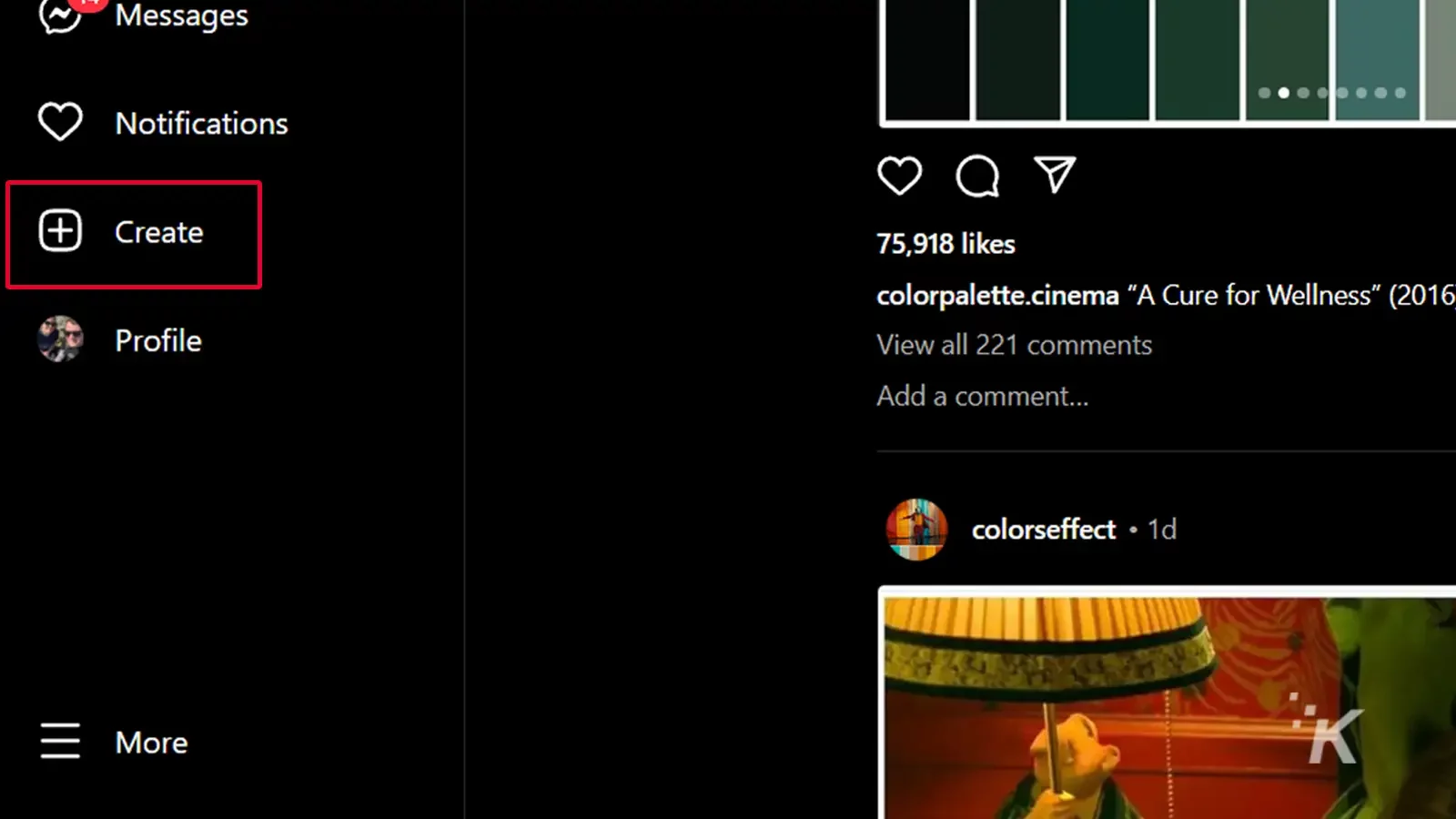
- Before publishing, hit the Advanced settings option and toggle on Hide like and view counts on this post
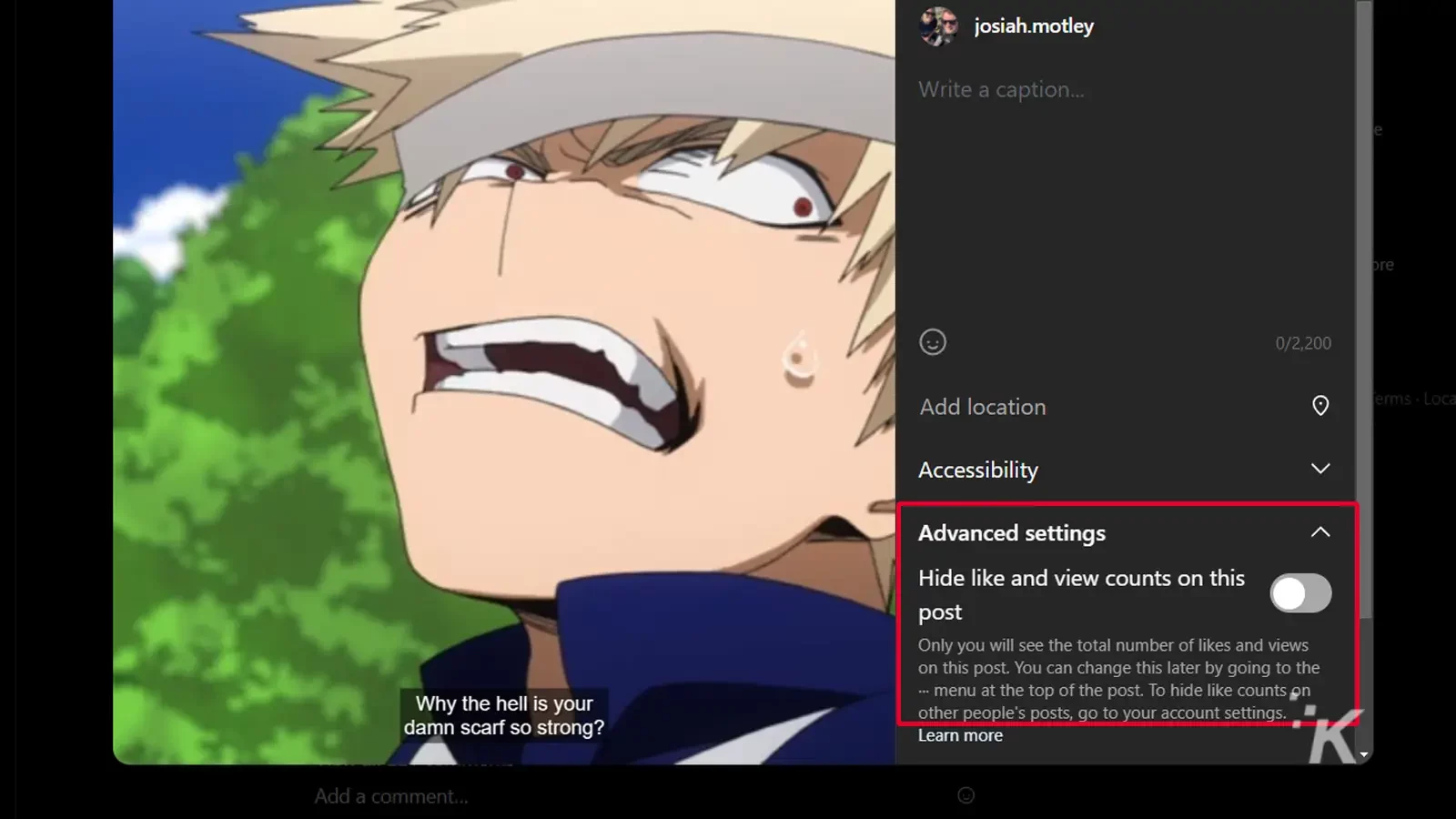
As you can see, the process only takes a couple of seconds. The same goes for the mobile app (shown below).
Hiding Instagram likes on your posts (mobile app)
On the mobile app, make sure your Instagram app is updated, and follow along below.
- Create a new post and tap Advanced settings right before posting
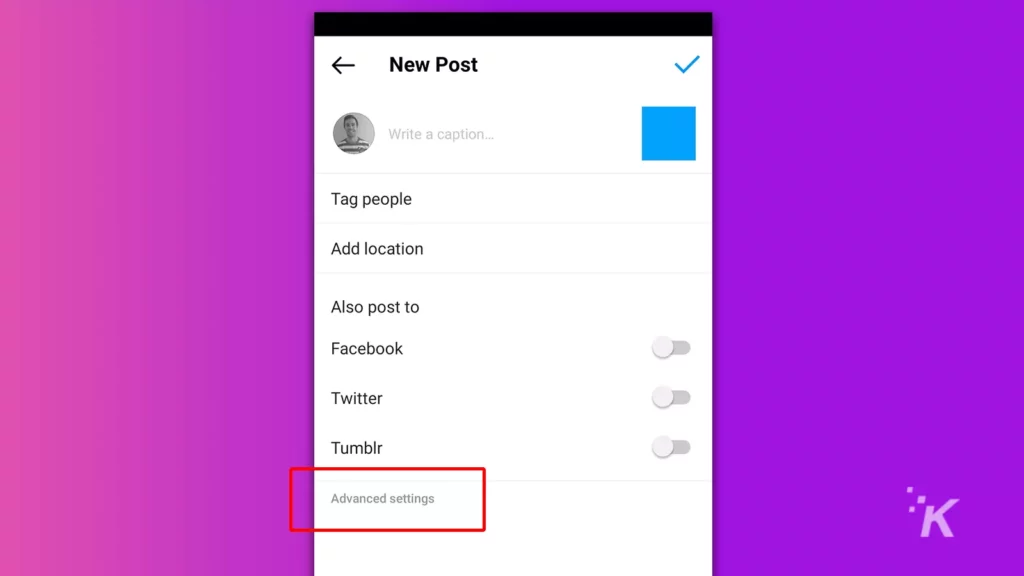
- Switch on Hide like and view counts on this post
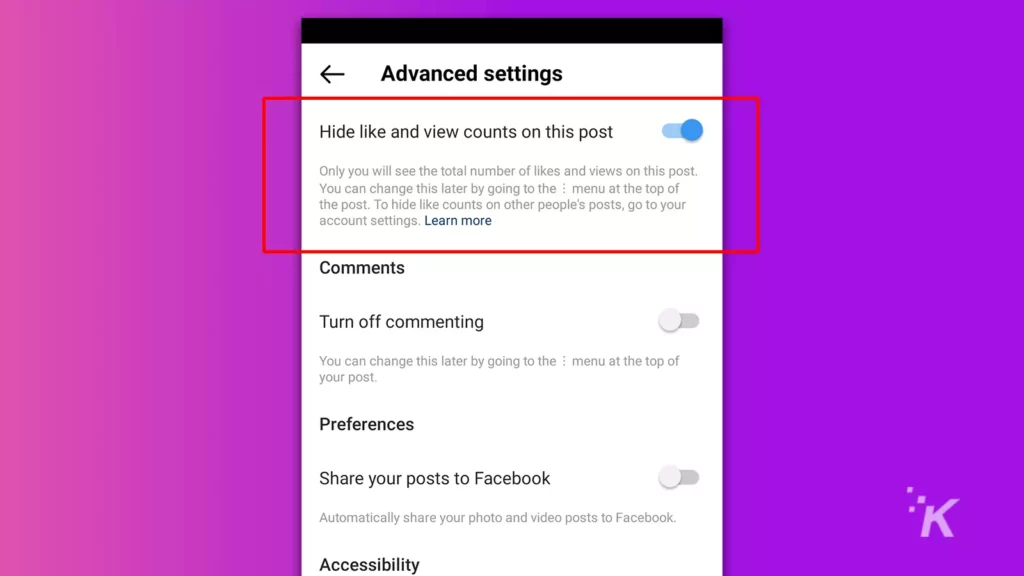
READ MORE: How to turn on Instagram captions
And there you have it, you’ve now hidden likes on your own posts. Keep reading below to do the same for other people’s posts.
How to hide Instagram likes on other people’s posts
Hiding likes on the posts of other users is as simple as flipping a switch.
The setting is available on both the desktop site and mobile app, so you can enable the feature regardless of how you access the platform.
Hiding other people’s likes on Instagram (desktop)
Here’s how to hide likes on other people’s Instagram posts using the desktop site:
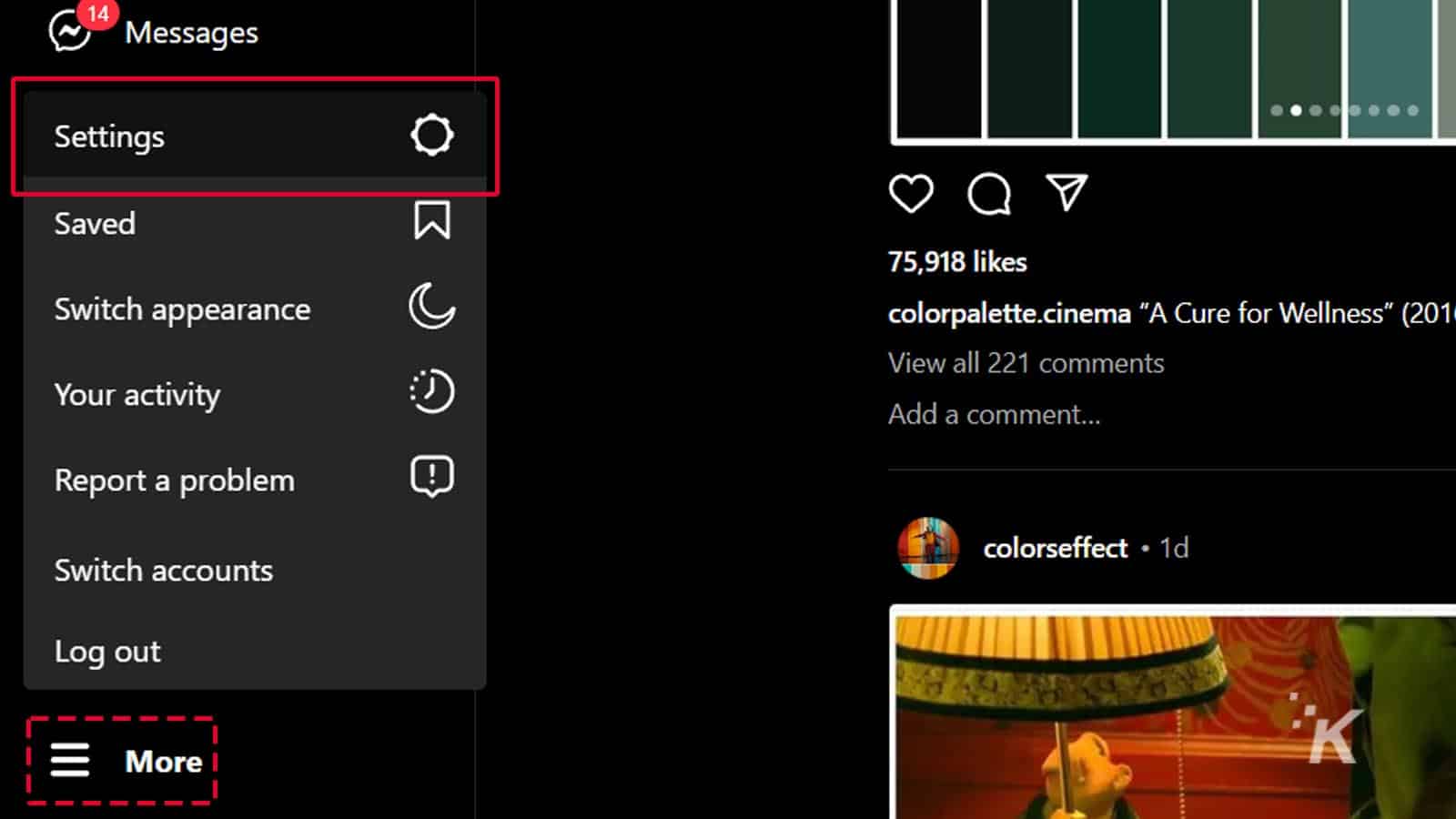
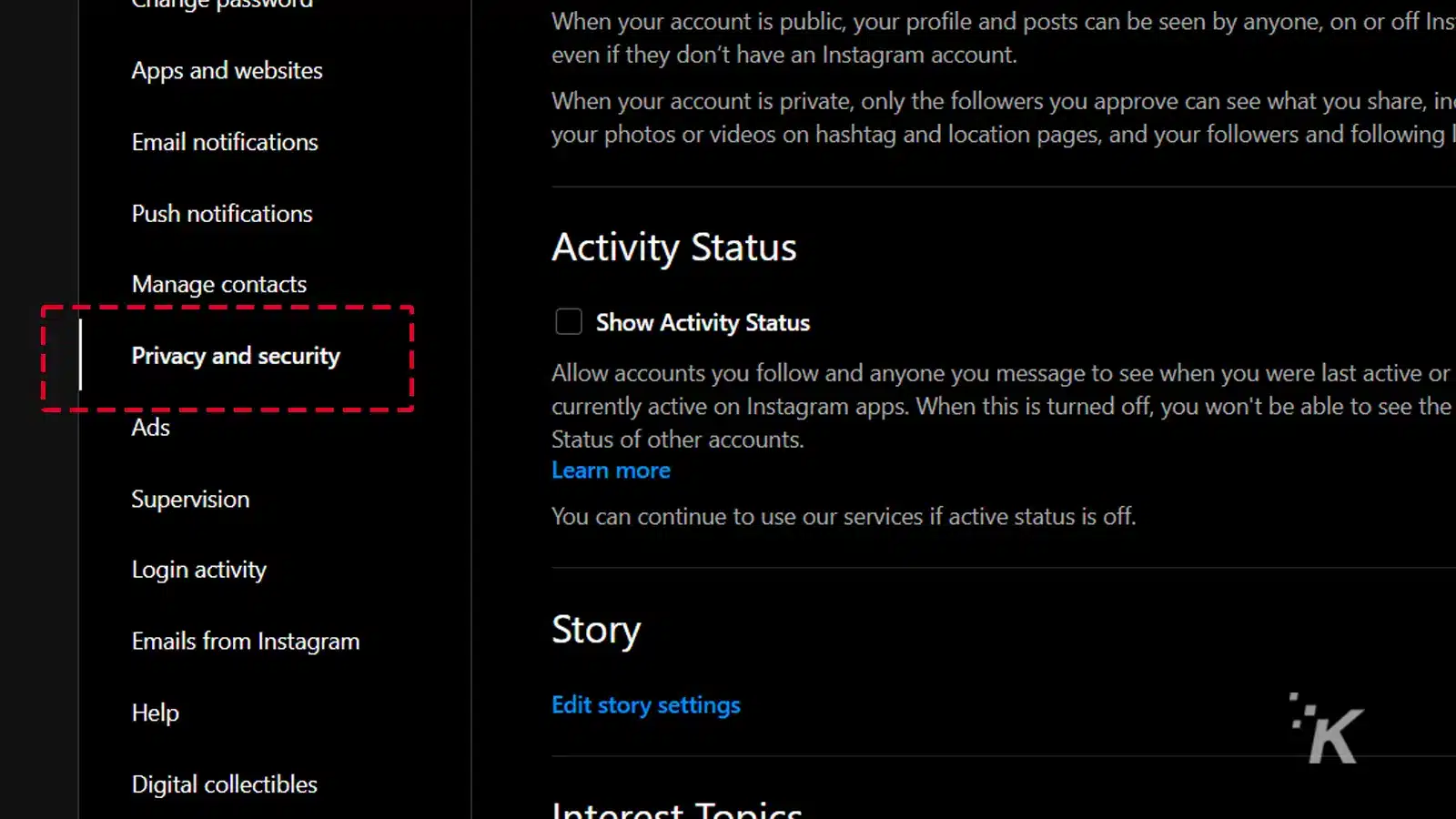
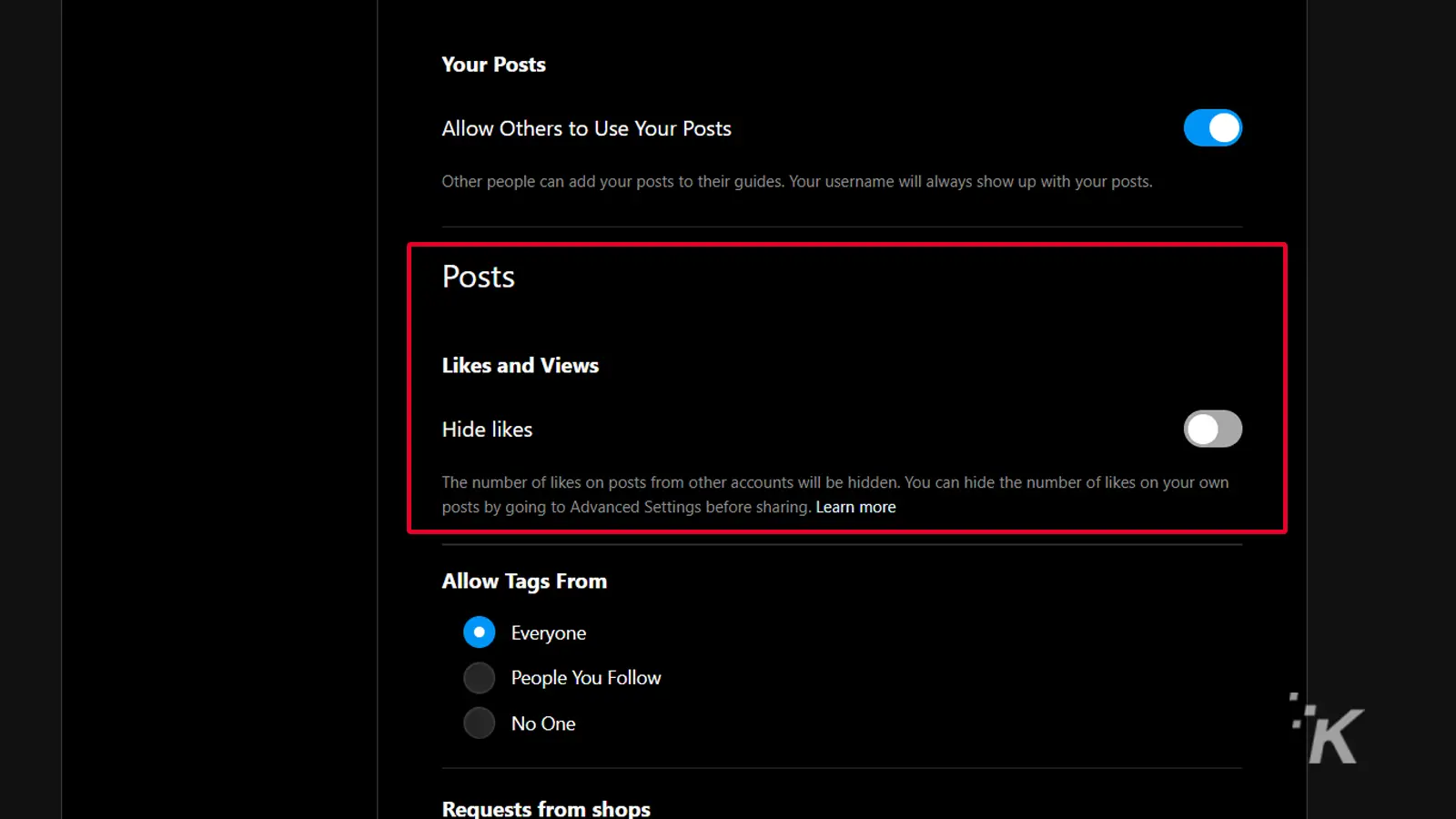
That does it for the desktop version of Instagram. Now, let’s move onto the mobile app.
Hiding other people’s likes on Instagram (mobile app)
Here’s how to hide likes on other people’s Instagram posts using the mobile app:
- Launch the Instagram app and tap your Profile icon
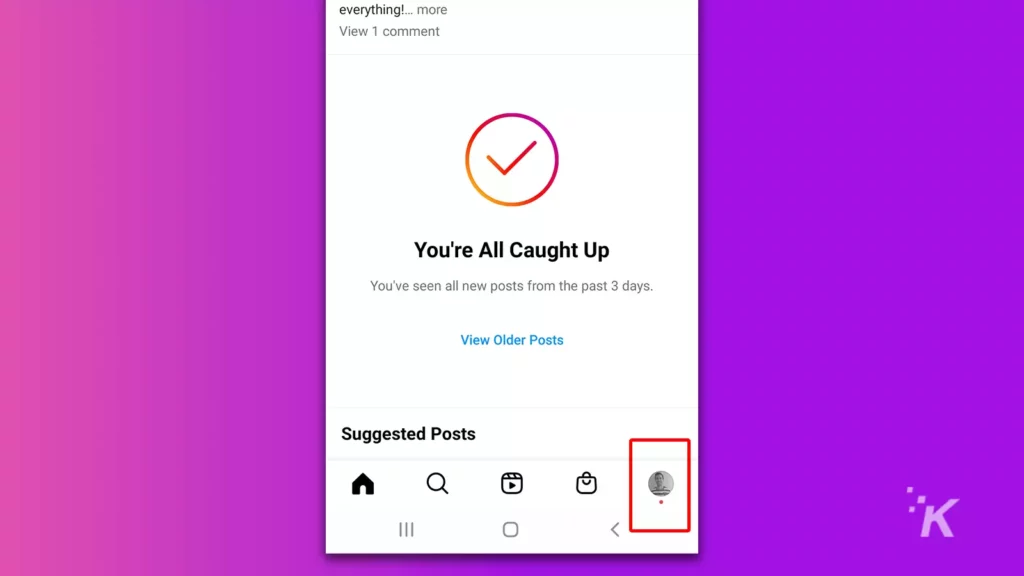
- Tap the Menu (hamburger) button and select Settings
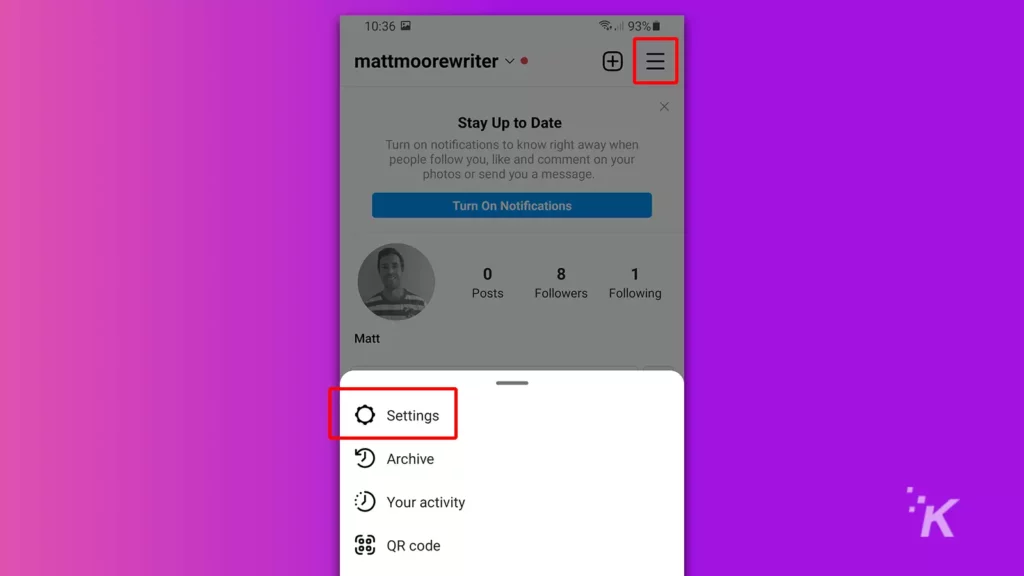
- Go to Privacy > Posts
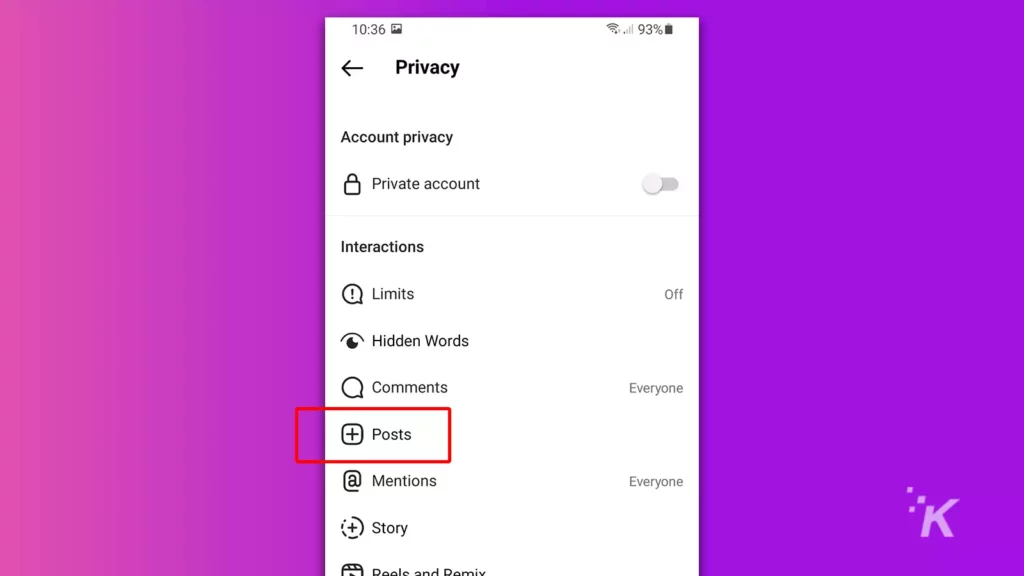
- Switch on Hide Like and View Counts in the Likes and Views section
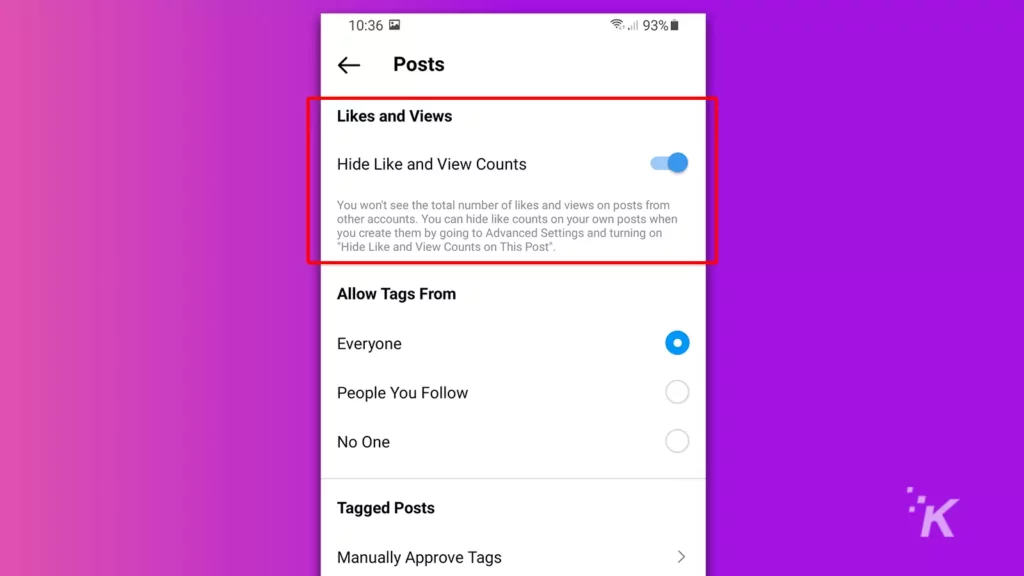
Hide Instagram likes to create a better online experience
Hiding Instagram likes is a great way to enjoy content without public opinion influencing your own.
If you find that hiding like counts isn’t enough, then we have one additional tip that everyone should keep in mind when scrolling online. Avoid the comments. Just don’t look at them. They are never good.
Have any thoughts on this? Let us know down below in the comments or carry the discussion over to our Twitter or Facebook.
Editors’ Recommendations:
- How to mute someone on Instagram (and why you should)
- Here’s how to add pronouns to your Instagram profile
- How to block words, phrases, and emojis on Instagram
- Here’s how to block sensitive content on Instagram































