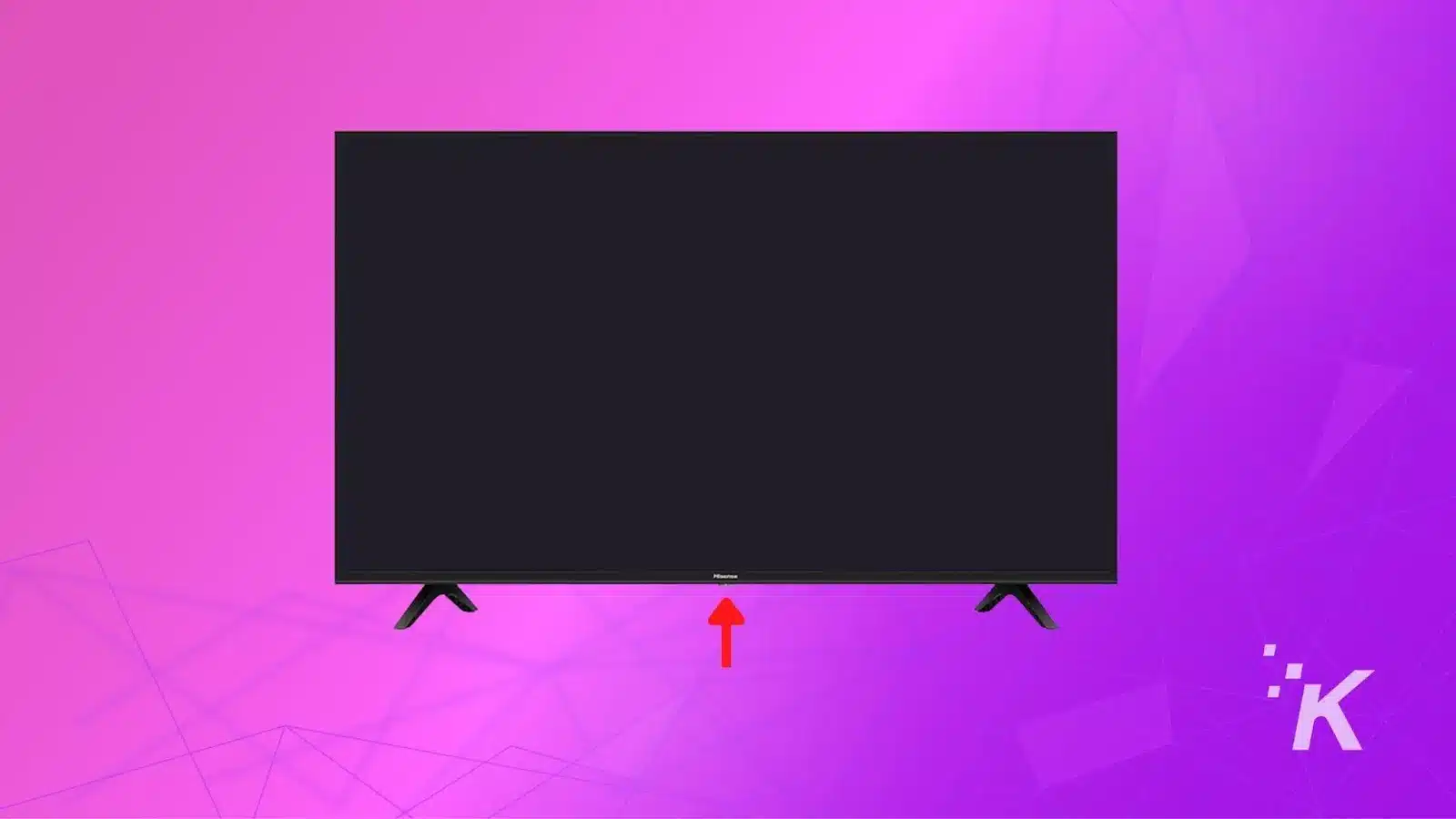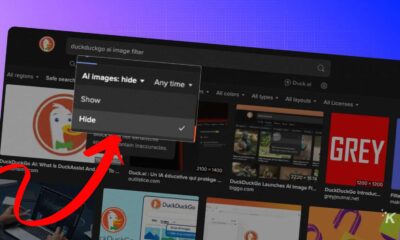How-To
How to reset a Hisense TV without a remote
In this guide, we’ll show you how to do a hard reset on your Hisense TV without the remote. Let’s jump right into it.
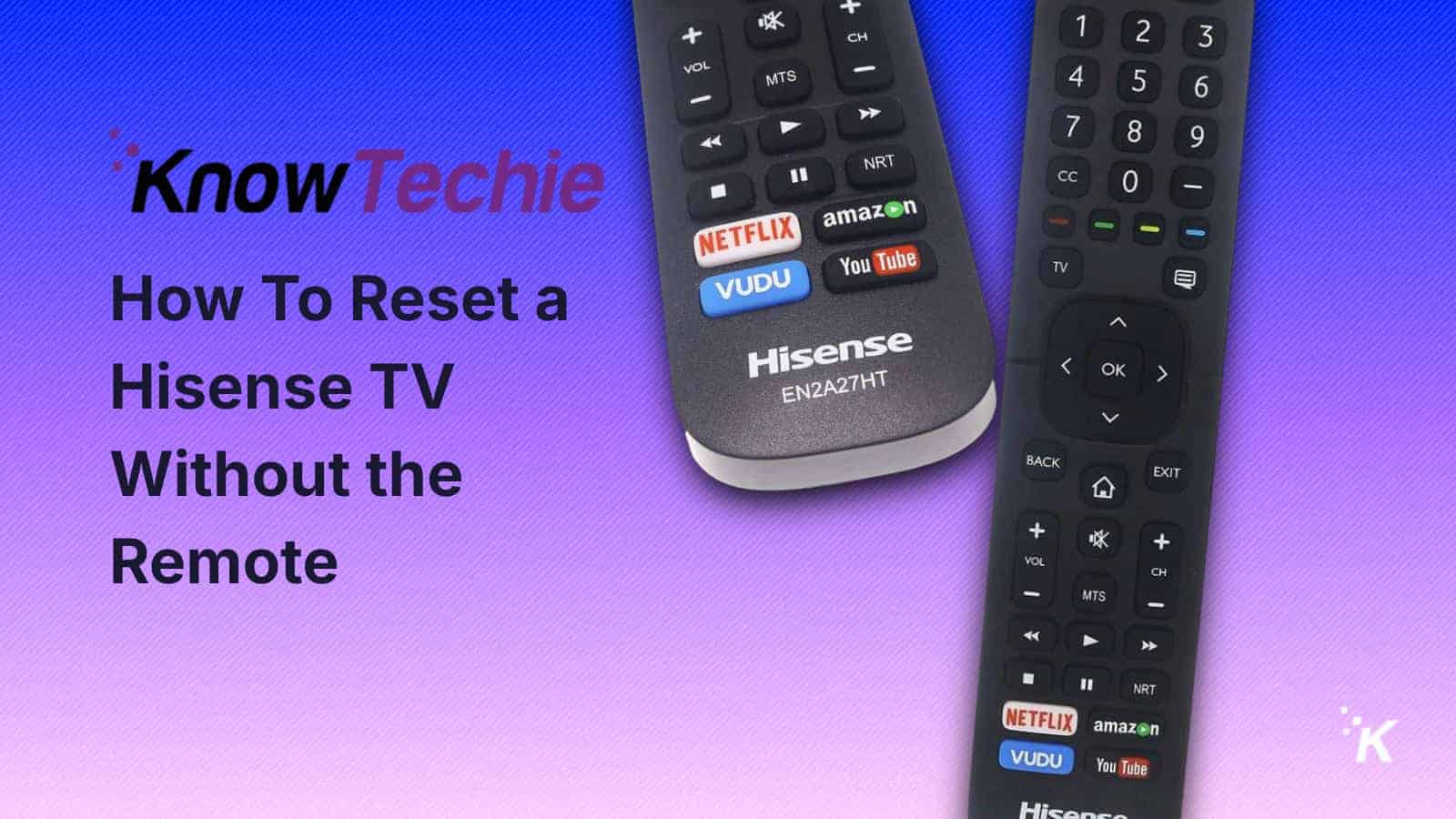
Just a heads up, if you buy something through our links, we may get a small share of the sale. It’s one of the ways we keep the lights on here. Click here for more.
Quick Answer: You can reset a Hisense TV without a remote by unplugging and power cycling, using the reset button pinhole on the back, or through the RemoteNow app if connected to the same network.
A remote is an essential part of the Hisense TV viewing experience. Like other smart TV remotes, it offers full control over the TV.
In addition to the familiar functions like volume and power, Hisense remotes offer navigation to menu functions and settings, like software updates.
Plus, input selection and advanced features like quick access to your favorite content streaming apps like Netflix.
However, you may encounter a time when your remote is misplaced or broken, and you need to know how to reset Hisense TV without a remote.
This guide will show you how to hard reset your Hisense TV without the remote. Let’s jump right into it.
Method 1: Soft reset without remote
A soft reset will not delete any of your data or preferences, so it is the first logical step you should try if your remote is lost.
- First, unplug the Hisense TV from the power outlet.

- Press the physical power button for at least 30 seconds to power cycle the TV.

Check if the TV is working as normal. If not, all you can do is factory reset your Hisense TV to its default settings.
Method 2: Hard reset without a TV remote
Luckily, most of the Hisense TVs come with a reset button that you can find at the back of your TV labeled simply as ‘Reset.’
Follow these steps to hard reset your Hisense TV:
- Press the Power button located usually at the bottom to turn on the Hisense TV
- Locate the reset button pinhole at the back of your TV.

- Use a paperclip, toothpick, or a pen to press and hold the reset button for 20 seconds.
- Keep pressing the button until the TV restarts.
- Once the TV restarts, it will reset to its factory default settings.
Method 3: Hisense TV Reset using the mobile app
Many Hisense TVs are compatible with the RemoteNOW app, allowing you to control your TV using your smartphone.
But there is a caveat, your Hisense TV and smartphone should be connected to the same network.
So you can only proceed with this method if your model has an Ethernet port (Worry not, most of the models do), and you can get your hands on an Ethernet cable.
- Install the RemoteNow app on your smartphone. It is available for both Android and iOS.
- Plug one end of the Ethernet cable into the Hisense TV and the other into your router.
- Launch the RemoteNow app on your smartphone and select your TV from the list of available devices.
- At this point, your smartphone can be used as a remote control.
- Open ‘Settings’ by selecting the gear icon at the top.
- Navigate to Device Preferences>Reset>Erase Everything
READ MORE: Bose remote not working? Here are 5 simple fixes you can try
Your Hisense TV might restart once or twice as the reset process takes place in the background. Once it is done, all your data and preferences will be deleted.
Where is the reset button on a Hisense TV?
The reset button on a Hisense TV is typically located at the back of the device, and its exact position can vary slightly depending on the model. Here are the key details:
- General Location: For most Hisense TVs, the reset button is found at the back of the TV. It is usually labeled as “Reset” and is a small pinhole button.
- Specific Models: In Hisense Roku TV models, the reset button is often located on the left side of the TV, between the HDMI port and the audio input port.
- Accessing the Button: You will need a pointed object such as a pen, toothpick, or hairpin to press the reset button, as it is recessed and cannot be pressed with your finger.
NOTE: Not all Hisense TVs have a reset button. Some models, such as certain Android TV and Roku models, may not have this feature and require alternative methods to reset.

How to reset Hisense TV Remote
To reset a Hisense TV remote, you can follow these steps, which are detailed in various sources:
- Remove Batteries and Power Cycle the Remote:
- Step 1: Remove the batteries from the remote control.
- Step 2: Press and hold the power button on the remote for about 2 to 3 minutes to drain any residual power.
- Step 3: Insert the batteries back into the remote.
- Power Cycle the TV:
- Step 1: Unplug the TV from the wall outlet.
- Step 2: Wait for 10 to 20 minutes or 60 seconds.
- Step 3: Plug the TV back into the wall outlet and turn it on.
- Test the Remote:
- After these steps, try using the remote to control the TV. If it still doesn’t work, you may need to replace the batteries or consider other troubleshooting steps.
READ MORE: How to update your Hisense TV software
Additional Troubleshooting Steps
- Replace Batteries: If the remote is not working, try replacing the batteries with new ones. Weak batteries can cause the remote to malfunction
- Pair Bluetooth Remote: If you use a Bluetooth remote, you may need to manually pair it with the TV.
- Check for Obstructions: You should double-check that there are no obstructions between the remote and the TV receiver.
We hope this guide gave you the necessary steps to reset your Hisense TV without the remote. While a soft reset is ideal for preserving data, a factory reset gives you a fresh start if needed.
Keep your remote nearby for easy setup after resetting and consider using RemoteNOW as a backup if your hisense remote not working issue persists.
The best practice is to have the remote on hand before fully resetting your TV, as it’s required for the setup process after. The RemoteNow app can work in a pinch if you have an ethernet cable.
Quick Recap:
- Try a soft reset first to reboot without deleting data
- Keep the remote nearby for the easiest setup after resetting
- Use RemoteNow as a backup if you lack the remote but have Ethernet
Resetting your Hisense TV without the remote can be frustrating. We wish you the best in getting your Hisense TV back up and running smoothly.
FAQs – Other Questions You May Have
Need some more Hisense TV troubleshooting tips and tricks? Feel free to check out some of our other guides below:
Have you ever had to reset your Hisense TV without a remote? What methods did you find most effective? Share your experiences, tips, or any questions you might have in the comments below.