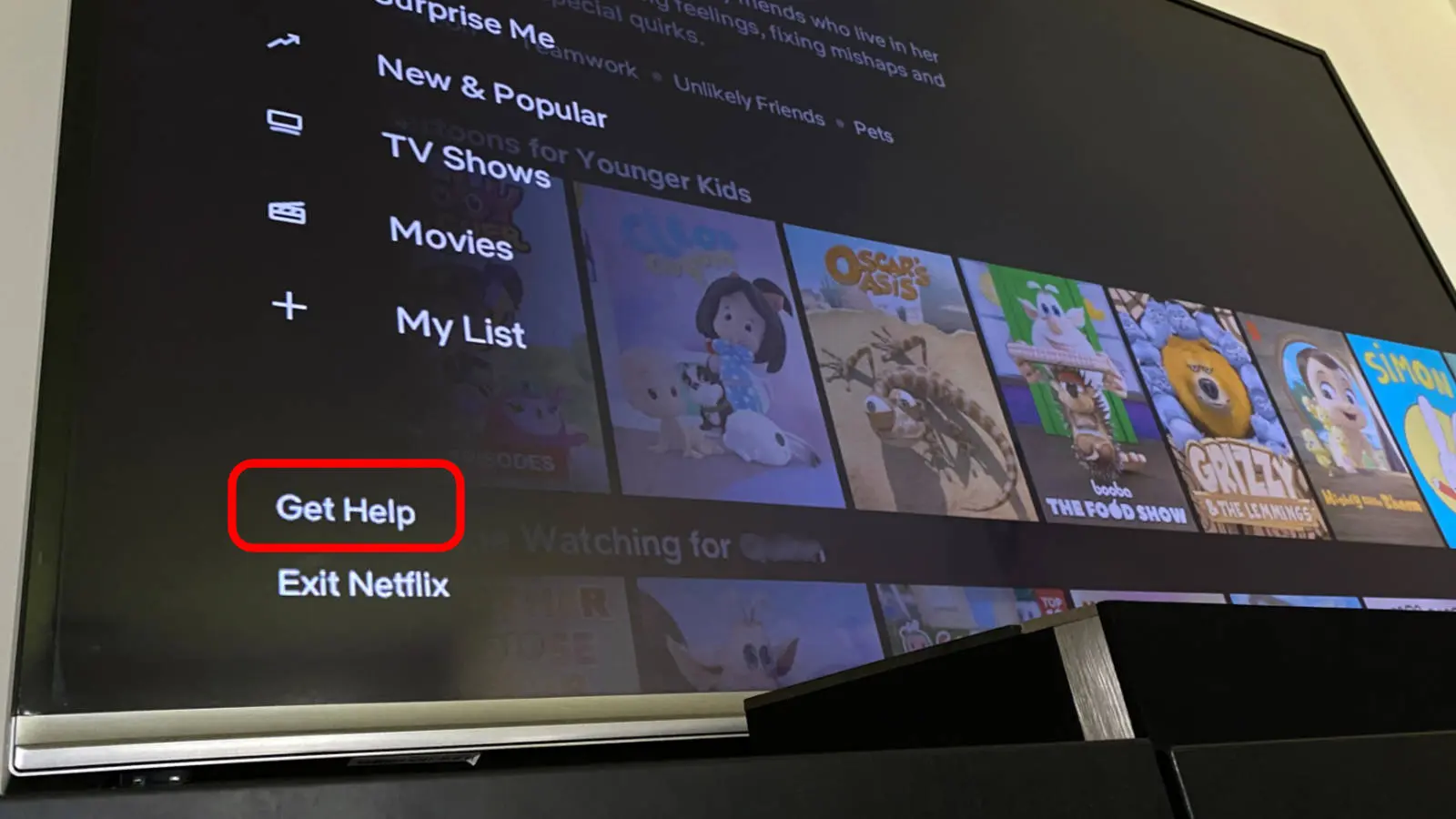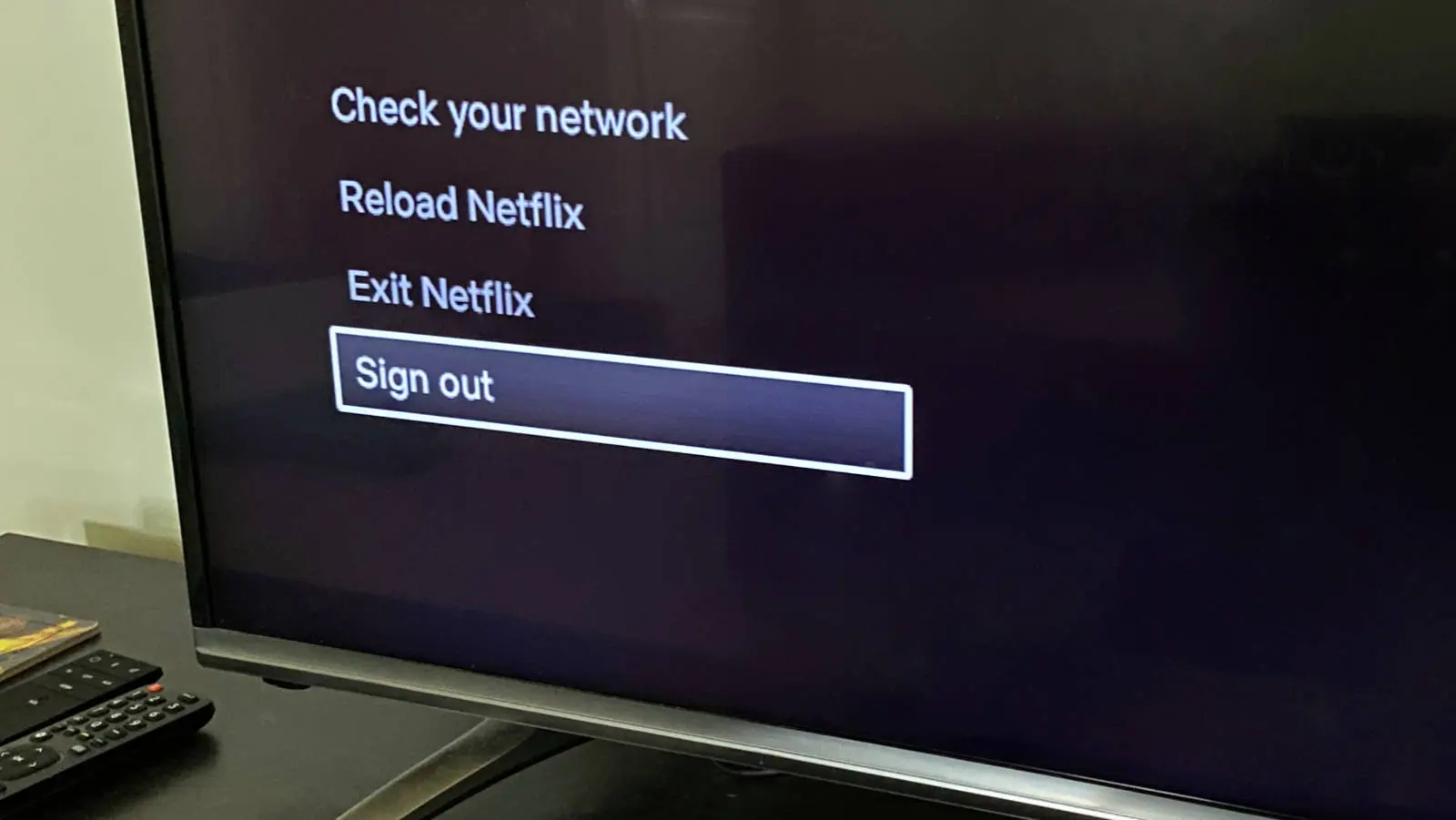How-To
How to sign out of Netflix on any TV
Did you log in at a friend’s house or at a hotel and need to log out now? We’ll show you how.

Just a heads up, if you buy something through our links, we may get a small share of the sale. It’s one of the ways we keep the lights on here. Click here for more.
Quick Answer: Select your profile, press the left button on your remote to access the sidebar, scroll down to “Get Help,” and then choose “Sign out.” Alternatively, you can use the cheat code: Up, Up, Down, Down, Left, Right, Left, Right, Up, Up, Up, Up.
Netflix is available on nearly every device, which means you might find yourself signed in on multiple platforms. The app is designed to keep you streaming seamlessly, whether you’re browsing the latest shows or binge-watching your favorites.
One of the benefits of the Netflix app is its consistent interface across devices. Once you learn how to navigate it on one device, you can easily apply that knowledge to any other.
If you forgot to sign out before leaving a hotel room or need to kick an ex-partner off your account, don’t worry! Here’s a quick guide on how to sign out of Netflix on any TV.
How to sign out of the Netflix app on any TV
Signing out of Netflix on any TV seems like a straightforward process, but it’s not always clear how to do it. It’s not like Netflix wants you to leave to go to another service, so instead they hide the option behind a submenu. Here’s how to sign out of Netflix on any TV.
- Open Netflix on your TV and select one of your profiles.

- From the homepage, press Left on your remote to open the sidebar.
- Scroll down and select ‘Get Help.’
Don’t select Exit Netflix; that will close the app and keep you signed In.

- Sign out
Scroll down again and select Sign out.
- Make sure to confirm
Netflix will confirm your sign-out and restart, and you’ll be back on the Get Started screen. You’ll have to sign back in to use Netflix on this TV again in the future.

Pro Tip: You can also enter the following ‘cheat code’ on your remote to get to the Get Help screen: Up, Up, Down, Down, Left, Right, Left, Right, Up, Up, Up, Up.
Sign out of Netflix on an Amazon Fire TV

Your process is slightly different if you are on an Amazon Fire TV:
- From the Home screen, select Settings
- Select Applications
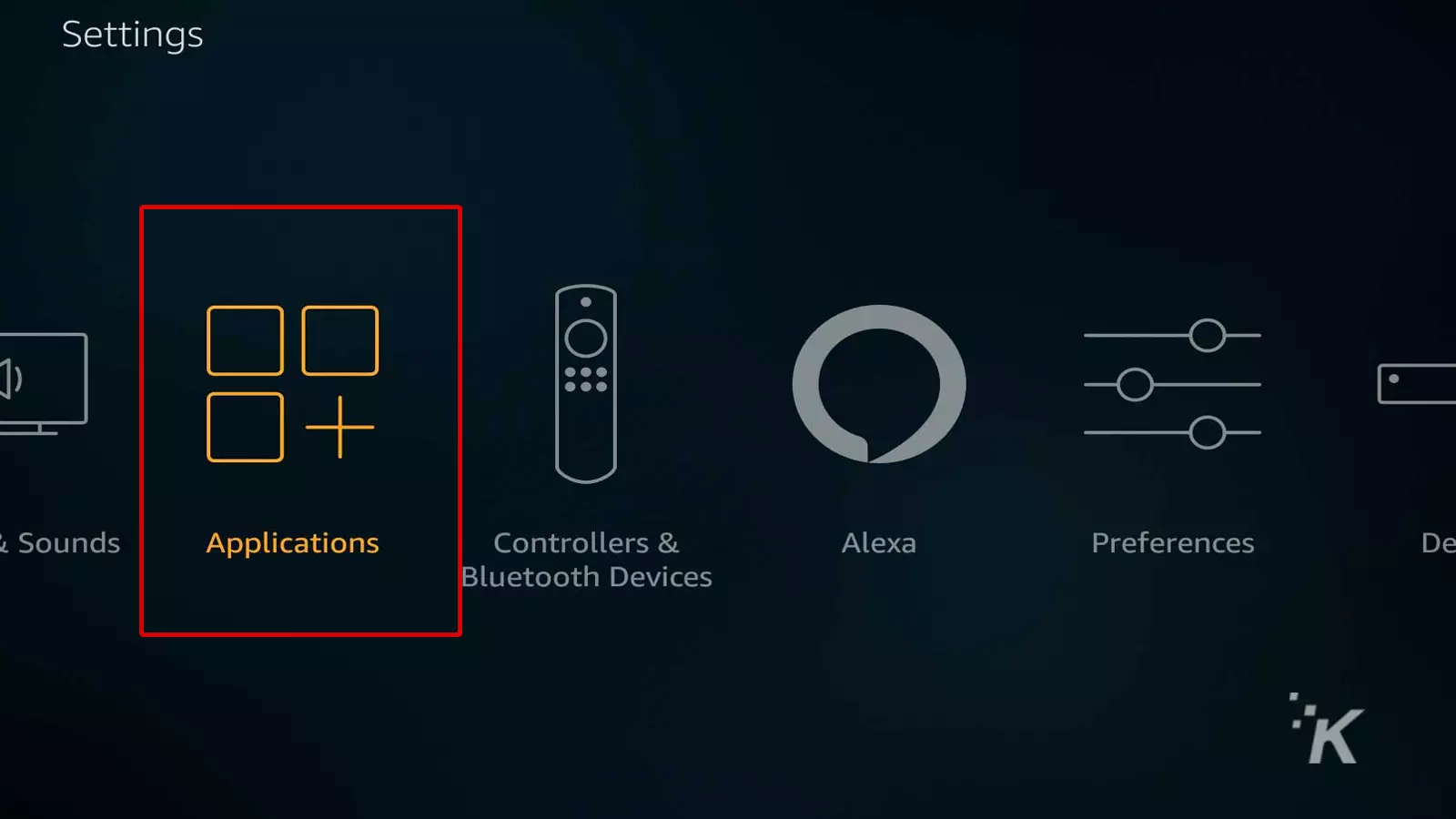
- Select Manage All Installed Applications
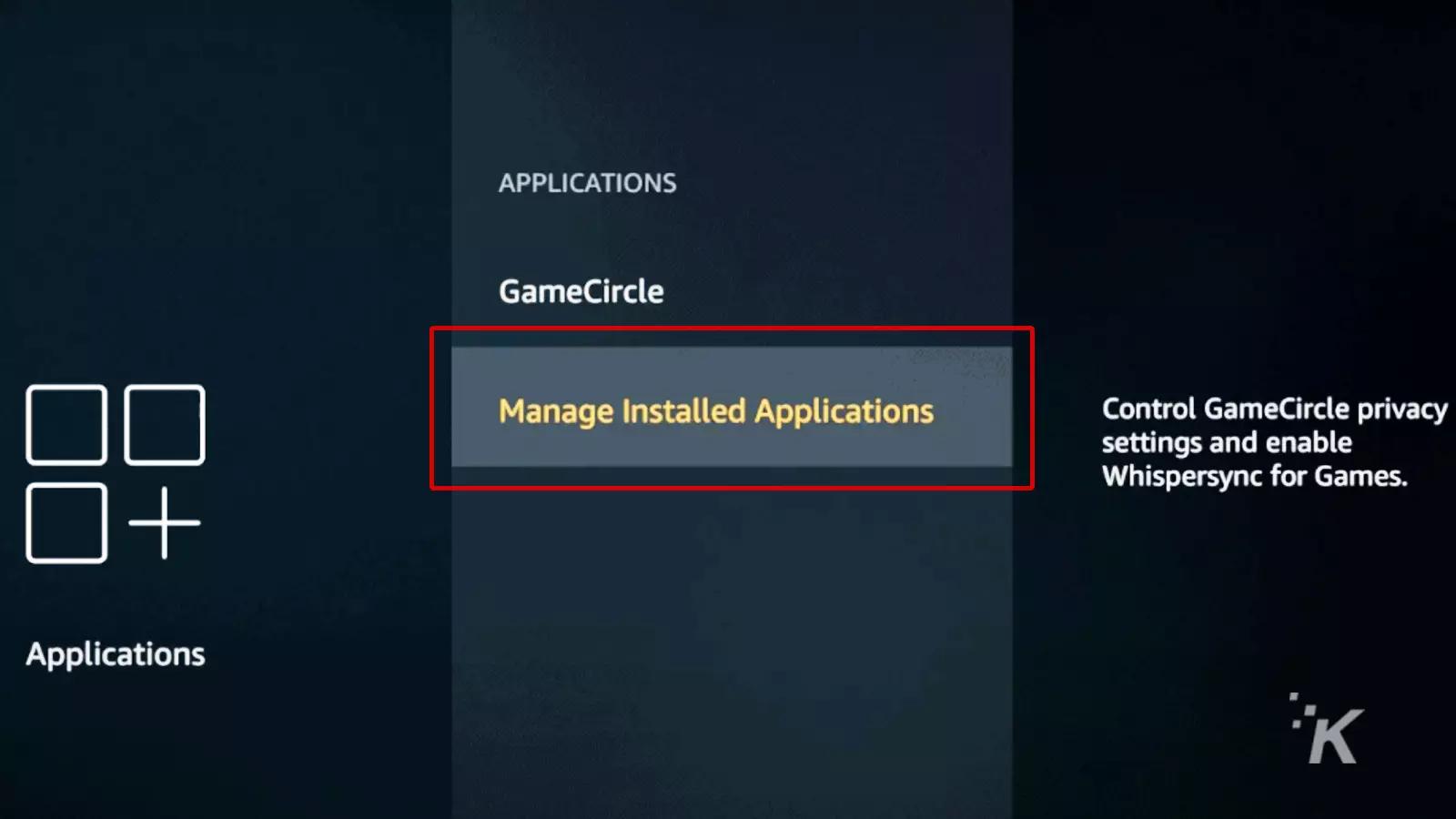
- Navigate to Netflix and select it
- Select Clear Data
That will log you out of Netflix on your Fire TV device.
How to log out of Netflix using another computer

You might have signed into Netflix on a TV you don’t have physical access. Maybe that’s at a hotel, or you signed in at a friend’s house and couldn’t find the menu option to sign back out again.
READ MORE: The best places to watch free movies online
Did you know you can kick any device off your Netflix account using a web browser?
- Open a desktop browser and go to the Netflix site. Log into your account and select any profile
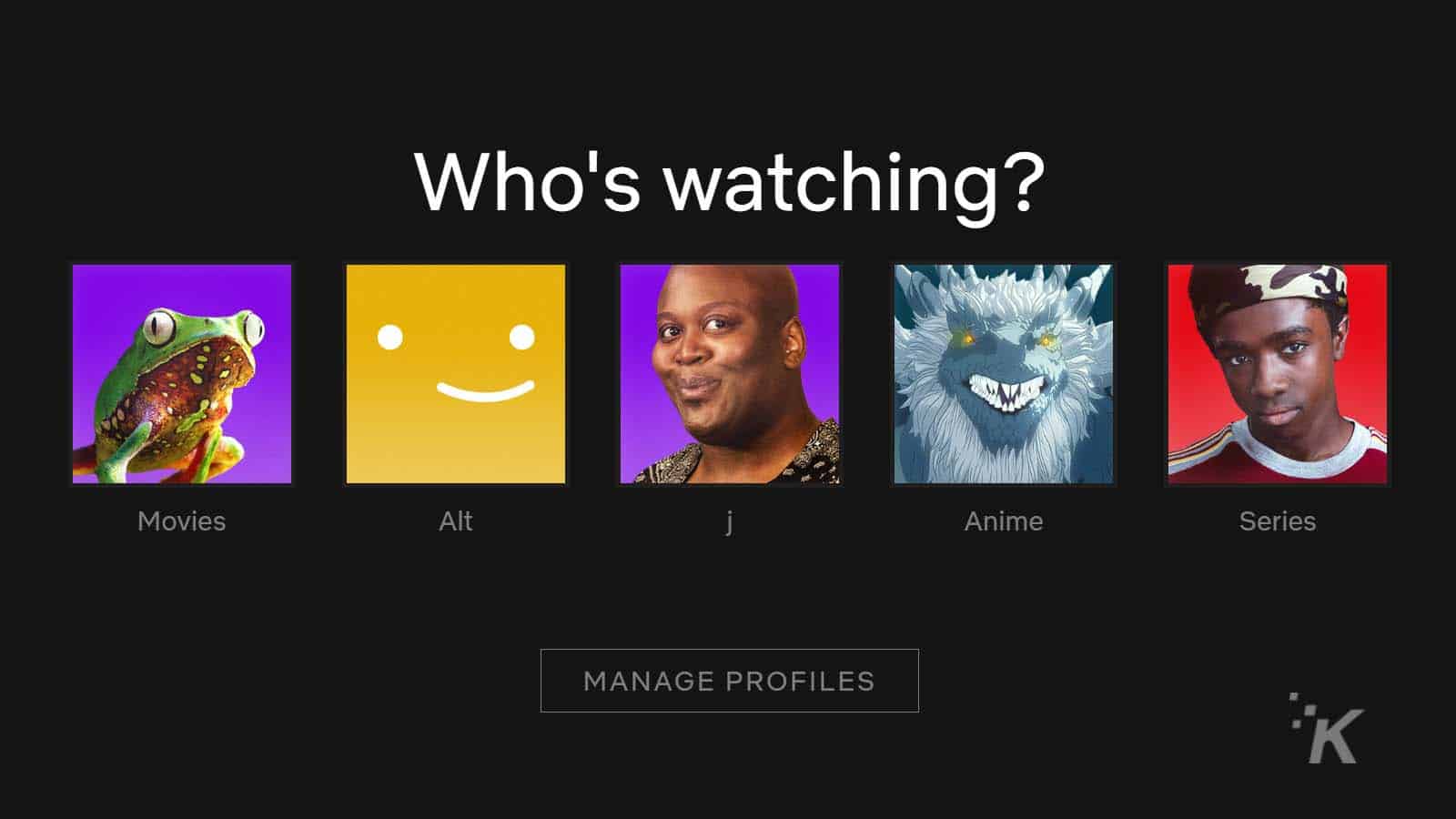
- Click on the profile icon, and then on Account
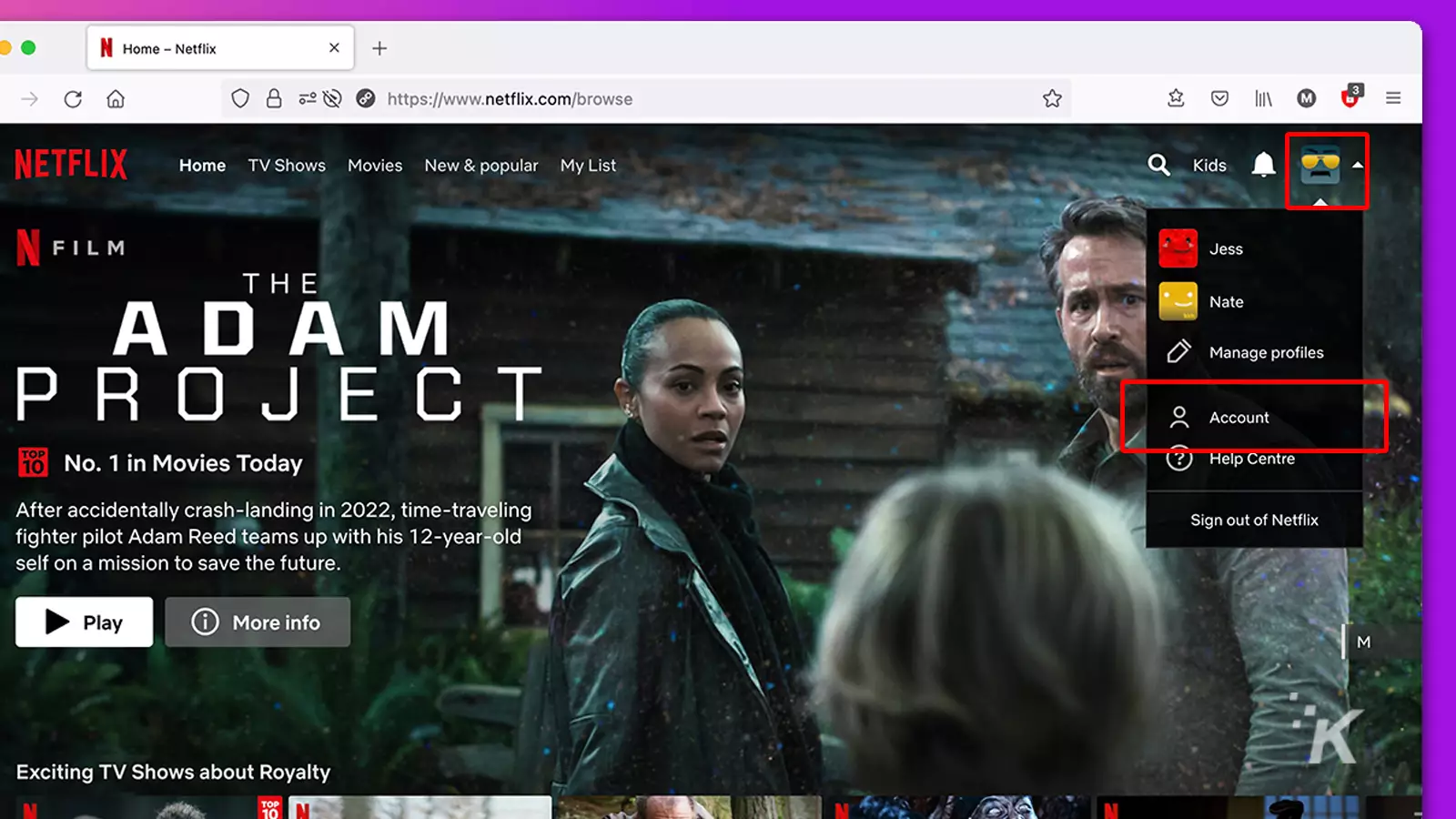
- Scroll down to the Security & Privacy section. After, click on Manage access and devices
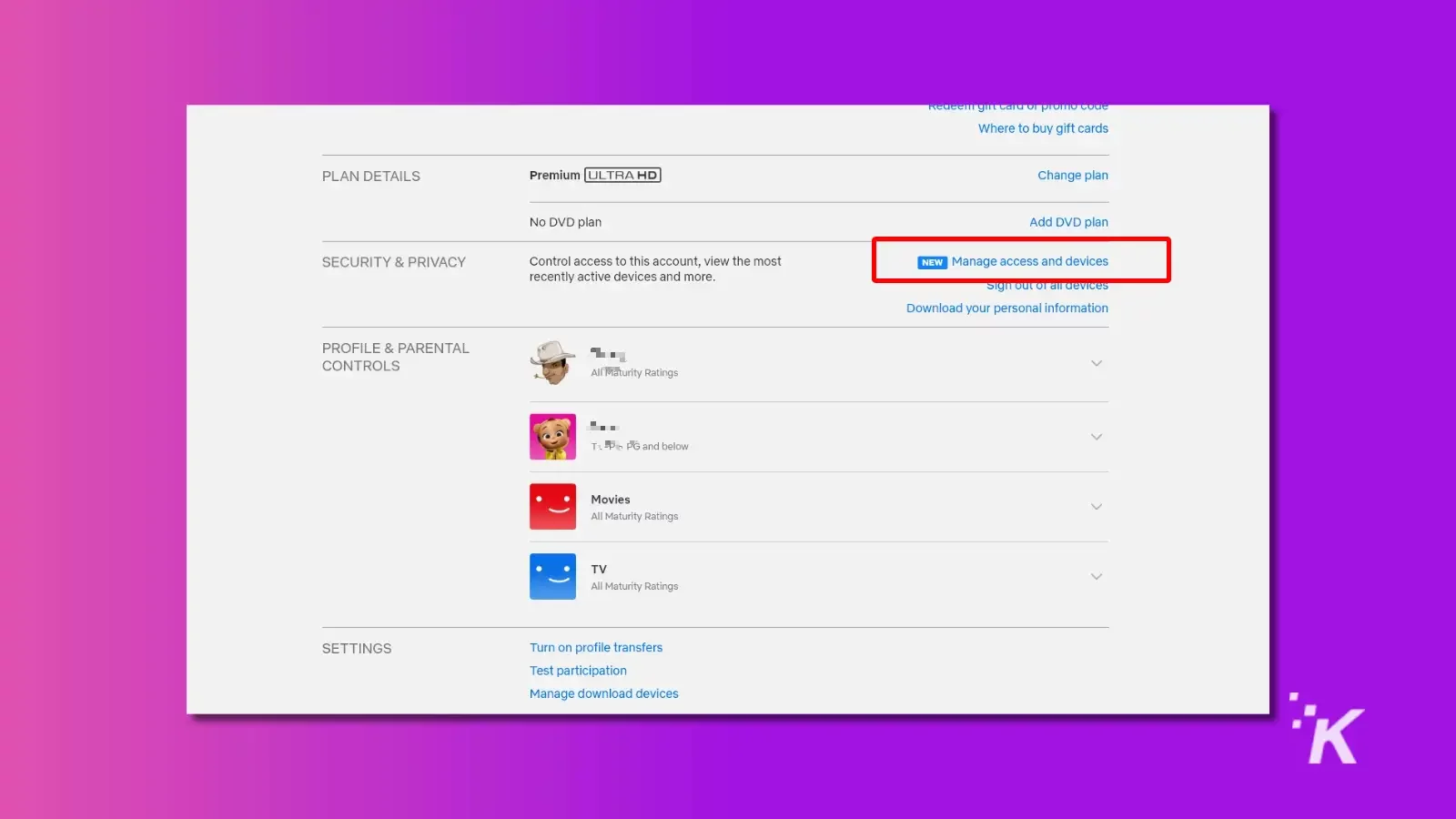
- Click on the Sign Out button next to any device
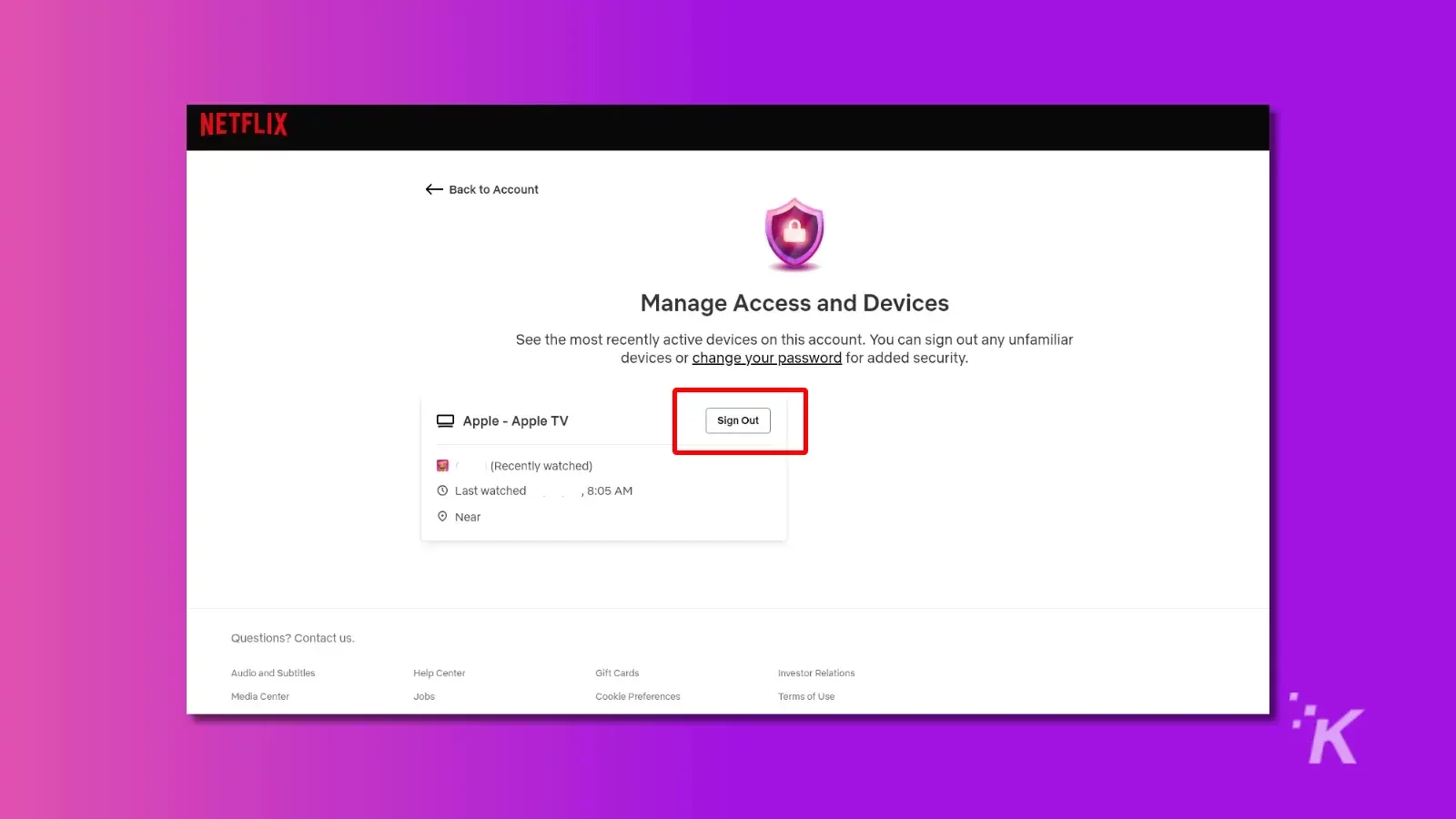
Also, you can log every device out from the Security & Privacy section. Click on the Sign out of all devices option. Once you confirm your choice, every device you’ve ever signed into Netflix will get logged out.
That does mean you’ll have to sign back into the devices you’re using, but it’s a small inconvenience to ensure your account safety.
Offer to transfer users to their own account
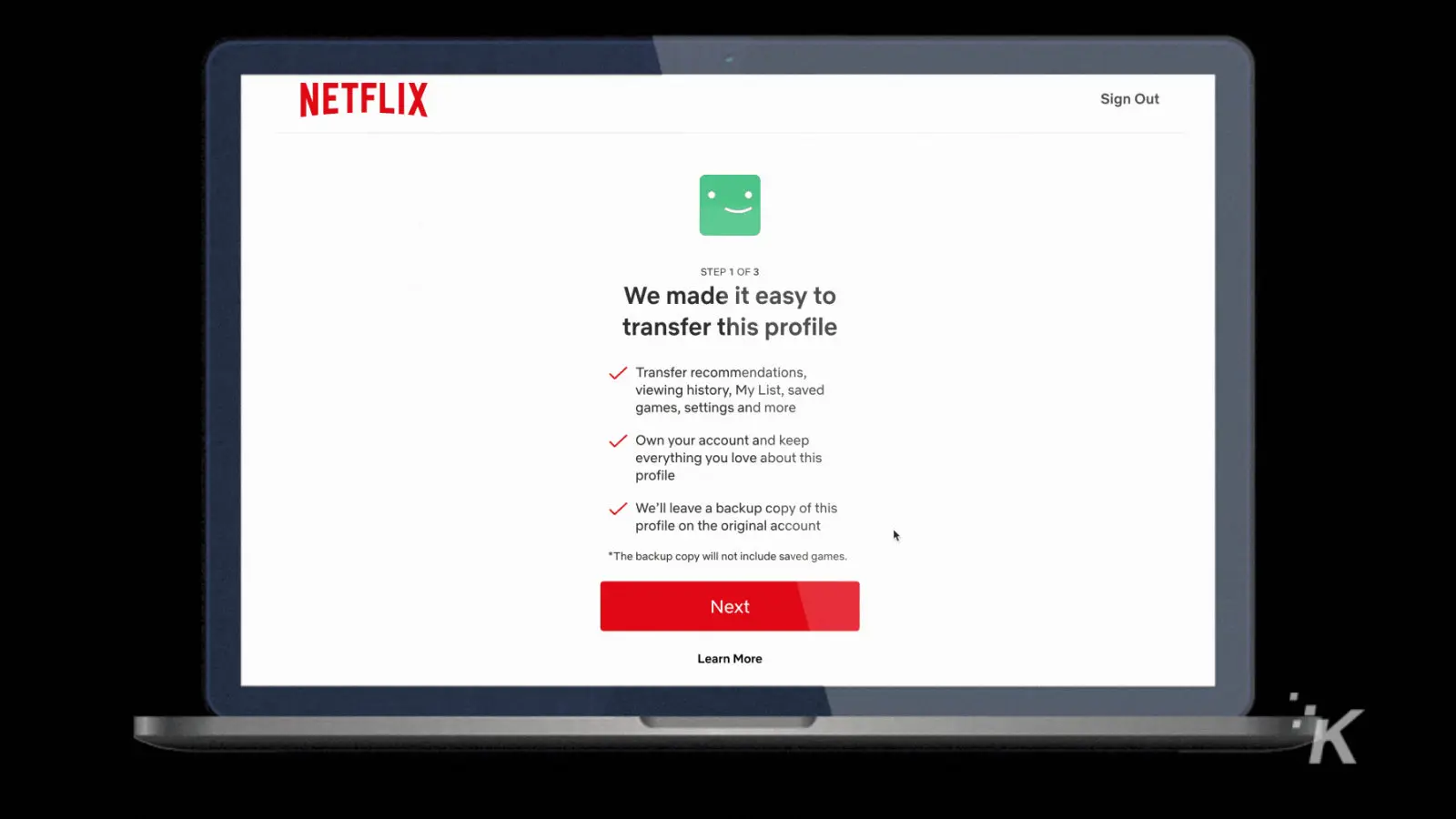
Netflix really, really doesn’t like that you’re sharing your passwords. The company estimates that 100 million households are using shared passwords.
Say you’re sharing your Netflix with your partner, and you break up. Totally normal situation, but they want to keep access to the trained version of Netflix’s recommendation algorithm.
You might have kept sharing your password with them, but with Netflix cracking down on sharing, you might lose your Netflix account too.
A new tool from the company can help, which lets them transfer their user account to a brand new Netflix account.
That way, they can keep their trained algorithm, and you’re not stung for additional fees for password sharing
It’s always a good idea to keep track of your signed-in devices
However you sign into Netflix, it pays off to be mindful of every device you’re signed in on. Maybe you want to sell your smart TV or give your old streaming box to a friend.
You’ll want to sign out of Netflix on that device if so. That ensures that no unauthorized access to your Netflix account details can happen.
Netflix is also working on a way to charge anyone with additional users on their account.
You wouldn’t want to be stung for fees if you forgot to sign out. Plus, your subscription might only allow for a certain number of devices streaming at one time.
Whatever the reason to sign out of Netflix on your TV, it’s quick to do so–once you know where the menu option is.
Have any thoughts on this? Let us know down below in the comments, or carry the discussion over to our Twitter or Facebook.
Editors’ Recommendations:
- Can you still use a VPN with Netflix and why would you?
- How to download Netflix shows and movies on basically any device
- Can you download Netflix shows and movies on a laptop?
- Does Netflix have the same shows and movies in every country?
Just a heads up, if you buy something through our links, we may get a small share of the sale. It’s but one of the ways we keep the lights on here. Click here for more.