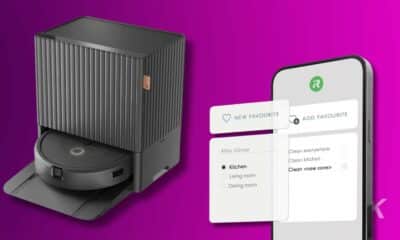Tech
iPhone touch screen not working? Here are 3 ways to fix it
Follow these guides thoroughly if you do not wish to spend extra money on repairing minor issues related to your iPhone, such as an unresponsive iPhone screen.
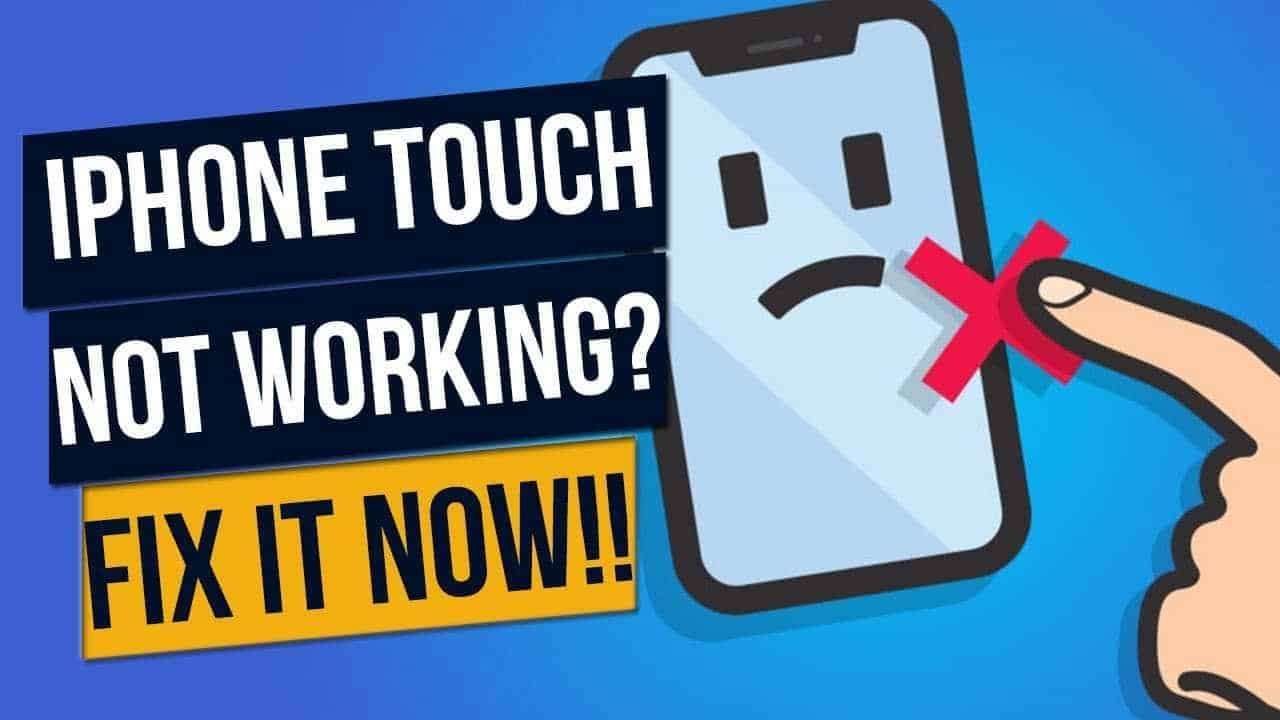
Just a heads up, if you buy something through our links, we may get a small share of the sale. It’s one of the ways we keep the lights on here. Click here for more.
Disclosure: This is a sponsored post. However, our opinions, reviews, and other editorial content are not influenced by the sponsorship and remain objective.
It is well known to everyone that iPhone users take care of their beloved iPhones more than anything. Not only do iPhone feel good to use, but it is also a sign of the status quo.
Android users may not be as tensed as iPhone users if something happens to the smartphone. Moreover, iPhone is not only costly to buy, its accessories and repair are also pricey.
That’s why if you are an iPhone user, you know how frustrating it is when your iPhone is not working for any reason. From app issues to touch screen troubles, iOS devices have whole different techniques to fix any problem.
Hence, as an iPhone user, it is for your own good that you keep such practical solutions in hand. As mentioned above, in this post, you will learn why your iPhone’s touch screen is not responding to touch and how you can fix it by yourself at home.
Follow these guides thoroughly if you do not wish to spend extra money on repairing minor issues related to your iPhone, such as an unresponsive iPhone screen.
Why is your iPhone touchscreen not responding?

There could be varied causes as to why your iPhone touch screen is not responding to your touch. Fortunately, you can still find various solutions to fix those issues one way or another.
Therefore, before you proceed to learn about different methods to fix your iPhone touch screen’s unresponsive issue, it is essential that you first figure out the reason behind the problem at hand.
The first and apparent reason for the iPhone’s touch screen not working could be that you dropped your iPhone before, or it got wet somehow. Another reason could be due to hardware or software-related issues. Other possible reasons could be issues with a screen protector or due to the presence of troublesome apps.
Whatever the root cause of the troublesome situation, you can troubleshoot your iPhone touch screen non-responsiveness issue by following the methods explained below.
Methods to fix your iPhone touch screen unresponsiveness
Method 1: Hard Reboot
Having your phone’s touch screen frozen is not a rare thing. Suppose you frequently encounter a frozen touch screen on your iPhone. In that case, it possibly indicates a software-related issue on your iOS.
To fix this issue, you need to reboot your iPhone’s operating system. And in the current case, where your iPhone touch screen is not working, you have to hard reboot your iPhone instead of soft reset.
Hard reboot for iPhone 6 and older versions: Press and hold the Home button along with the Power button. Then, release them at once when you see the Apple logo lit up on your iPhone’s screen.
Hard reboot for iPhone 7 and iPhone 7 Plus versions: Press and hold the Power button and the Volume (down) button simultaneously. Next, release them at once when you see the Apple logo lit up on your iPhone’s screen.
Hard reboot for iPhone 8 and newer versions: Press and let go of the Volume (up) button, similarly with the Volume (down) button. Next, keep pressing the Side button until you notice the Apple logo lit up on your iPhone’s screen. When it does, release the button.
Even after a hard reboot, if you face an unresponsive touch screen issue with your iPhone, then it is better that you completely get rid of the root trigger. You can eliminate common triggers from your phone are malware, broken files, bad apps, corrupt data, etc.
After a hard reboot, you can furthermore do the following ways to stop the touch screen problems:
- Update your iOS and apps to the latest version.
- Uninstall unwanted applications.
- Delete suspicious messages and files.
- Reset your iPhone’s whole settings.
- If necessary, erase every content of your iPhone.
Method 2: DFU (Device Firmware Update) mode restore
Let’s say that you have performed a hard reboot on your iPhone. Even after that, your iPhone’s touchscreen is not working correctly. In that case, you can apply the DFU mode store method to troubleshoot your phone’s touch screen issue.
However, before you blindly follow this technique, ensure that your iPhone is in a stable state. If there is any sort of liquid damage, you can let go of your precious iPhone for good.
You first connect your iPhone to a computer using a USB cable to begin this method. Now, proceed as follows:
- Press & let go of the Volume (up) button instantly. Then, same with the Volume (down) button.
- Now, press and hold onto the Power button till your iPhone screen blacks out.
- When the phone screen turns black, keep pressing the Power button and then press & hold the Volume (down) button.
- Let go of the Power button after about 5 seconds. But, keep holding the Volume (down) button until you see your iPhone in the computer iTunes.
- You can release the Volume button only after getting a prompt on your computer to restore your iOS.
- Next, keep following the commands as shown on the computer screen. This way, you can repair and restore your iOS in DFU mode via iTunes.
That being said, if you still face unresponsive touch screen issues on your iPhone, you should use some iOS repair software from third-party apps. So, when you look for alternative tools, make sure it is trusted and reliable.
Also, for those iPhone users who may find these guides confusing, you can click on the link attached ahead for the tutorial on the same.
However, restoring your iPhone under DFU mode will erase all the data on your phone. If you still want to keep what’s been stored on your phone, this method is a no-go.
But thankfully, there’s a tool that can recover your iPhone without causing data loss. With TunesKit iOS System Recovery, you can enter the recovery mode with one click on your computer and recover your phone right away. The whole process won’t cause any data loss.
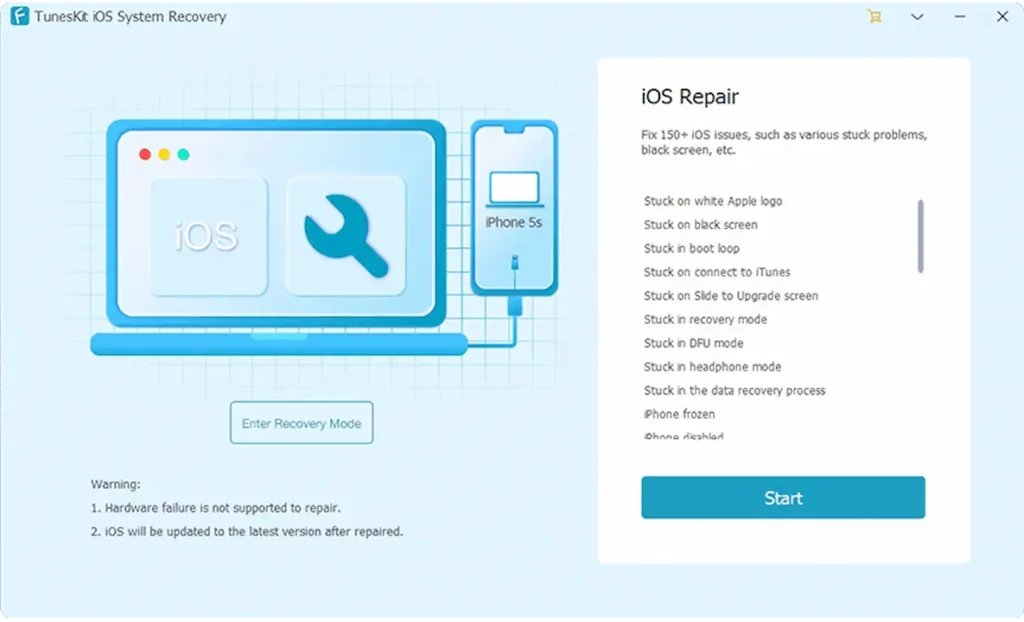
Method 3: Third-party iOS repair software- iMobie AnyFix
There are tons of third-party repair software available for iOS these days. Your only concern is to find the most reliable and genuine one. Alternative tools are iMobie AnyFix.
AnyFix can really fix any iPhone issue, be it a disabled screen, battery drainage, boot loop, touch screen not working, etc. This tool can repair your iPhone without losing any data. It offers its users three types of repair modes to solve their issues.
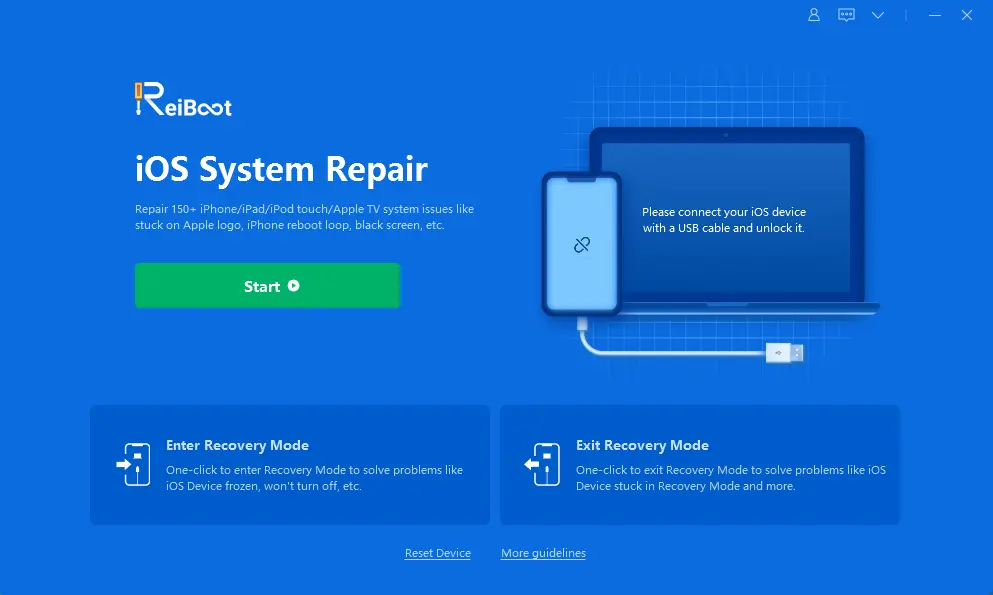
These repair modes include standard repair (troubleshoot common problems), advanced repair (fix stubborn issues), and ultimate repair (can give new life to your iPhone).
If your iPhone’s touchscreen still doesn’t work, you can also try Tenorshare ReiBoot. You can use its standard function without losing any data and your iPhone will be restored in minutes.
Tenorshare ReiBoot is one of the top-rated iPhone repair software. Click here to download Tenorshare ReiBoot.
BONUS TIP: If none of these other methods work for you, StarzSoft Fixcon offers an excellent iOS system repair software too.
Have any thoughts on this? Let us know down below in the comments or carry the discussion over to our Twitter or Facebook.
Editors’ Recommendations:
Disclosure: This is a sponsored post. However, our opinions, reviews, and other editorial content are not influenced by the sponsorship and remain objective.