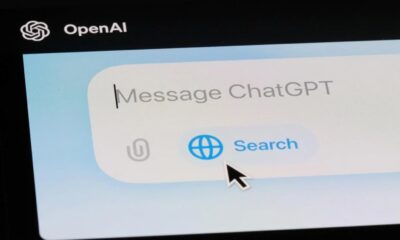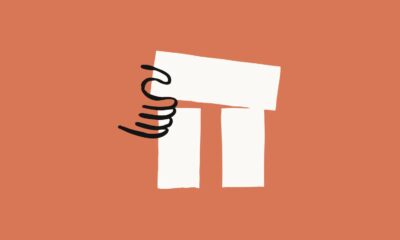AI
How to get an OpenAI API Key for ChatGPT and GPT-4
So you’re finally biting the bullet and want your own OpenAI API key? We’ll show you where and how to get it.

Just a heads up, if you buy something through our links, we may get a small share of the sale. It’s one of the ways we keep the lights on here. Click here for more.
Ready to catapult into tomorrow? Well, OpenAI has the keys, and they’re dangling them right in front of you – all you have to do is take them.
With access to OpenAI’s large language model (LLM), you can unlock the power of AI for your projects and businesses. All you need is an OpenAI API key.
Unlock AI superpowers with your very own OpenAI API key, empowering you to create chatbots, generate text, and so much more.
OpenAI is transforming the AI tech scene, turning once unthinkable into reality and unlocking a universe of potential.
If you’re itching to dive into the AI cosmos but aren’t sure how to get an OpenAI API key, you’re in the right place.
Keep scrolling as we decode the process – and give yourself a high-five for stepping into the future today.
Keep reading as we break everything down – and give yourself a pat on the back for stepping into tomorrow today. Now, let’s learn how to get your API key.
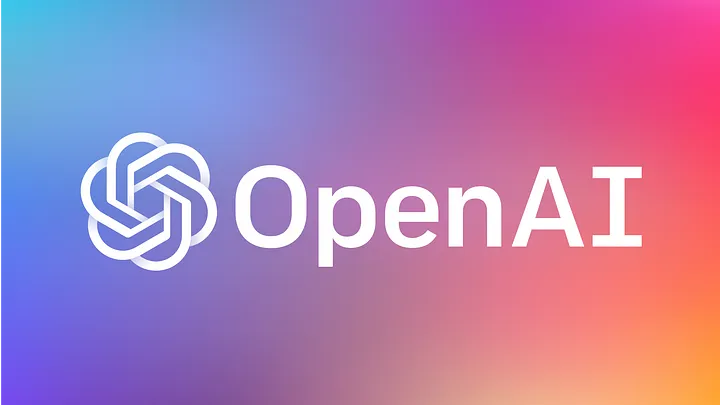
What is the OpenAI API?
First, let’s start with the obvious. What’s an API?
An API, or Application Programming Interface, is like a secret handshake that lets different applications seamlessly work together without knowing the code behind their inner workings.
An API serves as an intermediary between applications, enabling them to share data and functionality without requiring the user to understand the underlying code or implementation.
By providing a standardized set of instructions, APIs make it easier for developers to integrate different software components and build more complex and feature-rich applications.
Using the API, developers can effortlessly integrate these powerful language models into their applications.
What Can You Do with an OpenAI API Key?
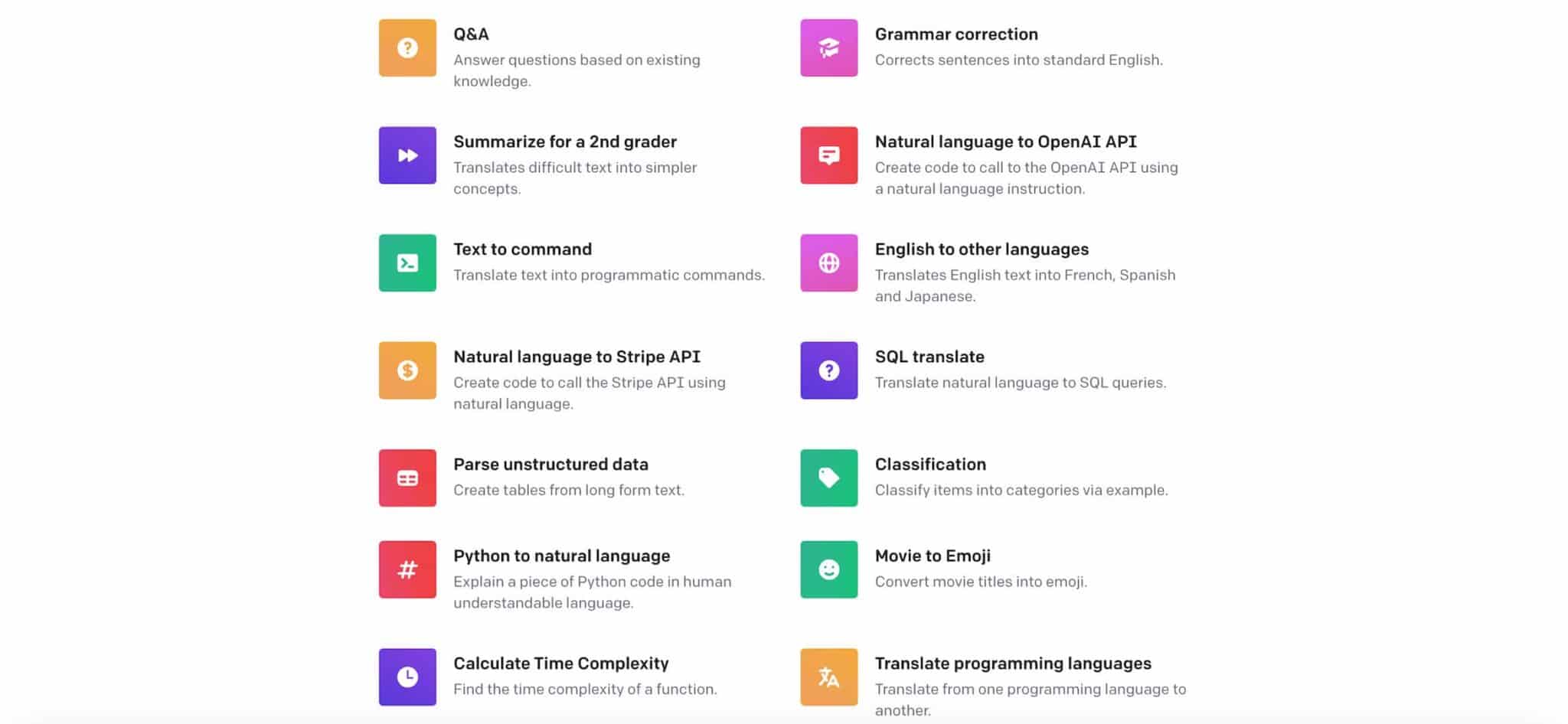
With an OpenAI API key, you can access OpenAI’s platform’s artificial intelligence services, which currently includes the powerful GPT-3 and GPT-4 language model.
An OpenAI API key allows you to develop applications using OpenAI’s tech. Some things you can do with an OpenAI API key include the following:
- Text completion: Generate text that naturally continues a prompt or an intention in various contexts, such as trending topics, blog post ideas, or story building.
- Text summarization: Summarize long articles, emails, or documents into shorter, easily understandable texts.
- Sentiment analysis: Determine the sentiment of a given text as positive, negative, or neutral.
- Language translation: Translate text from one language to another.
- Text rewriting: Paraphrase or rewrite phrases, sentences, or paragraphs for improved clarity or new perspectives.
- Question-Answering systems: Develop chatbots or AI-powered Q&A systems that answer user queries accurately.
- Syntax and grammar checking: Improve an input text’s grammar and syntactical quality. 8. Content generation: Generate creative and informative output for articles, blog posts, social media updates, or marketing campaigns. 9.
- Code generation: Assist in generating code snippets or programming solutions based on specific instructions.
- Data extraction: Extract specific information from large datasets or unstructured texts.
These applications can help you automate tasks, improve creativity, and provide added benefits in fields like e-commerce, content creation, programming, education, and customer support.
How to create an OpenAI account and get a private API key
Ready to start using OpenAI’s unique models like ChatGPT and GPT-4? Then, you’ll need to generate your secret API key to access these services.
Getting an API key from OpenAI is a pretty straightforward process. Follow along, and we’ll show you how.
How to get an OpenAI API key
- If you haven’t already done so, head to the OpenAI website and sign up for an account with your name and email. You can also log in with an existing Google or Microsoft account.
- Once you’ve created an OpenAI API account, log in and navigate to the Dashboard.
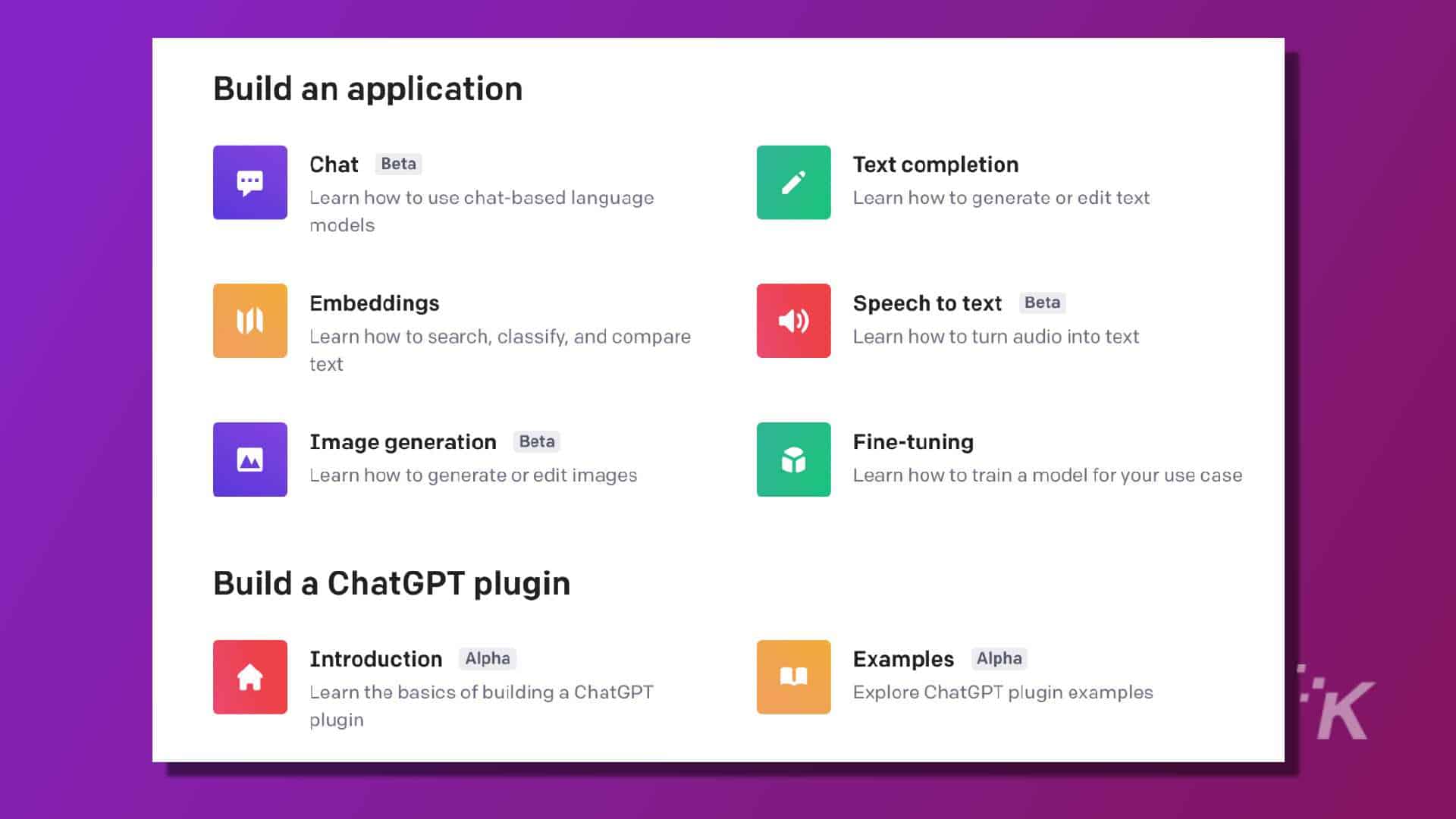
- In the Dashboard, look for the API Keys section (usually located on the left side menu).
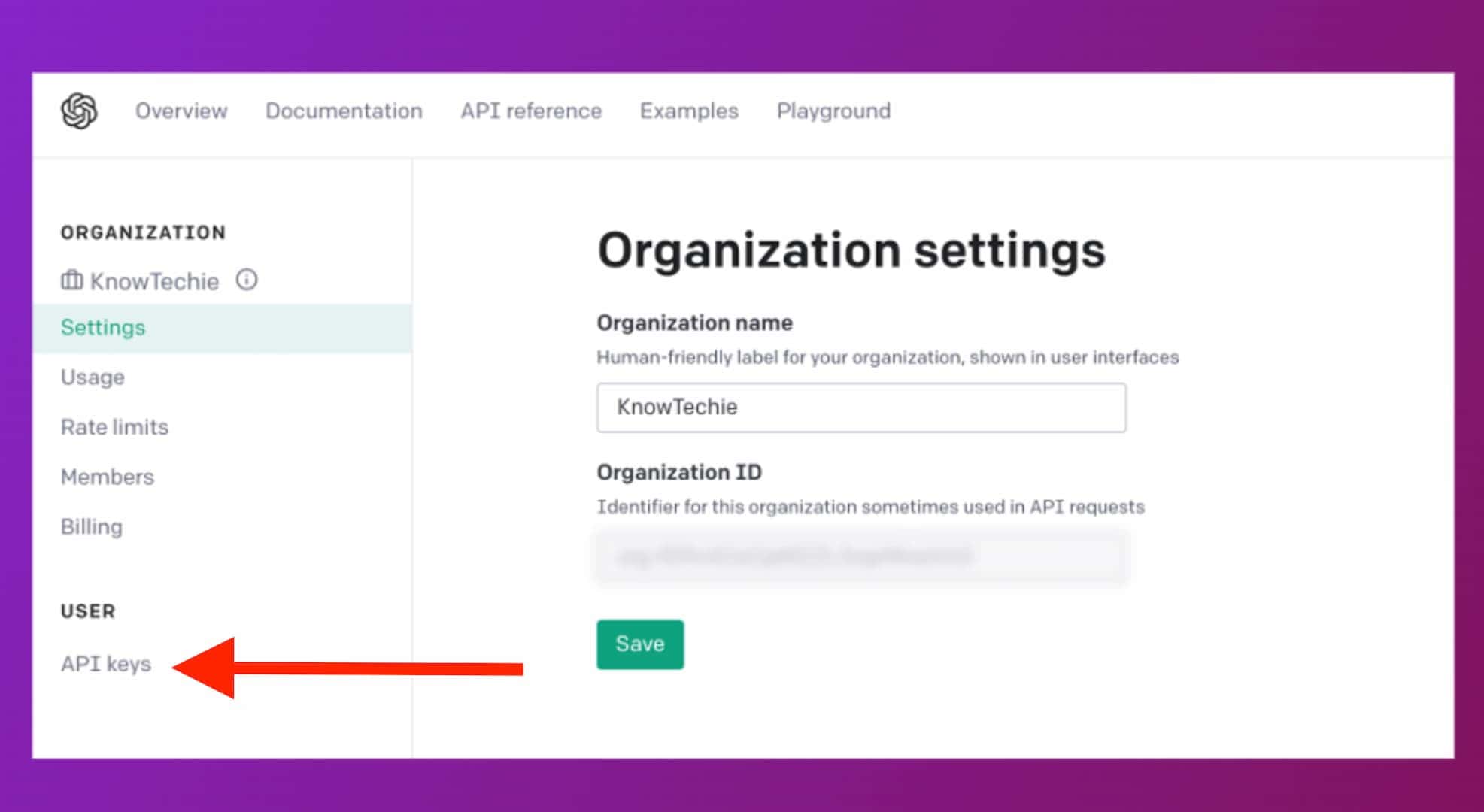
- Click on this section and the “Create New Key” or “Generate” button.
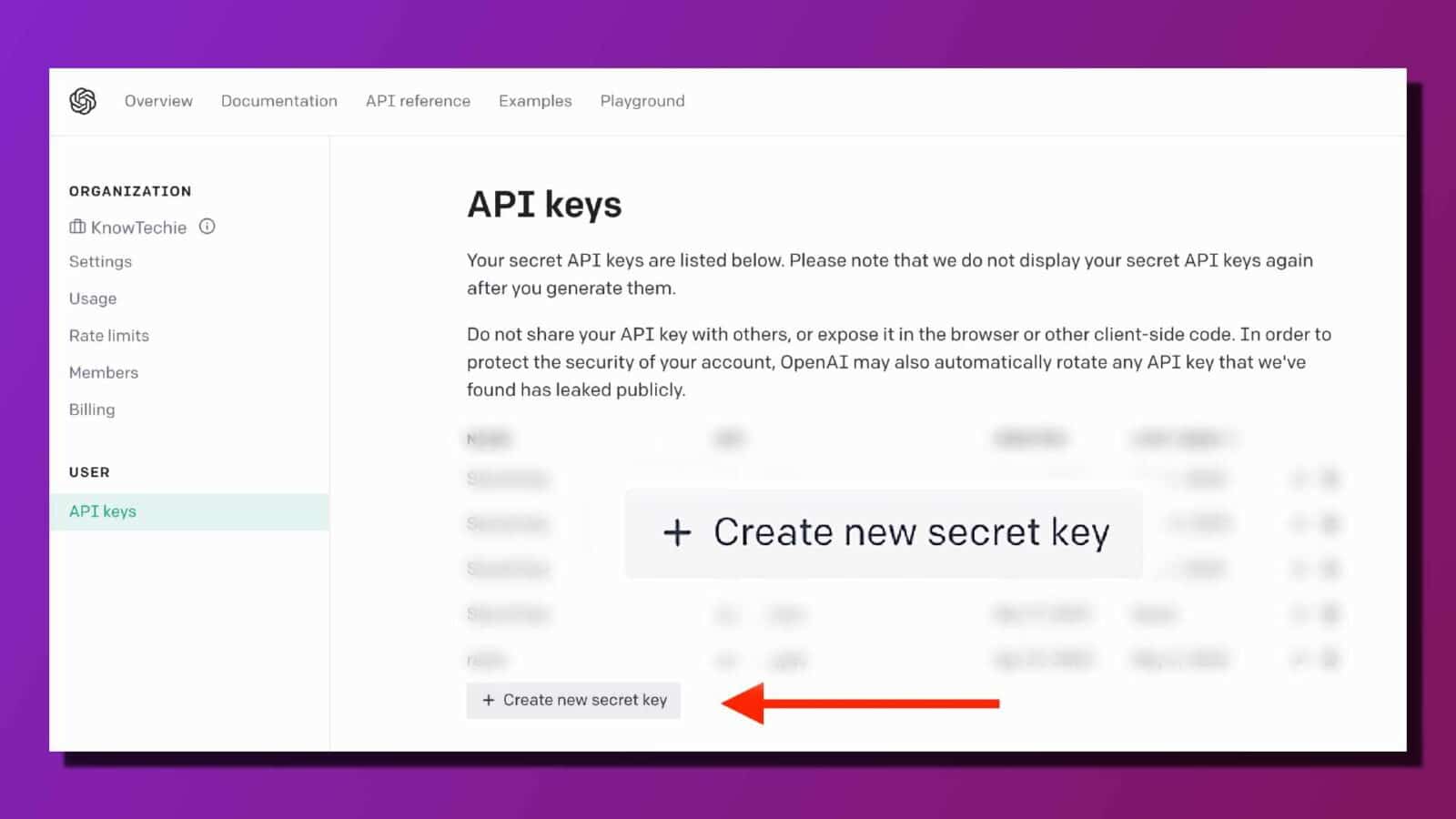
That’s it. Your unique API key should now be visible on your screen, along with any instructions for integrating it into your application or project.
Now that you have successfully obtained your API key, let’s move forward to learn how to find this secret key within your account whenever required.
Please note that while creating an account is free, using OpenAI’s models may come at a cost depending on their usage policies and pricing plans – make sure to check pricing details beforehand.
How to Find Your New Secret Key in Your OpenAI Account
Pat yourself on the back; you’ve made it this far.
Now that you’ve got your OpenAI account set up and ready to dive into the world of AI models. But first, let me help you find your secret API key.
Finding your OpenAI API key isn’t too tricky, but follow these simple steps to make sure you get it right:
- First, log in to your OpenAI account at OpenAI.com.
- Once logged in, navigate to the API Keys section by clicking on your username at the top-right corner and selecting “API Keys” from the drop-down menu.
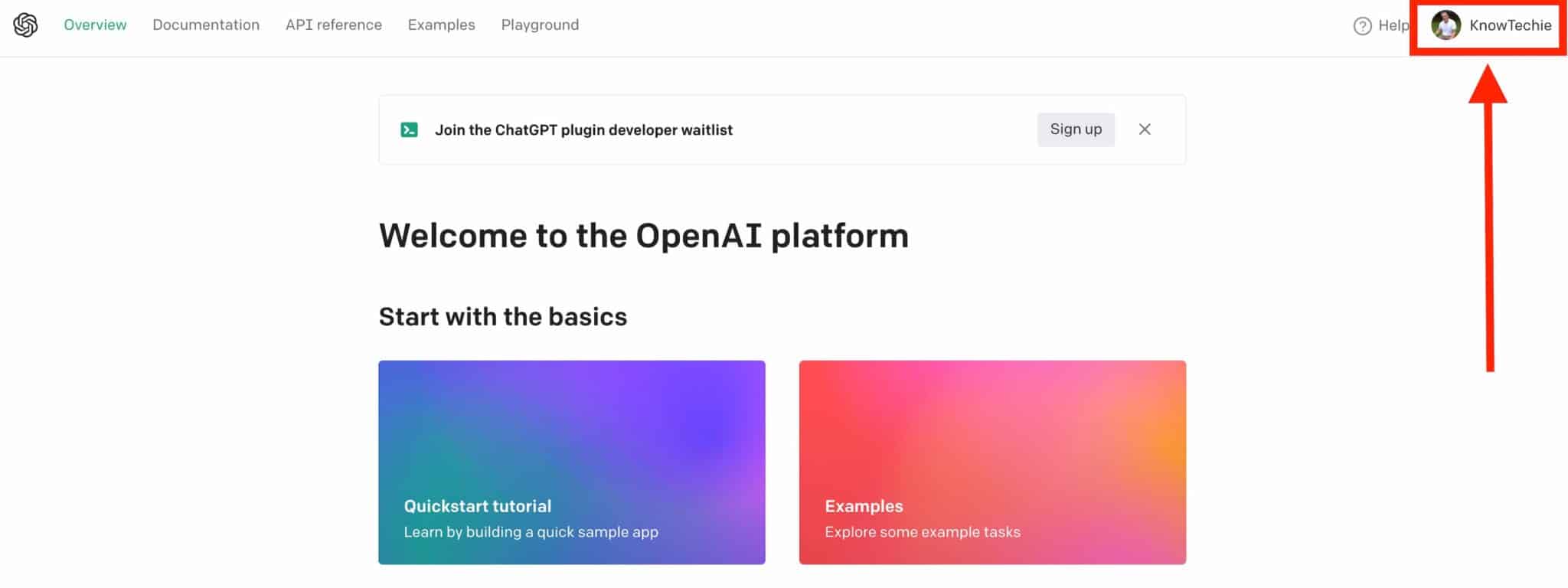
- You’ll see a page listing different API keys available for various models like ChatGPT.
- Look for an entry labeled as “Secret Key” or something similar – that’s what we’re after.
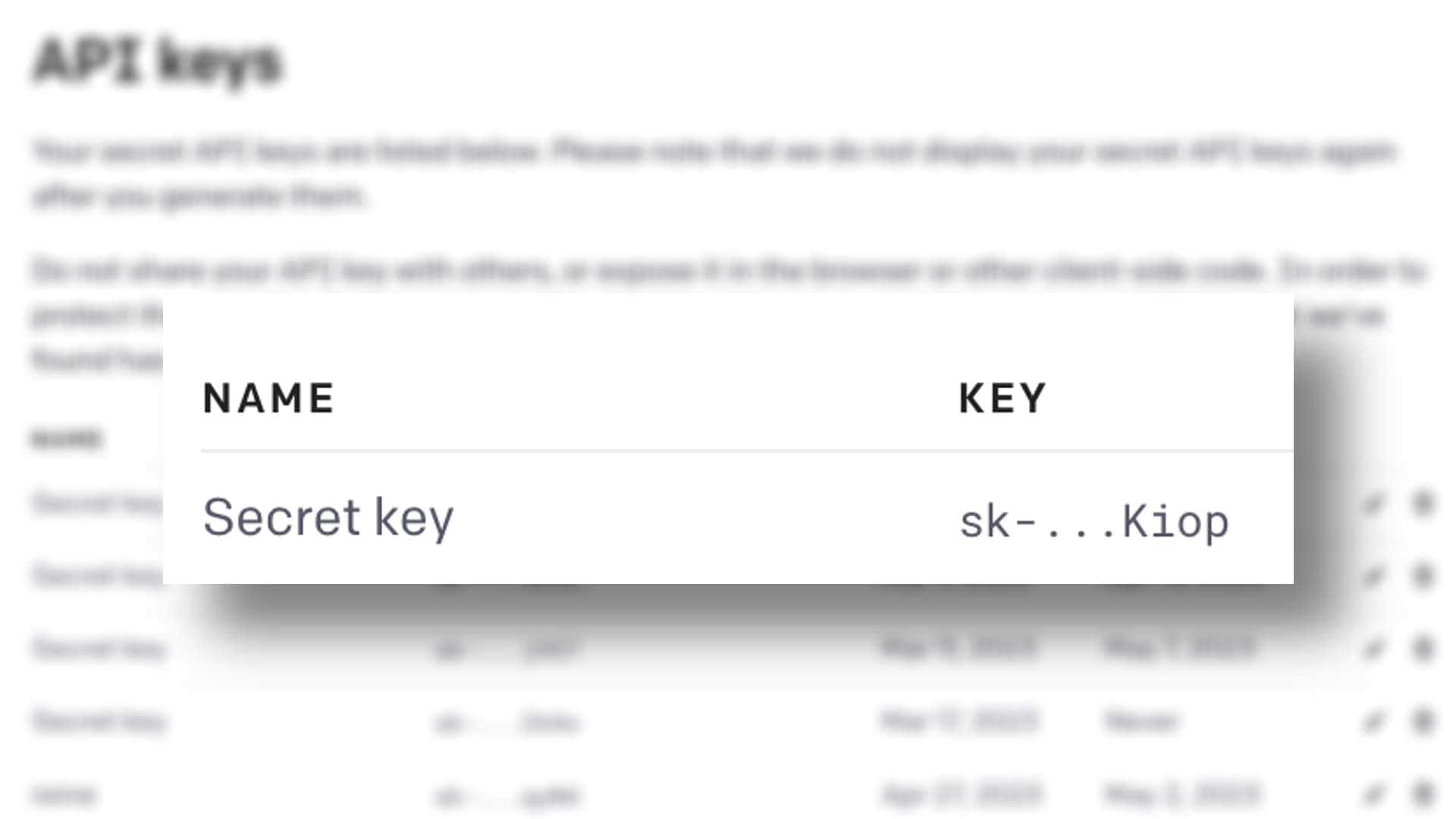
- To copy this key, click on the little clipboard icon next to it.
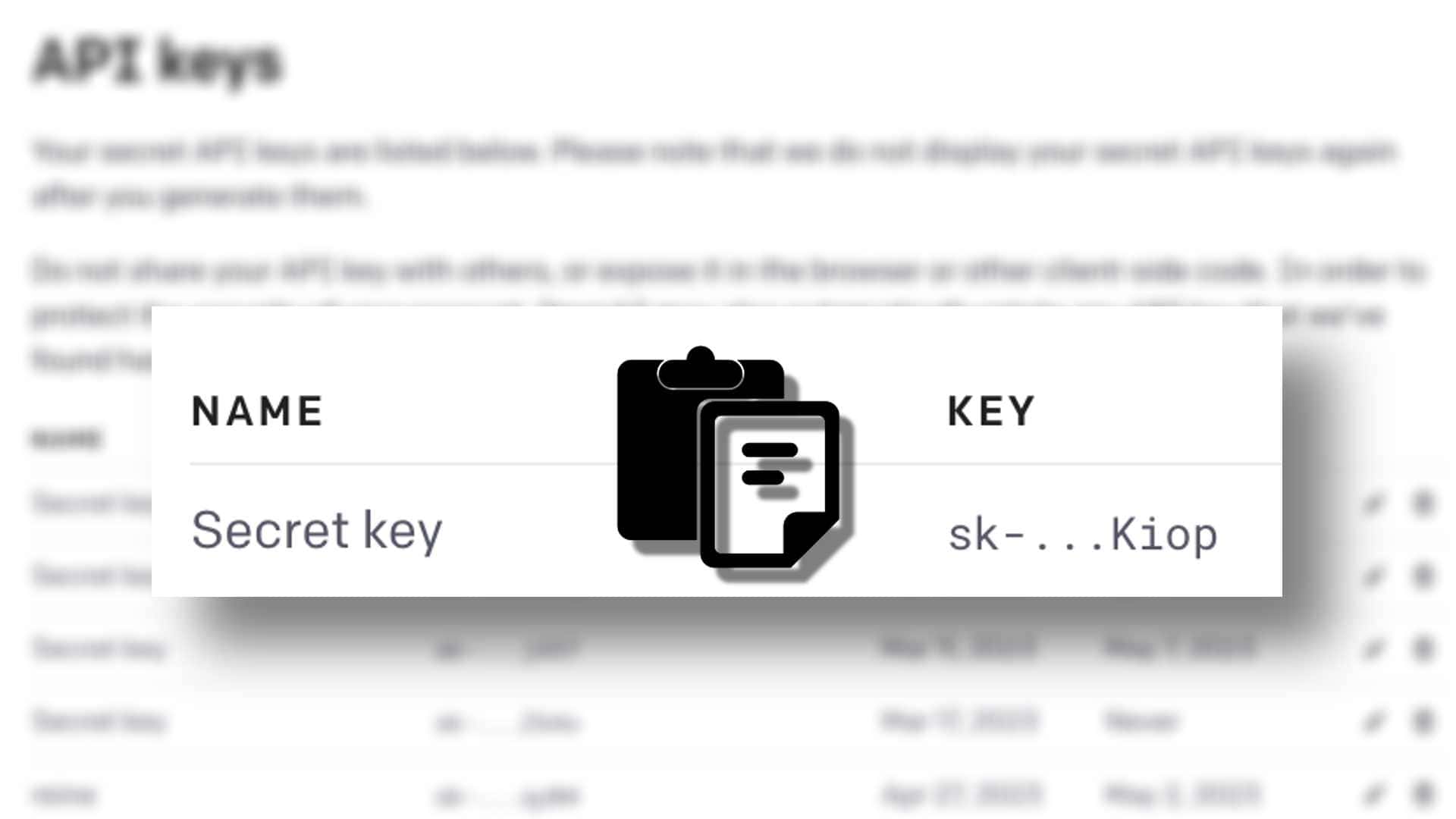
Now that you have successfully found and copied your secret API key, feel free to use it with various OpenAI models such as ChatGPT using appropriate SDKs or other tools available out there.
Is an OpenAI API Key Free?
The API key is free to get, but using it is another story.
Although the ChatGPT model is available at no cost during its research preview phase on chat.openai.com, this does not include API access.
When you create your OpenAI account and utilize its language models via the API, you must choose from one of their paid plans.
These plans cater to various usage levels and offer distinct features that can help enhance your projects.
Go and make cool stuff with your OpenAI API key
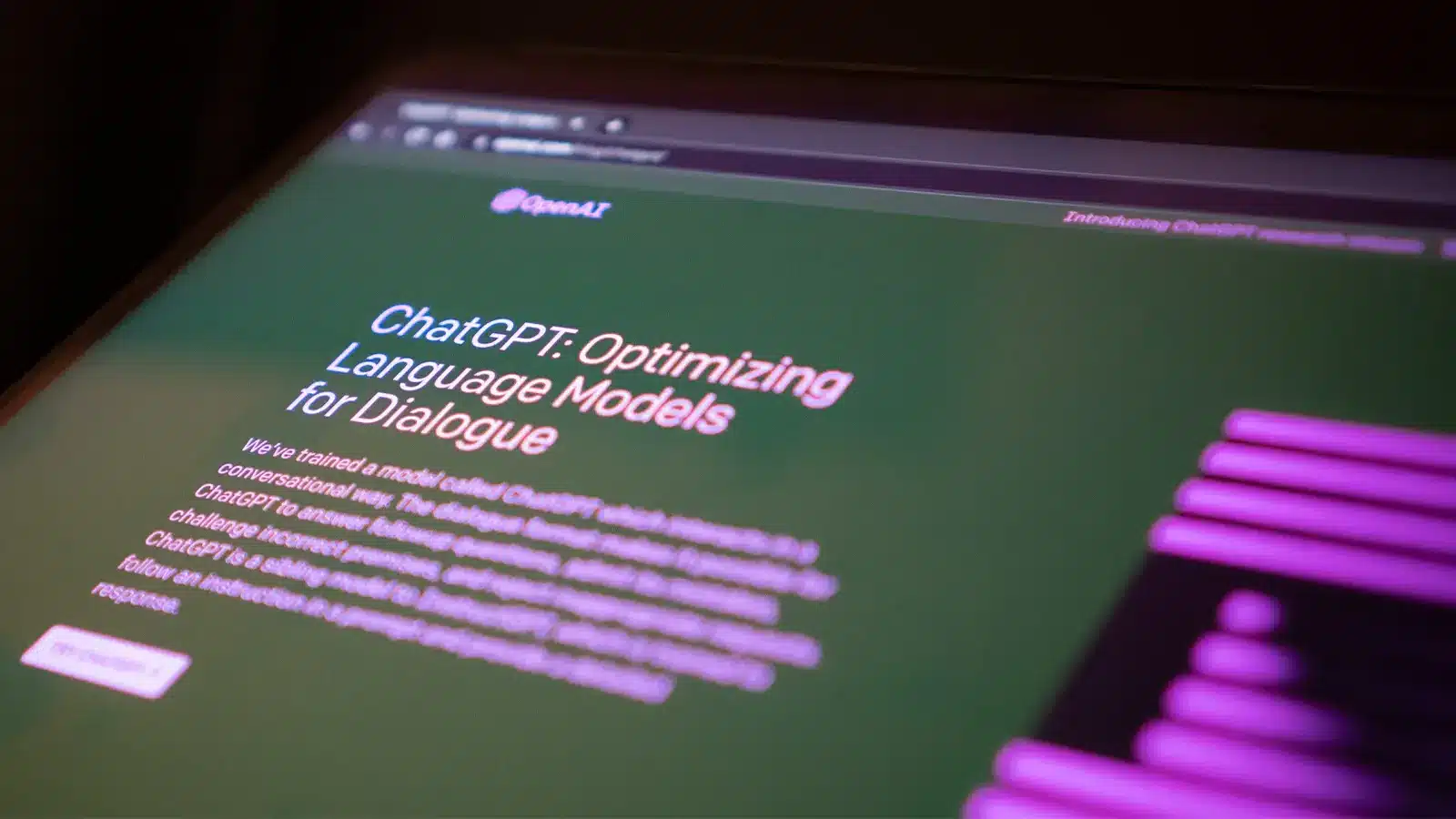
Now that you’ve got your OpenAI API key, it’s time to dive into the world of AI-powered applications. Developers are using OpenAI’s models like ChatGPT to build creative and useful tools.
To help you make the most of your API key, let’s go through some initial steps in using the OpenAPI:
- Choose a model: OpenAI offers various models with different capabilities. Explore their documentation to find out which model suits your needs best.
- Read up on usage guidelines: Before starting, be sure to understand any limitations or guidelines surrounding the use of specific models.
- Prepare input data: Collect and prepare any necessary data for processing by the chosen model.
- Make API requests: Use your favorite programming language (Python is a popular choice) and follow example code provided in OpenAI’s documentation when making requests.
- Test and refine: Spend time testing different inputs, tweaking parameters, and refining results until you achieve your desired outcome.
Remember always to keep track of how many tokens are generated during each call, as billing depends on token usage.
With persistence and creativity, you’ll soon be building exciting applications powered by cutting-edge AI technology from OpenAI.
Have any thoughts on this? Drop us a line below in the comments, or carry the discussion over to our Twitter or Facebook.
Editors’ Recommendations:
- Can ChatGPT do your job? OpenAI says yes, at least 19% of you
- Snapchat launches new AI powered-chatbot from OpenAI
- How to use Auto-GPT
- Notion AI is a digital sidekick that supercharges your productivity