Apple
These simple tips will make your expensive iPad last longer
Look, these things aren’t cheap. Take care of them.

Just a heads up, if you buy something through our links, we may get a small share of the sale. It’s one of the ways we keep the lights on here. Click here for more.
If you’ve recently snagged a shiny new iPad, you might be wondering how to keep it running smoothly for as long as possible. I mean, you want to protect your investment, right? The memes might say that Apple has a self-destruct button inside its devices that trigger after a couple of years, but the truth is far simpler – devices wear out through extended use.
The iPad is known for being a reliable tablet, thanks to its batteries with long lifespans, solid construction, and powerful processors. That doesn’t mean you can’t help things along with a few simple tips.
If you want to get the best lifespan from your investment, here’s what you can do to keep your iPad running well past the expiration date used in the memes.
Make sure you stay updated
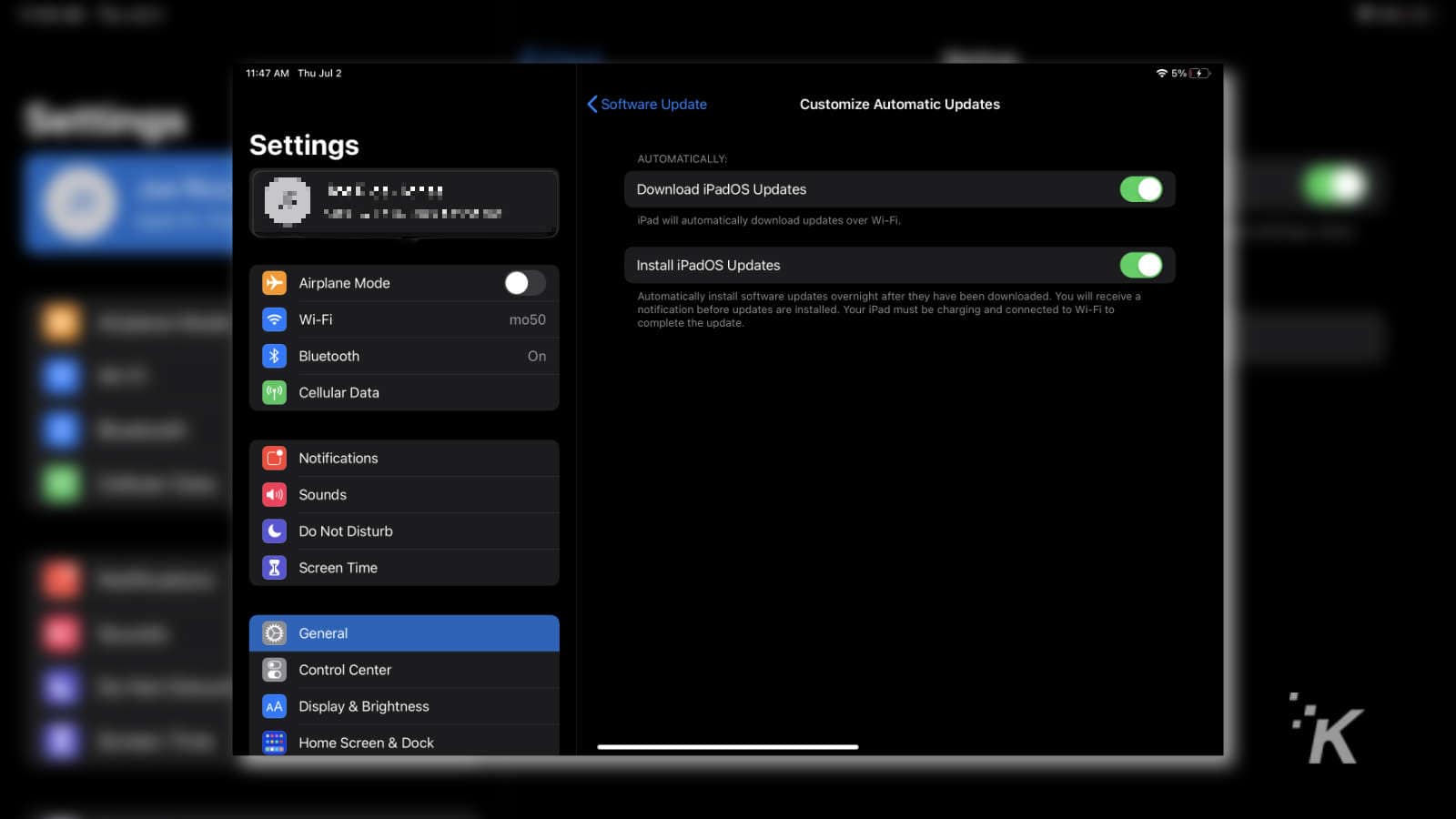
Image: KnowTechie
One of the biggest things you can do to keep your iPad working well is to keep software updates current. Apple is always fixing bugs and tweaking overall performance with updates, so installing them should mean you end up with a smoother feeling iPad.
Automatic updates can be set from Settings > General > Software Update then tapping on Customize Automatic Updates and making sure both toggles are set to On. That’ll make your iPad automatically download any new updates, and install them overnight so you don’t get interrupted while you’re using it during the day.
You can also manually check for updates from the same set of menus, and following the prompts to check for updates.
Clear out the bloat
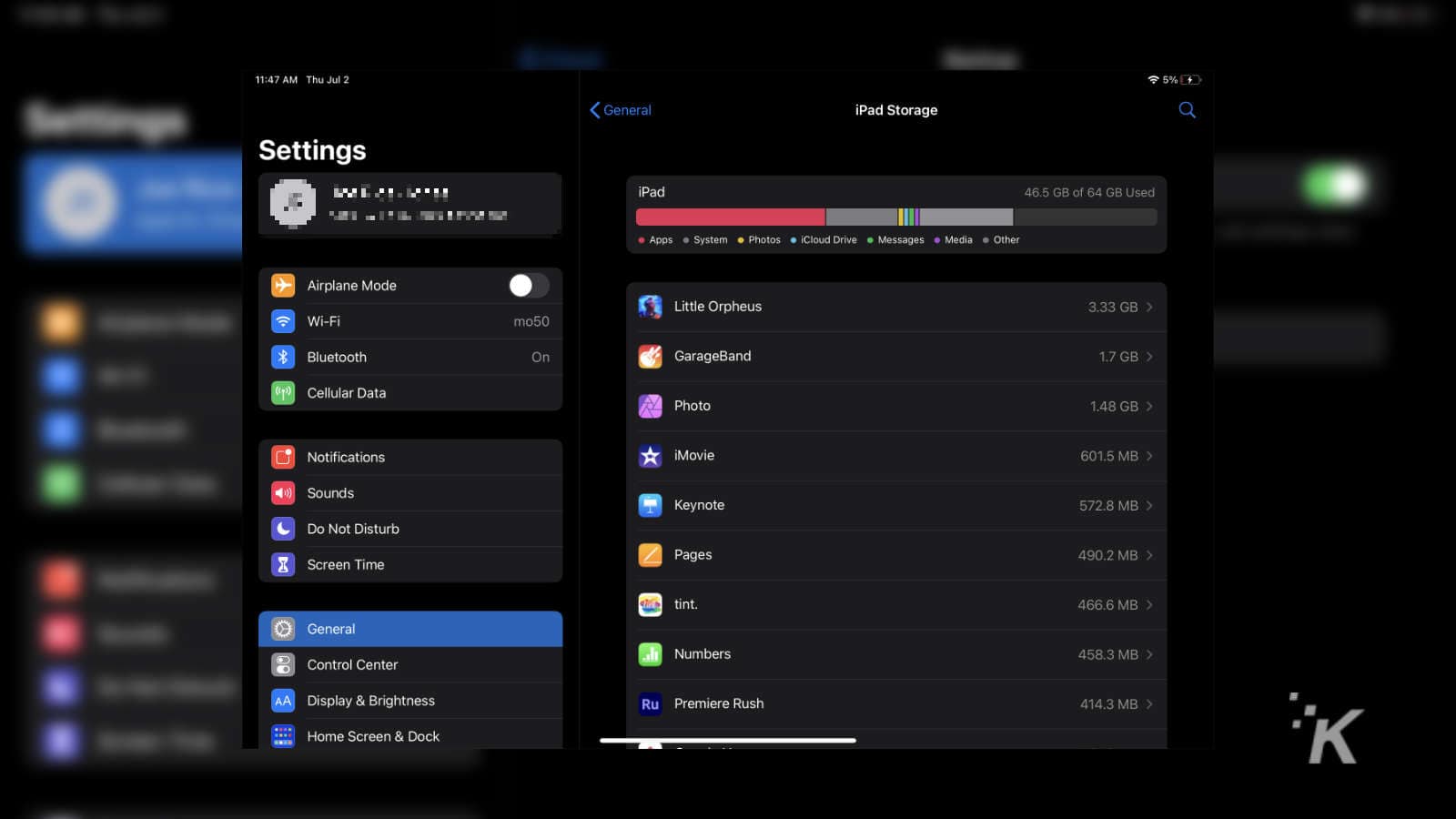
Image: KnowTechie
It’s all too easy to fill your iPad up with apps and games that you don’t use, especially if you have the App Store set to mirror whatever you install on your iPhone. It’s worth checking what’s taking up all the space by going to Settings > iPad Storage, letting the list populate, and seeing what is taking up all your space.
Maybe it’s offline Spotify tracks, that series from Netflix you downloaded to watch on your last plane trip, or just all the games you downloaded from Apple Arcade that you never really got around to playing. Whatever the bloat is, wipe it from your storage and your iPad will thank you.
One last thing to note – when you download things like takeaway menus on iPadOS, those get stored in your iCloud Drive, not on local storage. If you open the Files app and go to the Downloads folder, you can delete these and not bloat your iCloud Drive up.
Get a Bluetooth keyboard and trackpad for it

Image: Joe Rice-Jones / KnowTechie
It’s a fair bet that the less you touch your iPad, the less it will suffer the wear and tear of daily use. Adding a keyboard and a trackpad (or mouse) to your setup moves your fingers and their damaging oils away from your iPad.
That’s just as true if your iPad touchscreen has started slowing down from inputs over time, or if your device is brand new and you want it to stay like that. Hurray for Bluetooth.
Baby that battery
Any tech with a non-removable battery is going to last longer if you look after that battery. Whether it’s lowering your display brightness, disabling wireless communications if you’re not using it (yes including AirDrop), limiting background app updates, or clamping down on Location services, there’s a bunch of easy tweaks you can make to improve your battery drain.
It’s worth checking the battery stats page every so often, in case you have a runaway app that likes to run in the background. Head to Settings > Battery and scroll down for the stats.
The biggest killer of batteries? Heat, so be careful where you use your iPad. Direct sunlight is probably a bad idea, so is leaving it in parked cars during summer or anywhere near space heaters in the winter. Apple says your iPad should stay between 32 and 95 degrees Fahrenheit, with a comfort zone of 62 to 72 degrees.
Oh, and take your iPad out of any form-fitted case before you recharge, as those will keep in excess heat better than an ugly sweater at Christmas.
Keep it clean

Image: Unsplash
Look, just like you are washing your hands to keep them, and you, in good health, same goes for your electronics. Finger oils build up on the touchscreen of your iPad and can remove the oleophobic (that’s water-repelling) coating that keeps your screen so nice. Give it a wipe every so often with a microfiber cloth or a disinfectant cloth, and don’t forget to wipe over the speaker grill.
Oh, and grab a toothpick to clean fluff and other gunk from inside the charging or headphone ports, so you don’t end up pushing it in further when you go to recharge. That’ll keep your ports in good working order for longer, and keep you out of the Genius Bar.
Backup, backup, backup
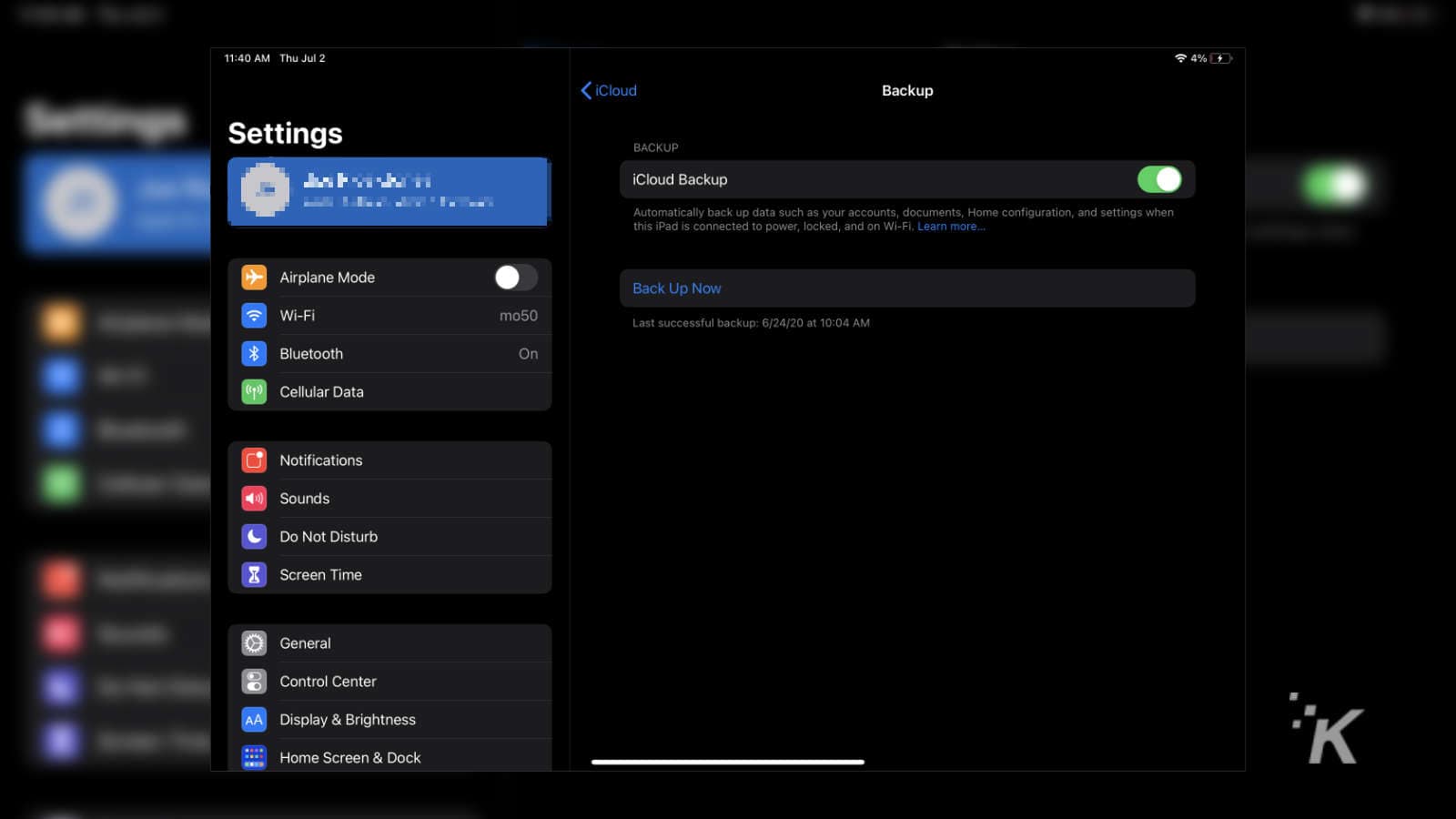
Image: KnowTechie
Look, we really shouldn’t have to mention this nowadays, but backup your shit. That way, if the shit really hits the fan, you won’t lose any of your precious data. Just like any tech, the longer you own your iPad, the larger the chances that it’ll randomly stop working one day. When that day comes, you’ll be glad for backups.
Apple makes this super easy with iCloud, so open the Settings app, tap on your name at the top, then on iCloud > iCloud Backup and tap the toggle switch to On. That’ll automagically set your iPad to back itself up every night, as long as you leave it connected to WiFi and also to a charger.
You can also back up manually with iTunes on your computer, using Finder on a Mac, or to your NAS if you have one that supports backups from an iPad.
Okay, now you know what to do to keep your iPad working well. Maybe look after physical damage by slapping a case on it, put it on a stand so you don’t strain your neck, and use it as a second screen for your computer when you’re not browsing on the couch.
What do you think? Do you have any additional tips for keeping your iPad in good working order for longer? Let us know down below in the comments or carry the discussion over to our Twitter or Facebook.
Editors’ Recommendations:
- The iPad Pro Magic Keyboard is almost perfect. Shame about the software, though
- How to connect a mechanical keyboard to your iPad
- How to cancel your Apple Music subscription on iPhone, iPad, or Mac
- Which iPad is best for artists?
Just a heads up, if you buy something through our links, we may get a small share of the sale. It’s one of the ways we keep the lights on here. Click here for more.































