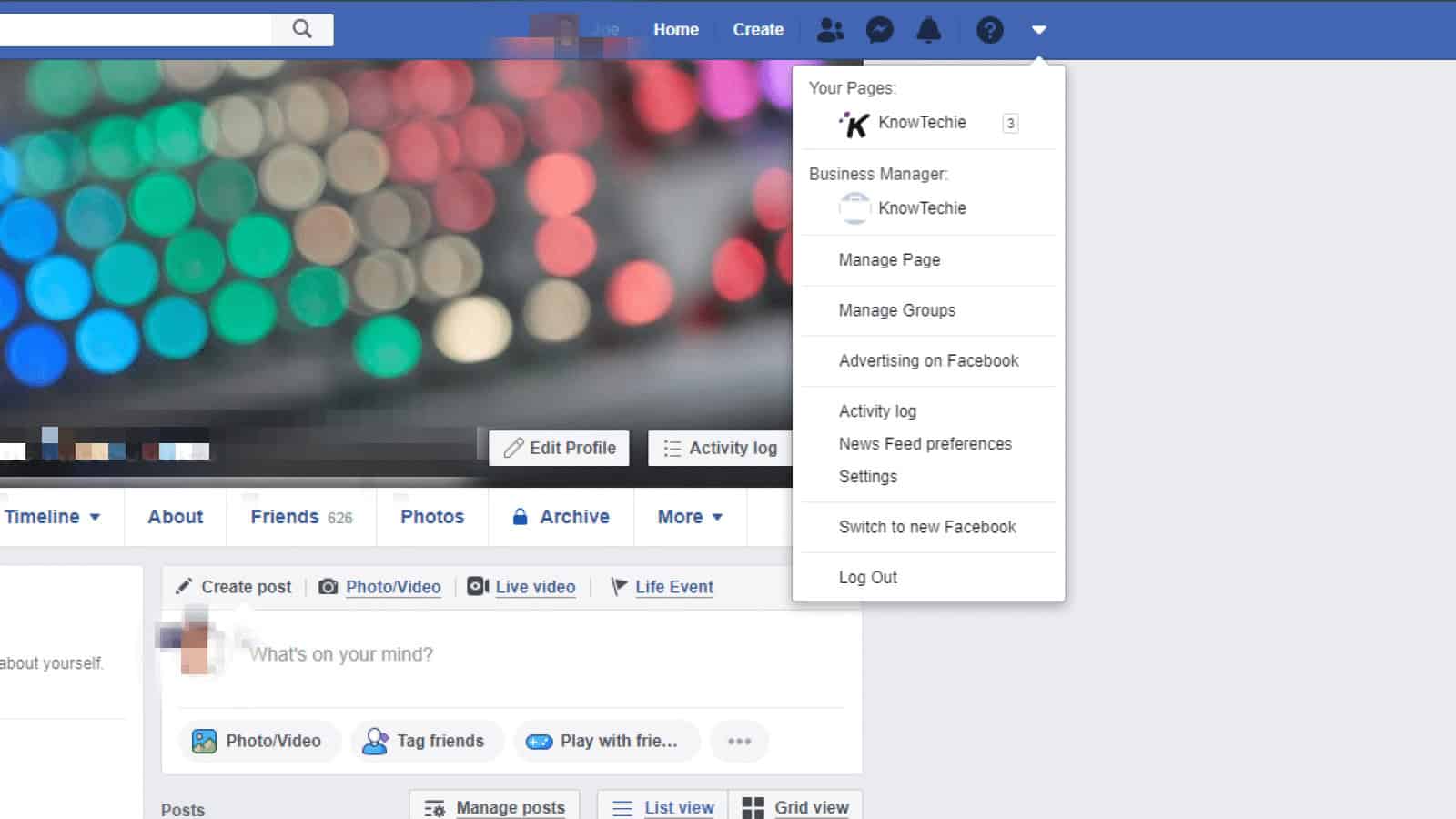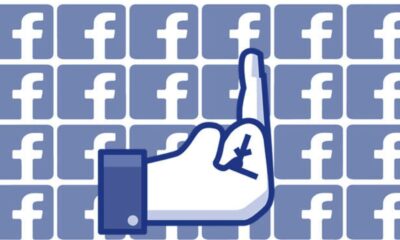Facebook’s new redesign is now live – here’s how to turn it on
Also available, a true dark mode.
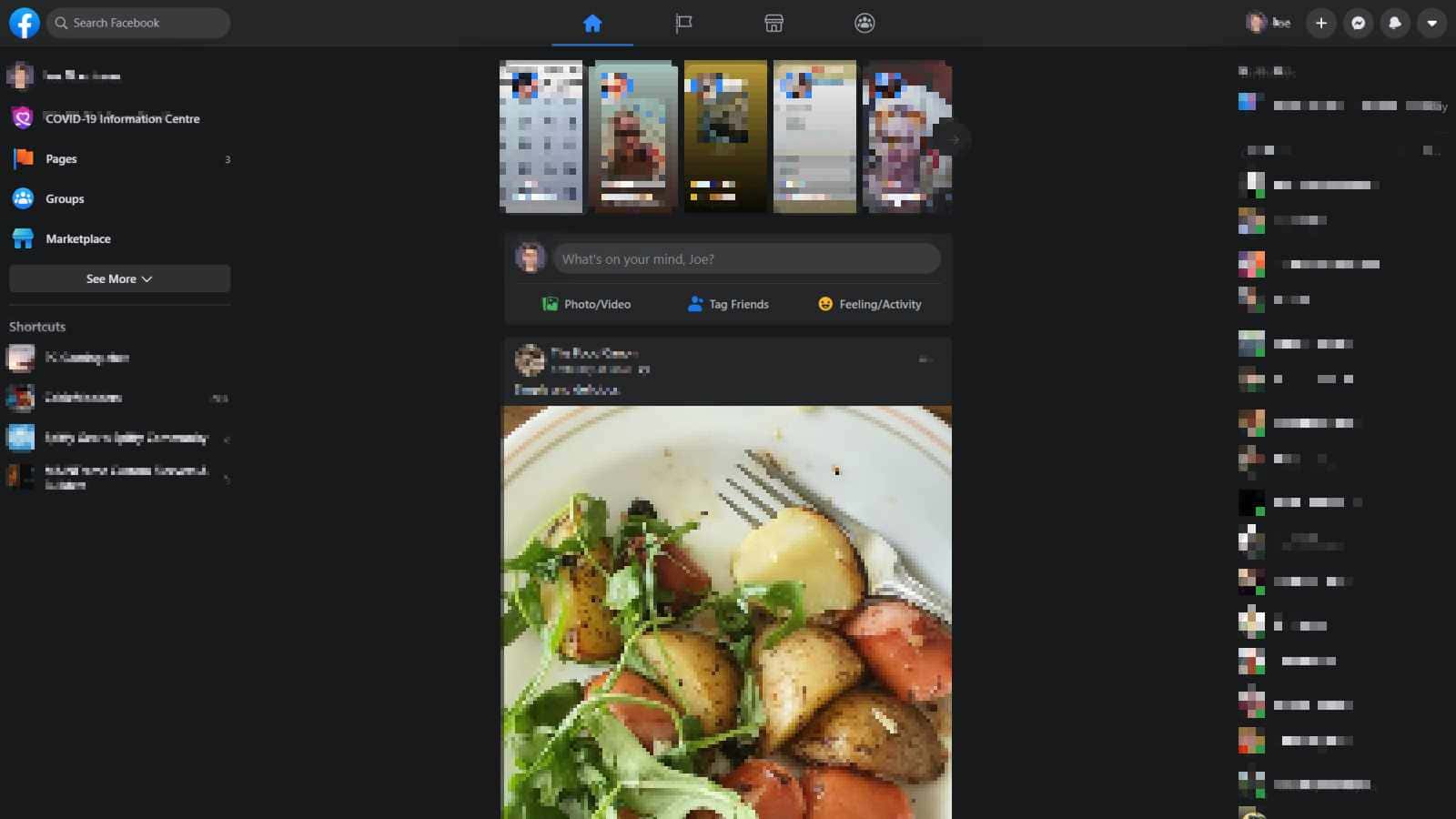
Just a heads up, if you buy something through our links, we may get a small share of the sale. It’s one of the ways we keep the lights on here. Click here for more.
Facebook has been trialing its redesign for a while now, and now the overhauled design is available for everyone. If you haven’t been switched over automatically, you can change the design at any time you choose.
The new design really simplifies your feed, with most of the tabs moved to the top of the screen and all the options are now behind larger, more colorful icons. Dark mode is finally available without a browser extension, and most of the existing clutter has been hidden away. If you mostly use the mobile app for Facebook, you’ll feel right at home on the website after the change.
Here’s how to get the redesign:
- When you’re logged in to Facebook, click on the downwards arrow at the top right of your screen, then click on Switch to new Facebook

Image: KnowTechie
- That’s it, now everything will be using the new redesign
- If you want to switch back, it’s pretty much the same steps again
- Click on the downwards arrow at the top right, then click on Switch to classic Facebook

Image: KnowTechie
I’ve been using the redesign for a while but I’ll be switching back to the old design until Facebook works out the bugs with the new interface. It’s fine for your personal page, but if you manage another page, many of the links between notifications and Messenger don’t work correctly.
The change isn’t permanent (yet), so you can switch between the two at any time until Facebook decides that it’ll stop letting you swap.
What do you think? Do you like the new style or do you prefer the previous design for Facebook? Let us know down below in the comments or carry the discussion over to our Twitter or Facebook.
Editors’ Recommendations:
- Facebook changed how you see most recent posts in its new redesign – here’s how to get it back
- Facebook’s new “Community Help” feature lets you request or offer help – here’s how to use it
- Instagram’s new co-watching feature lets you browse posts with friends – here’s how to use it
- Twitter now lets you turn lists into multiple timelines – here’s how to use it