FAQs
How do I connect an Xbox controller to PC?
Even PC players get tired of using the good old mouse and keyboard sometimes. But, how can you connect an xbox controller to PC?

Just a heads up, if you buy something through our links, we may get a small share of the sale. It’s one of the ways we keep the lights on here. Click here for more.
Quick Answer: To connect an Xbox controller to PC, you can use an Xbox Wireless adapter, Bluetooth, or directly wiring it with a cord.
Some people play games with a good old-fashioned keyboard and mouse – they will die on that hill. For the majority of people, however, a game controller is an absolute necessity.
Sure, you could head to a local thrift store and buy some knockoff brand controller, but most people will connect an Xbox controller to their PC and hit the ground running.
In the modern era of gaming and computing, it’s not too difficult to do. But how do you connect an Xbox controller to your PC? There’s a handful of answers to that question. So, we’ll break it down here in this article.
This how-to will directly be talking about both the Xbox One and the Xbox Series X|S controllers. In some situations, if you’re still rolling with your old Xbox 360 controller, it may work. But, no promises.
Methods to Connect an Xbox Controller to PC
Using a Wired Connection to Connect Xbox Controller to PC
If you’re looking for a quick and easy way to get gaming without a lot of technical needs, plugging the controller directly into your PC’s USB port is the best way.
All you need for this method is to get the compatible cord into the top of your Xbox controller. This could be a micro-USB or USB-C.

- Step 1. Plug the controller into the cord.
- Step 2. Plug in the cord’s USB end to the PC.
- Step 3. Give Windows a moment to identify it.
- Step 4. Enjoy your game! Seriously, it’s that easy.
When directly plugged in, you also get the benefit of the PC powering the controller. Although you deal with a cord in this method, you also save a ton on batteries and recharge time.
If you use the other two methods and your battery drains out while you’re in the middle of a game, use this method, and it’ll get you back into the game immediately.
Using Bluetooth to Connect Xbox Controller to PC
Cords are messy and get in the way. You want a permanent solution that doesn’t have a dangling piece of plastic. We get it. The good news is that most of the modern Xbox controllers have built-in Bluetooth. If your controller and your PC both do, you’re in luck.
The easy way to tell, if you’re using an Xbox-branded controller, is to look at the plastic around the Xbox button. If the Xbox button is part of the same face of the controller it terms of color, you have Bluetooth.

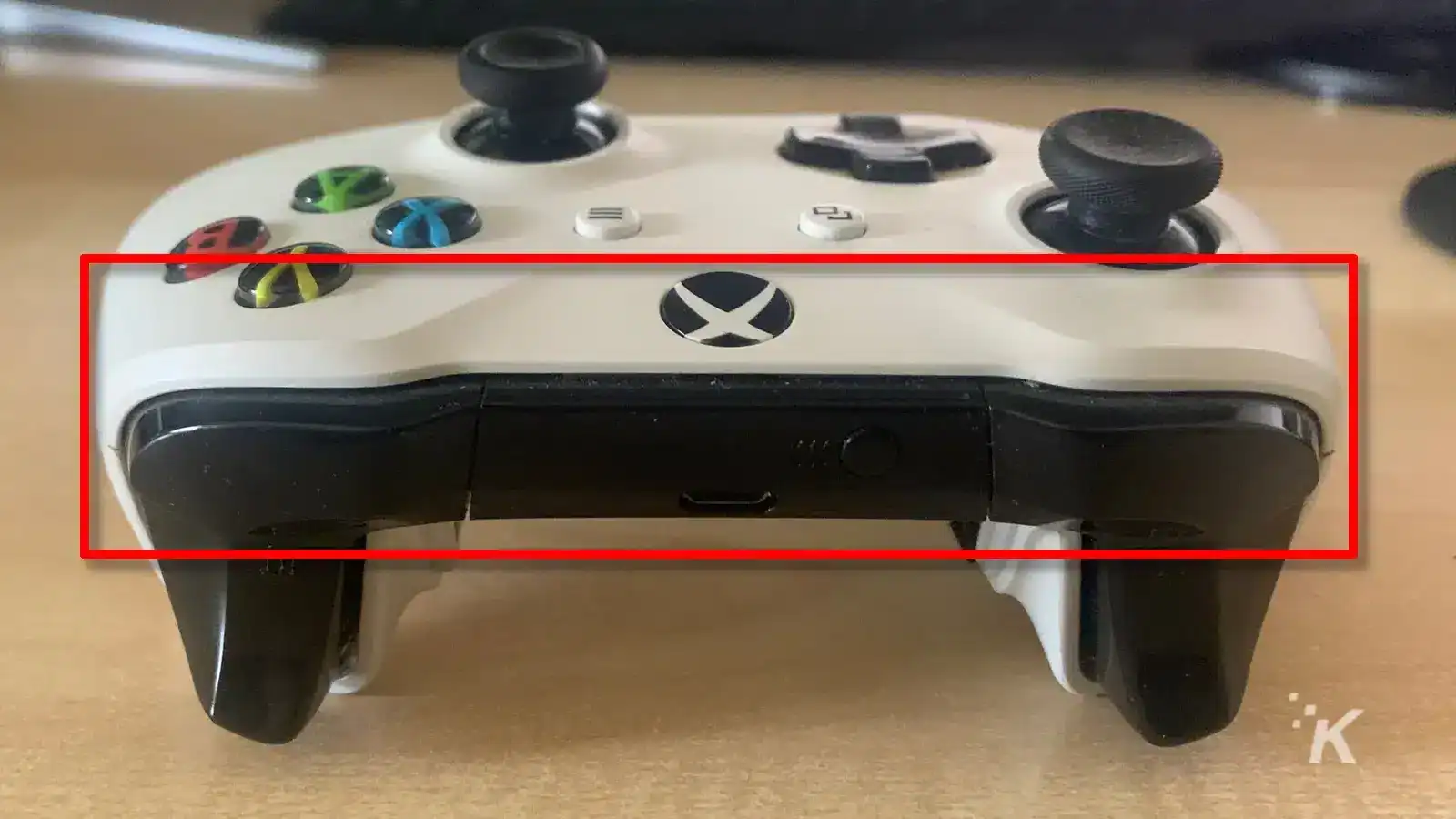
Windows 8, 10, and 11 all have similar ways to do this. So, it shouldn’t be too different between the three offerings in terms of steps.
Step 1. Open up your Windows system Settings and head to the “Bluetooth & devices” option.
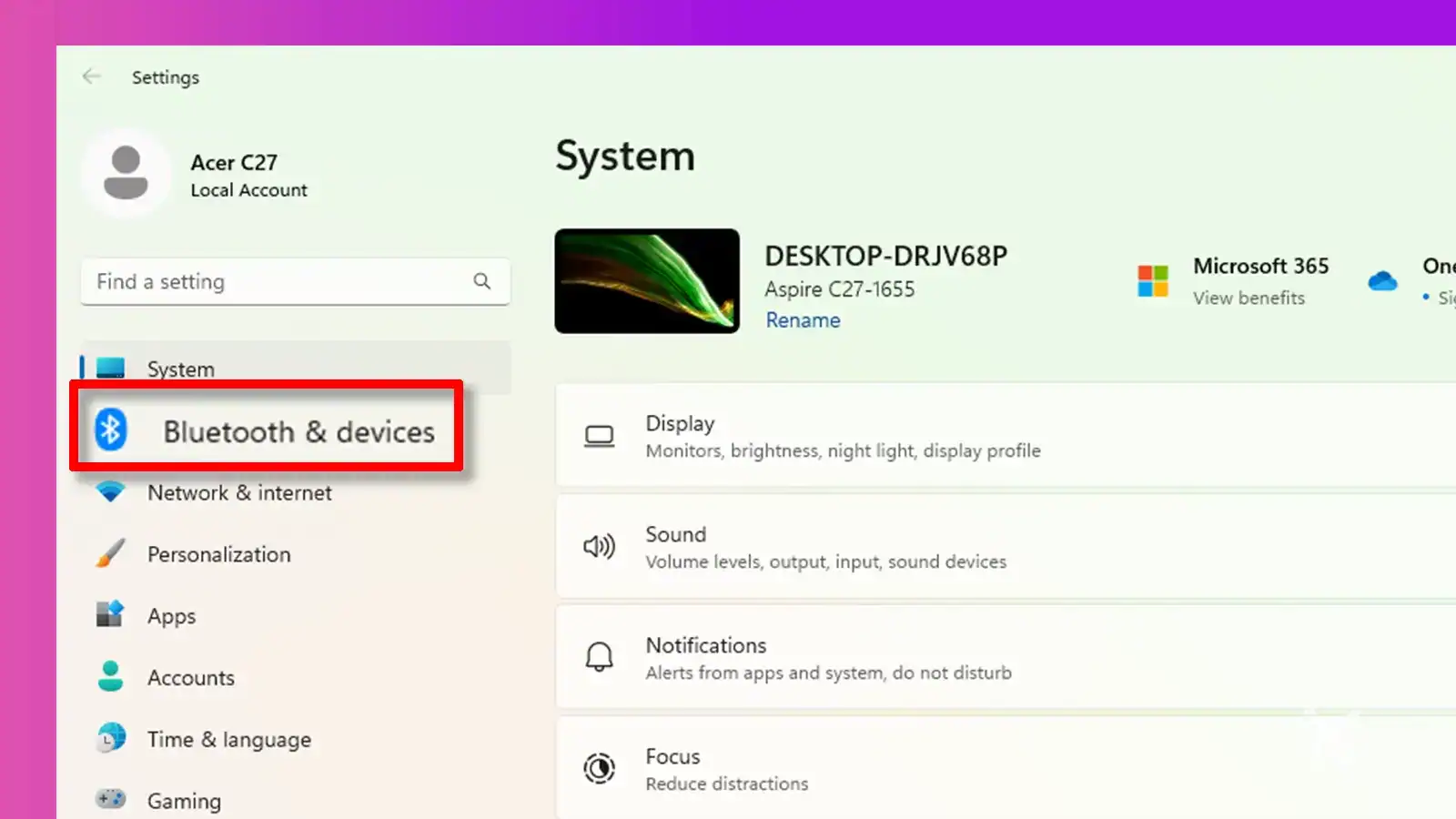
Step 2. Ensure you have Bluetooth built-into your PC or as a separate dongle and make sure it’s turned “on” in the settings.
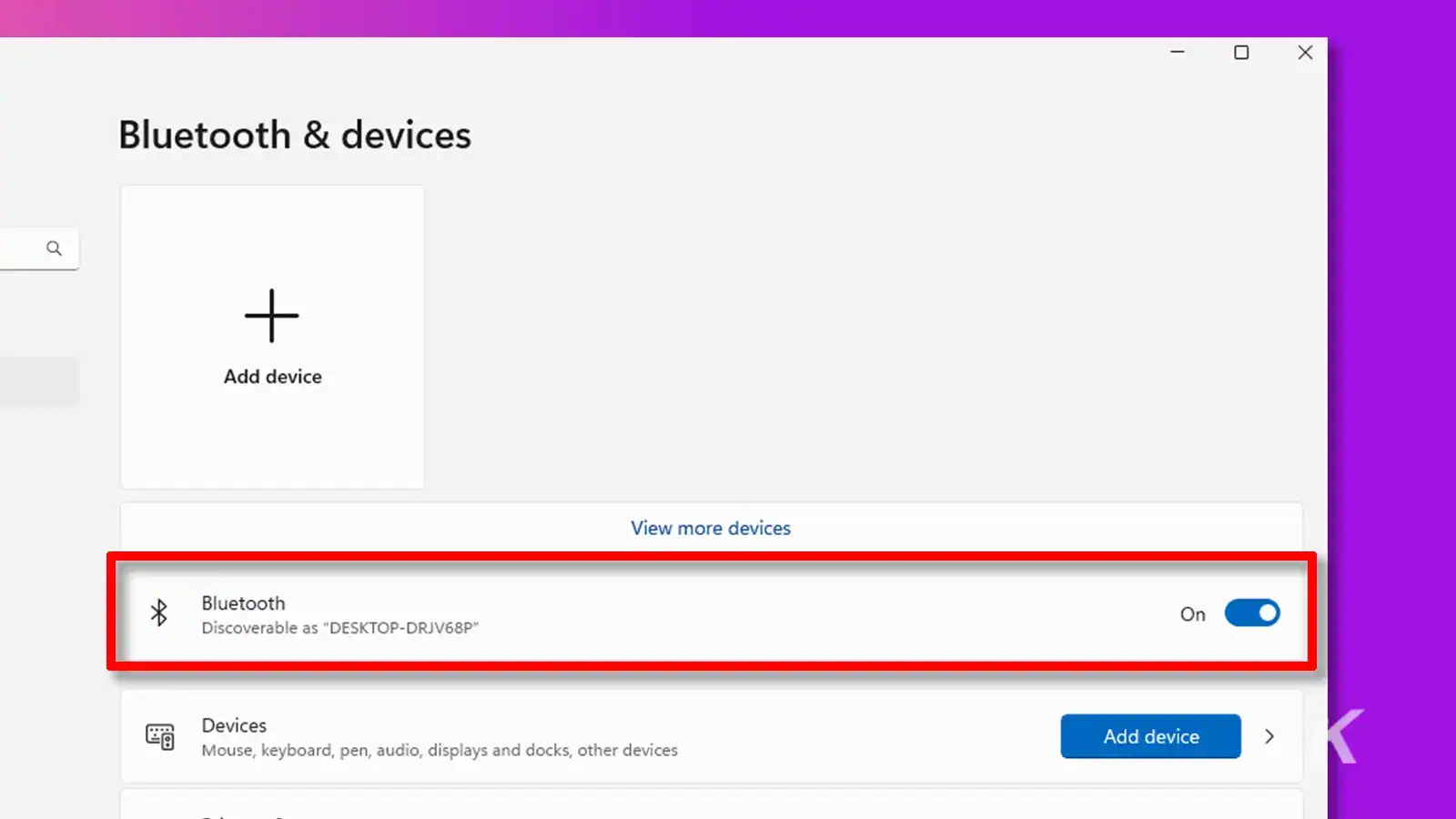
Step 3. Click “Add Device”.
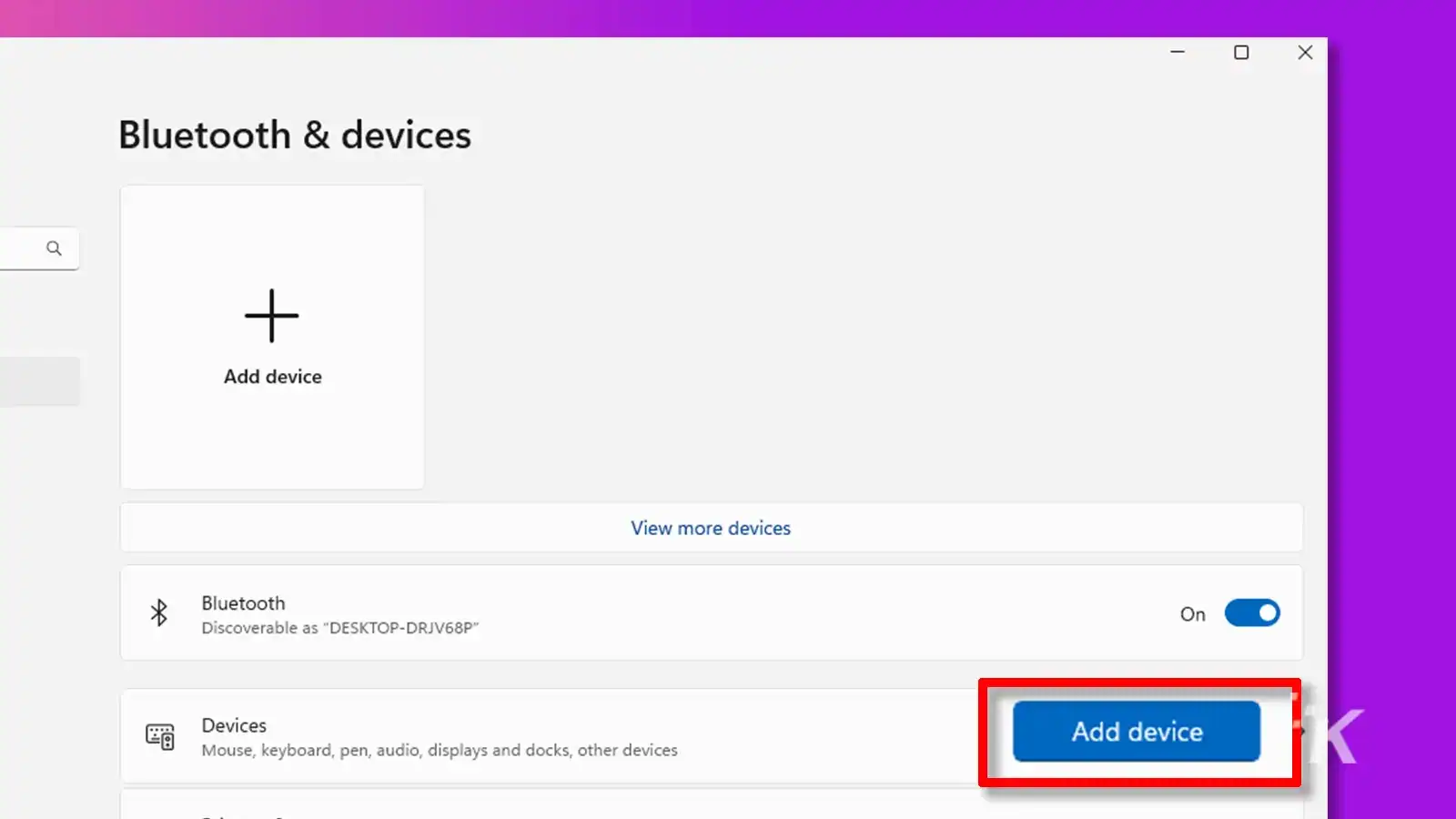
Step 4. Choose “Bluetooth”.
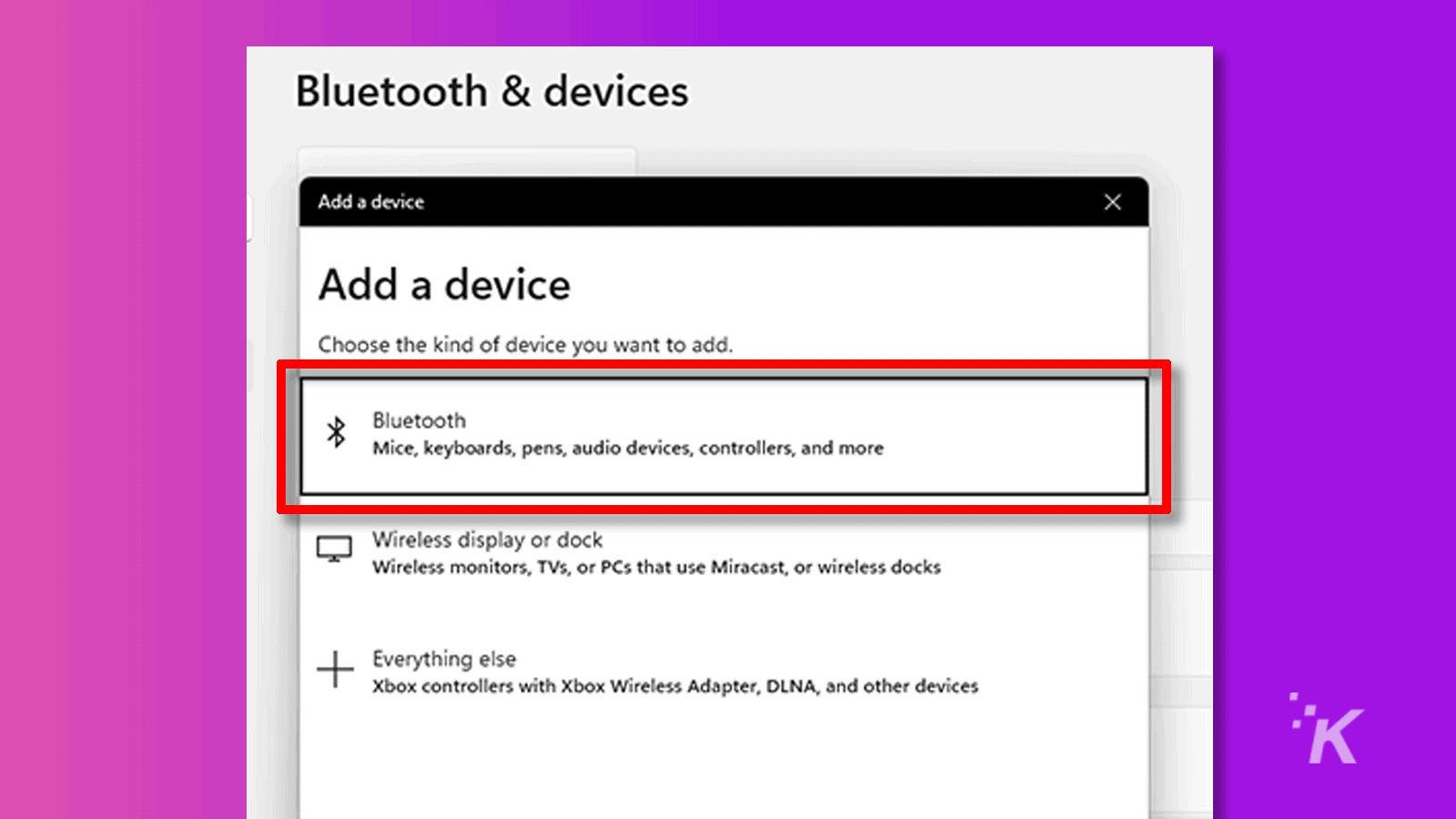
Step 5. Turn the controller on with the Xbox button on the controller and it’ll turn on a solid light. Hold the top tiny button on your Xbox controller until the Xbox button on the controller starts to blink.
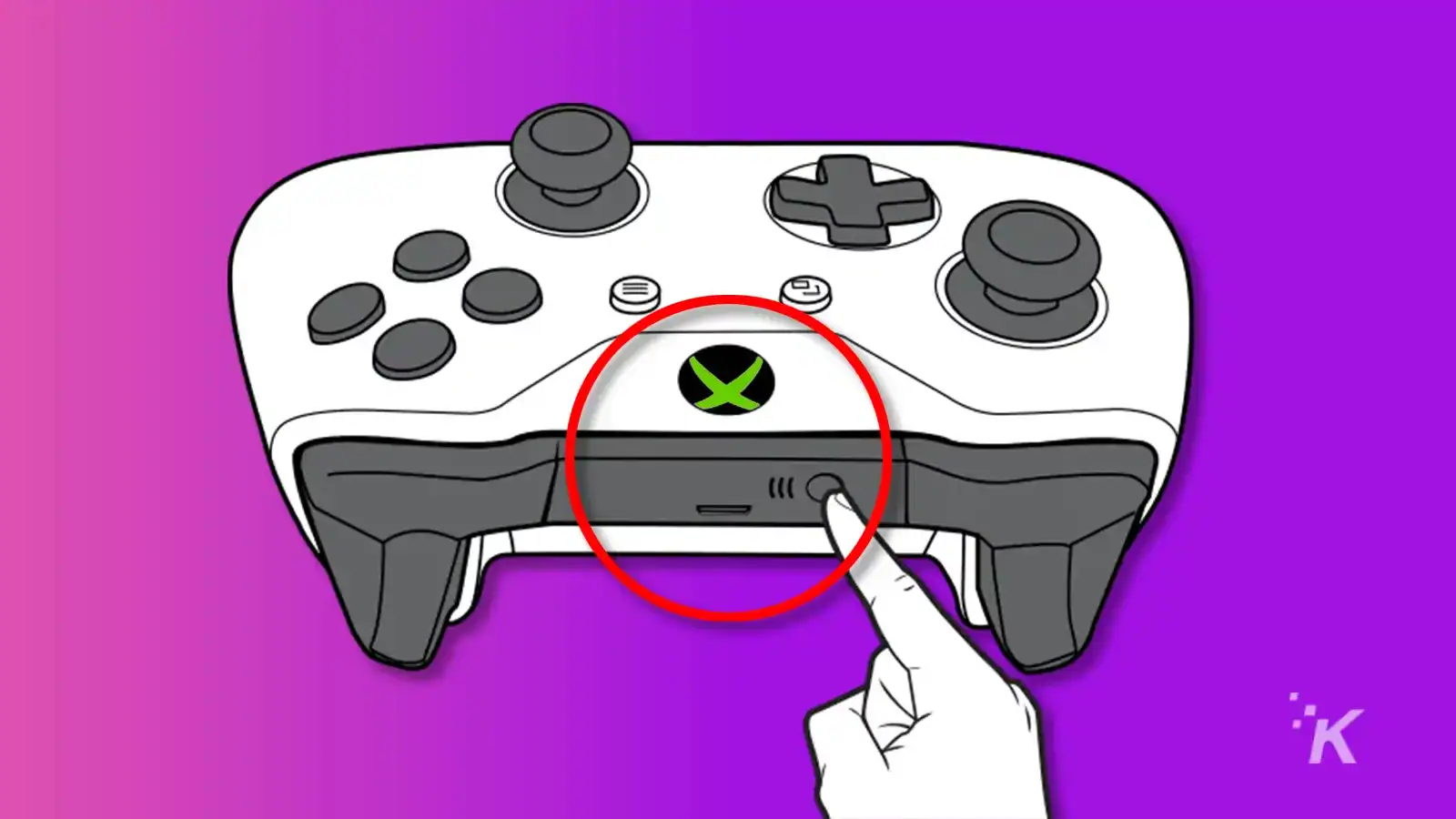
Step 6. Your controller should pop up as an option on the list of Bluetooth items on your PC. Choose it to pair and give it a moment to start working.
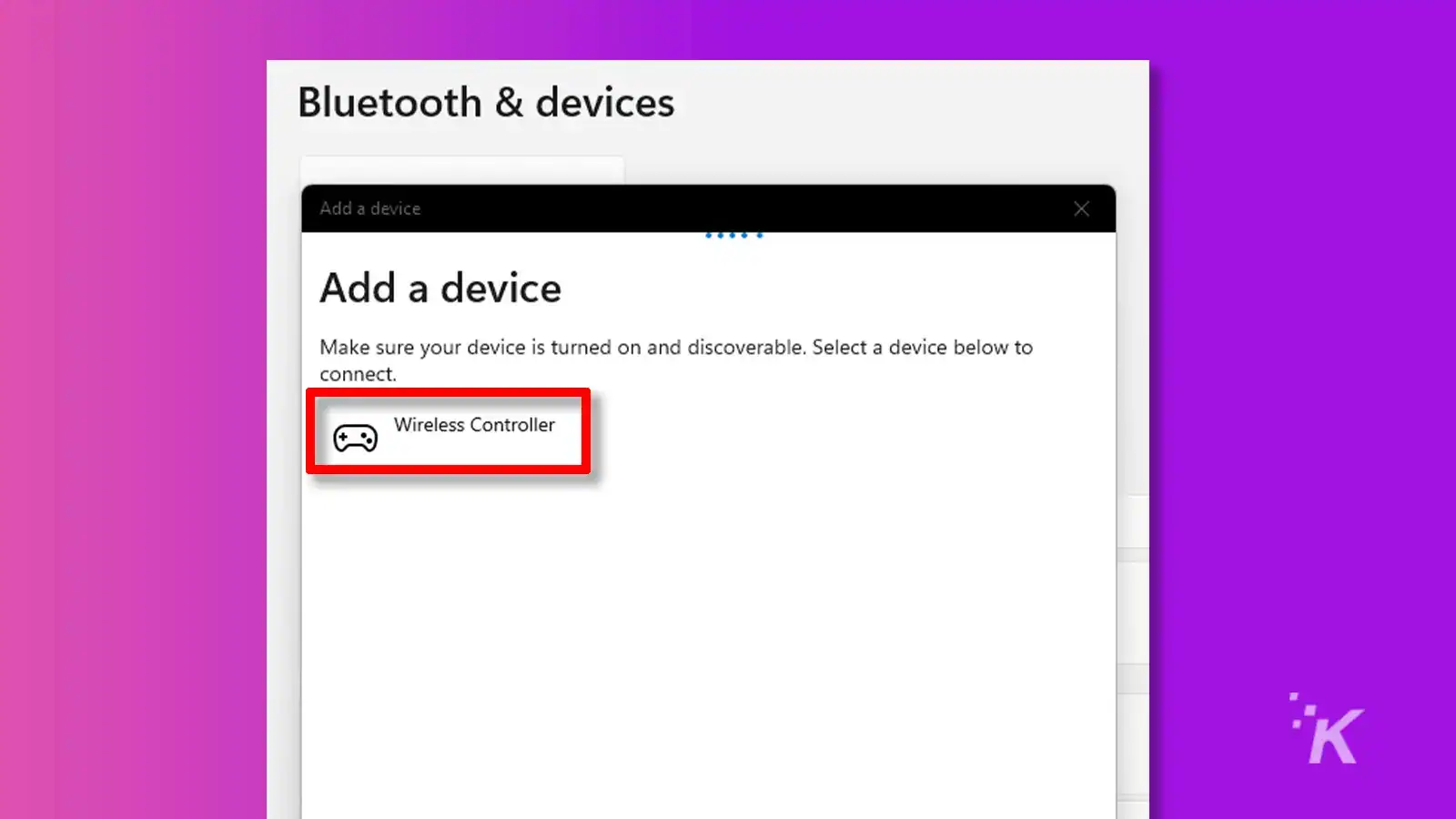
Step 7. The blinking Xbox button should be solid by now. Enjoy your game.
Also, we’d like to note that if you don’t unpair the controller from your PC, you don’t have to do this step-by-step every time. Just turn on the controller with the Xbox button and you’re good to go. If you take your controller to another PC or Xbox console, you’ll have to redo this, though.
Using Xbox Wireless Adapter to Connect Xbox Controller to PC
Let’s say you hate cords, but your PC doesn’t have Bluetooth. Or maybe you’re still rocking an older Xbox controller before they added the built-in Bluetooth. There’s still one last option for you. You can get yourself an Xbox Wireless Adapter!
The good news here is that this method is pretty similar to the Bluetooth method above.
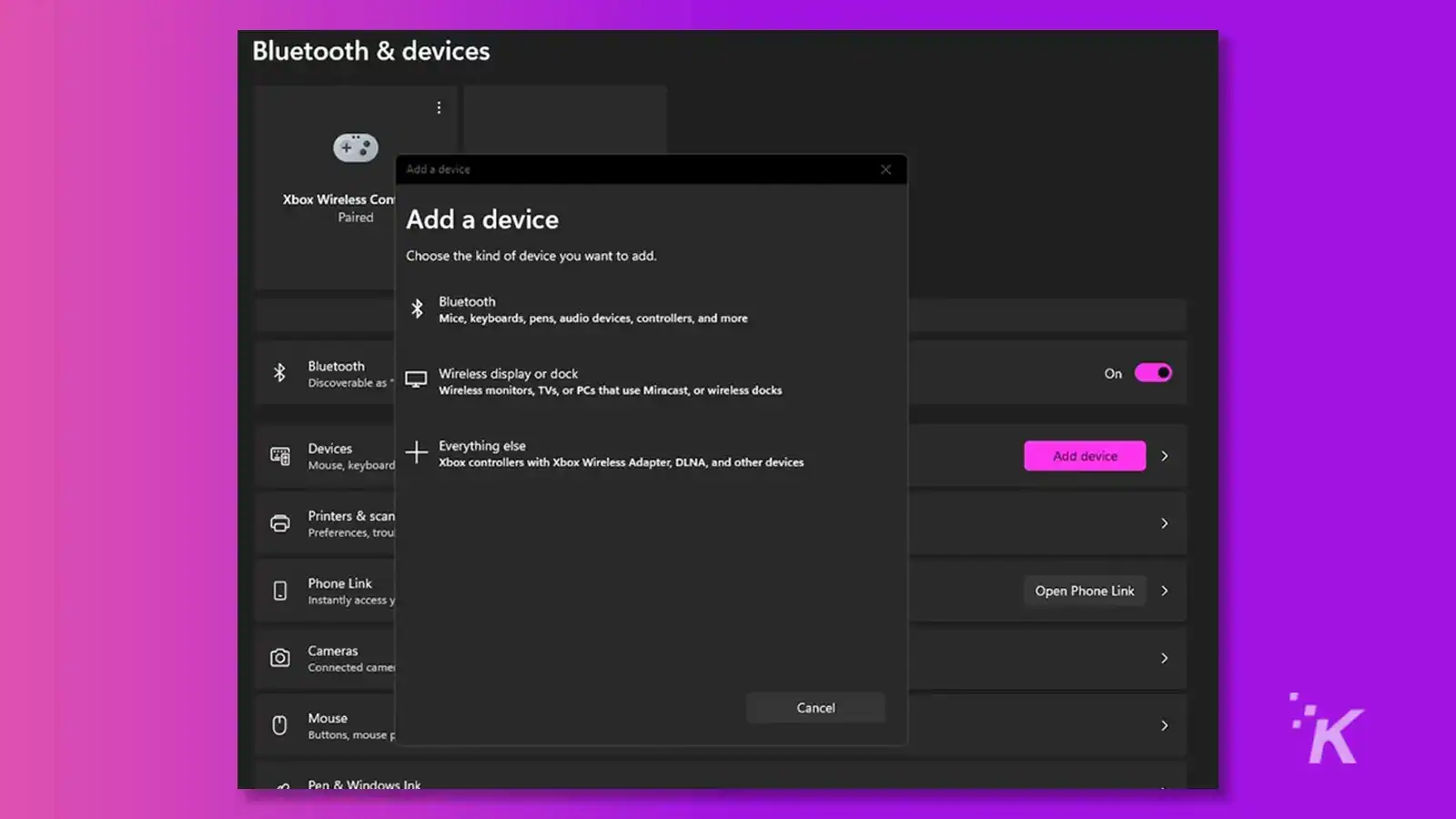
Step 1. Open up your Windows system Settings and head to the “Bluetooth & devices” option.
Step 2. Plug in the Xbox Wireless Adapter dongle into your USB port and give it a moment to make sure it’s got the drivers set correctly. Hold the button on it until the light flashes.
Step 3. Click “Add Device”.
Step 4. Choose “Everything Else”. Generally, it also mentions “Xbox controllers with an Xbox Wireless Adapter” directly below it. Again, they’ve laid it all out for you once you get this far.
Step 5. Turn the controller on with the Xbox button on the controller and it’ll turn on a solid light. Hold the top tiny button on your Xbox controller until the Xbox button on the controller starts to blink.
Step 6. Your controller should pop up as an option on the list of pairable items on your PC. Choose it to pair and give it a moment to start working.
Step 7. The blinking Xbox button should be solid by now. Enjoy your game.
This method is the tried and true method that’s been around for years. But, it seems that Windows 11 doesn’t “officially” support this. It still should work either way.
Troubleshooting Xbox Controller Connection Issues
There are times that your controller may not fully work when connecting. The best troubleshooting for each method is pretty simple. For a more intense breakdown of troubleshooting your situation, check out our article on fixing a connection from a controller to a PC. For a simple layout, based on the different pairing methods, try our ideas
I’m having trouble connecting my Xbox controller via USB
If you’re plugging your controller in directly via USB and having trouble connecting, it’s definitely the USB cord itself. Ensure that the controller is turned on, then try unplugging both ends and reconnecting them. If that doesn’t work, try another USB cable. As long as the controller itself is working properly, that should solve your connection problems.
I’m having trouble connecting my Xbox controller via Bluetooth
If you’re connecting to your PC via Bluetooth, try going into your Bluetooth settings. You might have built-in Bluetooth and you’ll have to configure it in the “Bluetooth and devices” settings tab. If you’re using an add-on Bluetooth dongle, try unplugging it and re-plugging it back in. There could be drivers involved with a third party device.
You’re going to have to ensure that Bluetooth is on and searching for something to pair with, which can be slightly different for various brands and options out there.
You also need to make sure that your controller even has Bluetooth capabilities. Microsoft added the Bluetooth functionality in 2017, so early Xbox One controllers didn’t have it built-in at all. This goes with many alternate brands, such as various older Scuf or Turtle Beach models.
I’m having trouble connecting my Xbox controller via Xbox Wireless Dongle
We recommend removing the dongle from your USB port and re-plugging it back in. Hold the button on the dongle until it starts blinking the light. Then, as it’s blinking, grab your controller and turn it on. Hold the top small button near the USB port until the Xbox icon button starts blinking. They will both stop blinking after a moment and it’s connected now.
Frequently Asked Questions on Connecting Xbox Controller to PC
Can I Connect Xbox One Controller to PC without a Wireless Adapter?
In 2017, Microsoft started adding Bluetooth support built into their controllers. If you own a controller made prior to then, you’re locked out of using the Bluetooth method. But, the other two methods are still viable and perfectly accessible.
How Many Xbox Controllers Can You Connect to PC?
This answer depends on your method of connection. Using Bluetooth, only one. Using the Xbox Wireless Adapter, it can support up to eight. By plugging in with a USB, infinite as long as you have USB ports that can power it.
Can you connect controllers that are not Xbox branded to a PC?
In a word, yes. If it’s designed for an Xbox system at all, use the methods above. Some controllers, such as the Turtle Beach Recon controller, only support wired USB connections, so each controller is different. Make sure you’re reading the individual capabilities before you buy.
You might not want to use an Xbox controller at all. You might use a Sony DualSense or the Nintendo Switch Pro Controller. Both of those can be connected using the USB plug-in option or the Bluetooth options.
Have any thoughts on this? Drop us a line below in the comments, or carry the discussion to our Twitter or Facebook.
Editors’ Recommendations:
- Microsoft jacks up prices for Xbox Series X and Game Pass
- Is Genshin Impact on Xbox?
- EON brings the original Xbox to modern screens
- Xbox PC games are coming to GeForce Now in new Microsoft deal
































