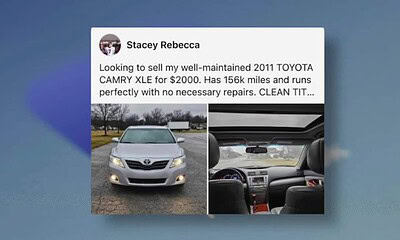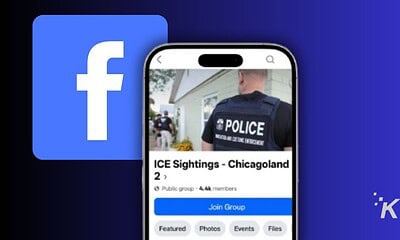How to change your birthday on Facebook
Now you can get happy birthday messages on your actual birthday instead of some random day.

Just a heads up, if you buy something through our links, we may get a small share of the sale. It’s one of the ways we keep the lights on here. Click here for more.
Facebook’s birthday feature is one of the nicest aspects of the platform. It can feel great to get birthday messages on your special day.
Of course, that is if you have the correct birthday listed. If not, you’ll need to know how to change your birthday on Facebook.
Whatever the reason is for having the wrong birthday on your Facebook account, it can be not very pleasant.
You’ll get bombarded with notifications on the wrong day. And then, when your birthday does come around, no one knows, and your profile will be dry.
Fortunately, there’s a solution. Facebook will let you change your birthday on its platform. However, you are limited to changing it once every two weeks.
Still, you shouldn’t have to worry about changing your birthday too often, so these rules aren’t super limiting.
How to change your birthday on Facebook on a computer
First, we are going to take a look at how to change your birthday on Facebook on a computer. This involves navigating to your settings from your profile. Here’s what you need to do:
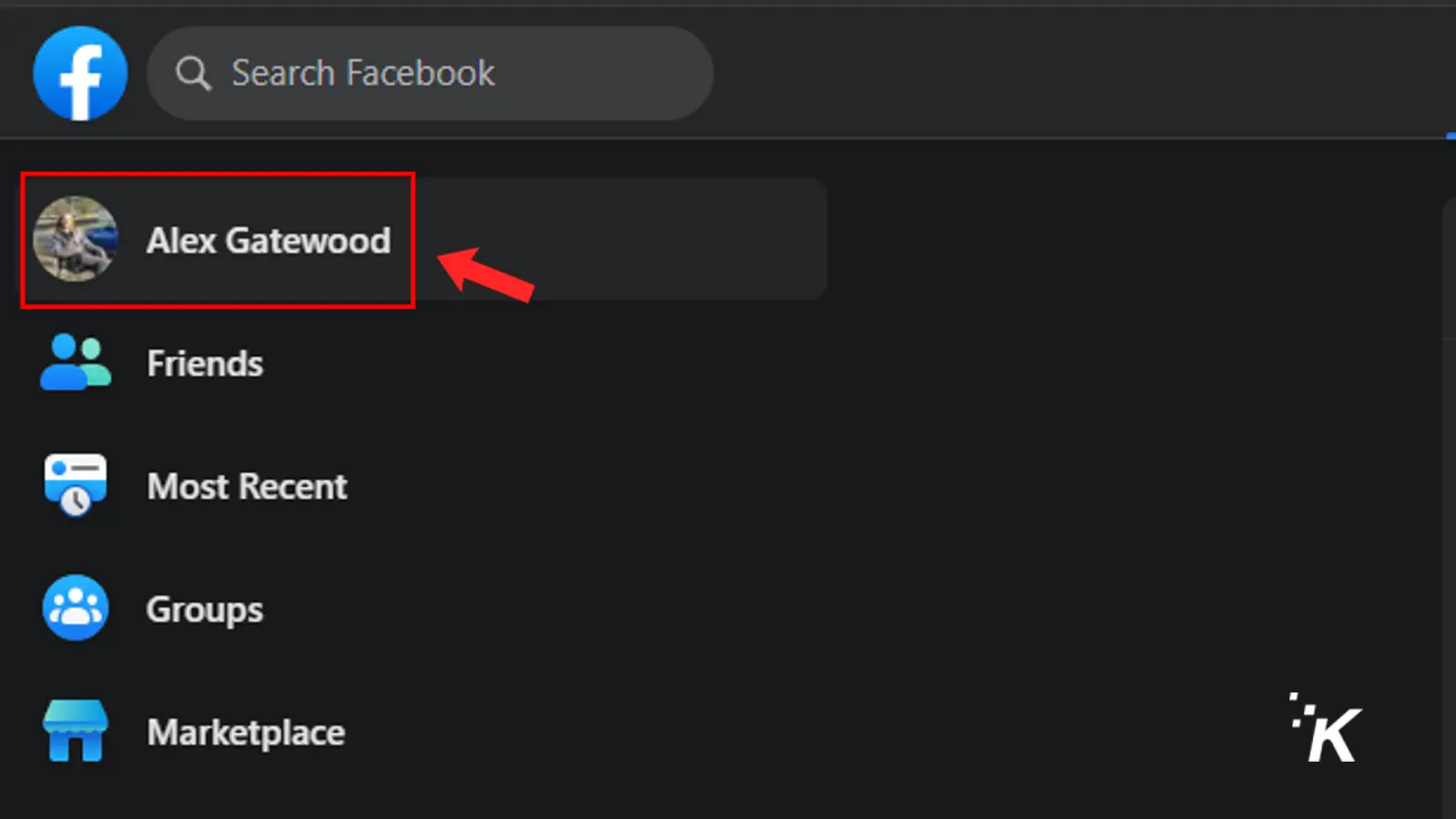
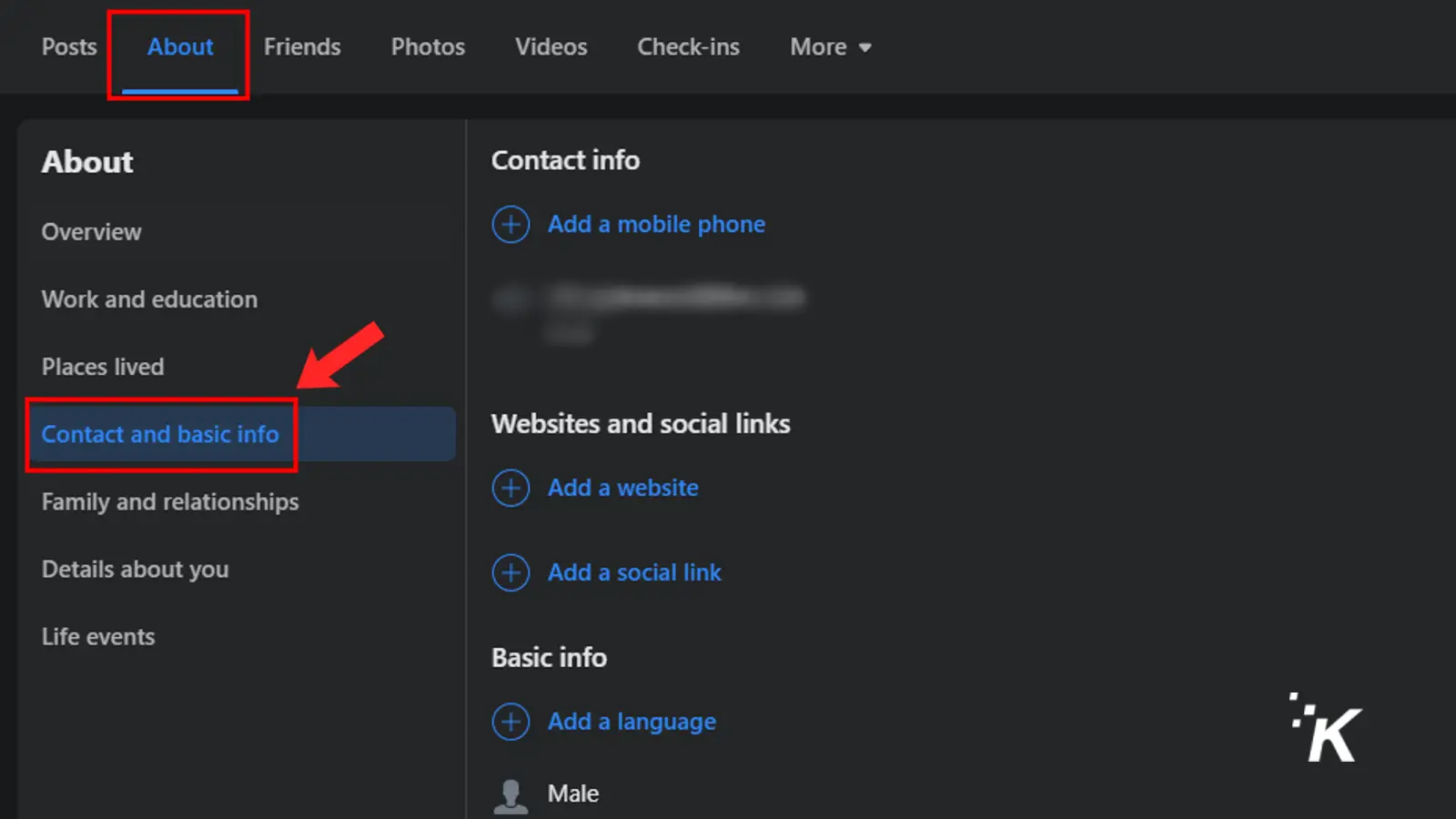
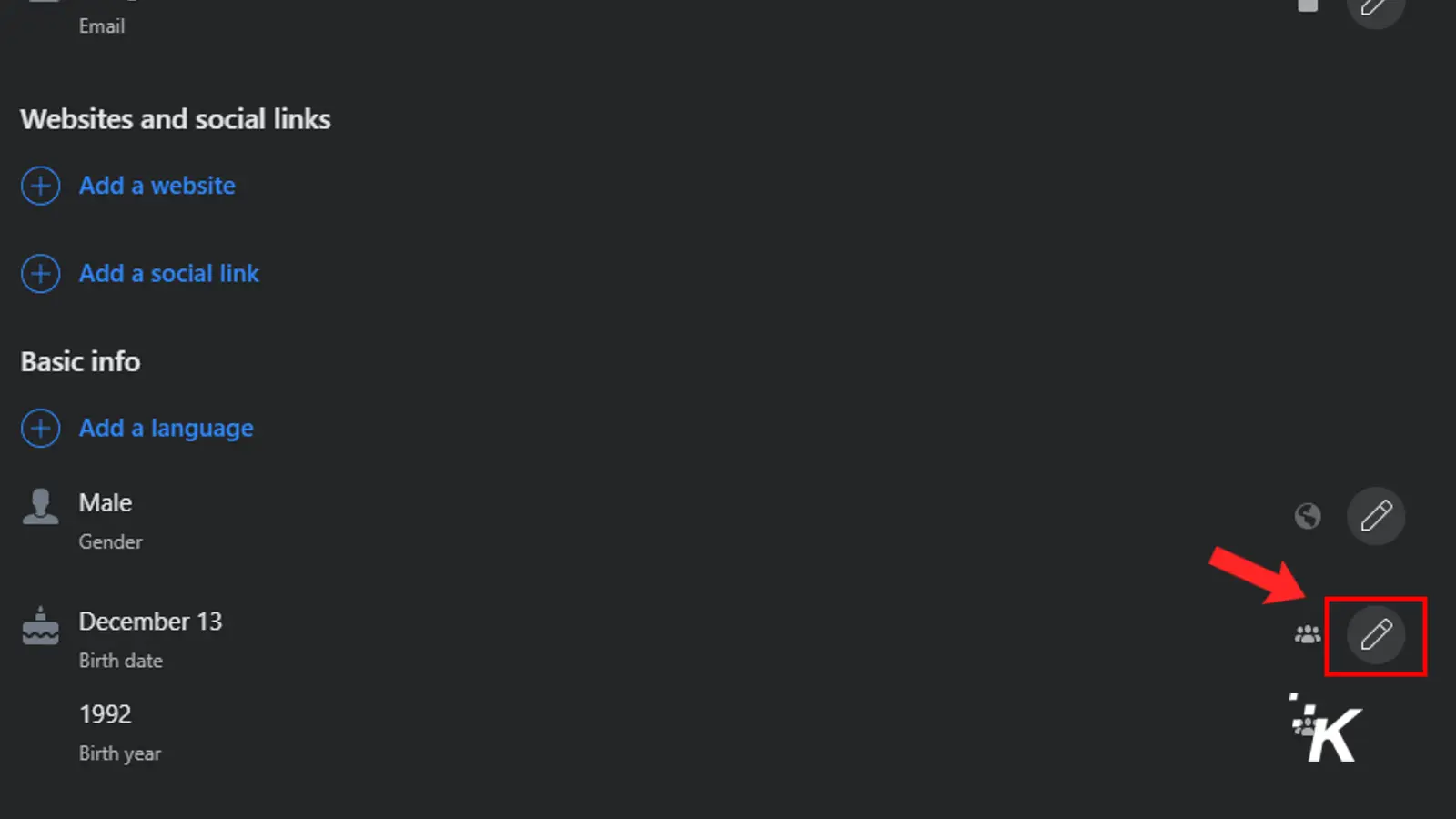
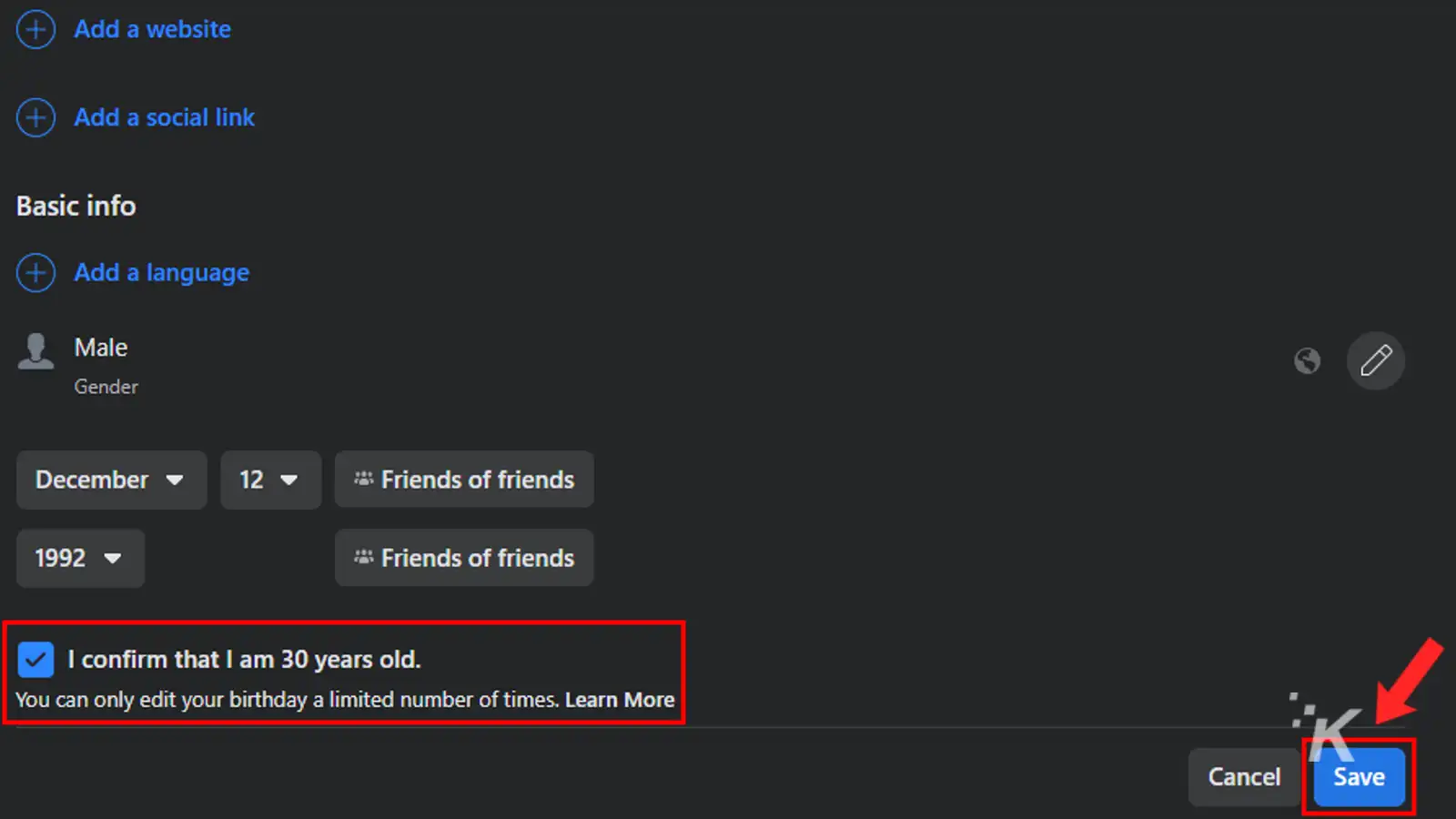
READ MORE: How to download Facebook videos
And that’s how you change your birthday on Facebook. You may be limited to using this method three times before it gets locked.
After that, you will have to send a support ticket to Facebook to change it again.
How to change your Facebook birthday on the app
So now we’ll look at how to change your birthday on Facebook’s Android or iOS app. Many people only use Facebook on their mobile devices, and, fortunately, you can also change your birthday in the app.
- Open the Facebook app and tap your name to head to your profile
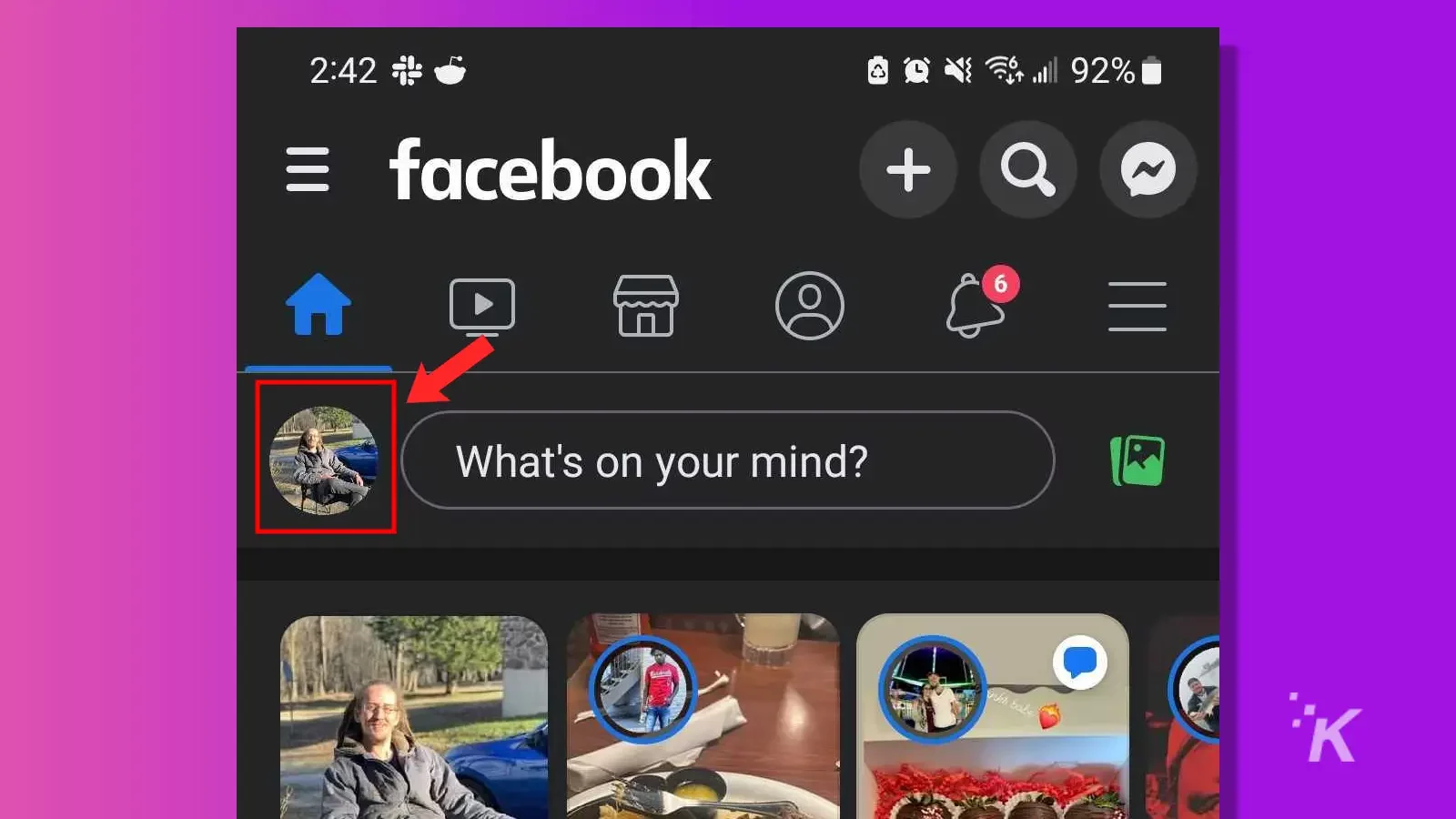
- Tap Edit Profile
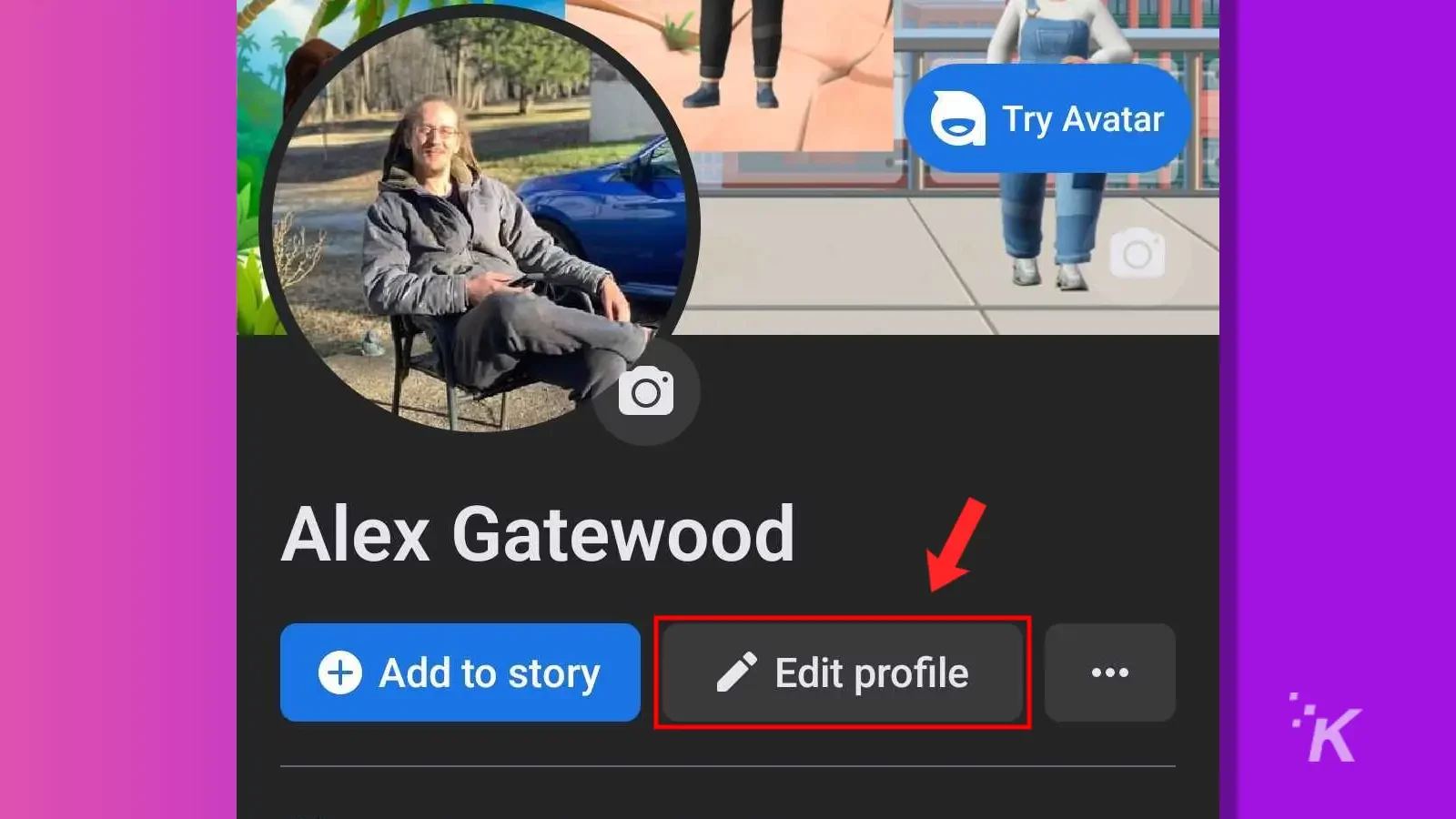
- Scroll to the bottom and tap Edit Your About Info
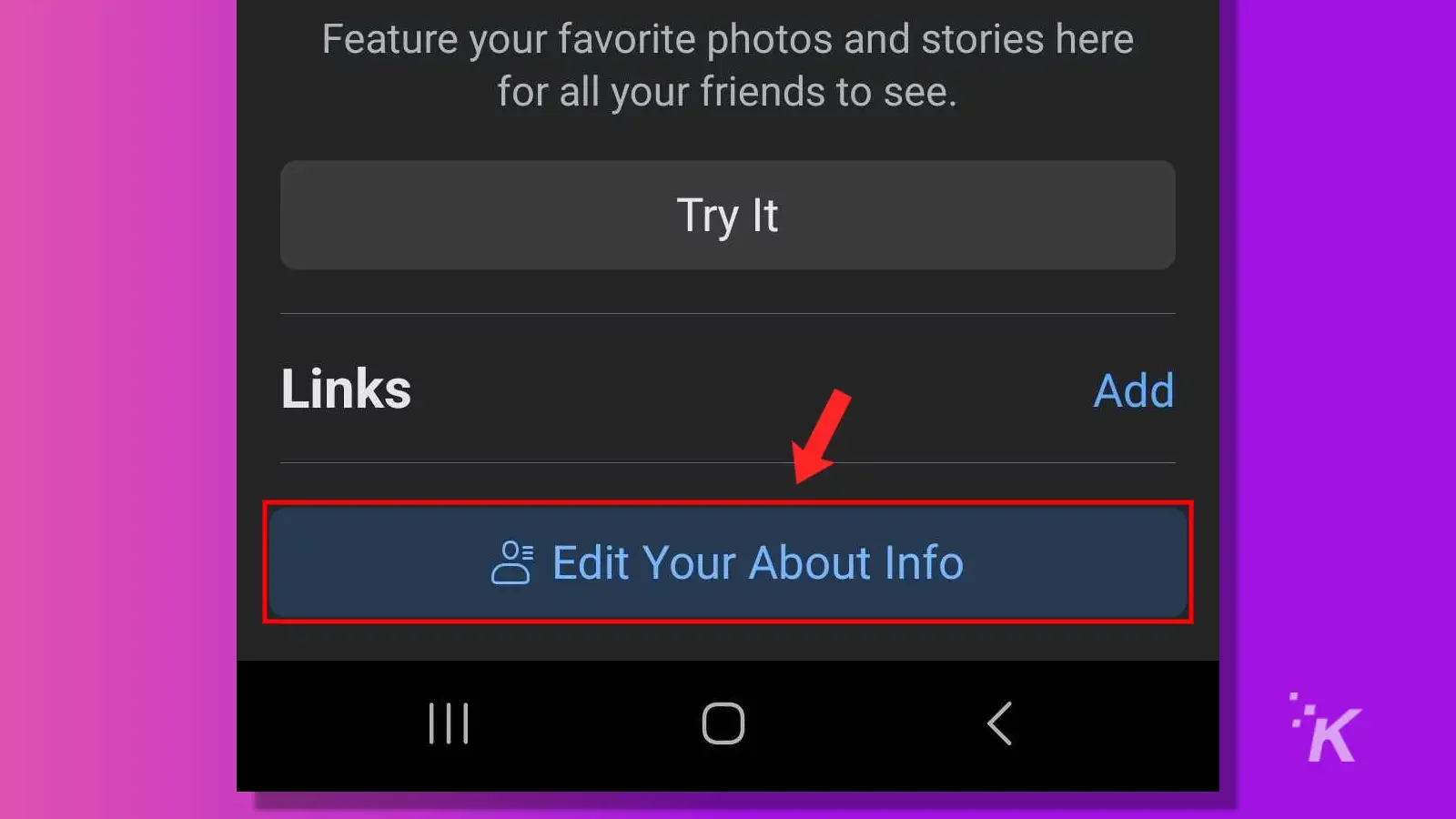
- Tap Edit in the Basic Info section
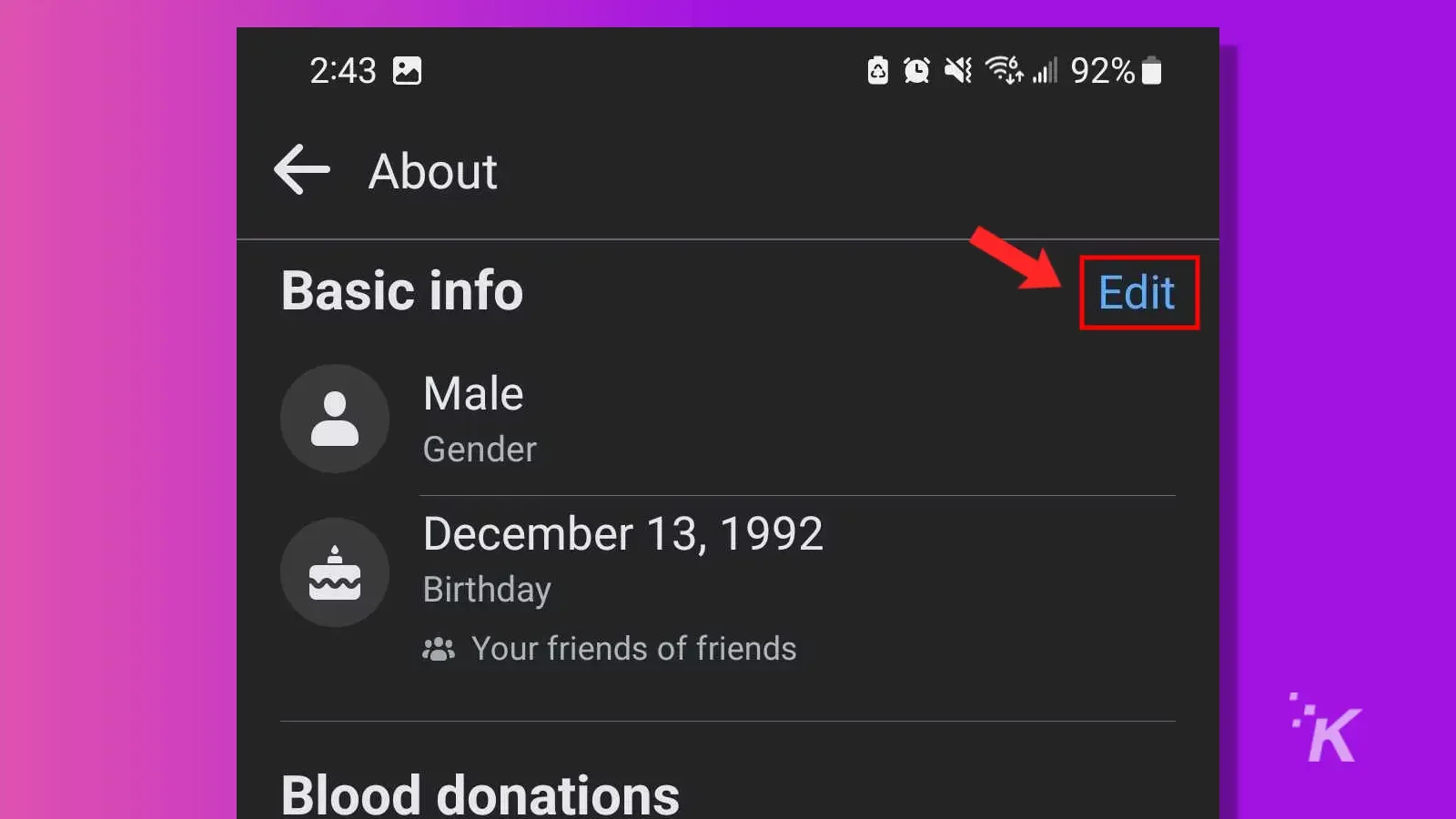
- Make your birthday changes and check the confirmation box
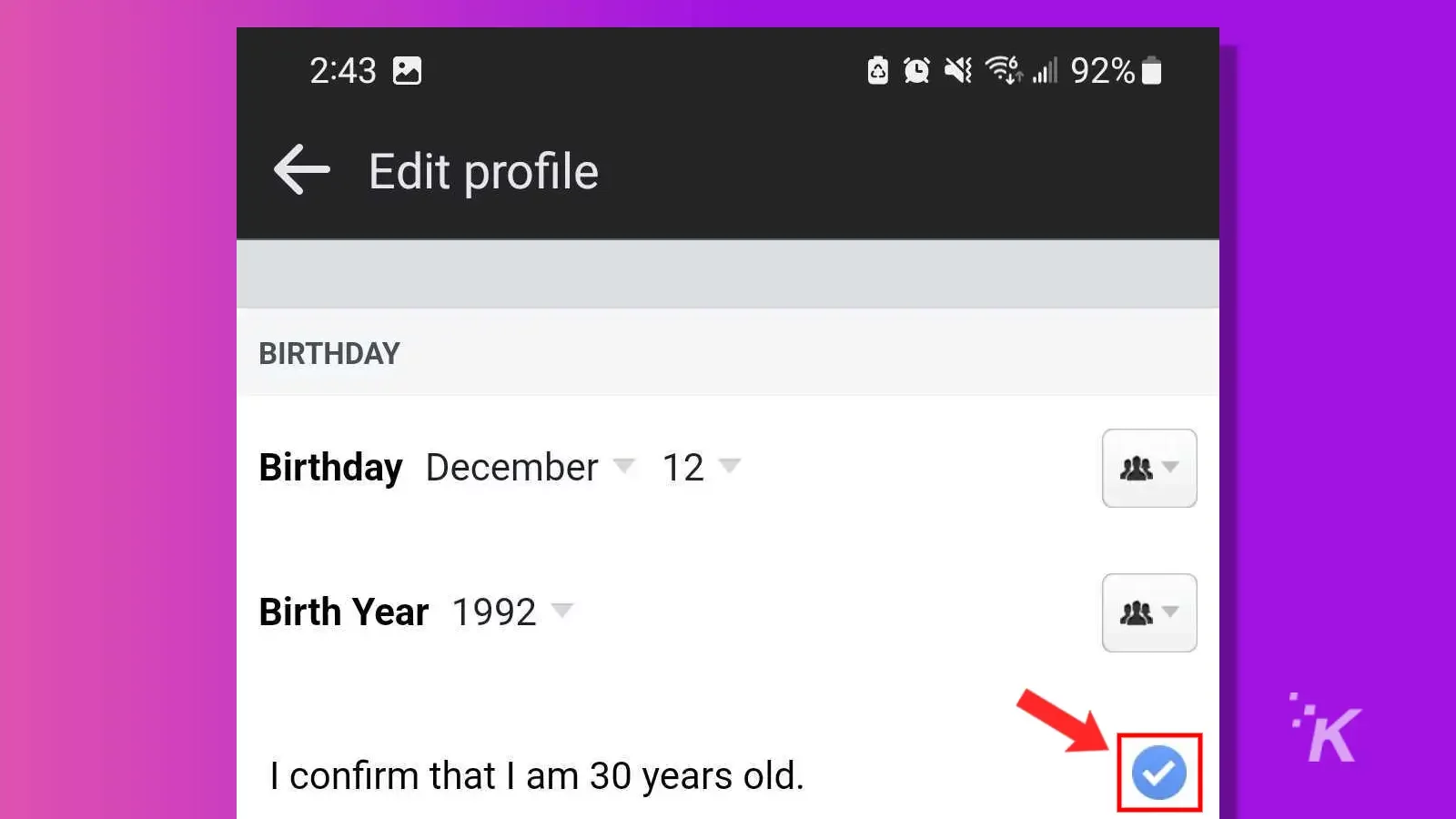
- Swipe to the bottom and tap Save
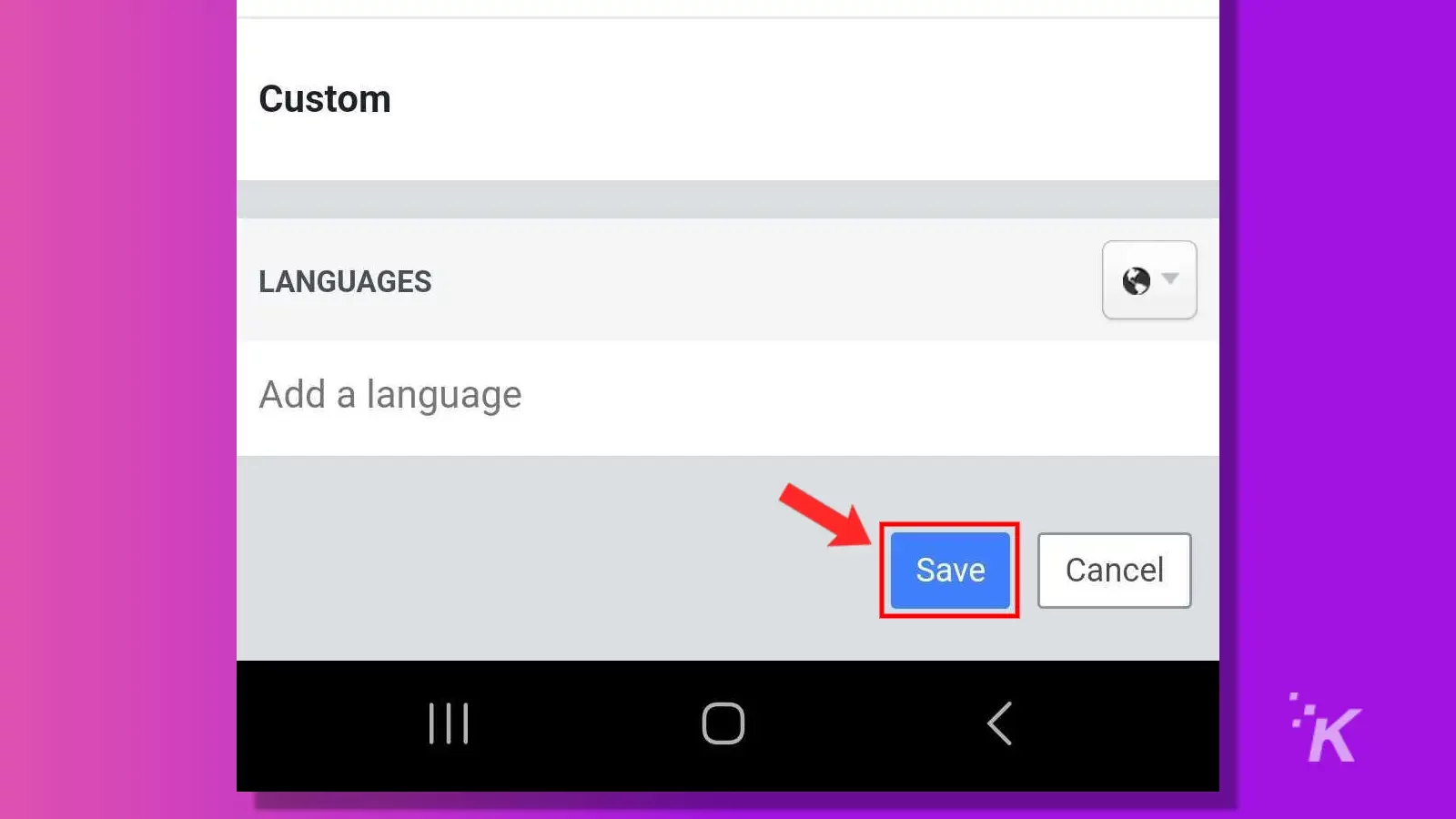
READ MORE: How to make Facebook private
And that’s all you need to do to change your birthday on the Facebook mobile app. Again, you’ll be restricted to three total birthday changes before this method will be locked.
Then, you’ll have to contact Facebook customer support to change your birthday additional times.
Set the right birthday so you can appreciate birthday wishes from your friends
As I said earlier, Facebook’s birthday feature has evolved into one of the most pleasant aspects of the platform.
It can be really nice to see birthday wishes from various friends that you have made over the years all in one place.
READ MORE: How to check Facebook Messenger message requests
But the feature doesn’t do much to make us feel better if we don’t have the right birthday set on Facebook.
Changing your birthday on Facebook is simple enough. Just make sure you don’t get it wrong too many times, or you’ll have to contact Facebook customer support.
Have any thoughts on this? Let us know down below in the comments or carry the discussion over to our Twitter or Facebook.
Editors’ Recommendations:
- How to turn off the ‘People You May Know’ feature on Facebook
- Here’s how to use Facebook Live for livestreaming
- How to set up Facebook Pay
- Can I use Messenger without a Facebook account?