How-To
How to check your internet speeds to make sure you are getting what you pay for
Internet speeds slowing down? Here’s how to check it and fix potential problems.
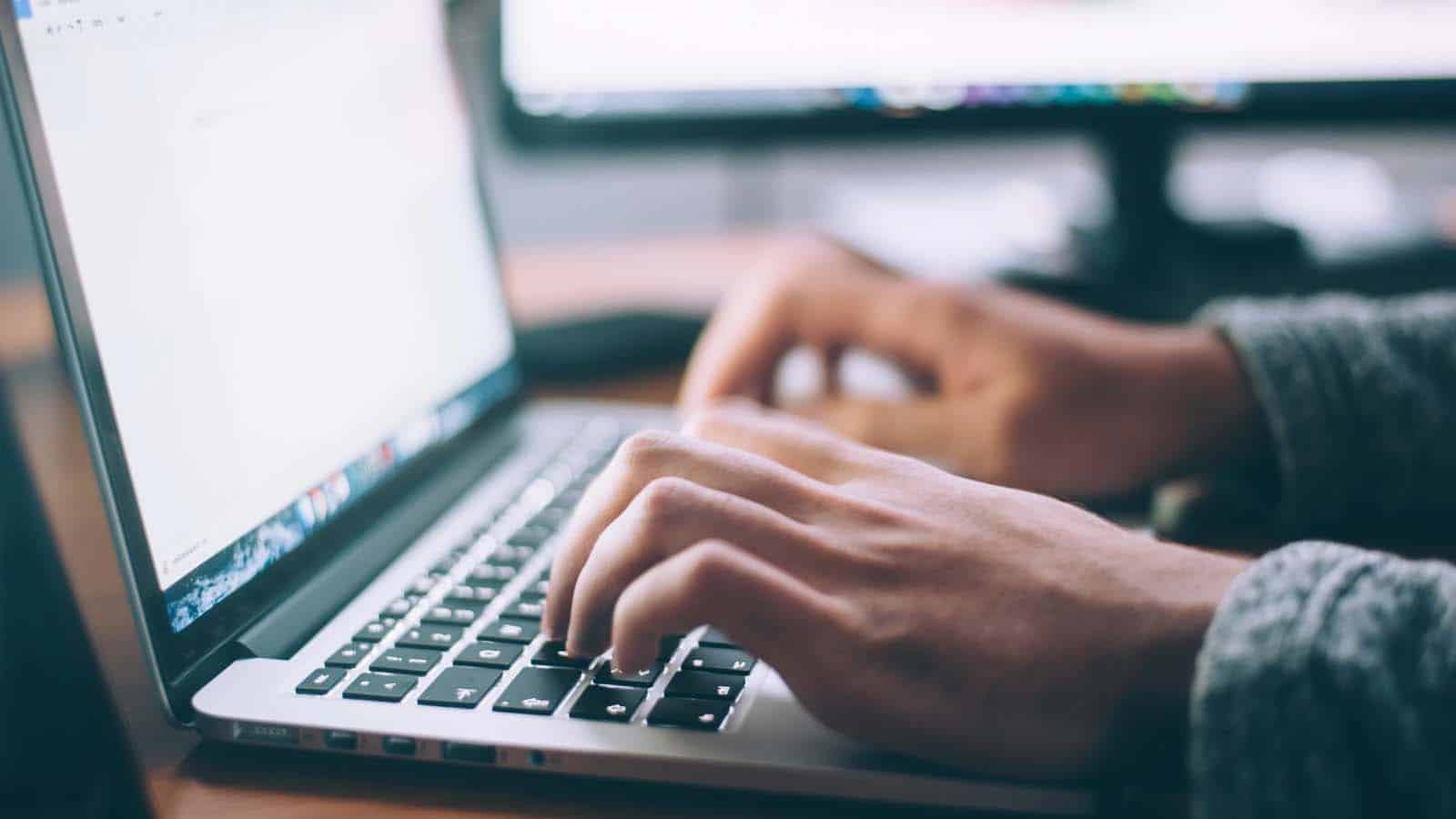
Just a heads up, if you buy something through our links, we may get a small share of the sale. It’s one of the ways we keep the lights on here. Click here for more.
With most families needing the internet for their work, school, and socializing, our poor home internet connections are suffering. Maybe that slowdown you’re feeling is because five people are streaming Netflix in 4K, but wouldn’t you rather know for sure?
That sluggish internet speed could be your home network, or it could even be an issue with your internet service provider (ISP). It’s worth knowing how to check your internet speeds, so you can troubleshoot and find out what to do about it.
The fix could be to contact your ISP, or it might be as simple as rebooting your networking equipment. Maybe you’re not able to use all of the speed you’re paying for because of aging hardware or WiFi dead zones in your home, in which case you can upgrade, perhaps to a mesh network. We’ll show you how to start the troubleshooting process, and what to look for.
Check your speed
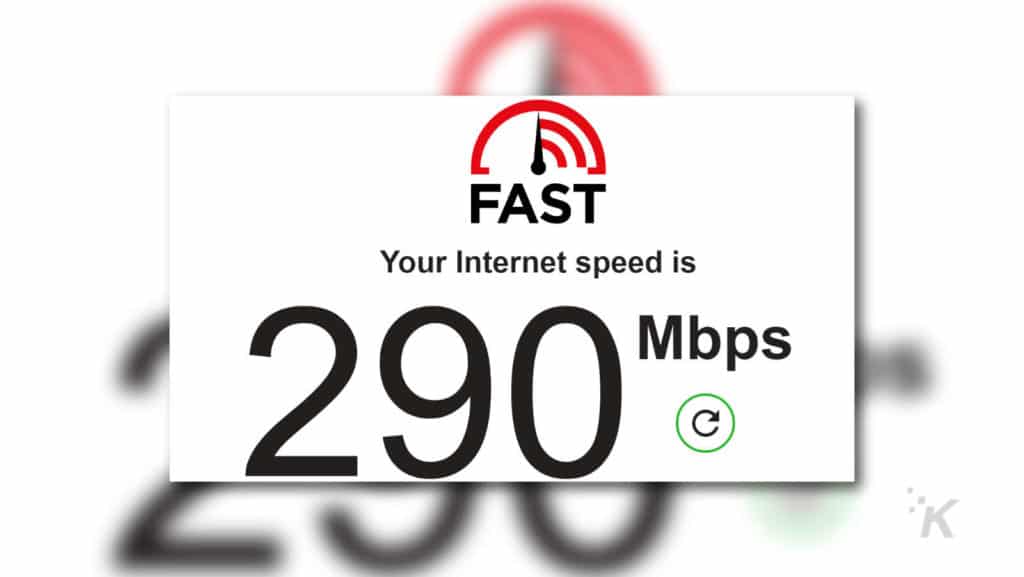
If you need to check your internet speed, there are many places on the internet that will help you for free. Speedtest by Ookla is browser-based, and also runs the majority of ISP rebranded tests, so you might have access to it through your ISP’s mobile app as well. Fast.com makes it easy, as the test starts automatically when you go to the website. If you want a more accurate test, testmy.net works without caching or going through third-party services.
READ MORE: What is a good internet speed?
That’ll give you a good idea of your connection’s performance, but only if you do it on a computer that’s wired into your router. If you test on WiFi, you might see lower speeds than your paid for speeds, as most WiFi networks aren’t fast enough to handle above about 400 Mbps.
Check this a few times during the day, as it may change based on the number of households near you and what their internet use patterns are.
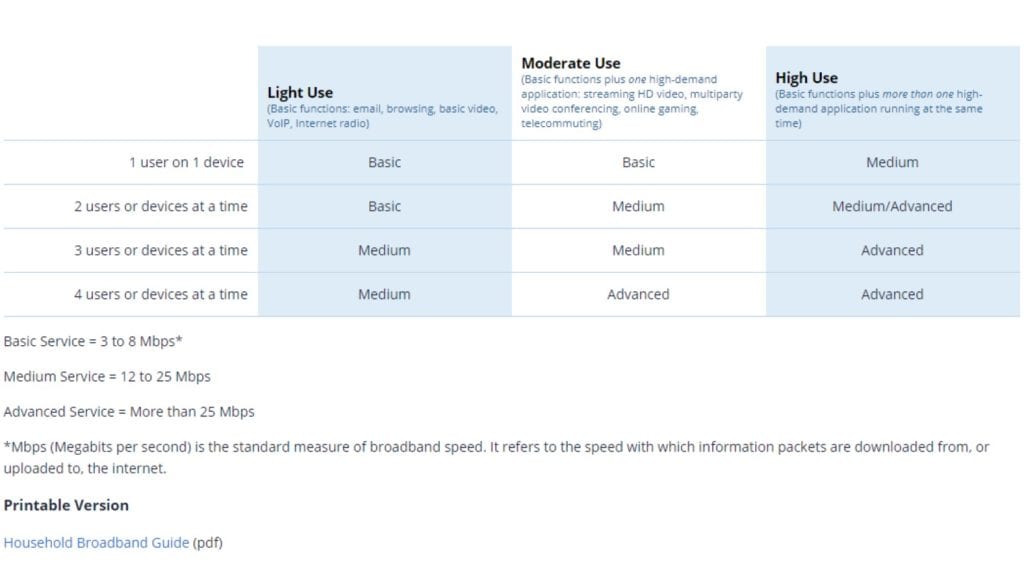
Now that you know your measured speeds, it’s time to do some research. The FCC has a guideline document with what speeds you really need, based on the types of internet use and how many people live in your home.
Basic covers 3 Mbps to 8 Mbps, and is fine for light use such as email, browsing, video calls, and HD video. Medium is 12 Mbps to 25 Mbps, and is best if you only have up to three users or devices connected at any time, with slightly heavier usage than the first tier. Advanced is classed as anything faster than 25 Mbps, and recommended for four or more users or devices.
The thing is, based on this, pretty much everyone needs the Advanced tier. Even just smartphone use for your average 2.2 kid household will have over four devices.
Check your router app if it has one

If you’ve got a newer router or a mesh network, chances are you’ll be able to run a speed test from its companion app. That could be like the Meshforce system we just reviewed, or any of the other major brands like Eero, Nest WiFi, or Asus ZenWifi. If you have the Nest kit, you can even ask Google Assistant to run speed tests for you. Nifty.
In theory, this on-router test should be more accurate than using your computer, as it’s directly connected to your external link.
If your speeds seem slower than advertised, you don’t necessarily need to go and replace your router. Speed issues can come from many things, and if your router is fairly new it’s less likely to be the router’s fault.
What if your measured speeds don’t match your ISP’s promises?
The first thing to always do is turn off your modem and wireless router, then leave them switched off for 30 seconds before you turn them back on again. That often fixes any speed issues you were experiencing.
If not, there’s not a huge number of things you can do. See, ever since Net Neutrality got repealed, ISPs have been able to do whatever they want with the traffic on their networks. That means slowdowns of competing streaming services, slowdowns when they’ve oversubscribed users to local nodes, and slowdowns for whatever arbitrary reasons the ISP can think up. Yikes.
You can test if it’s your ISP throttling you by signing up for a VPN, then testing streaming on your VPN vs normally. If your speeds are faster on the VPN, you’re probably being squeezed by the ISP. Fixing that might be complicated, but if you live in an area with a choice of ISPs, you can always try calling and saying you’ll cancel your service if they don’t stop throttling your internet use.
So, there you have it, a couple ways to learn more about your internet and see if you are really getting the speeds you are paying for.
Have any thoughts on this? What do you do when you notice your internet speeds are slower? Let us know down below in the comments or carry the discussion over to our Twitter or Facebook.
Editors’ Recommendations:
- Anyone can now sign up for Starlink’s satellite internet service
- The FCC is throwing $886 million at SpaceX in hopes it brings high-speed internet to rural areas
- Comcast is introducing a 1.2 terabyte data cap in over a dozen states in the US
- Is American internet becoming less important?






























